Get free scan and check if your device is infected.
Remove it nowTo use full-featured product, you have to purchase a license for Combo Cleaner. Seven days free trial available. Combo Cleaner is owned and operated by RCS LT, the parent company of PCRisk.com.
What kind of malware is Stealth Soldier?
Stealth Soldier is a piece of malicious software. This malware has multiple functionalities geared towards surveillance and data exfiltration.
Stealth Soldier has been observed being implemented in espionage attacks targeting Libyan organizations. There is evidence linking Stealth Soldier's C&C (Command and Control) network to phishing operations. There are also some similarities between this infrastructure and other malicious campaigns active in North Africa.
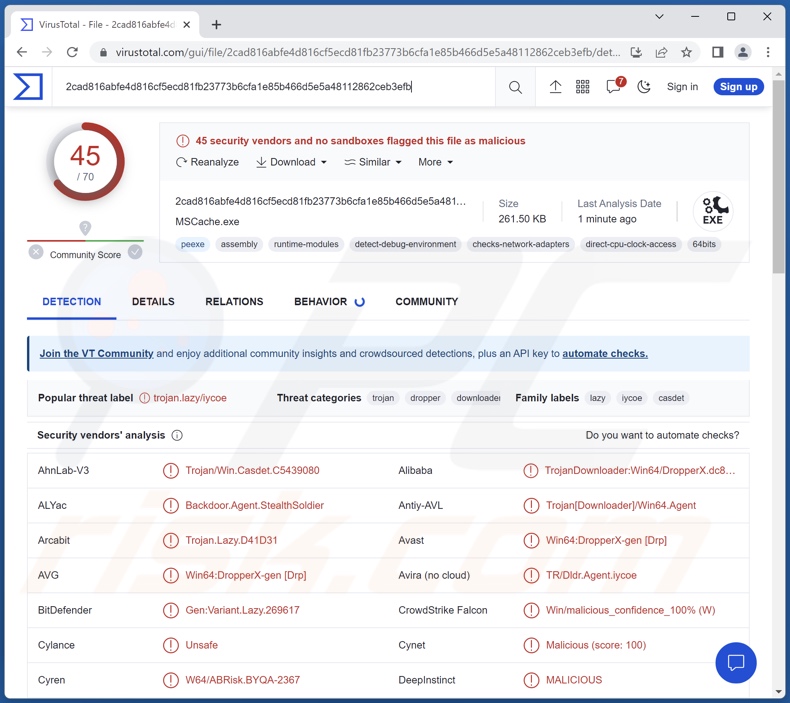
Stealth Soldier malware overview
At the time of writing, Stealth Soldier is an actively maintained malware. There are at least nine versions of this malware. The infection chains, post-infiltration, are largely the same – however, the final configuration varies. The latter suggests that Stealth Soldier's attacks are versatile and exceedingly targeted.
Throughout the malware's variants, the infection chain begins with the launching of a downloader. Upon execution, it displays a bogus PDF document as a diversion, while in the background, a loader component is downloaded.
The loader introduces the "PowerPlus" module and ultimately runs the final payload. PowerPlus is intended to execute PowerShell commands. It also ensures the persistence of another module called "Watchdog", which in turn performs periodic checks for available updated versions of the loader.
The greatest difference between Stealth Soldier's variants – is the configuration of the final payload, i.e., what modules and plug-ins it will comprise. The goal of the payload is to steal victims' data.
The latest variant begins its operations by collecting device/system data, e.g., hostname, username, drive names and types (e.g., fixed, removable, etc.), free disk space, and so on. Stealth Soldier can download and upload files; in other words, this malware can exfiltrate content and infiltrate additional malicious components.
The software can also collect directory information (e.g., filenames, types, formats, activity dates, sizes, permissions, and other file-related data). Stealth Soldier can access the device's microphone and use it to record audio. Likewise, the malware can take screenshots or record the device's screen. Keylogging is among the program's capabilities; with this functionality, it can record keystrokes (i.e., information typed by the victim).
Stealth Soldier's newest variant targets browser data, and this functionality was not noted in the previous versions. Information of interest may include: browsing activity, Internet cookies, account log-in credentials, personally identifiable details, credit card numbers, and so on.
It is noteworthy that malware developers often improve upon their creations, and considering the active maintenance and customizable nature of Stealth Soldier's infections – any new iterations are likely to have additional/different features.
To summarize, the presence of software like Stealth Soldier on devices may result in multiple system infections, severe privacy issues, financial losses, and identity theft. It is pertinent to mention that espionage-oriented malware can cause significant damage when used against highly sensitive entities.
| Name | Stealth Soldier virus |
| Threat Type | Trojan, password-stealing virus, banking malware, spyware. |
| Detection Names | Avast (Win64:DropperX-gen [Drp]), Combo Cleaner (Gen:Variant.Lazy.269617), ESET-NOD32 (A Variant Of Win64/TrojanDownloader.Age), Kaspersky (Trojan-Dropper.Win64.Agent.ahz), Microsoft (Trojan:Win32/Casdet!rfn), Full List Of Detections (VirusTotal) |
| Symptoms | Trojans are designed to stealthily infiltrate the victim's computer and remain silent, and thus no particular symptoms are clearly visible on an infected machine. |
| Distribution methods | Infected email attachments, malicious online advertisements, social engineering, software 'cracks'. |
| Damage | Stolen passwords and banking information, identity theft, the victim's computer added to a botnet. |
| Malware Removal (Windows) |
To eliminate possible malware infections, scan your computer with legitimate antivirus software. Our security researchers recommend using Combo Cleaner. Download Combo CleanerTo use full-featured product, you have to purchase a license for Combo Cleaner. 7 days free trial available. Combo Cleaner is owned and operated by RCS LT, the parent company of PCRisk.com. |
Information-stealing malware examples
We have investigated thousands of malicious program; DynamicRAT, Horabot, ObserverStealer, Bandit, and Kraken are just a few examples of malware with information-stealing capabilities that we have researched recently.
Malicious software can have a broad range of functionalities that can be in varied combinations. However, regardless of how malware operates – its presence on a system endangers device integrity and user safety. Therefore, all threats must be eliminated immediately upon detection.
How did Stealth Soldier infiltrate my computer?
Due to Stealth Soldier's connections to a phishing infrastructure, it is not unlikely that this malware is proliferated via spam mail. Deceptive emails/messages can include infectious files as attachments or download links.
These files can be in various formats, e.g., documents (PDF, Microsoft Office, Microsoft OneNote, etc.), archives (ZIP, RAR, etc.), executables (.exe, .run, etc.), JavaScript, and so forth. When a malicious file is executed, run, or otherwise opened – the infection chain is triggered.
Stealth Soldier could be distributed by employing other techniques as well. The most prevalent malware proliferation methods include: malicious attachments and links in spam mail, drive-by (stealthy/deceptive) downloads, dubious download sources (e.g., freeware and third-party websites, Peer-to-Peer sharing networks, etc.), illegal software activation tools ("cracks"), fake updates, online scams, and malvertising.
Some malicious programs can even self-spread through local networks and removable storage devices (e.g., external hard drives, USB flash drives, etc.).
How to avoid installation of malware?
It is crucial to treat incoming emails and other messages with caution. We advise against opening attachments or links found in suspicious/irrelevant mail, as they can be infectious. It is just as important to be careful while browsing since fake and malicious online content usually appears genuine and harmless.
Furthermore, all downloads must be performed from official and verified channels. Another recommendation is to activate and update programs by using legitimate functions/tools, as illegal activation ("cracking") tools and third-party updaters can contain malware.
We must stress the importance of having a dependable anti-virus installed and kept updated. This software must be used to run regular system scans and to remove detected threats/issues. If you believe that your computer is already infected, we recommend running a scan with Combo Cleaner Antivirus for Windows to automatically eliminate infiltrated malware.
Instant automatic malware removal:
Manual threat removal might be a lengthy and complicated process that requires advanced IT skills. Combo Cleaner is a professional automatic malware removal tool that is recommended to get rid of malware. Download it by clicking the button below:
DOWNLOAD Combo CleanerBy downloading any software listed on this website you agree to our Privacy Policy and Terms of Use. To use full-featured product, you have to purchase a license for Combo Cleaner. 7 days free trial available. Combo Cleaner is owned and operated by RCS LT, the parent company of PCRisk.com.
Quick menu:
- What is Stealth Soldier?
- STEP 1. Manual removal of Stealth Soldier malware.
- STEP 2. Check if your computer is clean.
How to remove malware manually?
Manual malware removal is a complicated task - usually it is best to allow antivirus or anti-malware programs to do this automatically. To remove this malware we recommend using Combo Cleaner Antivirus for Windows.
If you wish to remove malware manually, the first step is to identify the name of the malware that you are trying to remove. Here is an example of a suspicious program running on a user's computer:

If you checked the list of programs running on your computer, for example, using task manager, and identified a program that looks suspicious, you should continue with these steps:
 Download a program called Autoruns. This program shows auto-start applications, Registry, and file system locations:
Download a program called Autoruns. This program shows auto-start applications, Registry, and file system locations:

 Restart your computer into Safe Mode:
Restart your computer into Safe Mode:
Windows XP and Windows 7 users: Start your computer in Safe Mode. Click Start, click Shut Down, click Restart, click OK. During your computer start process, press the F8 key on your keyboard multiple times until you see the Windows Advanced Option menu, and then select Safe Mode with Networking from the list.

Video showing how to start Windows 7 in "Safe Mode with Networking":
Windows 8 users: Start Windows 8 is Safe Mode with Networking - Go to Windows 8 Start Screen, type Advanced, in the search results select Settings. Click Advanced startup options, in the opened "General PC Settings" window, select Advanced startup.
Click the "Restart now" button. Your computer will now restart into the "Advanced Startup options menu". Click the "Troubleshoot" button, and then click the "Advanced options" button. In the advanced option screen, click "Startup settings".
Click the "Restart" button. Your PC will restart into the Startup Settings screen. Press F5 to boot in Safe Mode with Networking.

Video showing how to start Windows 8 in "Safe Mode with Networking":
Windows 10 users: Click the Windows logo and select the Power icon. In the opened menu click "Restart" while holding "Shift" button on your keyboard. In the "choose an option" window click on the "Troubleshoot", next select "Advanced options".
In the advanced options menu select "Startup Settings" and click on the "Restart" button. In the following window you should click the "F5" button on your keyboard. This will restart your operating system in safe mode with networking.

Video showing how to start Windows 10 in "Safe Mode with Networking":
 Extract the downloaded archive and run the Autoruns.exe file.
Extract the downloaded archive and run the Autoruns.exe file.

 In the Autoruns application, click "Options" at the top and uncheck "Hide Empty Locations" and "Hide Windows Entries" options. After this procedure, click the "Refresh" icon.
In the Autoruns application, click "Options" at the top and uncheck "Hide Empty Locations" and "Hide Windows Entries" options. After this procedure, click the "Refresh" icon.

 Check the list provided by the Autoruns application and locate the malware file that you want to eliminate.
Check the list provided by the Autoruns application and locate the malware file that you want to eliminate.
You should write down its full path and name. Note that some malware hides process names under legitimate Windows process names. At this stage, it is very important to avoid removing system files. After you locate the suspicious program you wish to remove, right click your mouse over its name and choose "Delete".

After removing the malware through the Autoruns application (this ensures that the malware will not run automatically on the next system startup), you should search for the malware name on your computer. Be sure to enable hidden files and folders before proceeding. If you find the filename of the malware, be sure to remove it.

Reboot your computer in normal mode. Following these steps should remove any malware from your computer. Note that manual threat removal requires advanced computer skills. If you do not have these skills, leave malware removal to antivirus and anti-malware programs.
These steps might not work with advanced malware infections. As always it is best to prevent infection than try to remove malware later. To keep your computer safe, install the latest operating system updates and use antivirus software. To be sure your computer is free of malware infections, we recommend scanning it with Combo Cleaner Antivirus for Windows.
Frequently Asked Questions (FAQ)
My computer is infected with Stealth Soldier malware, should I format my storage device to get rid of it?
Most malicious programs can be removed without resorting to formatting.
What are the biggest issues that Stealth Soldier malware can cause?
The threats posed by an infection depend on the malware's abilities and the cyber criminals' modus operandi. Stealth Soldier has multiple data-stealing functionalities, and it has been observed being used in surveillance-motivated attacks. Generally, information-targeting malware can cause serious privacy issues, financial losses, and identity theft. Note that this kind of malware leveraged against high-sensitivity targets can result in significant damage.
What is the purpose of Stealth Soldier malware?
In most cases, malware is employed to generate profit. However, cyber criminals can also use this software to amuse themselves, carry out personal vendettas, disrupt processes (e.g., websites, services, companies, institutions, etc.), and even launch politically/geopolitically motivated attacks. Stealth Soldier has been associated with attacks that targeted Libyan organizations.
How did Stealth Soldier malware infiltrate my computer?
Malware is primarily proliferated via spam emails/messages, online scams, malvertising, drive-by downloads, untrustworthy download channels (e.g., freeware and free file-hosting sites, P2P sharing networks, etc.), illegal program activation tools ("cracks"), and fake updates. Furthermore, some malicious programs are capable of self-spreading through local networks and removable storage devices.
Will Combo Cleaner protect me from malware?
Yes, Combo Cleaner is designed to detect and eliminate all manner of threats. It is capable of removing practically all known malware infections. Note that since sophisticated malicious software typically hides deep within systems – running a complete system scan is essential.
Share:

Tomas Meskauskas
Expert security researcher, professional malware analyst
I am passionate about computer security and technology. I have an experience of over 10 years working in various companies related to computer technical issue solving and Internet security. I have been working as an author and editor for pcrisk.com since 2010. Follow me on Twitter and LinkedIn to stay informed about the latest online security threats.
PCrisk security portal is brought by a company RCS LT.
Joined forces of security researchers help educate computer users about the latest online security threats. More information about the company RCS LT.
Our malware removal guides are free. However, if you want to support us you can send us a donation.
DonatePCrisk security portal is brought by a company RCS LT.
Joined forces of security researchers help educate computer users about the latest online security threats. More information about the company RCS LT.
Our malware removal guides are free. However, if you want to support us you can send us a donation.
Donate
▼ Show Discussion