How to stop adstopc.com from sending unwanted notifications
Notification SpamAlso Known As: Ads by adstopc.com
Get free scan and check if your device is infected.
Remove it nowTo use full-featured product, you have to purchase a license for Combo Cleaner. Seven days free trial available. Combo Cleaner is owned and operated by RCS LT, the parent company of PCRisk.com.
What kind of website is adstopc[.]com?
While inspecting adstopc[.]com, our team found that it displays misleading content to receive permission to send notifications. Moreover, adstopc[.]com has the potential to redirect visitors to other shady websites. We discovered adstopc[.]com during our examination of pages associated with rogue advertising networks.
![adstopc[.]com ads](/images/stories/screenshots202306/adstopc-com-ads-main.jpg)
Adstopc[.]com in detail
Adstopc[.]com presents visitors with an image of a robot and a message instructing them to click the "Allow" to prove that they are not robots. This site is designed to trick visitors into believing that they need to click that button to pass a CAPTCHA. In reality, clicking the "Allow" button while on adstopc[.]com permits the page to show notifications.
Based on our investigation, notifications originating from adstopc[.]com mainly make false claims about computer infections and offer opportunities to earn money. These notifications can open websites that host malware or engage in phishing attempts to steal sensitive information such as login credentials or financial details.
Also, they can lead to scam pages that trick users into believing they can earn money easily or receive other enticing offers, promote questionable products, services, or applications, imitate legitimate updates, etc. Thus, it is important to exercise caution and avoid interacting with notifications from adstopc[.]com.
Another detail about adstopc[.]com is that it can redirect visitors to other shady websites.
| Name | Ads by adstopc.com |
| Threat Type | Push notifications ads, Unwanted ads, Pop-up ads |
| Detection Names | N/A (VirusTotal) |
| Serving IP Address | 172.67.152.34 |
| Symptoms | Seeing advertisements not originating from the sites you are browsing. Intrusive pop-up ads. Decreased Internet browsing speed. |
| Distribution Methods | Deceptive pop-up ads, false claims within visited websites, unwanted applications (adware) |
| Damage | Decreased computer performance, browser tracking - privacy issues, possible additional malware infections. |
| Malware Removal (Windows) |
To eliminate possible malware infections, scan your computer with legitimate antivirus software. Our security researchers recommend using Combo Cleaner. Download Combo CleanerTo use full-featured product, you have to purchase a license for Combo Cleaner. 7 days free trial available. Combo Cleaner is owned and operated by RCS LT, the parent company of PCRisk.com. |
More about similar pages
Users can end up on sites like adstopc[.]com through various means, such as clicking on misleading advertisements, visiting pages that use rogue advertising networks (e.g., torrent sites and illegal movie streaming pages), or unknowingly installing adware or other unwanted programs.
Additionally, users may encounter these sites while engaging with deceptive online tactics, such as fake software updates, fraudulent download links, or clickbait content. Examples of websites similar to adstopc[.]com are desparnd[.]com, gouddin[.]com, and groovinews[.]com.
How did adstopc[.]com gain permission to deliver spam notifications?
It is likely that you have visited the adstopc[.]com website in the past and allowed notifications to be shown by clicking the "Allow", "Allow Notifications", or a similar button. Websites require explicit permission from users to display notifications (they cannot send notifications without permission).
How to prevent deceptive sites from delivering spam notifications?
You have two options if a website requests permission to send notifications, and you do not want to receive them. You can click the "Block", "Block Notifications", "Deny", or a similar button to decline the request. Alternatively, you can close the page without granting or denying permission. If you are receiving unwanted notifications, we recommend running a scan with Combo Cleaner Antivirus for Windows to automatically eliminate them.
Appearance of adstopc[.]com website (GIF):
![adstopc[.]com website appearance (GIF)](/images/stories/screenshots202306/adstopc-com-ads-appearance.gif)
Notifications from adstopc[.]com:
Instant automatic malware removal:
Manual threat removal might be a lengthy and complicated process that requires advanced IT skills. Combo Cleaner is a professional automatic malware removal tool that is recommended to get rid of malware. Download it by clicking the button below:
DOWNLOAD Combo CleanerBy downloading any software listed on this website you agree to our Privacy Policy and Terms of Use. To use full-featured product, you have to purchase a license for Combo Cleaner. 7 days free trial available. Combo Cleaner is owned and operated by RCS LT, the parent company of PCRisk.com.
Quick menu:
- What is Ads by adstopc.com?
- STEP 1. Remove spam notifications from Google Chrome
- STEP 2. Remove spam notifications from Google Chrome (Android)
- STEP 3. Remove spam notifications from Mozilla Firefox
- STEP 4. Remove spam notifications from Microsoft Edge
- STEP 5. Remove spam notifications from Safari (macOS)
Disable unwanted browser notifications:
Video showing how to disable web browser notifications:
 Remove spam notifications from Google Chrome:
Remove spam notifications from Google Chrome:
Click the Menu button (three dots) on the right upper corner of the screen and select "Settings". In the opened window select "Privacy and security", then click on "Site Settings" and choose "Notifications".

In the "Allowed to send notifications" list search for websites that you want to stop receiving notifications from. Click on the three dots icon near the website URL and click "Block" or "Remove" (if you click "Remove" and visit the malicious site once more, it will ask to enable notifications again).

 Remove spam notifications from Google Chrome (Android):
Remove spam notifications from Google Chrome (Android):
Tap the Menu button (three dots) on the right upper corner of the screen and select "Settings". Scroll down, tap on "Site settings" and then "Notifications".

In the opened window, locate all suspicious URLs and tap on them one-by-one. Once the pop-up shows up, select either "Block" or "Remove" (if you tap "Remove" and visit the malicious site once more, it will ask to enable notifications again).

 Remove spam notifications from Mozilla Firefox:
Remove spam notifications from Mozilla Firefox:
Click the Menu button (three bars) on the right upper corner of the screen. Select "Settings" and click on "Privacy & Security" in the toolbar on the left hand side of the screen. Scroll down to the "Permissions" section and click the "Settings" button next to "Notifications".

In the opened window, locate all suspicious URLs and block them using the drop-down menu or either remove them by clicking "Remove Website" at the bottom of the window (if you click "Remove Website" and visit the malicious site once more, it will ask to enable notifications again).

 Remove spam notifications from Microsoft Edge:
Remove spam notifications from Microsoft Edge:
Click the menu button (three dots) on the right upper corner of the Edge window and select "Settings". Click on "Cookies and site permissions" in the toolbar on the left hand side of the screen and select "Notifications".

Click three dots on the right hand side of each suspicious URL under "Allow" section and click "Block" or "Remove" (if you click "Remove" and visit the malicious site once more, it will ask to enable notifications again).

 Remove spam notifications from Safari (macOS):
Remove spam notifications from Safari (macOS):
Click "Safari" button on the left upper corner of the screen and select "Preferences...". Select the "Websites" tab and then select "Notifications" section on the left pane.

Check for suspicious URLs and apply the "Deny" option using the drop-down menu or either remove them by clicking "Remove" at the bottom of the window (if you click "Remove" and visit the malicious site once more, it will ask to enable notifications again)

How to avoid browser notification spam?
Internet users should be very skeptical when being asked to allow notifications. While this is a useful feature that allows you to receive timely news from websites you like, deceptive marketers frequently abuse it.
Only allow notifications from websites that you fully trust. For added security - use an anti-malware application with a real-time web browsing monitor to block shady websites that tries to trick you into allowing spam notifications. We recommend using Combo Cleaner Antivirus for Windows.
Frequently Asked Questions (FAQ)
Why am I seeing ads (browser notifications) delivered by adstopc[.]com in the right lower corner of my desktop?
The presence of ads from adstopc[.]com on your desktop's lower right corner suggests that you might have interacted with this website before. It is possible that you visited the site and allowed it to show notifications by clicking the "Allow" button.
I have clicked on notification ads, is my computer infected?
Clicking on a notification alone is not inherently dangerous. However, it is crucial to exercise caution because the websites to which these ads direct you may contain malicious content or pose security risks.
Is adstopc[.]com a virus?
While adstopc[.]com is not classified as a virus, it is associated with engaging in potentially harmful activities. These activities include delivering unwanted advertisements and redirecting users to shady websites.
Will Combo Cleaner remove adstopc[.]com ads automatically or manual steps are still required?
Combo Cleaner is a powerful tool that can scan your computer and remove any permissions granted to adstopc[.]com. In addition, it will block any further access to adstopc[.]com, ensuring your device remains protected. The process is straightforward, and once Combo Cleaner completes the scan, you will not need to take any additional steps.
Share:

Tomas Meskauskas
Expert security researcher, professional malware analyst
I am passionate about computer security and technology. I have an experience of over 10 years working in various companies related to computer technical issue solving and Internet security. I have been working as an author and editor for pcrisk.com since 2010. Follow me on Twitter and LinkedIn to stay informed about the latest online security threats.
PCrisk security portal is brought by a company RCS LT.
Joined forces of security researchers help educate computer users about the latest online security threats. More information about the company RCS LT.
Our malware removal guides are free. However, if you want to support us you can send us a donation.
DonatePCrisk security portal is brought by a company RCS LT.
Joined forces of security researchers help educate computer users about the latest online security threats. More information about the company RCS LT.
Our malware removal guides are free. However, if you want to support us you can send us a donation.
Donate
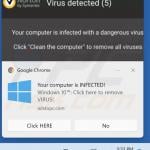
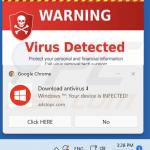
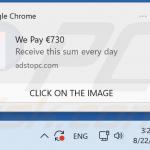
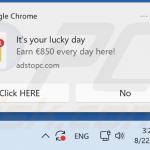
▼ Show Discussion