Get free scan and check if your device is infected.
Remove it nowTo use full-featured product, you have to purchase a license for Combo Cleaner. Seven days free trial available. Combo Cleaner is owned and operated by RCS LT, the parent company of PCRisk.com.
What kind of malware is Warp?
Warp is the name of a powerful GO-based information-stealing malware that drops an Avast anti-rootkit driver and exfiltrates stolen data via Telegram. It poses a serious threat to system security and privacy. Thus, victims should remove it from infected systems as soon as possible.
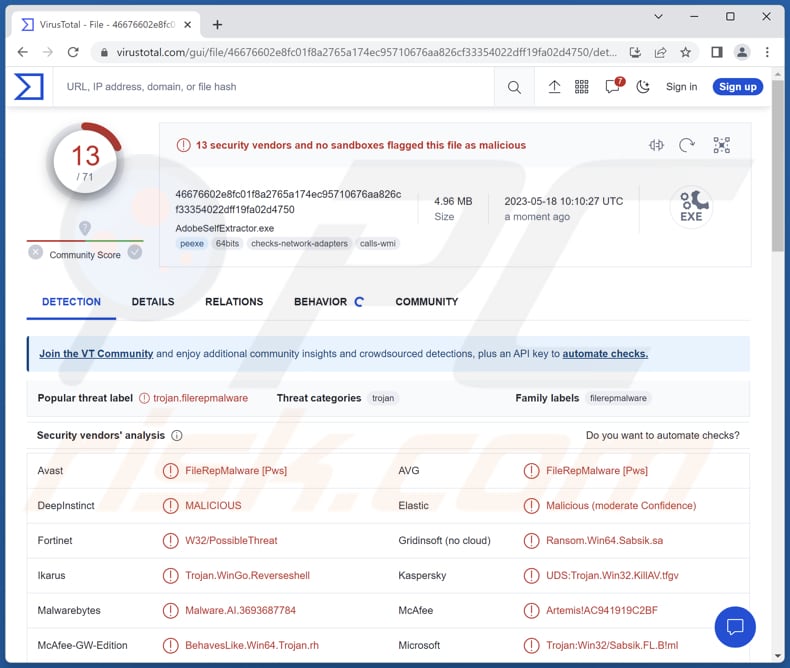
More about Warp
Warp stealer operates as a multifunctional malware, proficient in extracting a wide range of valuable information. It gathers details about the infected system's hardware components (e.g., processor, memory, storage devices, graphics card, etc.). This information can provide valuable insights into the victim's system specifications.
Also, the malware collects data related to the network configuration (e.g., IP addresses, MAC addresses, and network interfaces). This information aids cybercriminals in mapping the network infrastructure and potentially launching further attacks.
Furthermore, Warp stealer scours the victim's system for information related to visited domains, URLs, and browsing history. This data can be exploited for various purposes, such as targeted phishing campaigns or building a profile of the victim's online activities.
Additionally, this malware targets sensitive information related to banking services and cryptocurrency platforms (e.g., login credentials, financial transaction data, and other critical details), and collects information related to the victim's browsing habits on pornographic websites.
Lastly, Warp stealer possesses the capability to extract files from the infected system. This may include documents, images, videos, and other user-generated content, potentially exposing sensitive and confidential information.
| Name | Warp information stealer |
| Threat Type | Information stealer |
| Detection Names | Avast (Win64:Malware-gen), Combo Cleaner (Trojan.GenericKD.67104989), Emsisoft (Trojan.GenericKD.67104989 (B)), Kaspersky (Trojan.Win32.KillAV.tfgv), Microsoft (Trojan:Win32/Sabsik.FL.B!ml), Full List (VirusTotal) |
| Symptoms | The majority of information stealers are designed to stealthily infiltrate the victim's computer and remain silent, and thus no particular symptoms are clearly visible on an infected machine. |
| Distribution methods | Infected email attachments, malicious online advertisements, social engineering, software 'cracks'. |
| Damage | Stolen passwords and banking information, identity theft, monetary loss, and more. |
| Malware Removal (Windows) |
To eliminate possible malware infections, scan your computer with legitimate antivirus software. Our security researchers recommend using Combo Cleaner. Download Combo CleanerTo use full-featured product, you have to purchase a license for Combo Cleaner. 7 days free trial available. Combo Cleaner is owned and operated by RCS LT, the parent company of PCRisk.com. |
Possible damage
The data collected by Warp stealer can have severe consequences for both individuals and organizations. The exploitation of hardware and network information can compromise system security, leading to further unauthorized access and potential attacks. The theft of banking and cryptocurrency data puts victims at risk of financial losses and identity theft.
Additionally, exposure of browsing habits and files from pornographic websites can result in personal embarrassment and social consequences.
Examples of similar malware are ObserverStealer, NodeStealer, and ZStealer.
How did Warp infiltrate my computer?
Users may unknowingly introduce malware to their computers through various methods. These include clicking on malicious links or attachments in suspicious emails, downloading and installing software from unreliable sources, visiting compromised or shady websites that exploit software vulnerabilities, and interacting with malicious ads or pop-ups.
Additionally, malware can be introduced through infected removable media such as USB drives when connected to a system.
How to avoid installation of malware?
Regularly update your operating system, antivirus software, and installed applications to patch vulnerabilities that can be exploited by malware. Be vigilant while browsing the Internet, avoid suspicious websites, and refrain from downloading files from untrusted sources. Install reputable antivirus software to detect and block malicious threats like Warp stealer.
Regularly scan your system to identify and remove any potential infections. Be careful when clicking links or downloading attachments in emails, especially from unknown senders. If you believe that your computer is already infected, we recommend running a scan with Combo Cleaner Antivirus for Windows to automatically eliminate infiltrated malware.
Instant automatic malware removal:
Manual threat removal might be a lengthy and complicated process that requires advanced IT skills. Combo Cleaner is a professional automatic malware removal tool that is recommended to get rid of malware. Download it by clicking the button below:
DOWNLOAD Combo CleanerBy downloading any software listed on this website you agree to our Privacy Policy and Terms of Use. To use full-featured product, you have to purchase a license for Combo Cleaner. 7 days free trial available. Combo Cleaner is owned and operated by RCS LT, the parent company of PCRisk.com.
Quick menu:
How to remove malware manually?
Manual malware removal is a complicated task - usually it is best to allow antivirus or anti-malware programs to do this automatically. To remove this malware we recommend using Combo Cleaner Antivirus for Windows.
If you wish to remove malware manually, the first step is to identify the name of the malware that you are trying to remove. Here is an example of a suspicious program running on a user's computer:

If you checked the list of programs running on your computer, for example, using task manager, and identified a program that looks suspicious, you should continue with these steps:
 Download a program called Autoruns. This program shows auto-start applications, Registry, and file system locations:
Download a program called Autoruns. This program shows auto-start applications, Registry, and file system locations:

 Restart your computer into Safe Mode:
Restart your computer into Safe Mode:
Windows XP and Windows 7 users: Start your computer in Safe Mode. Click Start, click Shut Down, click Restart, click OK. During your computer start process, press the F8 key on your keyboard multiple times until you see the Windows Advanced Option menu, and then select Safe Mode with Networking from the list.

Video showing how to start Windows 7 in "Safe Mode with Networking":
Windows 8 users: Start Windows 8 is Safe Mode with Networking - Go to Windows 8 Start Screen, type Advanced, in the search results select Settings. Click Advanced startup options, in the opened "General PC Settings" window, select Advanced startup.
Click the "Restart now" button. Your computer will now restart into the "Advanced Startup options menu". Click the "Troubleshoot" button, and then click the "Advanced options" button. In the advanced option screen, click "Startup settings".
Click the "Restart" button. Your PC will restart into the Startup Settings screen. Press F5 to boot in Safe Mode with Networking.

Video showing how to start Windows 8 in "Safe Mode with Networking":
Windows 10 users: Click the Windows logo and select the Power icon. In the opened menu click "Restart" while holding "Shift" button on your keyboard. In the "choose an option" window click on the "Troubleshoot", next select "Advanced options".
In the advanced options menu select "Startup Settings" and click on the "Restart" button. In the following window you should click the "F5" button on your keyboard. This will restart your operating system in safe mode with networking.

Video showing how to start Windows 10 in "Safe Mode with Networking":
 Extract the downloaded archive and run the Autoruns.exe file.
Extract the downloaded archive and run the Autoruns.exe file.

 In the Autoruns application, click "Options" at the top and uncheck "Hide Empty Locations" and "Hide Windows Entries" options. After this procedure, click the "Refresh" icon.
In the Autoruns application, click "Options" at the top and uncheck "Hide Empty Locations" and "Hide Windows Entries" options. After this procedure, click the "Refresh" icon.

 Check the list provided by the Autoruns application and locate the malware file that you want to eliminate.
Check the list provided by the Autoruns application and locate the malware file that you want to eliminate.
You should write down its full path and name. Note that some malware hides process names under legitimate Windows process names. At this stage, it is very important to avoid removing system files. After you locate the suspicious program you wish to remove, right click your mouse over its name and choose "Delete".

After removing the malware through the Autoruns application (this ensures that the malware will not run automatically on the next system startup), you should search for the malware name on your computer. Be sure to enable hidden files and folders before proceeding. If you find the filename of the malware, be sure to remove it.

Reboot your computer in normal mode. Following these steps should remove any malware from your computer. Note that manual threat removal requires advanced computer skills. If you do not have these skills, leave malware removal to antivirus and anti-malware programs.
These steps might not work with advanced malware infections. As always it is best to prevent infection than try to remove malware later. To keep your computer safe, install the latest operating system updates and use antivirus software. To be sure your computer is free of malware infections, we recommend scanning it with Combo Cleaner Antivirus for Windows.
Frequently Asked Questions (FAQ)
My computer is infected with Warp malware, should I format my storage device to get rid of it?
Formatting your storage device can be an effective way to remove malware like Warp. However, it is recommended to use reliable antivirus software to scan your system and remove the malware. This approach can help eliminate the infection without the need for formatting and data loss.
What are the biggest issues that malware can cause?
Malware can compromise the security and privacy of personal information, leading to identity theft, financial fraud, or unauthorized access to sensitive data. Additionally, malware can disrupt the normal functioning of a computer system, causing it to slow down, crash, or become unresponsive. Moreover, some types of malware, such as ransomware, can encrypt files, resulting in data loss and potential financial losses.
What is the purpose of Warp stealer?
The purpose of Warp stealer is to gather and steal various types of sensitive information from infected systems. Additionally, Warp stealer features a file grabber functionality, allowing it to extract files from the infected system.
How did a malware infiltrate my computer?
Typically, users infect computers by clicking on malicious links or attachments in suspicious emails, downloading and installing software from untrustworthy sources, visiting compromised or dubious websites that exploit vulnerabilities in software, and engaging with malicious ads or pop-ups.
Will Combo Cleaner protect me from malware?
Combo Cleaner can detect and eliminate virtually all known malware infections. It is important to note that sophisticated malware can conceal itself deeply within the system. As a result, performing a comprehensive system scan is essential to ensure thorough detection and removal.
Share:

Tomas Meskauskas
Expert security researcher, professional malware analyst
I am passionate about computer security and technology. I have an experience of over 10 years working in various companies related to computer technical issue solving and Internet security. I have been working as an author and editor for pcrisk.com since 2010. Follow me on Twitter and LinkedIn to stay informed about the latest online security threats.
PCrisk security portal is brought by a company RCS LT.
Joined forces of security researchers help educate computer users about the latest online security threats. More information about the company RCS LT.
Our malware removal guides are free. However, if you want to support us you can send us a donation.
DonatePCrisk security portal is brought by a company RCS LT.
Joined forces of security researchers help educate computer users about the latest online security threats. More information about the company RCS LT.
Our malware removal guides are free. However, if you want to support us you can send us a donation.
Donate
▼ Show Discussion