How to stop uponwarmth.com from sending notifications
Notification SpamAlso Known As: Ads by uponwarmth.com
Get free scan and check if your device is infected.
Remove it nowTo use full-featured product, you have to purchase a license for Combo Cleaner. Seven days free trial available. Combo Cleaner is owned and operated by RCS LT, the parent company of PCRisk.com.
What kind of website is uponwarmth[.]com?
While investigating websites that use rogue advertising networks, we discovered uponwarmth[.]com. This deceptive website presents visitors with false information (in the guise of a fake CAPTCHA) to trick them into accepting notifications. Furthermore, accessing uponwarmth[.]com leads to other dubious pages.
![uponwarmth[.]com ads](/images/stories/screenshots202304/uponwarmth-com-ads-main.jpg)
Uponwarmth[.]com in detail
Uponwarmth[.]com deceives its visitors by displaying a prompt that encourages them to click the "Allow" button when presented with an image of a robot, implying that it is a CAPTCHA test. However, in actuality, uponwarmth[.]com uses a clickbait tactic to persuade visitors to accept notifications from the website.
Notifications from websites like uponwarmth[.]com are usually advertisements that can be dangerous for users. They can lead users to malicious websites, trick them into revealing personal information, convince them to pay for fake products or services, encourage them to download harmful applications or prompt them to call fake technical support numbers.
In addition to showing shady notifications, uponwarmth[.]com redirects users to similar websites. During our examination, uponwarmth[.]com redirected us to onevenadynow[.]com - an identical page designed to lure visitors into allowing it to send notifications. It is worth noting that uponwarmth[.]com has at least two appearances.
| Name | Ads by uponwarmth.com |
| Threat Type | Push notifications ads, Unwanted ads, Pop-up ads |
| Detection Names | N/A (VirusTotal) |
| Serving IP Address | 104.21.17.15 |
| Symptoms | Seeing advertisements not originating from the sites you are browsing. Intrusive pop-up ads. Decreased Internet browsing speed. |
| Distribution Methods | Deceptive pop-up ads, false claims within visited websites, unwanted applications (adware) |
| Damage | Decreased computer performance, browser tracking - privacy issues, possible additional malware infections. |
| Malware Removal (Windows) |
To eliminate possible malware infections, scan your computer with legitimate antivirus software. Our security researchers recommend using Combo Cleaner. Download Combo CleanerTo use full-featured product, you have to purchase a license for Combo Cleaner. 7 days free trial available. Combo Cleaner is owned and operated by RCS LT, the parent company of PCRisk.com. |
More about pages of this type
Uponwarmth[.]com and similar websites are usually accessed through suspicious ads or pop-ups on untrustworthy websites, pages that utilize rogue advertising networks, or questionable browser extensions and adware. Users do not intentionally visit these sites. In most cases, these websites display deceptive messages or content to deceive users into permitting them to display notifications.
Examples of similar websites are nongloths[.]com, oneettinlive[.]com, and mograppido[.]com.
How did uponwarmth[.]com gain permission to deliver spam notifications?
In order to display notifications, a website must first obtain permission from the visitor, which is typically granted by clicking the "Allow" button. Without this authorization, notifications cannot be displayed. Therefore, uponwarmth[.]com is able to show notifications because the "Allow" button was clicked during a previous visit.
How to prevent deceptive sites from delivering spam notifications?
If you do not wish to receive notifications from a website you are visiting, you can close the page or click the "Block" (or "Block Notifications") button. Exercise caution and avoid clicking the "Allow" button if you do not want to receive notifications from the site, particularly if prompted to do so to access content or perform other actions.
If you are receiving unwanted notifications, we recommend running a scan with Combo Cleaner Antivirus for Windows to automatically eliminate them.
Appearance of uponwarmth[.]com website (GIF):
![uponwarmth[.]com website appearance (GIF)](/images/stories/screenshots202304/uponwarmth-com-ads-appearance.gif)
Another appearance of uponwarmth[.]com:
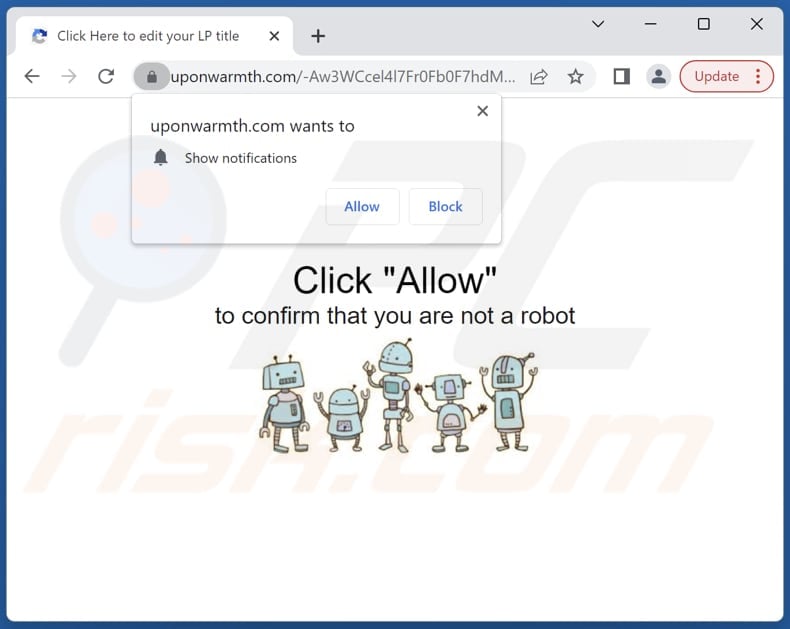
Notification from uponwarmth[.]com:
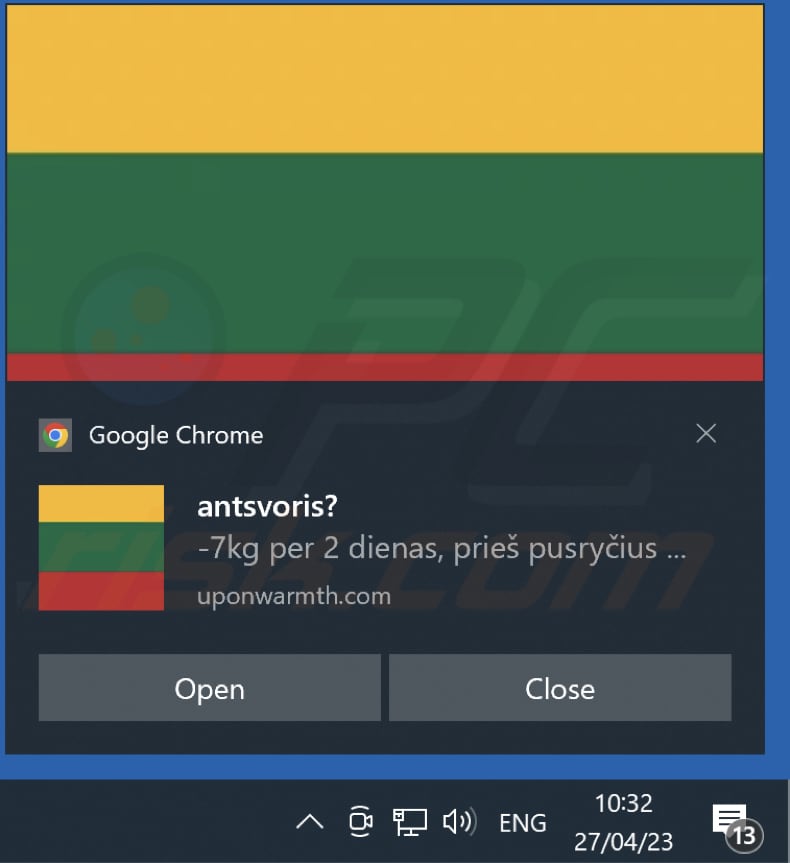
Instant automatic malware removal:
Manual threat removal might be a lengthy and complicated process that requires advanced IT skills. Combo Cleaner is a professional automatic malware removal tool that is recommended to get rid of malware. Download it by clicking the button below:
DOWNLOAD Combo CleanerBy downloading any software listed on this website you agree to our Privacy Policy and Terms of Use. To use full-featured product, you have to purchase a license for Combo Cleaner. 7 days free trial available. Combo Cleaner is owned and operated by RCS LT, the parent company of PCRisk.com.
Quick menu:
- What is Ads by uponwarmth.com?
- STEP 1. Remove spam notifications from Google Chrome
- STEP 2. Remove spam notifications from Google Chrome (Android)
- STEP 3. Remove spam notifications from Mozilla Firefox
- STEP 4. Remove spam notifications from Microsoft Edge
- STEP 5. Remove spam notifications from Safari (macOS)
Disable unwanted browser notifications:
Video showing how to disable web browser notifications:
 Remove spam notifications from Google Chrome:
Remove spam notifications from Google Chrome:
Click the Menu button (three dots) on the right upper corner of the screen and select "Settings". In the opened window select "Privacy and security", then click on "Site Settings" and choose "Notifications".

In the "Allowed to send notifications" list search for websites that you want to stop receiving notifications from. Click on the three dots icon near the website URL and click "Block" or "Remove" (if you click "Remove" and visit the malicious site once more, it will ask to enable notifications again).

 Remove spam notifications from Google Chrome (Android):
Remove spam notifications from Google Chrome (Android):
Tap the Menu button (three dots) on the right upper corner of the screen and select "Settings". Scroll down, tap on "Site settings" and then "Notifications".

In the opened window, locate all suspicious URLs and tap on them one-by-one. Once the pop-up shows up, select either "Block" or "Remove" (if you tap "Remove" and visit the malicious site once more, it will ask to enable notifications again).

 Remove spam notifications from Mozilla Firefox:
Remove spam notifications from Mozilla Firefox:
Click the Menu button (three bars) on the right upper corner of the screen. Select "Settings" and click on "Privacy & Security" in the toolbar on the left hand side of the screen. Scroll down to the "Permissions" section and click the "Settings" button next to "Notifications".

In the opened window, locate all suspicious URLs and block them using the drop-down menu or either remove them by clicking "Remove Website" at the bottom of the window (if you click "Remove Website" and visit the malicious site once more, it will ask to enable notifications again).

 Remove spam notifications from Microsoft Edge:
Remove spam notifications from Microsoft Edge:
Click the menu button (three dots) on the right upper corner of the Edge window and select "Settings". Click on "Cookies and site permissions" in the toolbar on the left hand side of the screen and select "Notifications".

Click three dots on the right hand side of each suspicious URL under "Allow" section and click "Block" or "Remove" (if you click "Remove" and visit the malicious site once more, it will ask to enable notifications again).

 Remove spam notifications from Safari (macOS):
Remove spam notifications from Safari (macOS):
Click "Safari" button on the left upper corner of the screen and select "Preferences...". Select the "Websites" tab and then select "Notifications" section on the left pane.

Check for suspicious URLs and apply the "Deny" option using the drop-down menu or either remove them by clicking "Remove" at the bottom of the window (if you click "Remove" and visit the malicious site once more, it will ask to enable notifications again)

How to avoid browser notification spam?
Internet users should be very skeptical when being asked to allow notifications. While this is a useful feature that allows you to receive timely news from websites you like, deceptive marketers frequently abuse it.
Only allow notifications from websites that you fully trust. For added security - use an anti-malware application with a real-time web browsing monitor to block shady websites that tries to trick you into allowing spam notifications. We recommend using Combo Cleaner Antivirus for Windows.
Frequently Asked Questions (FAQ)
Why am I seeing ads (browser notifications) delivered by uponwarmth[.]com in the right lower corner of my desktop?
Before a website can send browser notifications, the user must give permission. This implies that you have probably already visited uponwarmth[.]com and authorized it to send notifications.
I have clicked on notification ads, is my computer infected?
The act of clicking a notification itself is not harmful. However, the websites that these notifications lead to may be malicious.
Is uponwarmth[.]com a virus?
Websites like uponwarmth[.]com are not typically classified as viruses. Instead, they are often utilized as tools to promote various scams, dubious applications, and websites.
Will Combo Cleaner remove uponwarmth[.]com ads automatically or manual steps are still required?
Combo Cleaner is capable of scanning your computer and eliminating all the permissions granted to this site. Additionally, it will block any further attempts to access this site, and no further action will be necessary.
Share:

Tomas Meskauskas
Expert security researcher, professional malware analyst
I am passionate about computer security and technology. I have an experience of over 10 years working in various companies related to computer technical issue solving and Internet security. I have been working as an author and editor for pcrisk.com since 2010. Follow me on Twitter and LinkedIn to stay informed about the latest online security threats.
PCrisk security portal is brought by a company RCS LT.
Joined forces of security researchers help educate computer users about the latest online security threats. More information about the company RCS LT.
Our malware removal guides are free. However, if you want to support us you can send us a donation.
DonatePCrisk security portal is brought by a company RCS LT.
Joined forces of security researchers help educate computer users about the latest online security threats. More information about the company RCS LT.
Our malware removal guides are free. However, if you want to support us you can send us a donation.
Donate
▼ Show Discussion