Do not trust the "Incoming Mails Have Been Restricted" phishing email
Phishing/ScamAlso Known As: "Incoming Mails Have Been Restricted" phishing email
Get free scan and check if your device is infected.
Remove it nowTo use full-featured product, you have to purchase a license for Combo Cleaner. Seven days free trial available. Combo Cleaner is owned and operated by RCS LT, the parent company of PCRisk.com.
What kind of email is "Incoming Mails Have Been Restricted"?
Our inspection of the "Incoming Mails Have Been Restricted" email revealed that it is spam. It operates as a phishing scam and targets recipients' email account log-in credentials. This fake email claims that messages failed to reach the recipient's inbox and that the account will be deactivated – unless it is updated/verified.

"Incoming Mails Have Been Restricted" email scam overview
The email with the subject "Warning!! Email Deactivation-2023 Update Required." (may vary) states that nine incoming messages have failed delivery because the email server requires update/verification. The spam letter urges the recipient to take action to prevent their email account from being deactivated.
As previously mentioned, this message is fake, as are all its claims. Hence, when we clicked the "Verify" button, we were redirected to a phishing site. This website mimics the design of the recipient's email account sign-in page. The promoted phishing webpage states that the session has expired and requests the recipient to re-log-in to their account.
The information (i.e., email address and corresponding password) entered into this page will be disclosed to scammers. Therefore, they can then steal the exposed email accounts and potentially the content registered through them.
To elaborate on how cyber criminals can misuse the hijacked content – finance-related accounts (e.g., online banking, money transferring, e-commerce, digital wallets, etc.) can be used to make unauthorized transactions and online purchases.
Scammers can also steal the identities of social account owners (e.g., emails, social networking/media, messengers, etc.) and ask the contacts/friends for loans or donations, promote scams, and proliferate malware by sharing malicious files/links.
To summarize, by trusting an email like "Incoming Mails Have Been Restricted" – users can experience system infections, serious privacy issues, financial losses, and identity theft.
If you have already disclosed your log-in credentials – immediately change the passwords of all possibly compromised accounts and contact their official support.
| Name | "Incoming Mails Have Been Restricted" phishing email |
| Threat Type | Phishing, Scam, Social Engineering, Fraud |
| Fake Claim | Emails have failed to reach the recipient's inbox, and the mail account will be deactivated – unless it is updated/verified. |
| Symptoms | Unauthorized online purchases, changed online account passwords, identity theft, illegal access of the computer. |
| Distribution methods | Deceptive emails, rogue online pop-up ads, search engine poisoning techniques, misspelled domains. |
| Damage | Loss of sensitive private information, monetary loss, identity theft. |
| Malware Removal (Windows) |
To eliminate possible malware infections, scan your computer with legitimate antivirus software. Our security researchers recommend using Combo Cleaner. Download Combo CleanerTo use full-featured product, you have to purchase a license for Combo Cleaner. 7 days free trial available. Combo Cleaner is owned and operated by RCS LT, the parent company of PCRisk.com. |
Phishing spam campaign examples
"Documents Inquiry", "ACCOUNT SHUT-DOWN", "Your Email Access Will Be Removed", and "Societe Generale (SG) email scam" are merely some examples of phishing emails.
In addition to various scams, spam mail is used to distribute malware (e.g., trojans, ransomware, cryptominers, etc.). Various scam models and disguises are used to gain and subsequently abuse recipients' trust.
Due to how prevalent and well-made spam mail can be, we strongly recommend exercising caution with incoming emails, DMs/PMs, SMSes, and other messages.
How do spam campaigns infect computers?
Spam emails can contain malicious files as attachments or download links. These files can be in various formats, e.g., documents (Microsoft Office, Microsoft OneNote, PDF, etc.), archives (RAR, ZIP, etc.), executables (.exe, .run, etc.), JavaScript, and so forth.
When such a file is executed, run, or otherwise opened – the infection process is triggered. For example, Microsoft Office documents infect systems by executing malicious macro commands, while OneNote files need users to click on embedded content.
How to avoid installation of malware?
We advise against opening any attachments or links found in suspicious/irrelevant emails and messages, as they can be malicious and cause system infections. It is important to use Microsoft Office versions released after 2010 since they have the "Protected View" mode that prevents automatic macro execution.
It must be mentioned that malware is not spread only through spam mail. Therefore, we recommend downloading only from official and verified sources. Furthermore, all programs must be activated and updated using genuine functions/tools, as illegal activation ("cracking") tools and fake updates can contain malware.
Another recommendation is to be cautious while browsing since fraudulent and malicious online content usually appears legitimate and harmless.
We must stress the importance of having a dependable anti-virus installed and kept up-to-date. This software must be used to run regular system scans and to remove detected threats and issues. If you've already opened malicious attachments, we recommend running a scan with Combo Cleaner Antivirus for Windows to automatically eliminate infiltrated malware.
Text presented in the "Incoming Mails Have Been Restricted" spam email letter:
Subject: Warning!! Email Deactivation-2023 Update Required.
Dear User,
(9) incoming mails have been restricted because ******** server requires an update/verifcation for 2023, kindly take action immidiately to avoid permanent email deactivation.
Verify
© 2023 ******** Mail Team. | Report ID: #microsoft4665
This message was sent from an unmonitored email address. Please do not reply to this message.
Privacy Statement
Microsoft Corporation, One Microsoft Way, Redmond, WA 98052
Microsoft
Screenshot of the phishing website promoted by the "Incoming Mails Have Been Restricted" spam campaign:

Yet another example of an email from "Incoming Mails Have Been Restricted" spam campaign:
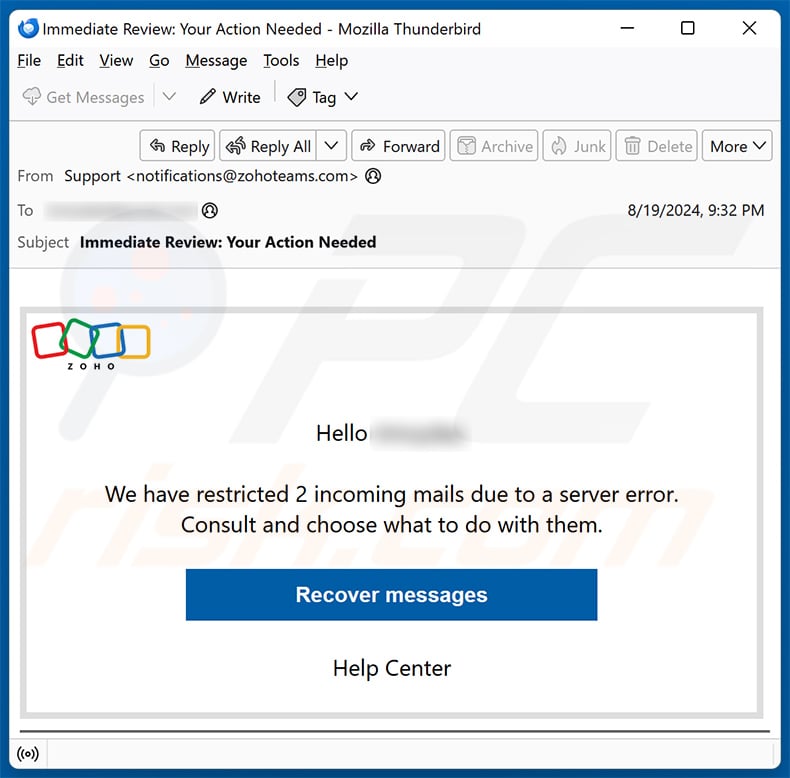
Text presented within:
Subject: Immediate Review: Your Action Needed
Hello ********,
We have restricted 2 incoming mails due to a server error.
Consult and choose what to do with them.Recover messages
Help Center
Screenshot of the promoted phishing site:
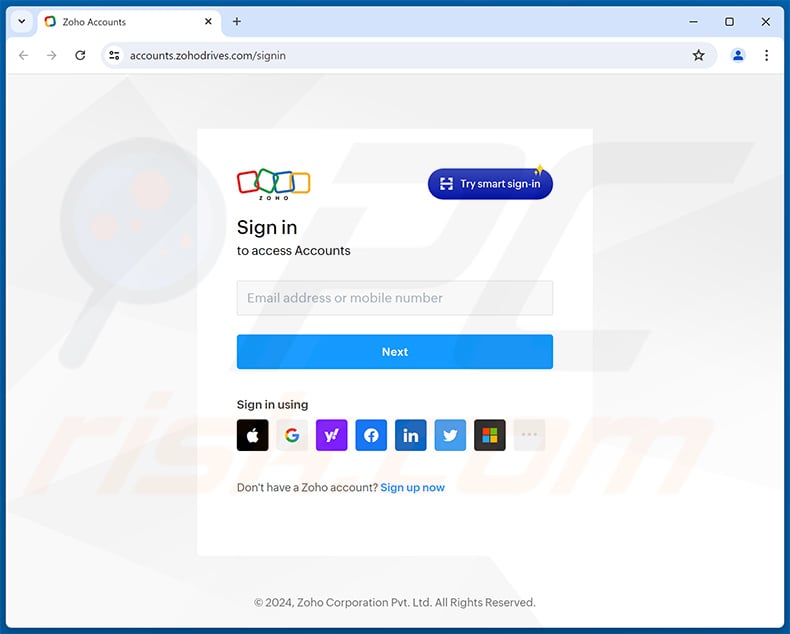
Instant automatic malware removal:
Manual threat removal might be a lengthy and complicated process that requires advanced IT skills. Combo Cleaner is a professional automatic malware removal tool that is recommended to get rid of malware. Download it by clicking the button below:
DOWNLOAD Combo CleanerBy downloading any software listed on this website you agree to our Privacy Policy and Terms of Use. To use full-featured product, you have to purchase a license for Combo Cleaner. 7 days free trial available. Combo Cleaner is owned and operated by RCS LT, the parent company of PCRisk.com.
Quick menu:
- What is "Incoming Mails Have Been Restricted" phishing email?
- Types of malicious emails.
- How to spot a malicious email?
- What to do if you fell for an email scam?
Types of malicious emails:
![]() Phishing Emails
Phishing Emails
Most commonly, cybercriminals use deceptive emails to trick Internet users into giving away their sensitive private information, for example, login information for various online services, email accounts, or online banking information.
Such attacks are called phishing. In a phishing attack, cybercriminals usually send an email message with some popular service logo (for example, Microsoft, DHL, Amazon, Netflix), create urgency (wrong shipping address, expired password, etc.), and place a link which they hope their potential victims will click on.
After clicking the link presented in such email message, victims are redirected to a fake website that looks identical or extremely similar to the original one. Victims are then asked to enter their password, credit card details, or some other information that gets stolen by cybercriminals.
![]() Emails with Malicious Attachments
Emails with Malicious Attachments
Another popular attack vector is email spam with malicious attachments that infect users' computers with malware. Malicious attachments usually carry trojans that are capable of stealing passwords, banking information, and other sensitive information.
In such attacks, cybercriminals' main goal is to trick their potential victims into opening an infected email attachment. To achieve this goal, email messages usually talk about recently received invoices, faxes, or voice messages.
If a potential victim falls for the lure and opens the attachment, their computers get infected, and cybercriminals can collect a lot of sensitive information.
While it's a more complicated method to steal personal information (spam filters and antivirus programs usually detect such attempts), if successful, cybercriminals can get a much wider array of data and can collect information for a long period of time.
![]() Sextortion Emails
Sextortion Emails
This is a type of phishing. In this case, users receive an email claiming that a cybercriminal could access the webcam of the potential victim and has a video recording of one's masturbation.
To get rid of the video, victims are asked to pay a ransom (usually using Bitcoin or another cryptocurrency). Nevertheless, all of these claims are false - users who receive such emails should ignore and delete them.
How to spot a malicious email?
While cyber criminals try to make their lure emails look trustworthy, here are some things that you should look for when trying to spot a phishing email:
- Check the sender's ("from") email address: Hover your mouse over the "from" address and check if it's legitimate. For example, if you received an email from Microsoft, be sure to check if the email address is @microsoft.com and not something suspicious like @m1crosoft.com, @microsfot.com, @account-security-noreply.com, etc.
- Check for generic greetings: If the greeting in the email is "Dear user", "Dear @youremail.com", "Dear valued customer", this should raise suspiciousness. Most commonly, companies call you by your name. Lack of this information could signal a phishing attempt.
- Check the links in the email: Hover your mouse over the link presented in the email, if the link that appears seems suspicious, don't click it. For example, if you received an email from Microsoft and the link in the email shows that it will go to firebasestorage.googleapis.com/v0... you shouldn't trust it. It's best not to click any links in the emails but to visit the company website that sent you the email in the first place.
- Don't blindly trust email attachments: Most commonly, legitimate companies will ask you to log in to their website and to view any documents there; if you received an email with an attachment, it's a good idea to scan it with an antivirus application. Infected email attachments are a common attack vector used by cybercriminals.
To minimise the risk of opening phishing and malicious emails we recommend using Combo Cleaner Antivirus for Windows.
Example of a spam email:

What to do if you fell for an email scam?
- If you clicked on a link in a phishing email and entered your password - be sure to change your password as soon as possible. Usually, cybercriminals collect stolen credentials and then sell them to other groups that use them for malicious purposes. If you change your password in a timely manner, there's a chance that criminals won't have enough time to do any damage.
- If you entered your credit card information - contact your bank as soon as possible and explain the situation. There's a good chance that you will need to cancel your compromised credit card and get a new one.
- If you see any signs of identity theft - you should immediately contact the Federal Trade Commission. This institution will collect information about your situation and create a personal recovery plan.
- If you opened a malicious attachment - your computer is probably infected, you should scan it with a reputable antivirus application. For this purpose, we recommend using Combo Cleaner Antivirus for Windows.
- Help other Internet users - report phishing emails to Anti-Phishing Working Group, FBI’s Internet Crime Complaint Center, National Fraud Information Center and U.S. Department of Justice.
Frequently Asked Questions (FAQ)
Why did I receive this email?
Spam emails are not personal. These letters are distributed in mass-scale campaigns – hence, thousands of users receive identical emails.
I have provided my personal information when tricked by this spam email, what should I do?
If you have disclosed your account credentials – change the passwords of all potentially exposed accounts and inform their official support without delay. And if you've provided other private information (e.g., ID card details, credit card numbers, etc.) – immediately contact the appropriate authorities.
I have read a spam email but didn't open the attachment, is my computer infected?
No, opening/reading an email will not trigger any malware download/installation chains. Devices are infected when infectious attachments or links are opened/clicked.
I have downloaded and opened a file attached to a spam email, is my computer infected?
Whether your device was infected might depend on the opened file's format. If it was an executable (.exe, .run, etc.) – most likely, yes. However, you may have avoided an infection if it was a document (.doc, .xls, .one, .pdf, etc.). These formats might need additional user interaction (e.g., clicking on embedded content, enabling macro commands, etc.) to start downloading/installing malware.
Will Combo Cleaner remove malware infections present in email attachments?
Yes, Combo Cleaner is designed to detect and eliminate threats. It can remove practically all known malware infections. Note that performing a complete system scan is essential – since sophisticated malicious programs usually hide deep within systems.
Share:

Tomas Meskauskas
Expert security researcher, professional malware analyst
I am passionate about computer security and technology. I have an experience of over 10 years working in various companies related to computer technical issue solving and Internet security. I have been working as an author and editor for pcrisk.com since 2010. Follow me on Twitter and LinkedIn to stay informed about the latest online security threats.
PCrisk security portal is brought by a company RCS LT.
Joined forces of security researchers help educate computer users about the latest online security threats. More information about the company RCS LT.
Our malware removal guides are free. However, if you want to support us you can send us a donation.
DonatePCrisk security portal is brought by a company RCS LT.
Joined forces of security researchers help educate computer users about the latest online security threats. More information about the company RCS LT.
Our malware removal guides are free. However, if you want to support us you can send us a donation.
Donate
▼ Show Discussion