Get free scan and check if your device is infected.
Remove it nowTo use full-featured product, you have to purchase a license for Combo Cleaner. Seven days free trial available. Combo Cleaner is owned and operated by RCS LT, the parent company of PCRisk.com.
What is Creal malware?
Creal is a stealer-type malware written in the Python programming language. Malicious programs within this classification are created for the purpose of stealing sensitive information. Creal targets log-in credentials, data related to messaging software, cryptocurrency wallets, and other vulnerable information.

Creal malware overview
The Creal stealer can download system and user files from infected devices. From Chromium-based browsers, this malware can extract Interest cookies and stored log-in credentials (i.e., usernames and passwords). This stealer likewise targets information related to messaging platforms such as Discord and Telegram.
Additionally, Creal attempts to steal cryptocurrency wallets and the funds stored therein, specifically – Exodus and MetaMask wallets.
It is pertinent to mention that it is common for malware developers to improve upon their creations. Therefore, later iterations of Creal might have additional/different functionalities (e.g., targeting more data, apps, platforms, services, etc.).
In summary, the presence of a stealer on a system can result in severe privacy issues, financial losses, and even identity theft.
If you believe that your device is infected with Creal (or other malware) – immediately run a full system scan with an anti-virus and eliminate all detected threats.
| Name | Creal malware |
| Threat Type | Trojan, password-stealing virus, banking malware, spyware. |
| Detection Names | Avast (Python:Creal-A [Pws]), Combo Cleaner (Trojan.GenericKD.65158181), ESET-NOD32 (Python/PSW.Agent.ADT), Kaspersky (HEUR:Trojan-PSW.Python.Disco.gen), Microsoft (Trojan:Win32/Sabsik.FL.B!ml), Full List Of Detections (VirusTotal) |
| Symptoms | Trojans are designed to stealthily infiltrate the victim's computer and remain silent, and thus no particular symptoms are clearly visible on an infected machine. |
| Distribution methods | Infected email attachments, malicious online advertisements, social engineering, software 'cracks'. |
| Damage | Stolen passwords and banking information, identity theft, the victim's computer added to a botnet. |
| Malware Removal (Windows) |
To eliminate possible malware infections, scan your computer with legitimate antivirus software. Our security researchers recommend using Combo Cleaner. Download Combo CleanerTo use full-featured product, you have to purchase a license for Combo Cleaner. 7 days free trial available. Combo Cleaner is owned and operated by RCS LT, the parent company of PCRisk.com. |
Stealer-type malware examples
We have analyzed countless malware samples; Album Stealer, RL Stealer, VectorStealer, and MintStealer are merely a few of our newest finds within the stealer category.
Information-stealing software can target specific details or a broad range of data. Furthermore, malware can be multifunctional and serve several purposes. However, regardless of how malicious software operates – its presence on a system endangers device integrity and user safety.
How did Creal infiltrate my computer?
Malware is mainly distributed using phishing and social engineering techniques. It is typically disguised as or bundled with ordinary software/media.
Malicious files can be Microsoft Office and PDF files, archives (ZIP, RAR, etc.), executables (.exe, .run, etc.), JavaScript, and so forth. When such a file is executed, run, or otherwise opened – the infection chain is jumpstarted.
Malware is most commonly proliferated through malicious attachments/links in spam mail (e.g., emails, DMs/PMs, SMSes, etc.), online scams, drive-by (stealthy/deceptive) downloads, dubious download sources (e.g., unofficial and freeware websites, P2P sharing networks, etc.), illegal program activation tools ("cracks") and pirated software, fake updaters, and malvertising.
How to avoid installation of malware?
We highly recommend exercising caution with incoming emails and other messages. The attachments and links found in suspicious/irrelevant mail – must not be opened, as they can be infectious. It is just as important to be vigilant when browsing since fake and malicious online content usually appears ordinary and innocuous.
We advise downloading only from official and verified channels. Additionally, all programs must be activated and updated using functions/tools provided by legitimate developers, as illegal activation ("cracking") tools and third-party updaters can contain malware.
It is paramount to device/user safety to have a dependable anti-virus installed and kept up-to-date. Security software must be used to run regular system scans and to remove detected threats and issues. If you believe that your computer is already infected, we recommend running a scan with Combo Cleaner Antivirus for Windows to automatically eliminate infiltrated malware.
Screenshot of a fake Kryptex download website (kryptex[.]software) used to spread Creal stealer:
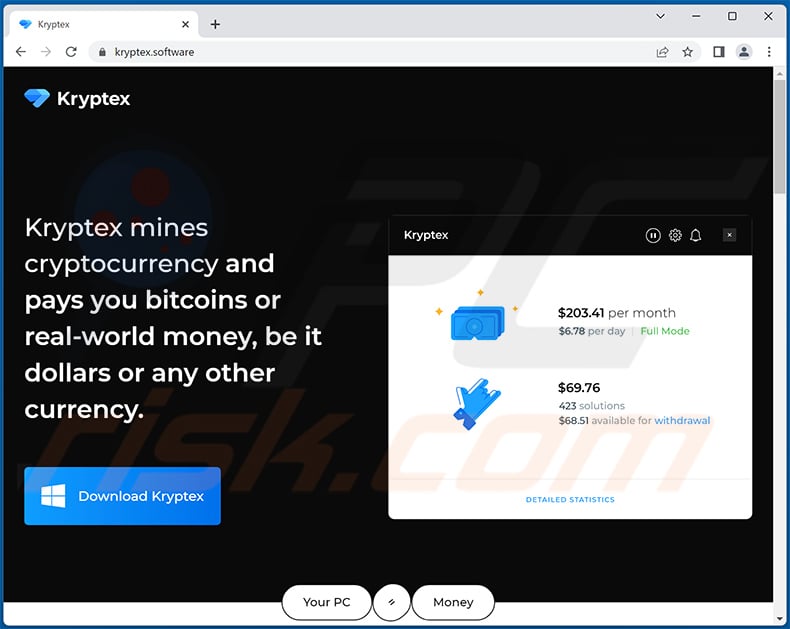
Instant automatic malware removal:
Manual threat removal might be a lengthy and complicated process that requires advanced IT skills. Combo Cleaner is a professional automatic malware removal tool that is recommended to get rid of malware. Download it by clicking the button below:
DOWNLOAD Combo CleanerBy downloading any software listed on this website you agree to our Privacy Policy and Terms of Use. To use full-featured product, you have to purchase a license for Combo Cleaner. 7 days free trial available. Combo Cleaner is owned and operated by RCS LT, the parent company of PCRisk.com.
Quick menu:
How to remove malware manually?
Manual malware removal is a complicated task - usually it is best to allow antivirus or anti-malware programs to do this automatically. To remove this malware we recommend using Combo Cleaner Antivirus for Windows.
If you wish to remove malware manually, the first step is to identify the name of the malware that you are trying to remove. Here is an example of a suspicious program running on a user's computer:

If you checked the list of programs running on your computer, for example, using task manager, and identified a program that looks suspicious, you should continue with these steps:
 Download a program called Autoruns. This program shows auto-start applications, Registry, and file system locations:
Download a program called Autoruns. This program shows auto-start applications, Registry, and file system locations:

 Restart your computer into Safe Mode:
Restart your computer into Safe Mode:
Windows XP and Windows 7 users: Start your computer in Safe Mode. Click Start, click Shut Down, click Restart, click OK. During your computer start process, press the F8 key on your keyboard multiple times until you see the Windows Advanced Option menu, and then select Safe Mode with Networking from the list.

Video showing how to start Windows 7 in "Safe Mode with Networking":
Windows 8 users: Start Windows 8 is Safe Mode with Networking - Go to Windows 8 Start Screen, type Advanced, in the search results select Settings. Click Advanced startup options, in the opened "General PC Settings" window, select Advanced startup.
Click the "Restart now" button. Your computer will now restart into the "Advanced Startup options menu". Click the "Troubleshoot" button, and then click the "Advanced options" button. In the advanced option screen, click "Startup settings".
Click the "Restart" button. Your PC will restart into the Startup Settings screen. Press F5 to boot in Safe Mode with Networking.

Video showing how to start Windows 8 in "Safe Mode with Networking":
Windows 10 users: Click the Windows logo and select the Power icon. In the opened menu click "Restart" while holding "Shift" button on your keyboard. In the "choose an option" window click on the "Troubleshoot", next select "Advanced options".
In the advanced options menu select "Startup Settings" and click on the "Restart" button. In the following window you should click the "F5" button on your keyboard. This will restart your operating system in safe mode with networking.

Video showing how to start Windows 10 in "Safe Mode with Networking":
 Extract the downloaded archive and run the Autoruns.exe file.
Extract the downloaded archive and run the Autoruns.exe file.

 In the Autoruns application, click "Options" at the top and uncheck "Hide Empty Locations" and "Hide Windows Entries" options. After this procedure, click the "Refresh" icon.
In the Autoruns application, click "Options" at the top and uncheck "Hide Empty Locations" and "Hide Windows Entries" options. After this procedure, click the "Refresh" icon.

 Check the list provided by the Autoruns application and locate the malware file that you want to eliminate.
Check the list provided by the Autoruns application and locate the malware file that you want to eliminate.
You should write down its full path and name. Note that some malware hides process names under legitimate Windows process names. At this stage, it is very important to avoid removing system files. After you locate the suspicious program you wish to remove, right click your mouse over its name and choose "Delete".

After removing the malware through the Autoruns application (this ensures that the malware will not run automatically on the next system startup), you should search for the malware name on your computer. Be sure to enable hidden files and folders before proceeding. If you find the filename of the malware, be sure to remove it.

Reboot your computer in normal mode. Following these steps should remove any malware from your computer. Note that manual threat removal requires advanced computer skills. If you do not have these skills, leave malware removal to antivirus and anti-malware programs.
These steps might not work with advanced malware infections. As always it is best to prevent infection than try to remove malware later. To keep your computer safe, install the latest operating system updates and use antivirus software. To be sure your computer is free of malware infections, we recommend scanning it with Combo Cleaner Antivirus for Windows.
Frequently Asked Questions (FAQ)
My computer is infected with Creal malware, should I format my storage device to get rid of it?
No, Creal stealer's removal does not require resorting to formatting.
What are the biggest issues that Creal malware can cause?
The threats posed by malware depend on its features and the cyber criminals' modus operandi. Creal is an information-stealing malware that targets messaging software, usernames/passwords, cryptowallets, and user files. Therefore, the exact dangers this program poses may depend on the sensitivity of the stolen information. Generally, these types of infections can lead to severe privacy issues, financial losses, and identity theft.
What is the purpose of Creal malware?
While malware operates differently, its goal is usually the same – to generate revenue for the attackers. However, these attacks can be driven by cyber criminals' need for amusement or their personal grudges. It can also be used for process disruption (e.g., websites, services, companies, institutions, etc.), which is often the aim of politically/geopolitically motivated attacks.
How did Creal malware infiltrate my computer?
Malware is primarily spread via drive-by downloads, online scams, spam emails/messages, untrustworthy download sources (e.g., unofficial and third-party sites, P2P sharing networks, etc.), malvertising, illegal software activation tools ("cracks"), and fake updates. What is more, some malicious programs can self-proliferate through local networks and removable storage devices (e.g., external hard drives, USB flash drives, etc.).
Will Combo Cleaner protect me from malware?
Yes, Combo Cleaner can detect and eliminate various threats, including removing all known malware infections. It must be mentioned that since sophisticated malicious programs usually hide deep within systems – running a full system scan is essential.
Share:

Tomas Meskauskas
Expert security researcher, professional malware analyst
I am passionate about computer security and technology. I have an experience of over 10 years working in various companies related to computer technical issue solving and Internet security. I have been working as an author and editor for pcrisk.com since 2010. Follow me on Twitter and LinkedIn to stay informed about the latest online security threats.
PCrisk security portal is brought by a company RCS LT.
Joined forces of security researchers help educate computer users about the latest online security threats. More information about the company RCS LT.
Our malware removal guides are free. However, if you want to support us you can send us a donation.
DonatePCrisk security portal is brought by a company RCS LT.
Joined forces of security researchers help educate computer users about the latest online security threats. More information about the company RCS LT.
Our malware removal guides are free. However, if you want to support us you can send us a donation.
Donate
▼ Show Discussion