How to remove Doenerium malware from the operating system
TrojanAlso Known As: Doenerium information-stealing malware
Get free scan and check if your device is infected.
Remove it nowTo use full-featured product, you have to purchase a license for Combo Cleaner. Seven days free trial available. Combo Cleaner is owned and operated by RCS LT, the parent company of PCRisk.com.
What kind of malware is Doenerium?
Doenerium is an information stealer masquerading as Windows Malicious Software Removal Tool. This malware targets cryptocurrency wallets, Internet browsers, clipboard data, and system information. Also, the malware author uses Doenerium to mine cryptocurrency on computers attacked by threat actors distributing this malware.
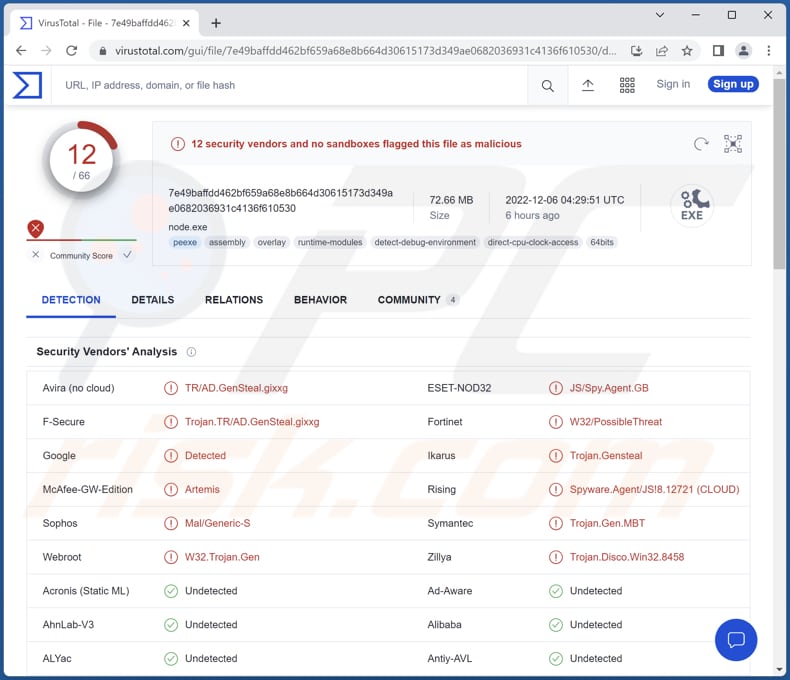
Doenerium overview
At first, Doenerium creates an exfiltration folder with other folders in it. Then it checks for crypto wallets stored in a computer. Doenerium looks for Armory, AtomicWallet, Bytecoin, Coinomi, Electrum, Ethereum, Guarda, Jaxx, and Zcash crypto wallets. It stores located wallets in a folder named "Wallets".
Also, Doenerium steals Discord tokens and data from browsers, such as autofill data, bookmarks, cookies, history, passwords, and wallets. Additionally, Doenerium includes a clipper module allowing it to search for cryptocurrency wallet addresses in the computer's clipboard. If a crypto wallet is found, it gets replaced with the one owned by the attacker.
After collecting data, Doenerium compresses it to a ZIP archive file and uploads it to a free file sharing and storing platform. Once the stolen data is uploaded, Doenerium deletes the ZIP file and the exfiltration folder from the victim's computer.
| Name | Doenerium information-stealing malware |
| Threat Type | Trojan, password-stealing virus, banking malware, spyware. |
| Detection Names (node.exe) | Avast (Win64:Malware-gen), AVG (Win64:Malware-gen), ESET-NOD32 (JS/Spy.Agent.GB), Ikarus (Trojan.Gensteal), Symantect (Trojan.Gen.MBT), Full List (VirusTotal) |
| Payload | Doenerium includes a backdoor for a crypto-mining malware. |
| Symptoms | Information stealers are designed to stealthily infiltrate the victim's computer and remain silent, and thus no particular symptoms are clearly visible on an infected machine. Doenerium may cause high CPU and (or) GPU usage. |
| Distribution methods | Email, deceptive websites, social engineering. |
| Damage | Stolen passwords and banking information, identity theft, monetary loss, stolen Discord tokens. |
| Malware Removal (Windows) |
To eliminate possible malware infections, scan your computer with legitimate antivirus software. Our security researchers recommend using Combo Cleaner. Download Combo CleanerTo use full-featured product, you have to purchase a license for Combo Cleaner. 7 days free trial available. Combo Cleaner is owned and operated by RCS LT, the parent company of PCRisk.com. |
More about Doenerium
The author of Doenerium uses this malware in a cryptocurrency mining operation. Computers that get infected with Doenerium by its distributors are used to mine cryptocurrency for the malware author. The computers of Doenerium distributors possibly are used to mine cryptocurrency too.
Examples of other information-stealing malware reviewed by our malware researchers are Titan, XStealer, and RAXNET.
How did Doenerium infiltrate my computer?
Doenerium is distributed via deceptive emails disguised as letters regarding an important Windows Defender update. Those emails claim that Windows Defender has recently detected malware on the recipient's computer. They contain a download button designed to open a website hosting the Doenerium malware.
The website hosting Doenerium is disguised as a Windows Malicious Software Removal Tool download page. It downloads a ZIP file containing a text file and an executable. A computer becomes infected with Doenerium after executing the executable within a downloaded ZIP file.
How to avoid installation of malware?
Do not trust suspicious emails (e.g., irrelevant emails sent from unknown addresses) containing links or attachments. Always double-check emails before opening their contents. Also, do not trust ads and links on shady websites or use unreliable sources (e.g., P2P networks, unofficial pages, third-party downloaders) to download files and software.
Download software from official pages and stores only. Keep the operating system and installed software updated. Never use third-party tools to activate or update any software. Run antivirus scans regularly. Use a reputed antivirus solution for computer protection.
If you believe that your computer is already infected, we recommend running a scan with Combo Cleaner Antivirus for Windows to automatically eliminate infiltrated malware.
The website that cybercriminals promote via email and use to distribute Doenerium:

Cryptocurrency wallets that were used by cybercriminals while attempting to steal crypto using the Doenerium's clipper:
- BCH: qpxtael7lhdgz8zfqnggslf5cxmlmzhjhsglmjgr79
- BTC: bc1q605q2gcgc6eu8dz4vx5xg98cp2m87avvxdsdtm
- DASH: XbV9Zk1MCExHtdx7s73BfXgnG5VxPLxi4M
- DOGE: DH6avoTu46DvZEX65BWQzC87FKZuMtDYwf
- ETH: 0xfd87BB4EC7F0e470C9AbceEDe5281B7c1a47Ba73
- LTC: ltc1qrvjfhlk7acmxt672ytydwltrp0lfkf6rdkzwmq
- NEO: NcVAPdQfnoxvVGU16uJZjdzt7exwSGDu1v
- XLM: GAGBLWI74Y446TML2OKN4RTLBEBHC2MIE4RZYOBEMZ52CJJL6ERYR536
- XMR: 49QSYffaKSPE3sYtzj2LNJMhrcFujPv7RC8kvXwDTDA31m94j Hq88jCBWoVcQ6daq6i8LDTvfdpEsfxhVnf8CZqKG5Unv2r
- XRP: rEdtuiP5RSG6bFoMS6W9wfqsFD1k3KEEGA
Screenshot of a fake AnyDesk download website (anydesks[.]co) spreading Doenerium stealer:
![Fake AnyDesk download website (anydesks[.]co) spreading Doenerium stealer](/images/stories/screenshots202309/doenerium-stealer-update-2023-09-21-fake-anydesk-download.jpg)
Update November 14, 2023 – new campaign spreading Doenerium stealer has been discovered. This malware was noted being distributed through fake video game websites, e.g., disguised as a Pokemon site, download webpage for the Nobody's Left game, etc.
These websites were promoted via posts and private messages on Discord, primarily posted from compromised accounts. The malicious files carrying Doenerium were observed in the following formats – password-protected RARs, ZIPs, and EXEs. In some instances, upon opening, the files display a decoy requesting beta tester keys.
Screenshot of a fake Pokemon game website used to spread Doenerium stealer:

Screenshot of a fake Nobody's Left game download website used to spread Doenerium stealer:
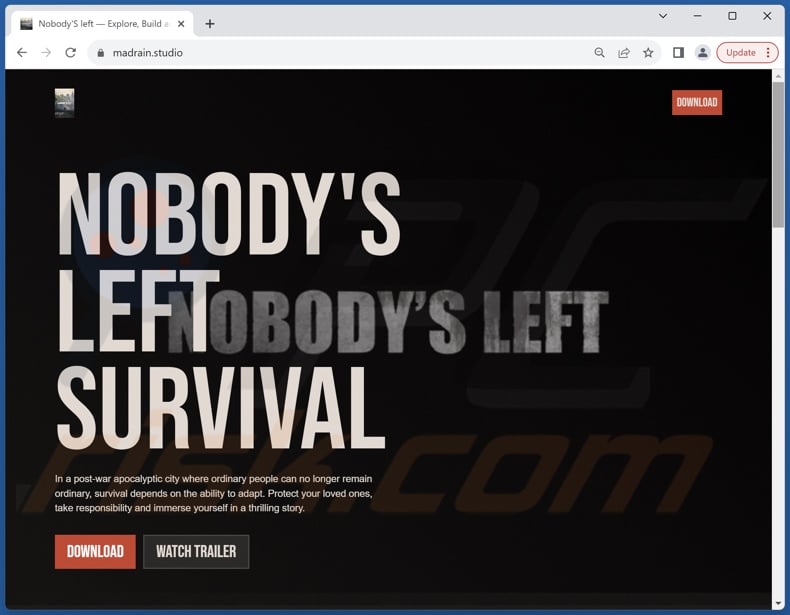
Update March 7, 2025 - Cybercriminals were observed delivering Doenerium by injecting ads into videos on illegal streaming sites. These ads then redirected users to malicious GitHub repositories that distributed Doenerium and other malware. In this campaign, the attackers used PowerShell and AutoIt scripts to gain persistent access.
Some of the payloads were also hosted on Dropbox and Discord. This campaign targeted various organizations and industries.
Instant automatic malware removal:
Manual threat removal might be a lengthy and complicated process that requires advanced IT skills. Combo Cleaner is a professional automatic malware removal tool that is recommended to get rid of malware. Download it by clicking the button below:
DOWNLOAD Combo CleanerBy downloading any software listed on this website you agree to our Privacy Policy and Terms of Use. To use full-featured product, you have to purchase a license for Combo Cleaner. 7 days free trial available. Combo Cleaner is owned and operated by RCS LT, the parent company of PCRisk.com.
Quick menu:
- What is Doenerium?
- STEP 1. Manual removal of Doenerium malware.
- STEP 2. Check if your computer is clean.
How to remove malware manually?
Manual malware removal is a complicated task - usually it is best to allow antivirus or anti-malware programs to do this automatically. To remove this malware we recommend using Combo Cleaner Antivirus for Windows.
If you wish to remove malware manually, the first step is to identify the name of the malware that you are trying to remove. Here is an example of a suspicious program running on a user's computer:

If you checked the list of programs running on your computer, for example, using task manager, and identified a program that looks suspicious, you should continue with these steps:
 Download a program called Autoruns. This program shows auto-start applications, Registry, and file system locations:
Download a program called Autoruns. This program shows auto-start applications, Registry, and file system locations:

 Restart your computer into Safe Mode:
Restart your computer into Safe Mode:
Windows XP and Windows 7 users: Start your computer in Safe Mode. Click Start, click Shut Down, click Restart, click OK. During your computer start process, press the F8 key on your keyboard multiple times until you see the Windows Advanced Option menu, and then select Safe Mode with Networking from the list.

Video showing how to start Windows 7 in "Safe Mode with Networking":
Windows 8 users: Start Windows 8 is Safe Mode with Networking - Go to Windows 8 Start Screen, type Advanced, in the search results select Settings. Click Advanced startup options, in the opened "General PC Settings" window, select Advanced startup.
Click the "Restart now" button. Your computer will now restart into the "Advanced Startup options menu". Click the "Troubleshoot" button, and then click the "Advanced options" button. In the advanced option screen, click "Startup settings".
Click the "Restart" button. Your PC will restart into the Startup Settings screen. Press F5 to boot in Safe Mode with Networking.

Video showing how to start Windows 8 in "Safe Mode with Networking":
Windows 10 users: Click the Windows logo and select the Power icon. In the opened menu click "Restart" while holding "Shift" button on your keyboard. In the "choose an option" window click on the "Troubleshoot", next select "Advanced options".
In the advanced options menu select "Startup Settings" and click on the "Restart" button. In the following window you should click the "F5" button on your keyboard. This will restart your operating system in safe mode with networking.

Video showing how to start Windows 10 in "Safe Mode with Networking":
 Extract the downloaded archive and run the Autoruns.exe file.
Extract the downloaded archive and run the Autoruns.exe file.

 In the Autoruns application, click "Options" at the top and uncheck "Hide Empty Locations" and "Hide Windows Entries" options. After this procedure, click the "Refresh" icon.
In the Autoruns application, click "Options" at the top and uncheck "Hide Empty Locations" and "Hide Windows Entries" options. After this procedure, click the "Refresh" icon.

 Check the list provided by the Autoruns application and locate the malware file that you want to eliminate.
Check the list provided by the Autoruns application and locate the malware file that you want to eliminate.
You should write down its full path and name. Note that some malware hides process names under legitimate Windows process names. At this stage, it is very important to avoid removing system files. After you locate the suspicious program you wish to remove, right click your mouse over its name and choose "Delete".

After removing the malware through the Autoruns application (this ensures that the malware will not run automatically on the next system startup), you should search for the malware name on your computer. Be sure to enable hidden files and folders before proceeding. If you find the filename of the malware, be sure to remove it.

Reboot your computer in normal mode. Following these steps should remove any malware from your computer. Note that manual threat removal requires advanced computer skills. If you do not have these skills, leave malware removal to antivirus and anti-malware programs.
These steps might not work with advanced malware infections. As always it is best to prevent infection than try to remove malware later. To keep your computer safe, install the latest operating system updates and use antivirus software. To be sure your computer is free of malware infections, we recommend scanning it with Combo Cleaner Antivirus for Windows.
Frequently Asked Questions (FAQ)
My computer is infected with Doenerium malware, should I format my storage device to get rid of it?
Malware can be removed using an antivirus software or manually (see our malware removal guide above).
What are the biggest issues that malware can cause?
Malware can be the reason behind issues such as identity theft, financial losses (including cryptocurrency), decreased computer performance, additional infections, hijacked online accounts, etc.
What is the purpose of Doenerium malware?
Doenerium steals information from web browsers (including passwords, wallets, cookies, history, autofill data, and bookmarks). Also, it targets several cryptocurrency wallets (they are mentioned in our Doenerium overview) and Discord tokens.
How did Doenerium malware infiltrate my computer?
This malware is distributed via a deceptive page that crooks promote via email (emails disguised as letters regarding important an important Windows Defender update). Computers get infected after executing an executable file extracted from a ZIP file downloaded from that deceptive page.
Will Combo Cleaner protect me from malware?
Yes, Combo Cleaner removes malware and other unwanted software from them operating system. It can detect almost all known malware. When computers are infected with high-end malware, they must be scanned using a full system scan. High-end malware usually hides deep in the operating system.
Share:

Tomas Meskauskas
Expert security researcher, professional malware analyst
I am passionate about computer security and technology. I have an experience of over 10 years working in various companies related to computer technical issue solving and Internet security. I have been working as an author and editor for pcrisk.com since 2010. Follow me on Twitter and LinkedIn to stay informed about the latest online security threats.
PCrisk security portal is brought by a company RCS LT.
Joined forces of security researchers help educate computer users about the latest online security threats. More information about the company RCS LT.
Our malware removal guides are free. However, if you want to support us you can send us a donation.
DonatePCrisk security portal is brought by a company RCS LT.
Joined forces of security researchers help educate computer users about the latest online security threats. More information about the company RCS LT.
Our malware removal guides are free. However, if you want to support us you can send us a donation.
Donate
▼ Show Discussion