How to eliminate the Find My Package For Free extension from a browser
AdwareAlso Known As: Ads by Find My Package For Free
Get free scan and check if your device is infected.
Remove it nowTo use full-featured product, you have to purchase a license for Combo Cleaner. Seven days free trial available. Combo Cleaner is owned and operated by RCS LT, the parent company of PCRisk.com.
What kind of application is Find My Package For Free?
Our team discovered Find My Package For Free after downloading it from a website offering to quickly track packages online. While inspecting this app, we found that it shows annoying advertisements. For this reason, we classified Find My Package For Free as adware (advertising-supported software).

More about Find My Package For Free
Find My Package For Free is described as a browser extension for package tracking. However, its description does not mention that it displays unwanted advertisements (e.g., banners, coupons, pop-ups, and (or) other ads). Those ads can be designed to open scam websites (e.g., technical support scams), pages promoting shady apps, etc.
Find My Package For Free can read and change data on all visited pages. Its developers may be using it to gather browsing data and information. They may sell obtained data to third parties and use it for marketing and other purposes. Thus, having Find My Package For Free added to the browser can cause issues related to online privacy, browsing safety, and other problems.
| Name | Ads by Find My Package For Free |
| Threat Type | Adware |
| Symptoms | Your computer becomes slower than normal, you see unwanted pop-up ads, you are redirected to dubious websites. |
| Distribution methods | Deceptive pop-up ads, free software installers (bundling), fake Flash Player installers, torrent file downloads. |
| Damage | Internet browser tracking (potential privacy issues), display of unwanted ads, redirects to dubious websites, loss of private information. |
| Malware Removal (Windows) |
To eliminate possible malware infections, scan your computer with legitimate antivirus software. Our security researchers recommend using Combo Cleaner. Download Combo CleanerTo use full-featured product, you have to purchase a license for Combo Cleaner. 7 days free trial available. Combo Cleaner is owned and operated by RCS LT, the parent company of PCRisk.com. |
Adware in general
All advertising-supported applications show intrusive advertisements. Additionally, they can be designed to hijack web browsers and collect data. A big part of adware is promoted and distributed using deceptive methods. Thus, users download and install it without knowing what it actually does.
More adware examples are Audio Player, Webpage Text Reader, and EyeEase.
How did adware install on my computer?
Find My Package For Free appears on a browser after following the instructions on a website offering to quickly track packages (a screenshot of that page is provided below). Also, adware often gets installed via software bundles, advertisements designed to run certain scripts, fake installers, etc.
Software bundled with adware has certain settings (e.g., "Advanced", "Custom") in its installer. Adware gets installed alongside other software after completing installations without making changes in those settings (or unticking checkboxes).
How to avoid installation of unwanted applications?
Always use official pages and stores as sources for downloading applications (and files). Do not use unofficial pages, third-party stores, P2P networks, third-party downloaders, etc., to download apps. Check downloaders and installers for "Custom", "Advanced", and other settings, and deselect unwanted apps before downloading and installing programs.
Also, do not trust advertisements shown on questionable/suspicious websites and never agree to receive notifications from such pages. If your computer is already infected with rogue applications, we recommend running a scan with Combo Cleaner Antivirus for Windows to automatically eliminate them.
Website promoting Find My Package For Free adware:

Instant automatic malware removal:
Manual threat removal might be a lengthy and complicated process that requires advanced IT skills. Combo Cleaner is a professional automatic malware removal tool that is recommended to get rid of malware. Download it by clicking the button below:
DOWNLOAD Combo CleanerBy downloading any software listed on this website you agree to our Privacy Policy and Terms of Use. To use full-featured product, you have to purchase a license for Combo Cleaner. 7 days free trial available. Combo Cleaner is owned and operated by RCS LT, the parent company of PCRisk.com.
Quick menu:
- What is Find My Package For Free?
- STEP 1. Uninstall adware applications using Control Panel.
- STEP 2. Remove rogue plug-ins from Google Chrome.
- STEP 3. Remove adware-type extensions from Mozilla Firefox.
- STEP 4. Remove malicious extensions from Safari.
- STEP 5. Remove rogue plug-ins from Microsoft Edge.
Adware removal:
Windows 11 users:

Right-click on the Start icon, select Apps and Features. In the opened window search for the application you want to uninstall, after locating it, click on the three vertical dots and select Uninstall.
Windows 10 users:

Right-click in the lower left corner of the screen, in the Quick Access Menu select Control Panel. In the opened window choose Programs and Features.
Windows 7 users:

Click Start (Windows Logo at the bottom left corner of your desktop), choose Control Panel. Locate Programs and click Uninstall a program.
macOS (OSX) users:

Click Finder, in the opened screen select Applications. Drag the app from the Applications folder to the Trash (located in your Dock), then right click the Trash icon and select Empty Trash.

In the uninstall programs window, look for any unwanted applications, select these entries and click "Uninstall" or "Remove".
After uninstalling the unwanted application, scan your computer for any remaining unwanted components or possible malware infections. To scan your computer, use recommended malware removal software.
DOWNLOAD remover for malware infections
Combo Cleaner checks if your computer is infected with malware. To use full-featured product, you have to purchase a license for Combo Cleaner. 7 days free trial available. Combo Cleaner is owned and operated by RCS LT, the parent company of PCRisk.com.
Remove adware from Internet browsers:
Video showing how to remove Find My Package For Free adware using Combo Cleaner:
 Remove malicious extensions from Google Chrome:
Remove malicious extensions from Google Chrome:

Click the Chrome menu icon ![]() (at the top right corner of Google Chrome), select "More tools" and click "Extensions". Locate "Find My Package For Free" and other suspicious extensions, select these entries and click "Remove".
(at the top right corner of Google Chrome), select "More tools" and click "Extensions". Locate "Find My Package For Free" and other suspicious extensions, select these entries and click "Remove".

Optional method:
If you continue to have problems with removal of the ads by find my package for free, reset your Google Chrome browser settings. Click the Chrome menu icon ![]() (at the top right corner of Google Chrome) and select Settings. Scroll down to the bottom of the screen. Click the Advanced… link.
(at the top right corner of Google Chrome) and select Settings. Scroll down to the bottom of the screen. Click the Advanced… link.

After scrolling to the bottom of the screen, click the Reset (Restore settings to their original defaults) button.

In the opened window, confirm that you wish to reset Google Chrome settings to default by clicking the Reset button.

 Remove malicious plug-ins from Mozilla Firefox:
Remove malicious plug-ins from Mozilla Firefox:
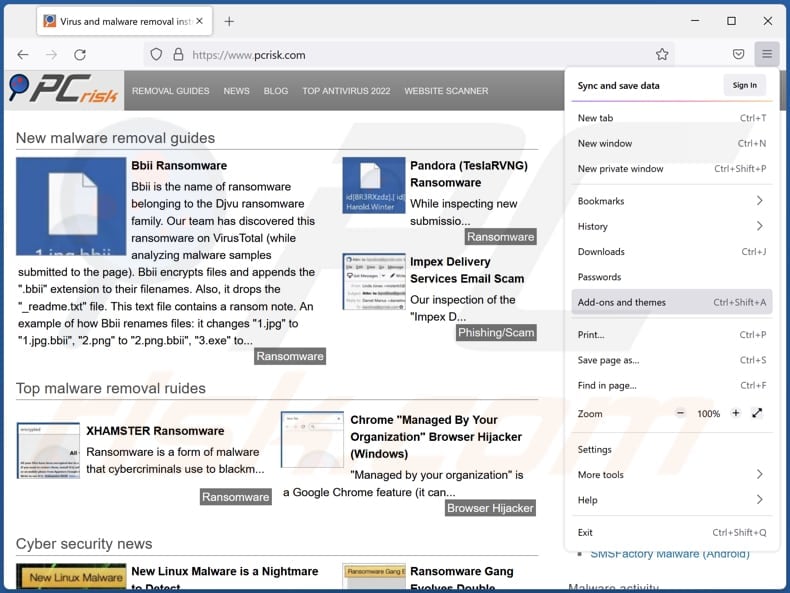
Click the Firefox menu ![]() (at the top right corner of the main window), select "Add-ons and themes". Click "Extensions", in the opened window locate all recently-installed suspicious extensions, click on the three dots and then click "Remove".
(at the top right corner of the main window), select "Add-ons and themes". Click "Extensions", in the opened window locate all recently-installed suspicious extensions, click on the three dots and then click "Remove".

Optional method:
Computer users who have problems with ads by find my package for free removal can reset their Mozilla Firefox settings.
Open Mozilla Firefox, at the top right corner of the main window, click the Firefox menu, ![]() in the opened menu, click Help.
in the opened menu, click Help.

Select Troubleshooting Information.

In the opened window, click the Refresh Firefox button.

In the opened window, confirm that you wish to reset Mozilla Firefox settings to default by clicking the Refresh Firefox button.

 Remove malicious extensions from Safari:
Remove malicious extensions from Safari:

Make sure your Safari browser is active, click Safari menu, and select Preferences....

In the opened window click Extensions, locate any recently installed suspicious extension, select it and click Uninstall.
Optional method:
Make sure your Safari browser is active and click on Safari menu. From the drop down menu select Clear History and Website Data...

In the opened window select all history and click the Clear History button.

 Remove malicious extensions from Microsoft Edge:
Remove malicious extensions from Microsoft Edge:

Click the Edge menu icon ![]() (at the upper-right corner of Microsoft Edge), select "Extensions". Locate all recently-installed suspicious browser add-ons and click "Remove" below their names.
(at the upper-right corner of Microsoft Edge), select "Extensions". Locate all recently-installed suspicious browser add-ons and click "Remove" below their names.

Optional method:
If you continue to have problems with removal of the ads by find my package for free, reset your Microsoft Edge browser settings. Click the Edge menu icon ![]() (at the top right corner of Microsoft Edge) and select Settings.
(at the top right corner of Microsoft Edge) and select Settings.

In the opened settings menu select Reset settings.

Select Restore settings to their default values. In the opened window, confirm that you wish to reset Microsoft Edge settings to default by clicking the Reset button.

- If this did not help, follow these alternative instructions explaining how to reset the Microsoft Edge browser.
Summary:
 Commonly, adware or potentially unwanted applications infiltrate Internet browsers through free software downloads. Note that the safest source for downloading free software is via developers' websites only. To avoid installation of adware, be very attentive when downloading and installing free software. When installing previously-downloaded free programs, choose the custom or advanced installation options – this step will reveal any potentially unwanted applications listed for installation together with your chosen free program.
Commonly, adware or potentially unwanted applications infiltrate Internet browsers through free software downloads. Note that the safest source for downloading free software is via developers' websites only. To avoid installation of adware, be very attentive when downloading and installing free software. When installing previously-downloaded free programs, choose the custom or advanced installation options – this step will reveal any potentially unwanted applications listed for installation together with your chosen free program.
Post a comment:
If you have additional information on ads by find my package for free or it's removal please share your knowledge in the comments section below.
Frequently Asked Questions (FAQ)
What harm can adware cause?
It can slow down a computer and diminish the Internet browsing experience (by showing ads that conceal website contents). Moreover, adware can cause problems related to online privacy and browsing safety.
What does adware do?
Most adware-type apps are supposedly include useful features. However, all of them display annoying advertisements.
How do adware developers generate revenue?
In most cases, they participate in various affiliate programs to monetize adware. They use adware to promote various pages, products, services, etc.
Will Combo Cleaner remove Find My Package For Free adware?
Combo Cleaner will scan your computer and eliminate all adware-type applications installed. Manual removal does not always work since various file leftovers remain in the system after removing the software (adware).
Share:

Tomas Meskauskas
Expert security researcher, professional malware analyst
I am passionate about computer security and technology. I have an experience of over 10 years working in various companies related to computer technical issue solving and Internet security. I have been working as an author and editor for pcrisk.com since 2010. Follow me on Twitter and LinkedIn to stay informed about the latest online security threats.
PCrisk security portal is brought by a company RCS LT.
Joined forces of security researchers help educate computer users about the latest online security threats. More information about the company RCS LT.
Our malware removal guides are free. However, if you want to support us you can send us a donation.
DonatePCrisk security portal is brought by a company RCS LT.
Joined forces of security researchers help educate computer users about the latest online security threats. More information about the company RCS LT.
Our malware removal guides are free. However, if you want to support us you can send us a donation.
Donate
▼ Show Discussion