How to OpenDocument malware
![]() Written by Tomas Meskauskas on
Written by Tomas Meskauskas on
What is OpenDocument malware?
While checking the VirusTotal page for recently submitted malware samples, our team discovered an OpenDocument malware. OpenDocument is a legitimate file format for Office Applications. Cybercriminals use a malicious OpenDocument file in their campaign to target Latin American hotels. They use it to deliver AsyncRAT - a Remote Access Trojan (RAT).
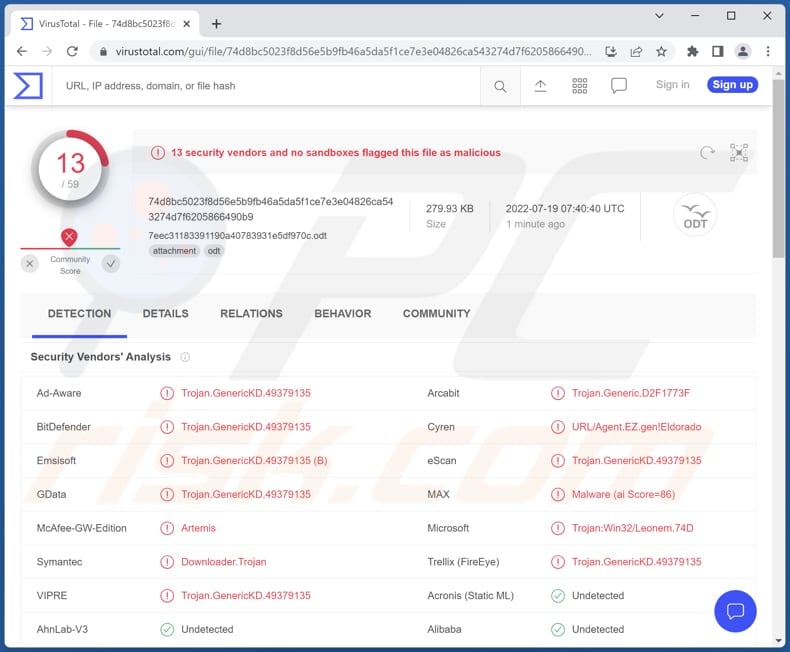
More about the OpenDocument malware
Threat actors behind the OpenDocument malware campaign use email to deliver malware. They send emails containing malicious attachments (fake booking requests/guest registration documents). After opening the attachment, users are asked to update the fields in the document. Agreeing to update those fields leads to opening an Excel document asking to enable macros commands.
Enabling macros commands in the document mentioned above executes a RAT called AsyncRAT. This RAT can open various websites (including malicious ones), send files, access and manage files, start/end processes, log keystrokes, and monitor computing activities.
Cybercriminals use AsyncRAT to distribute malware (e.g., ransomware, cryptocurrency miners, Trojans) and steal sensitive information (e.g., credit card details, login credentials, ID card information). This RAT has a keystroke logging feature that allows the attackers to record keyboard input (exfiltrate all data entered with a keyboard).
| Name | OpenDocument malspam campaign |
| Threat Type | Remote Administration Trojan |
| Detection Names (OpenDocument File) | ALYac (Trojan.Downloader.DOC.Gen), Combo Cleaner (Trojan.GenericKD.49379135), Emsisoft (Trojan.GenericKD.49379135 (B)), GData (Trojan.GenericKD.49379135), Microsoft (Trojan:Win32/Leonem.74D), Full List (VirusTotal) |
| Detection Names (Malicious Word Document) | Avast (OLE:RemoteTemplateInj [Trj]), Combo Cleaner (Trojan.GenericKD.49308951), ESET-NOD32 (DOC/TrojanDownloader.Agent.AAP), Kaspersky (HEUR:Trojan-Downloader.MSOffice.Dotmer.gen), Microsoft (Exploit:O97M/CVE-2017-0199.KA!MTB), Full List (VirusTotal) |
| Payload | AsyncRAT |
| Symptoms | Remote Access Trojans are can stealthily infiltrate the victim's computer and remain silent, and thus no particular symptoms are clearly visible on an infected machine. |
| Distribution methods | Infected email attachments, malicious online advertisements, social engineering, software 'cracks'. |
| Damage | Stolen passwords and banking information, identity theft, the victim's computer added to a botnet. |
| Malware Removal (Windows) | To eliminate possible malware infections, scan your computer with legitimate antivirus software. Our security researchers recommend using Combo Cleaner. |
Similarities with other malspam campaigns
Having a computer infected with AsyncRAT can lead to loss of personal accounts, monetary loss, data loss, identity theft, additional infections, and more. Thus, it is important to examine emails containing suspicious documents or links before opening them.
More examples of malspam campaigns are "SIDDHIVINAYAK Email Virus", "Chc Energy Email Virus", and "City National Bank Email Virus". Typically, emails containing malicious attachments/links are disguised as official/urgent/important letters from legitimate companies, organizations, or other entities.
How did OpenDocument malware infiltrate my computer?
Threat actors behind emails used to distribute AsyncRAT attempt to trick recipients into opening a malicious OpenDocument file. This document prompts users to update the fields in it. Computers become infected with AsyncRAT after agreeing to update those fields and enabling macros commands in the malicious Excel document that gets opened after updating the fields in the OpenDocument file.
It is known that cybercriminals are using another (similar) campaign to distribute the same malware. The difference between these two campaigns is that the second one uses a malicious MS Office document instead of an OpenDocument file.
How to avoid installation of malware?
Do not open links and attachments in suspicious emails (irrelevant emails sent from unknown addresses). Note that emails of this kind can contain malicious files/links. Also, use official pages and stores to download software (or files). It is not safe to use P2P networks, torrent sites, other questionable pages, third-party downloaders, etc.
Keep the operating system and installed software up to date. Use tools/functions provided by the official developers to update and activate all software. Scan your computer with a reputable antivirus solution regularly. If you believe that your computer is already infected, we recommend running a scan with Combo Cleaner Antivirus for Windows to automatically eliminate infiltrated malware.
Malicious document distributing AsyncRAT:
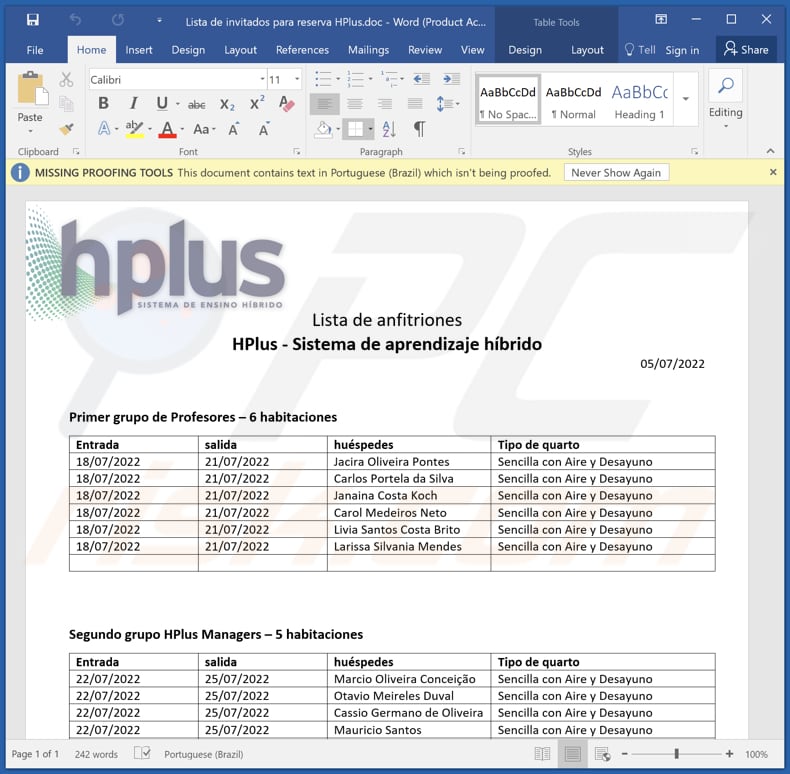
Instant automatic malware removal:
Manual threat removal might be a lengthy and complicated process that requires advanced IT skills. Combo Cleaner is a professional automatic malware removal tool that is recommended to get rid of malware. Download it by clicking the button below:
▼ DOWNLOAD Combo Cleaner
By downloading any software listed on this website you agree to our Privacy Policy and Terms of Use. To use full-featured product, you have to purchase a license for Combo Cleaner. 7 days free trial available. Combo Cleaner is owned and operated by Rcs Lt, the parent company of PCRisk.com read more.
Quick menu:
- What is OpenDocument?
- STEP 1. Manual removal of OpenDocument malware.
- STEP 2. Check if your computer is clean.
How to remove malware manually?
Manual malware removal is a complicated task - usually it is best to allow antivirus or anti-malware programs to do this automatically. To remove this malware we recommend using Combo Cleaner Antivirus for Windows.
If you wish to remove malware manually, the first step is to identify the name of the malware that you are trying to remove. Here is an example of a suspicious program running on a user's computer:

If you checked the list of programs running on your computer, for example, using task manager, and identified a program that looks suspicious, you should continue with these steps:
 Download a program called Autoruns. This program shows auto-start applications, Registry, and file system locations:
Download a program called Autoruns. This program shows auto-start applications, Registry, and file system locations:

 Restart your computer into Safe Mode:
Restart your computer into Safe Mode:
Windows XP and Windows 7 users: Start your computer in Safe Mode. Click Start, click Shut Down, click Restart, click OK. During your computer start process, press the F8 key on your keyboard multiple times until you see the Windows Advanced Option menu, and then select Safe Mode with Networking from the list.

Video showing how to start Windows 7 in "Safe Mode with Networking":
Windows 8 users: Start Windows 8 is Safe Mode with Networking - Go to Windows 8 Start Screen, type Advanced, in the search results select Settings. Click Advanced startup options, in the opened "General PC Settings" window, select Advanced startup.
Click the "Restart now" button. Your computer will now restart into the "Advanced Startup options menu". Click the "Troubleshoot" button, and then click the "Advanced options" button. In the advanced option screen, click "Startup settings".
Click the "Restart" button. Your PC will restart into the Startup Settings screen. Press F5 to boot in Safe Mode with Networking.

Video showing how to start Windows 8 in "Safe Mode with Networking":
Windows 10 users: Click the Windows logo and select the Power icon. In the opened menu click "Restart" while holding "Shift" button on your keyboard. In the "choose an option" window click on the "Troubleshoot", next select "Advanced options".
In the advanced options menu select "Startup Settings" and click on the "Restart" button. In the following window you should click the "F5" button on your keyboard. This will restart your operating system in safe mode with networking.

Video showing how to start Windows 10 in "Safe Mode with Networking":
 Extract the downloaded archive and run the Autoruns.exe file.
Extract the downloaded archive and run the Autoruns.exe file.

 In the Autoruns application, click "Options" at the top and uncheck "Hide Empty Locations" and "Hide Windows Entries" options. After this procedure, click the "Refresh" icon.
In the Autoruns application, click "Options" at the top and uncheck "Hide Empty Locations" and "Hide Windows Entries" options. After this procedure, click the "Refresh" icon.

 Check the list provided by the Autoruns application and locate the malware file that you want to eliminate.
Check the list provided by the Autoruns application and locate the malware file that you want to eliminate.
You should write down its full path and name. Note that some malware hides process names under legitimate Windows process names. At this stage, it is very important to avoid removing system files. After you locate the suspicious program you wish to remove, right click your mouse over its name and choose "Delete".

After removing the malware through the Autoruns application (this ensures that the malware will not run automatically on the next system startup), you should search for the malware name on your computer. Be sure to enable hidden files and folders before proceeding. If you find the filename of the malware, be sure to remove it.

Reboot your computer in normal mode. Following these steps should remove any malware from your computer. Note that manual threat removal requires advanced computer skills. If you do not have these skills, leave malware removal to antivirus and anti-malware programs.
These steps might not work with advanced malware infections. As always it is best to prevent infection than try to remove malware later. To keep your computer safe, install the latest operating system updates and use antivirus software. To be sure your computer is free of malware infections, we recommend scanning it with Combo Cleaner Antivirus for Windows.
Frequently Asked Questions (FAQ)
My computer is infected with AsyncRAT malware, should I format my storage device to get rid of it?
No, AsyncRAT can be removed without formatting the storage device. Our malware removal guide is provided above.
What are the biggest issues that malware can cause?
It depends on the capabilities of malware. In most cases, the problems caused by malware are identity theft, financial losses, decreased computer performance, further infections, loss of access to personal accounts, and (or) data encryption.
What is the purpose of AsyncRAT?
AsyncRAT can inject other malware (e.g., ransomware, cryptocurrency miners, Trojans), log keystrokes (steal sensitive information, manage files, monitor computing activity, and start/end processes.
How did AsyncRAT infected my computer?
This malware is distributed via an OpenDocument file designed to prompt users to update fields in it. Computers get infected with AsyncRAT after agreeing to update fields and enabling macros commands in the malicious MS Excel document that gets opened after updating the mentioned fields.
Will Combo Cleaner protect me from malware?
Yes, Combo Cleaner scans the operating system and removes detected malware (it can detect almost all known malware). A computer infected with high-end malware must be scanned using a full scan. Typically, malware of this kind hides deep in the operating system.

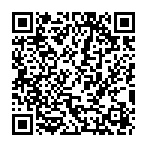
▼ Show Discussion