How to eliminate the ApolloRAT malware from your operating system
TrojanAlso Known As: ApolloRAT remote access trojan
Get free scan and check if your device is infected.
Remove it nowTo use full-featured product, you have to purchase a license for Combo Cleaner. Seven days free trial available. Combo Cleaner is owned and operated by RCS LT, the parent company of PCRisk.com.
What is ApolloRAT?
ApolloRAT is a piece of malicious software categorized as a RAT (Remote Access Trojan). Malware of this kind enables remote access and control over infected devices.
ApolloRAT is written in Python. Programming languages like Python typically rely on compilers. The developers of this RAT used the Nuitka source-to-source compiler, which is uncommon - but its complexity does make ApolloRAT difficult to reverse engineer.
It is also noteworthy that this malware uses the Discord messaging platform as its C&C server, which adds yet another layer to ApolloRAT's qualities that hinder its detection.
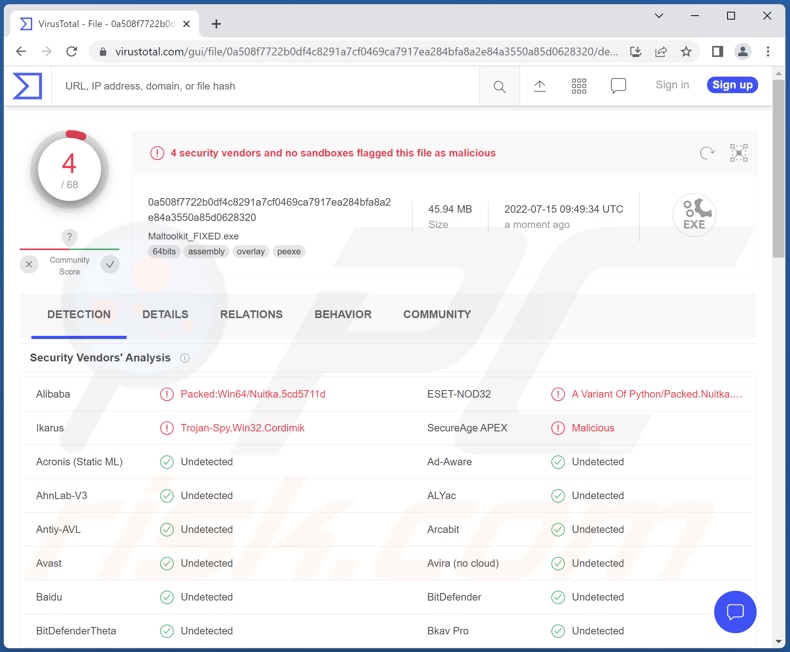
ApolloRAT malware overview
ApolloRAT can detect whether it is executed on a Virtual Machine, thereby complicating its analysis. Additionally, this trojan can disable the Microsoft Defender and Firewall.
As mentioned in the introduction, this program is a Remote Access Trojan (RAT) and, as such - is designed to allow for remote access/control over compromised machines. ApolloRAT can execute shell commands. This RAT can manipulate the operating system by rebooting and shutting it down. It can even cause a blue screen error (i.e., crash the system). Likewise, the program can disable the Windows Task Manager.
ApolloRAT is also capable of displaying fake interfaces and PDF documents, as well as force-open various websites - typically, such features are used to facilitate phishing scams. Other functionalities of this trojan include taking screenshots, playing text-to-speech audio, displaying messages, and Rickrolling the victim.
ApolloRAT targets a wide variety of data, e.g., IP addresses, browsing histories, Wi-Fi passwords, browser-stored passwords (e.g., Google Chrome), and so on. This RAT can also download and upload files. Theoretically, malware capable of infiltrating files and executing them - can be used to cause chain system infections (e.g., download/install trojans, ransomware, cryptominers, etc.).
In summary, ApolloRAT infections can result in serious privacy issues, financial losses, and identity theft. If you suspect that your system is infected with this or other malware, we highly recommend using an anti-virus to eliminate it without delay.
| Name | ApolloRAT remote access trojan |
| Threat Type | RAT (Remote Access Trojan), trojan, password-stealing virus, banking malware, spyware. |
| Detection Names | Alibaba (Packed:Win64/Nuitka.5cd5711d), ESET-NOD32 (A Variant Of Python/Packed.Nuitka.F Suspicious), Ikarus (Trojan-Spy.Win32.Cordimik), SecureAge APEX (Malicious), Full List Of Detections (VirusTotal) |
| Symptoms | Trojans are designed to stealthily infiltrate the victim's computer and remain silent, and thus no particular symptoms are clearly visible on an infected machine. |
| Distribution methods | Infected email attachments, malicious online advertisements, social engineering, software 'cracks'. |
| Damage | Stolen passwords and banking information, identity theft, the victim's computer added to a botnet. |
| Malware Removal (Windows) |
To eliminate possible malware infections, scan your computer with legitimate antivirus software. Our security researchers recommend using Combo Cleaner. Download Combo CleanerTo use full-featured product, you have to purchase a license for Combo Cleaner. 7 days free trial available. Combo Cleaner is owned and operated by RCS LT, the parent company of PCRisk.com. |
Remote Access Trojan examples
PingPull, PowerShell, Nerbian, NetDooka, and Eagle Monitor are just some examples of the RATs that we have analyzed recently.
These trojans are typically multifunctional and are often capable of causing chain infections. However, regardless of how malware operates - its presence on a system endangers device integrity and user safety. Therefore, we strongly advise removing all threats immediately upon detection.
How did ApolloRAT infiltrate my computer?
Cyble Research Labs discovered ApolloRAT being offered for sale on the Telegram messaging platform and the program's developers' website. Therefore, how this RAT is distributed depends on the cyber criminals using it at the time.
Typically, malicious software is spread using phishing and social engineering tactics. Virulent files can be in various formats, e.g., archives, executables, PDF and Microsoft Office documents, JavaScript, etc. When an infectious file is executed, run, or otherwise opened - the malware download/installation is triggered.
The most common distribution methods include: drive-by (stealthy and deceptive) downloads, malicious attachments and links in spam emails and messages, online scams, dubious download channels (e.g., freeware and third-party websites, Peer-to-Peer sharing networks, etc.), illegal software activation tools ("cracks"), and fake updates.
How to avoid installation of malware?
We strongly advise against opening the attachments and links present in suspicious/irrelevant emails and messages - since that may lead to a system infection.
Additionally, all downloads must be performed from official and verified sources. Software must be activated and updated with tools provided by genuine developers, as illegal activation ("cracking") tools and fake updates can contain malware.
We must emphasize the importance of having a reputable anti-virus installed and kept up-to-date. This software has to be used to run regular system scans and to remove threats and issues. If you believe that your computer is already infected, we recommend running a scan with Combo Cleaner Antivirus for Windows to automatically eliminate infiltrated malware.
Screenshot of a website used to promote ApolloRAT malware:

Instant automatic malware removal:
Manual threat removal might be a lengthy and complicated process that requires advanced IT skills. Combo Cleaner is a professional automatic malware removal tool that is recommended to get rid of malware. Download it by clicking the button below:
DOWNLOAD Combo CleanerBy downloading any software listed on this website you agree to our Privacy Policy and Terms of Use. To use full-featured product, you have to purchase a license for Combo Cleaner. 7 days free trial available. Combo Cleaner is owned and operated by RCS LT, the parent company of PCRisk.com.
Quick menu:
- What is ApolloRAT?
- STEP 1. Manual removal of ApolloRAT malware.
- STEP 2. Check if your computer is clean.
How to remove malware manually?
Manual malware removal is a complicated task - usually it is best to allow antivirus or anti-malware programs to do this automatically. To remove this malware we recommend using Combo Cleaner Antivirus for Windows.
If you wish to remove malware manually, the first step is to identify the name of the malware that you are trying to remove. Here is an example of a suspicious program running on a user's computer:

If you checked the list of programs running on your computer, for example, using task manager, and identified a program that looks suspicious, you should continue with these steps:
 Download a program called Autoruns. This program shows auto-start applications, Registry, and file system locations:
Download a program called Autoruns. This program shows auto-start applications, Registry, and file system locations:

 Restart your computer into Safe Mode:
Restart your computer into Safe Mode:
Windows XP and Windows 7 users: Start your computer in Safe Mode. Click Start, click Shut Down, click Restart, click OK. During your computer start process, press the F8 key on your keyboard multiple times until you see the Windows Advanced Option menu, and then select Safe Mode with Networking from the list.

Video showing how to start Windows 7 in "Safe Mode with Networking":
Windows 8 users: Start Windows 8 is Safe Mode with Networking - Go to Windows 8 Start Screen, type Advanced, in the search results select Settings. Click Advanced startup options, in the opened "General PC Settings" window, select Advanced startup.
Click the "Restart now" button. Your computer will now restart into the "Advanced Startup options menu". Click the "Troubleshoot" button, and then click the "Advanced options" button. In the advanced option screen, click "Startup settings".
Click the "Restart" button. Your PC will restart into the Startup Settings screen. Press F5 to boot in Safe Mode with Networking.

Video showing how to start Windows 8 in "Safe Mode with Networking":
Windows 10 users: Click the Windows logo and select the Power icon. In the opened menu click "Restart" while holding "Shift" button on your keyboard. In the "choose an option" window click on the "Troubleshoot", next select "Advanced options".
In the advanced options menu select "Startup Settings" and click on the "Restart" button. In the following window you should click the "F5" button on your keyboard. This will restart your operating system in safe mode with networking.

Video showing how to start Windows 10 in "Safe Mode with Networking":
 Extract the downloaded archive and run the Autoruns.exe file.
Extract the downloaded archive and run the Autoruns.exe file.

 In the Autoruns application, click "Options" at the top and uncheck "Hide Empty Locations" and "Hide Windows Entries" options. After this procedure, click the "Refresh" icon.
In the Autoruns application, click "Options" at the top and uncheck "Hide Empty Locations" and "Hide Windows Entries" options. After this procedure, click the "Refresh" icon.

 Check the list provided by the Autoruns application and locate the malware file that you want to eliminate.
Check the list provided by the Autoruns application and locate the malware file that you want to eliminate.
You should write down its full path and name. Note that some malware hides process names under legitimate Windows process names. At this stage, it is very important to avoid removing system files. After you locate the suspicious program you wish to remove, right click your mouse over its name and choose "Delete".

After removing the malware through the Autoruns application (this ensures that the malware will not run automatically on the next system startup), you should search for the malware name on your computer. Be sure to enable hidden files and folders before proceeding. If you find the filename of the malware, be sure to remove it.

Reboot your computer in normal mode. Following these steps should remove any malware from your computer. Note that manual threat removal requires advanced computer skills. If you do not have these skills, leave malware removal to antivirus and anti-malware programs.
These steps might not work with advanced malware infections. As always it is best to prevent infection than try to remove malware later. To keep your computer safe, install the latest operating system updates and use antivirus software. To be sure your computer is free of malware infections, we recommend scanning it with Combo Cleaner Antivirus for Windows.
Frequently Asked Questions (FAQ)
My computer is infected with ApolloRAT malware, should I format my storage device to get rid of it?
No, ApolloRAT's removal does not necessitate formatting.
What are the biggest issues that ApolloRAT malware can cause?
The threats posed by a malicious program depend on its abilities and the cyber criminals' modus operandi. ApolloRAT is a Remote Access Trojan (RAT) - a type of malware that enables remote access/control over devices. This trojan can perform various malicious commands and collect a wide variety of vulnerable data. Therefore, ApolloRAT infections can lead to severe privacy issues, financial losses, and identity theft.
What is the purpose of ApolloRAT malware?
Typically, malware is employed to generate revenue. However, cyber criminals can also use malicious software to amuse themselves, disrupt processes (e.g., websites, services, companies, institutions, etc.), carry out personal vendettas, and even launch a politically/geopolitically motivated attack.
How did ApolloRAT malware infiltrate my computer?
Malware is mainly distributed through drive-by downloads, online scams, spam emails and messages, untrustworthy download channels (e.g., unofficial and free file-hosting websites, Peer-to-Peer sharing networks, etc.), illegal software activation tools ("cracks"), and fake updates. Furthermore, some malicious programs can self-proliferate via local networks and removable storage devices (e.g., external hard drives, USB flash drives, etc.).
Will Combo Cleaner protect me from malware?
Yes, Combo Cleaner is capable of detecting and eliminating practically all known malware infections. It is noteworthy that sophisticated malicious programs typically hide deep within systems - therefore, running a full system scan is paramount.
Share:

Tomas Meskauskas
Expert security researcher, professional malware analyst
I am passionate about computer security and technology. I have an experience of over 10 years working in various companies related to computer technical issue solving and Internet security. I have been working as an author and editor for pcrisk.com since 2010. Follow me on Twitter and LinkedIn to stay informed about the latest online security threats.
PCrisk security portal is brought by a company RCS LT.
Joined forces of security researchers help educate computer users about the latest online security threats. More information about the company RCS LT.
Our malware removal guides are free. However, if you want to support us you can send us a donation.
DonatePCrisk security portal is brought by a company RCS LT.
Joined forces of security researchers help educate computer users about the latest online security threats. More information about the company RCS LT.
Our malware removal guides are free. However, if you want to support us you can send us a donation.
Donate
▼ Show Discussion