How to uninstall the PDFCreator PUA (Potentially Unwanted Application)?
Mac VirusAlso Known As: PDFCreator potentially unwanted application
Get free scan and check if your device is infected.
Remove it nowTo use full-featured product, you have to purchase a license for Combo Cleaner. Seven days free trial available. Combo Cleaner is owned and operated by RCS LT, the parent company of PCRisk.com.
What is PDFCreator?
While inspecting new submissions to VirusTotal, our researchers found the PDFCreator application. It has multiple detections as "adware" on VirusTotal.
Although we did not observe any characteristics of such software during analysis (potentially due to some sort of incompatibility between PDFCreator and our test system), this does not exclude the possibility that this app does have advertising-supported software functionalities. It might also be the case that this application has browser-hijacking and/or data-tracking abilities.
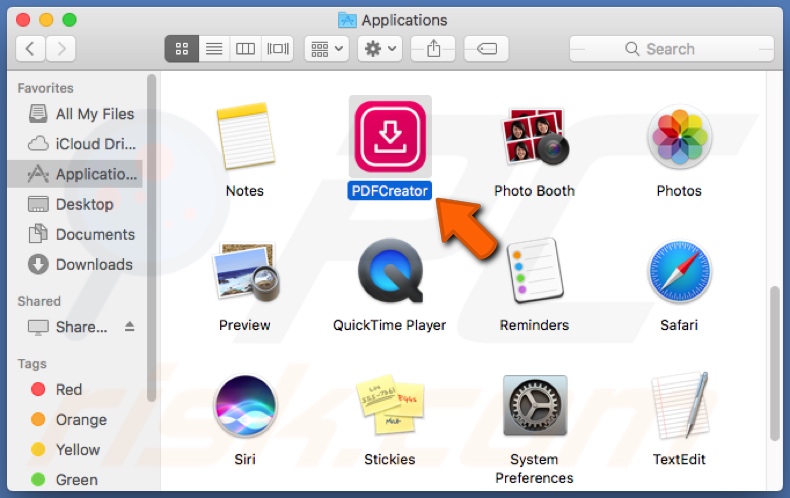
PDFCreator overview
PDFCreator is classified as a PUA (Potentially Unwanted Application), a type of software that is distributed using deceptive/dubious methods and often has undesirable or harmful features. PDFCreator is detected as advertising-supported software by several security tools, and adware functionalities are not uncommon for PUAs.
Advertising-supported software is designed to display various advertisements on visited websites and/or other interfaces. Some types can also force-open webpages and gather private data. Adware-delivered ads can endorse online scams and malicious content, and even make stealthy downloads/installations.
PDFCreator might have browser hijacker traits as well. Software of this type modifies browser settings to promote (by causing redirects to) fake search engines. Browser hijackers are also known to spy on users' browsing activity.
Tracking data is a standard function of PUAs. Typically, unwanted apps target browsing-related data (e.g., visited URLs, viewed pages, searched queries, etc.), personally identifiable details, account log-in credentials, financial/banking information, and so forth. The collected data can be monetized through sale to third-parties (potentially, cyber criminals).
In summary, the presence of software like PDFCreator on devices can lead to system infections, serious privacy issues, financial losses, and even identity theft.
| Name | PDFCreator potentially unwanted application |
| Threat Type | PUP (potentially unwanted program), PUA (potentially unwanted application), Mac malware, Mac virus |
| Supposed Functionality | PDF file format conversion and editing tool |
| Detection Names (installer) | Avast (MacOS:AdwareSig [Adw]), Combo Cleaner (Adware.MAC.Generic.26606), ESET-NOD32 (OSX/Adware.WizardUpdate.U), MAX (Malware (ai Score=81)),Trellix (FireEye) (Adware.MAC.Generic.26606), Full List Of Detections (VirusTotal) |
| Detection Names (PDFCreator) | Avast (MacOS:AdwareSig [Adw]), Combo Cleaner (Adware.MAC.Generic.26606), ESET-NOD32 (OSX/Adware.WizardUpdate.U), Fortinet (Adware/WizardUpdate), McAfee-GW-Edition (Artemis), Full List Of Detections (VirusTotal) |
| Symptoms | A program that you do not recall installing suddenly appeared on your computer. A new application is performing computer scans and displays warning messages about 'found issues'. Asks for payment to eliminate the supposedly found errors. |
| Distribution Methods | Deceptive pop-up ads, free software installers (bundling), fake Flash Player installers. |
| Damage | Monetary loss (unnecessary purchase of fake software), unwanted pop-ups, slow computer performance. |
| Malware Removal (Windows) |
To eliminate possible malware infections, scan your computer with legitimate antivirus software. Our security researchers recommend using Combo Cleaner. Download Combo CleanerTo use full-featured product, you have to purchase a license for Combo Cleaner. 7 days free trial available. Combo Cleaner is owned and operated by RCS LT, the parent company of PCRisk.com. |
Potentially unwanted application examples
We have analyzed countless unwanted applications; Best Cleaner (BCleaner), MacClean360, and MacFly Pro are just a few examples. PUAs usually appear legitimate and offer a wide variety of "useful" and "advantageous" features. However, these functions seldom work as advertised, and in most cases - they are utterly nonoperational.
Potentially unwanted apps can also have harmful functionalities like displaying adverts (adware), modifying browsers to promote fake search engines (browser hijackers), and collecting sensitive information.
GlobalQueue, ApproachWired, DigitalFile - are a couple examples of the adware-type apps we have inspected recently, and Bar1 New Tab, OriginType, PlatformDeploy - of browser hijackers.
How did potentially unwanted applications install on my computer?
PUAs are commonly proliferated using the "bundling" marketing method - packing the installers of ordinary programs with unwanted/malicious additions. Download from dubious channels (e.g., unofficial and freeware sites, Peer-to-Peer sharing networks, etc.) and rushed installations (e.g., used "Easy/Express" settings, etc.) - increase the risk of allowing bundled content into the device. Fake Adobe Flash Player updaters/installers are used in distribution as well.
Unwanted software is also spread through intrusive advertisements. Once clicked on, some of these adverts can perform downloads/installations without user permission.
Additionally, PUAs are promoted via their "official" download webpages and scam sites. Most users access such pages via redirects caused by websites using rogue advertising networks, mistyped URLs, spam browser notifications, intrusive ads, or installed adware.
How to avoid installation of potentially unwanted applications?
We highly recommend researching software and downloading it from official and trustworthy sources. When installing, it is crucial to read terms, study possible options, use the "Custom/Advanced" settings, and opt-out of all additions.
We advise exercising caution when browsing - since fake and malicious content usually appears legitimate. For example, intrusive advertisements look harmless yet redirect to questionable sites (e.g., gambling, pornography, adult-dating, etc.).
In case of encounters with such ads/redirects, inspect the device and immediately remove all suspicious applications and browser extensions/plug-ins. If your computer is already infected with PUAs, we recommend running a scan with Combo Cleaner Antivirus for Windows to automatically eliminate them.
Screenshot of the PDFCreator application:
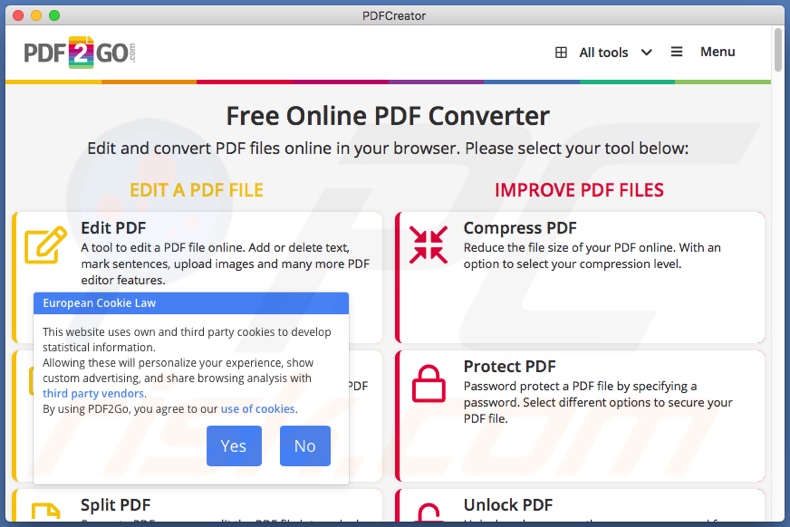
Screenshots of PDFCreator's installation setup;
First installation step:

Second installation step:
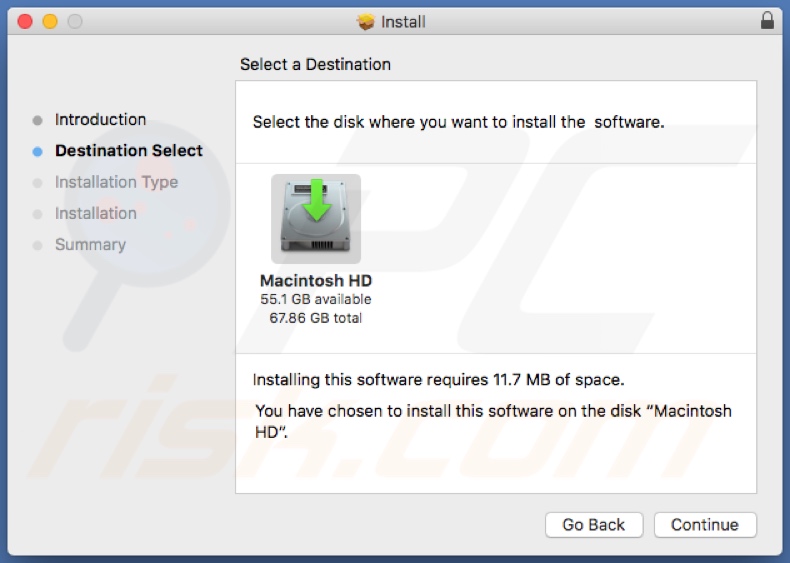
Instant automatic malware removal:
Manual threat removal might be a lengthy and complicated process that requires advanced IT skills. Combo Cleaner is a professional automatic malware removal tool that is recommended to get rid of malware. Download it by clicking the button below:
DOWNLOAD Combo CleanerBy downloading any software listed on this website you agree to our Privacy Policy and Terms of Use. To use full-featured product, you have to purchase a license for Combo Cleaner. 7 days free trial available. Combo Cleaner is owned and operated by RCS LT, the parent company of PCRisk.com.
Quick menu:
- What is "PDFCreator"?
- STEP 1. Remove PUA related files and folders from OSX.
- STEP 2. Remove rogue extensions from Safari.
- STEP 3. Remove rogue add-ons from Google Chrome.
- STEP 4. Remove potentially unwanted plug-ins from Mozilla Firefox.
Video showing how to remove adware and browser hijackers from a Mac computer:
Potentially unwanted applications removal:
Remove potentially unwanted applications from your "Applications" folder:

Click the Finder icon. In the Finder window, select "Applications". In the applications folder, look for "MPlayerX","NicePlayer", or other suspicious applications and drag them to the Trash. After removing the potentially unwanted application(s) that cause online ads, scan your Mac for any remaining unwanted components.
DOWNLOAD remover for malware infections
Combo Cleaner checks if your computer is infected with malware. To use full-featured product, you have to purchase a license for Combo Cleaner. 7 days free trial available. Combo Cleaner is owned and operated by RCS LT, the parent company of PCRisk.com.
Remove adware-related files and folders

Click the Finder icon, from the menu bar. Choose Go, and click Go to Folder...
 Check for adware generated files in the /Library/LaunchAgents/ folder:
Check for adware generated files in the /Library/LaunchAgents/ folder:

In the Go to Folder... bar, type: /Library/LaunchAgents/

In the "LaunchAgents" folder, look for any recently-added suspicious files and move them to the Trash. Examples of files generated by adware - "installmac.AppRemoval.plist", "myppes.download.plist", "mykotlerino.ltvbit.plist", "kuklorest.update.plist", etc. Adware commonly installs several files with the exact same string.
 Check for adware generated files in the ~/Library/Application Support/ folder:
Check for adware generated files in the ~/Library/Application Support/ folder:

In the Go to Folder... bar, type: ~/Library/Application Support/

In the "Application Support" folder, look for any recently-added suspicious folders. For example, "MplayerX" or "NicePlayer", and move these folders to the Trash.
 Check for adware generated files in the ~/Library/LaunchAgents/ folder:
Check for adware generated files in the ~/Library/LaunchAgents/ folder:

In the Go to Folder... bar, type: ~/Library/LaunchAgents/

In the "LaunchAgents" folder, look for any recently-added suspicious files and move them to the Trash. Examples of files generated by adware - "installmac.AppRemoval.plist", "myppes.download.plist", "mykotlerino.ltvbit.plist", "kuklorest.update.plist", etc. Adware commonly installs several files with the exact same string.
 Check for adware generated files in the /Library/LaunchDaemons/ folder:
Check for adware generated files in the /Library/LaunchDaemons/ folder:

In the "Go to Folder..." bar, type: /Library/LaunchDaemons/

In the "LaunchDaemons" folder, look for recently-added suspicious files. For example "com.aoudad.net-preferences.plist", "com.myppes.net-preferences.plist", "com.kuklorest.net-preferences.plist", "com.avickUpd.plist", etc., and move them to the Trash.
 Scan your Mac with Combo Cleaner:
Scan your Mac with Combo Cleaner:
If you have followed all the steps correctly, your Mac should be clean of infections. To ensure your system is not infected, run a scan with Combo Cleaner Antivirus. Download it HERE. After downloading the file, double click combocleaner.dmg installer. In the opened window, drag and drop the Combo Cleaner icon on top of the Applications icon. Now open your launchpad and click on the Combo Cleaner icon. Wait until Combo Cleaner updates its virus definition database and click the "Start Combo Scan" button.

Combo Cleaner will scan your Mac for malware infections. If the antivirus scan displays "no threats found" - this means that you can continue with the removal guide; otherwise, it's recommended to remove any found infections before continuing.

After removing files and folders generated by the adware, continue to remove rogue extensions from your Internet browsers.
Remove malicious extensions from Internet browsers
 Remove malicious Safari extensions:
Remove malicious Safari extensions:

Open the Safari browser, from the menu bar, select "Safari" and click "Preferences...".

In the preferences window, select "Extensions" and look for any recently-installed suspicious extensions. When located, click the "Uninstall" button next to it/them. Note that you can safely uninstall all extensions from your Safari browser - none are crucial for regular browser operation.
- If you continue to have problems with browser redirects and unwanted advertisements - Reset Safari.
 Remove malicious extensions from Google Chrome:
Remove malicious extensions from Google Chrome:

Click the Chrome menu icon ![]() (at the top right corner of Google Chrome), select "More Tools" and click "Extensions". Locate all recently-installed suspicious extensions, select these entries and click "Remove".
(at the top right corner of Google Chrome), select "More Tools" and click "Extensions". Locate all recently-installed suspicious extensions, select these entries and click "Remove".

- If you continue to have problems with browser redirects and unwanted advertisements - Reset Google Chrome.
 Remove malicious extensions from Mozilla Firefox:
Remove malicious extensions from Mozilla Firefox:

Click the Firefox menu ![]() (at the top right corner of the main window) and select "Add-ons and themes". Click "Extensions", in the opened window locate all recently-installed suspicious extensions, click on the three dots and then click "Remove".
(at the top right corner of the main window) and select "Add-ons and themes". Click "Extensions", in the opened window locate all recently-installed suspicious extensions, click on the three dots and then click "Remove".

- If you continue to have problems with browser redirects and unwanted advertisements - Reset Mozilla Firefox.
Frequently Asked Questions (FAQ)
What is the purpose of an unwanted application?
Unwanted applications are designed to generate revenue. Their developers may profit through in-app purchases, display of intrusive advertisements (adware), caused redirects (browser hijackers), sale of collected private data, and so on.
Is PDFCreator unwanted application legal?
Typically, these applications are deemed to be legal, as their End User License Agreements (EULA) tend to inform users of their potential behavior.
Is having PDFCreator installed on my computer dangerous?
It might be. Multiple security vendors on VirusTotal have detected PDFCreator as "adware". While during our tests, this app did not operate as advertising-supported software (potentially due to the application's and our test system's incompatibility), it could have these functionalities. Furthermore, adware is known to track data and display deceptive/malicious ads that can cause severe issues.
Will Combo Cleaner help me remove PDFCreator unwanted application?
Yes, Combo Cleaner will scan your device and eliminate all detected unwanted applications. It is pertinent to mention that manual removal (unaided by security programs) might be ineffective. In some instances, even after the software itself has been (manually) removed - leftover files remain hidden in the system. What is more, the remaining components can continue running and causing issues. Therefore, it is essential to eliminate unwanted apps thoroughly.
Share:

Tomas Meskauskas
Expert security researcher, professional malware analyst
I am passionate about computer security and technology. I have an experience of over 10 years working in various companies related to computer technical issue solving and Internet security. I have been working as an author and editor for pcrisk.com since 2010. Follow me on Twitter and LinkedIn to stay informed about the latest online security threats.
PCrisk security portal is brought by a company RCS LT.
Joined forces of security researchers help educate computer users about the latest online security threats. More information about the company RCS LT.
Our malware removal guides are free. However, if you want to support us you can send us a donation.
DonatePCrisk security portal is brought by a company RCS LT.
Joined forces of security researchers help educate computer users about the latest online security threats. More information about the company RCS LT.
Our malware removal guides are free. However, if you want to support us you can send us a donation.
Donate
▼ Show Discussion