Avoid malware-spreading "YOUR GOOGLE HAS 4 CRITICAL VULNERABILITIES" sites
Phishing/ScamAlso Known As: YOUR GOOGLE HAS (4) CRITICAL VULNERABILITIES! scam website
Get free scan and check if your device is infected.
Remove it nowTo use full-featured product, you have to purchase a license for Combo Cleaner. Seven days free trial available. Combo Cleaner is owned and operated by RCS LT, the parent company of PCRisk.com.
What is "YOUR GOOGLE HAS (4) CRITICAL VULNERABILITIES!"?
"YOUR GOOGLE HAS (4) CRITICAL VULNERABILITIES!" is a scam targeting Android users, which we discovered when researching rogue websites.
The scheme claims that the site visitor's device is infected and will be blocked - unless they install a "Google Chrome" application. We identified the piece of software spread by this scam as malicious. Based on the detections provided by VirusTotal, it is likely a banking trojan.
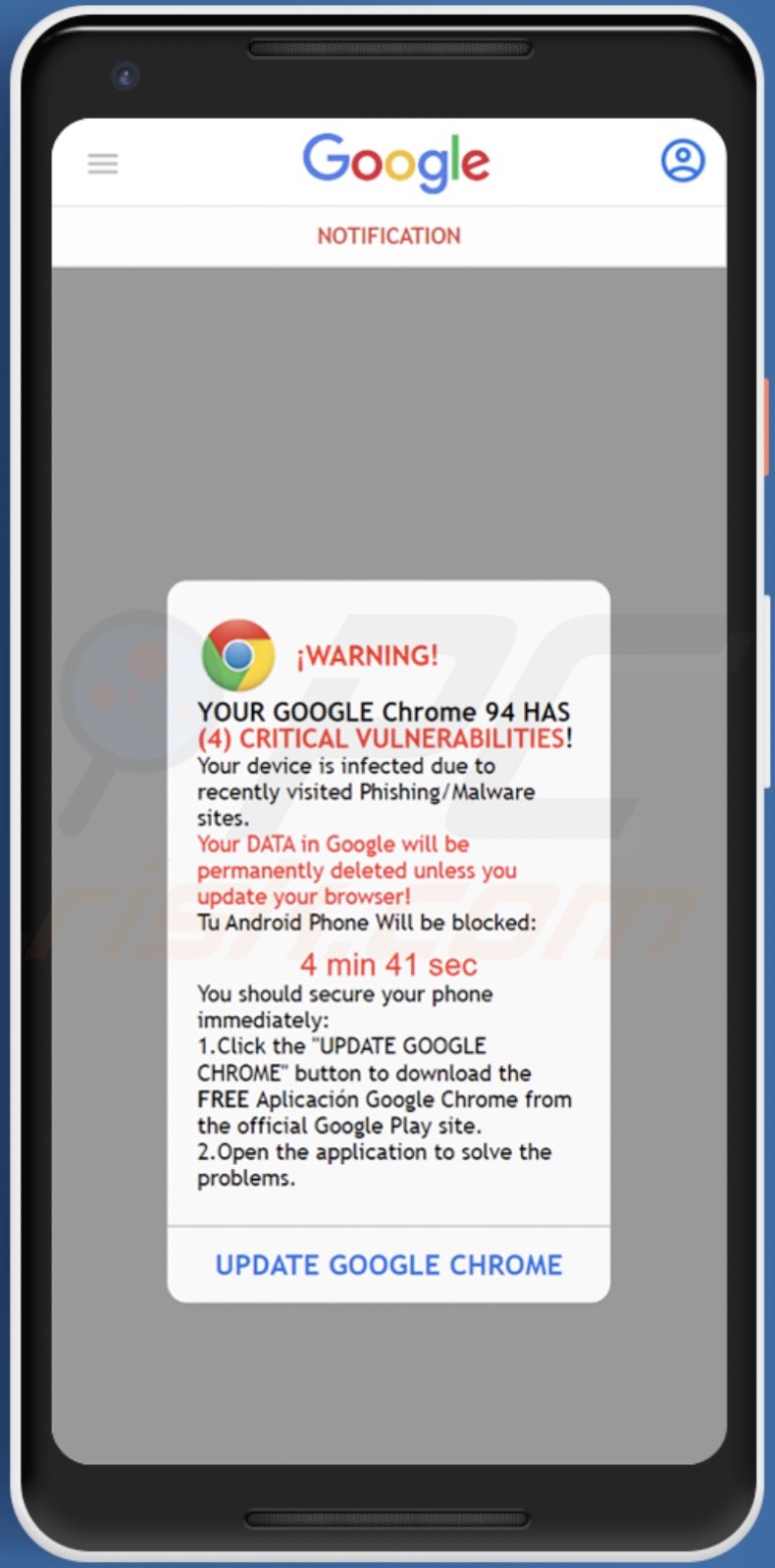
"YOUR GOOGLE HAS (4) CRITICAL VULNERABILITIES!" scam overview
When we accessed a webpage promoting this scam, we were presented with a pop-up window. The text therein claimed that a recent visit to a phishing/malware site had infected the device.
Since the user's Google Chrome browser has many vulnerabilities, including four critical ones - all their Google data will be deleted, and their Android device will be blocked. To avoid this, the scam urges to update the browser by installing a "Google Chrome" application.
It must be emphasized that these claims are false, and the sole goal of this scheme is to trick users into installing malware onto their systems.
As mentioned previously, the malicious program spread through this scam - is most likely a banking trojan. Malware of this type usually has sophisticated information-stealing abilities and targets financial/banking data (e.g., banking app log-in credentials, credit card numbers, bank account details, etc.).
However, malicious software can have various functionalities in different combinations. Hence, the threats posed by this trojan may include more than severe privacy issues, financial losses, and identity theft.
To summarize, by trusting the "YOUR GOOGLE HAS (4) CRITICAL VULNERABILITIES!" scam - users can experience a wide variety of serious issues and endanger the integrity of their devices.
| Name | YOUR GOOGLE HAS (4) CRITICAL VULNERABILITIES! scam website |
| Threat Type | Android malware, malicious application, unwanted application. |
| Related Domains | updatechromelastantivirus[.]com |
| Detection Names (updatechromelastantivirus[.]com) | ESET (Malware), Certego (Suspicious), Full List (VirusTotal) |
| Detection Names (scam-proliferated malware) | Avast-Mobile (Android:Evo-gen [Trj]), DrWeb (Android.BankBot.11270), ESET-NOD32 (A Variant Of Android/TrojanDropper.Agent.IVA), Fortinet (Android/BianLian.10484!tr), Kaspersky (HEUR:Trojan-Banker.AndroidOS.Sova.g), Full List (VirusTotal) |
| Symptoms | The device is running slow, system settings are modified without user's permission, questionable applications appear, data and battery usage is increased significantly, browsers redirect to questionable websites, intrusive advertisements are delivered. |
| Distribution methods | Infected email attachments, malicious online advertisements, social engineering, deceptive applications, scam websites. |
| Damage | Stolen personal information (private messages, logins/passwords, etc.), decreased device performance, battery is drained quickly, decreased Internet speed, huge data losses, monetary losses, stolen identity (malicious apps might abuse communication apps). |
| Malware Removal (Windows) |
To eliminate possible malware infections, scan your computer with legitimate antivirus software. Our security researchers recommend using Combo Cleaner. Download Combo CleanerTo use full-featured product, you have to purchase a license for Combo Cleaner. 7 days free trial available. Combo Cleaner is owned and operated by RCS LT, the parent company of PCRisk.com. |
Deceptive and malicious Android-specific content examples
We have analyzed many Android-specific threats. "Your Device Has Been Compromised", "Cleaner Update", "Your chrome Device may be too old" - are a few examples of scams targeting owners of devices using this operating system, and AbstractEmu, FaceStealer, SharkBot - are a couple examples of Android malware.
The Internet is rife with misleading, deceptive, and malicious content. Therefore, we strongly advise exercising caution when browsing.
How did I open a scam website?
Our researchers discovered a "YOUR GOOGLE HAS (4) CRITICAL VULNERABILITIES!" scam promoting page while inspecting sites that use rogue advertising networks.
However, deceptive webpages can be accessed variously. Most users enter them via mistyped URLs or redirects caused by rogue ad sites, intrusive advertisements, spam browser notifications, or installed adware (with browser force-opening capabilities).
How to avoid visiting scam websites?
Scam sites are often entered through pages that use rogue advertising networks; the former can be force-opened upon entry or when hosted content (e.g., buttons, links, advertisements, etc.) is clicked. Therefore, we strongly advise against visiting websites that offer illegal or questionable services like Torrenting, illegitimate streaming/downloading, and similar.
Spam browser notifications promote scams as well. Hence, you should avoid permitting suspicious sites from displaying them; in other words, do not click "Allow", "Allow Notifications", and other analogous options. Instead, ignore or deny notification requests (i.e., press "Block", "Block Notifications", etc.).
Adware can cause a browser to randomly open various websites (including those that run scams) or deliver adverts that promote such pages.
To prevent adware from infiltrating your system, we recommend researching software and downloading it from official/verified sources. Additionally, when installing - read terms, explore possible options, use the "Custom/Advanced" settings, and opt-out of all additions.
We must emphasize the importance of having a reputable anti-virus installed and updated. Security programs must be used to perform regular system scans and to remove detected threats.
Text presented in "YOUR GOOGLE HAS (4) CRITICAL VULNERABILITIES!" scam pop-up:
NOTIFICATION
¡WARNING!
YOUR GOOGLE Chrome 94 HAS
(4) CRITICAL VULNERABILITIES!
Your device is infected due to recently visited Phishing/Malware sites.
Your DATA in Google will be permanently deleted unless you update your browser!
Tu Android Phone Will be blocked:
4 min 21 sec
You should secure your phone immediately:
1.Click the "UPDATE GOOGLE CHROME" button to download the FREE Aplicación Google Chrome from the official Google Play site.
2.Open the application to solve the problems.
UPDATE GOOGLE CHROME
VirusTotal detections of the malware spread by the "YOUR GOOGLE HAS (4) CRITICAL VULNERABILITIES!" scam:

Quick menu:
- Introduction
- How to delete browsing history from the Chrome web browser?
- How to disable browser notifications in the Chrome web browser?
- How to reset the Chrome web browser?
- How to delete browsing history from the Firefox web browser?
- How to disable browser notifications in the Firefox web browser?
- How to reset the Firefox web browser?
- How to uninstall potentially unwanted and/or malicious applications?
- How to boot the Android device in "Safe Mode"?
- How to check the battery usage of various applications?
- How to check the data usage of various applications?
- How to install the latest software updates?
- How to reset the system to its default state?
- How to disable applications that have administrator privileges?
Delete browsing history from the Chrome web browser:

Tap the "Menu" button (three dots on the right-upper corner of the screen) and select "History" in the opened dropdown menu.

Tap "Clear browsing data", select "ADVANCED" tab, choose the time range and data types you want to delete and tap "Clear data".
Disable browser notifications in the Chrome web browser:

Tap the "Menu" button (three dots on the right-upper corner of the screen) and select "Settings" in the opened dropdown menu.

Scroll down until you see "Site settings" option and tap it. Scroll down until you see "Notifications" option and tap it.

Find the websites that deliver browser notifications, tap on them and click "Clear & reset". This will remove permissions granted for these websites to deliver notifications. However, once you visit the same site again, it may ask for a permission again. You can choose whether to give these permissions or not (if you choose to decline the website will go to "Blocked" section and will no longer ask you for the permission).
Reset the Chrome web browser:

Go to "Settings", scroll down until you see "Apps" and tap it.

Scroll down until you find "Chrome" application, select it and tap "Storage" option.

Tap "MANAGE STORAGE", then "CLEAR ALL DATA" and confirm the action by taping "OK". Note that resetting the browser will eliminate all data stored within. This means that all saved logins/passwords, browsing history, non-default settings and other data will be deleted. You will also have to re-login into all websites as well.
Delete browsing history from the Firefox web browser:

Tap the "Menu" button (three dots on the right-upper corner of the screen) and select "History" in the opened dropdown menu.

Scroll down until you see "Clear private data" and tap it. Select data types you want to remove and tap "CLEAR DATA".
Disable browser notifications in the Firefox web browser:

Visit the website that is delivering browser notifications, tap the icon displayed on the left of URL bar (the icon will not necessarily be a "Lock") and select "Edit Site Settings".

In the opened pop-up opt-in the "Notifications" option and tap "CLEAR".
Reset the Firefox web browser:

Go to "Settings", scroll down until you see "Apps" and tap it.

Scroll down until you find "Firefox" application, select it and tap "Storage" option.

Tap "CLEAR DATA" and confirm the action by taping "DELETE". Note that resetting the browser will eliminate all data stored within. This means that all saved logins/passwords, browsing history, non-default settings and other data will be deleted. You will also have to re-login into all websites as well.
Uninstall potentially unwanted and/or malicious applications:

Go to "Settings", scroll down until you see "Apps" and tap it.

Scroll down until you see a potentially unwanted and/or malicious application, select it and tap "Uninstall". If, for some reason, you are unable to remove the selected app (e.g., you are prompted with an error message), you should try using the "Safe Mode".
Boot the Android device in "Safe Mode":
The "Safe Mode" in Android operating system temporarily disables all third-party applications from running. Using this mode is a good way to diagnose and solve various issues (e.g., remove malicious applications that prevent users you from doing so when the device is running "normally").

Push the "Power" button and hold it until you see the "Power off" screen. Tap the "Power off" icon and hold it. After a few seconds the "Safe Mode" option will appear and you'll be able run it by restarting the device.
Check the battery usage of various applications:

Go to "Settings", scroll down until you see "Device maintenance" and tap it.

Tap "Battery" and check the usage of each application. Legitimate/genuine applications are designed to use as low energy as possible in order to provide the best user experience and to save power. Therefore, high battery usage may indicate that the application is malicious.
Check the data usage of various applications:

Go to "Settings", scroll down until you see "Connections" and tap it.

Scroll down until you see "Data usage" and select this option. As with battery, legitimate/genuine applications are designed to minimize data usage as much as possible. This means that huge data usage may indicate presence of malicious application. Note that some malicious applications might be designed to operate when the device is connected to wireless network only. For this reason, you should check both Mobile and Wi-Fi data usage.

If you find an application that uses a lot of data even though you never use it, then we strongly advise you to uninstall it as soon as possible.
Install the latest software updates:
Keeping the software up-to-date is a good practice when it comes to device safety. The device manufacturers are continually releasing various security patches and Android updates in order to fix errors and bugs that can be abused by cyber criminals. An outdated system is way more vulnerable, which is why you should always be sure that your device's software is up-to-date.

Go to "Settings", scroll down until you see "Software update" and tap it.

Tap "Download updates manually" and check if there are any updates available. If so, install them immediately. We also recommend to enable the "Download updates automatically" option - it will enable the system to notify you once an update is released and/or install it automatically.
Reset the system to its default state:
Performing a "Factory Reset" is a good way to remove all unwanted applications, restore system's settings to default and clean the device in general. However, you must keep in mind that all data within the device will be deleted, including photos, video/audio files, phone numbers (stored within the device, not the SIM card), SMS messages, and so forth. In other words, the device will be restored to its primal state.
You can also restore the basic system settings and/or simply network settings as well.

Go to "Settings", scroll down until you see "About phone" and tap it.

Scroll down until you see "Reset" and tap it. Now choose the action you want to perform:
"Reset settings" - restore all system settings to default;
"Reset network settings" - restore all network-related settings to default;
"Factory data reset" - reset the entire system and completely delete all stored data;
Disable applications that have administrator privileges:
If a malicious application gets administrator-level privileges it can seriously damage the system. To keep the device as safe as possible you should always check what apps have such privileges and disable the ones that shouldn't.

Go to "Settings", scroll down until you see "Lock screen and security" and tap it.

Scroll down until you see "Other security settings", tap it and then tap "Device admin apps".

Identify applications that should not have administrator privileges, tap them and then tap "DEACTIVATE".
Frequently Asked Questions (FAQ)
What is a pop-up scam?
Pop-up scams are deceptive messages designed to lure users into performing specific actions. Visitors to scam pages can be tricked into downloading/installing content, calling fake helplines, making monetary transactions, disclosing private information, and so forth.
What is the purpose of a pop-up scam?
Practically all scams aim to generate revenue for their designers, yet how they achieve this can differ. Scammers can profit by promoting (likely untrustworthy or harmful) software, proliferating malware, obtaining funds through deception, abusing or selling sensitive data, and so on. For example, at the time of research, the "YOUR GOOGLE HAS (4) CRITICAL VULNERABILITIES!" scam distributed a banking trojan.
Why do I encounter fake pop-ups?
Pop-up scams are promoted on dubious websites, which users rarely access intentionally. Most visitors access such webpages via mistyped URLs or redirects caused by sites using rogue advertising networks, spam browser notifications, intrusive ads, or installed adware.
Share:

Tomas Meskauskas
Expert security researcher, professional malware analyst
I am passionate about computer security and technology. I have an experience of over 10 years working in various companies related to computer technical issue solving and Internet security. I have been working as an author and editor for pcrisk.com since 2010. Follow me on Twitter and LinkedIn to stay informed about the latest online security threats.
PCrisk security portal is brought by a company RCS LT.
Joined forces of security researchers help educate computer users about the latest online security threats. More information about the company RCS LT.
Our malware removal guides are free. However, if you want to support us you can send us a donation.
DonatePCrisk security portal is brought by a company RCS LT.
Joined forces of security researchers help educate computer users about the latest online security threats. More information about the company RCS LT.
Our malware removal guides are free. However, if you want to support us you can send us a donation.
Donate
▼ Show Discussion