How to avoid threats posed by onlinevideoconverter.pro
AdwareAlso Known As: Ads by onlinevideoconverter.pro
Get free scan and check if your device is infected.
Remove it nowTo use full-featured product, you have to purchase a license for Combo Cleaner. Seven days free trial available. Combo Cleaner is owned and operated by RCS LT, the parent company of PCRisk.com.
What kind of page is onlinevideoconverter[.]pro?
Onlinevideoconverter[.]pro is a page offering to download videos from YouTube. Our team has tested this site and found that it uses rogue advertising networks - it opens questionable/potentially malicious pages. Another issue with onlinevideoconverter[.]pro is that downloading videos from YouTube is illegal.
![onlinevideoconverter[.]pro pop-up redirects](/images/stories/screenshots202201/onlinevideoconverter-pro-ads-main.jpg)
Onlinevideoconverter[.]pro in detail
We have tested the onlinevideoconverter[.]pro page (tried to download a video using it) and learned that it opens questionable pages. One of the pages that onlinevideoconverter[.]pro has opened during our analysis was legitimate online sports betting page. Knowing that onlinevideoconverter[.]pro can open legitimate pages does not make it any more trustworthy.
| Name | Ads by onlinevideoconverter.pro |
| Threat Type | Unwanted redirects, Pop-up ads |
| Detection Names | N/A (VirusTotal) |
| Serving IP Address | 104.26.11.117 |
| Symptoms | Seeing advertisements not originating from the sites you are browsing. Intrusive pop-up ads. Decreased Internet browsing speed. |
| Distribution Methods | Deceptive pop-up ads and pages, unwanted applications (adware) |
| Damage | Decreased computer performance, browser tracking - privacy issues, possible additional malware infections. |
| Malware Removal (Windows) |
To eliminate possible malware infections, scan your computer with legitimate antivirus software. Our security researchers recommend using Combo Cleaner. Download Combo CleanerTo use full-featured product, you have to purchase a license for Combo Cleaner. 7 days free trial available. Combo Cleaner is owned and operated by RCS LT, the parent company of PCRisk.com. |
Similar websites
Pages that use rogue advertising networks often are used to promote various scams, download pages for shady applications, phishing sites, and so on. Trusting them can lead to the installation of adware or other unwanted software. More examples of pages similar to onlinevideoconverter[.]pro are listentoyoutube[.]cc, mp3fy[.]com, fastfrom[.]com.
What threats does visiting a rogue website pose?
Those pages can be used to promote scams, phishing pages, malicious applications. Also, they can be designed to trick visitors into agreeing to receive untrustworthy notifications. Trusting those pages can lead to various problems, such as computer infections, data and (or) monetary loss, identity theft.
How to avoid visiting rogue websites?
Do not click on advertisements appearing on various questionable websites (for example, on adult dating, torrent sites), or visit pages displaying those ads. Do not agree to receive notifications from shady pages (or click on notifications displayed by them). Always use official pages to download applications (and files).
If your computer is already infected with rogue applications, we recommend running a scan with Combo Cleaner Antivirus for Windows to automatically eliminate them.
Appearance of onlinevideoconverter[.]pro website (GIF):
![onlinevideoconverter[.]pro website appearance (GIF)](/images/stories/screenshots202201/onlinevideoconverter-pro-ads-appearance.gif)
Instant automatic malware removal:
Manual threat removal might be a lengthy and complicated process that requires advanced IT skills. Combo Cleaner is a professional automatic malware removal tool that is recommended to get rid of malware. Download it by clicking the button below:
DOWNLOAD Combo CleanerBy downloading any software listed on this website you agree to our Privacy Policy and Terms of Use. To use full-featured product, you have to purchase a license for Combo Cleaner. 7 days free trial available. Combo Cleaner is owned and operated by RCS LT, the parent company of PCRisk.com.
Quick menu:
- What is onlinevideoconverter[.]pro?
- STEP 1. Uninstall adware applications using Control Panel.
- STEP 2. Remove rogue plug-ins from Google Chrome.
- STEP 3. Remove adware-type extensions from Mozilla Firefox.
- STEP 4. Remove malicious extensions from Safari.
- STEP 5. Remove rogue plug-ins from Microsoft Edge.
Adware removal:
Windows 11 users:

Right-click on the Start icon, select Apps and Features. In the opened window search for the application you want to uninstall, after locating it, click on the three vertical dots and select Uninstall.
Windows 10 users:

Right-click in the lower left corner of the screen, in the Quick Access Menu select Control Panel. In the opened window choose Programs and Features.
Windows 7 users:

Click Start (Windows Logo at the bottom left corner of your desktop), choose Control Panel. Locate Programs and click Uninstall a program.
macOS (OSX) users:

Click Finder, in the opened screen select Applications. Drag the app from the Applications folder to the Trash (located in your Dock), then right click the Trash icon and select Empty Trash.
![onlinevideoconverter[.]pro adware uninstall via Control Panel](/images/stories/screenshots202201/onlinevideoconverter-pro-ads-programs.jpg)
In the uninstall programs window, look for any unwanted applications, select these entries and click "Uninstall" or "Remove".
After uninstalling the unwanted application, scan your computer for any remaining unwanted components or possible malware infections. To scan your computer, use recommended malware removal software.
DOWNLOAD remover for malware infections
Combo Cleaner checks if your computer is infected with malware. To use full-featured product, you have to purchase a license for Combo Cleaner. 7 days free trial available. Combo Cleaner is owned and operated by RCS LT, the parent company of PCRisk.com.
Remove adware from Internet browsers:
Video showing how to remove unwanted browser add-ons:
 Remove malicious extensions from Google Chrome:
Remove malicious extensions from Google Chrome:

Click the Chrome menu icon ![]() (at the top right corner of Google Chrome), select "More tools" and click "Extensions". Locate all recently-installed suspicious browser add-ons and remove them.
(at the top right corner of Google Chrome), select "More tools" and click "Extensions". Locate all recently-installed suspicious browser add-ons and remove them.
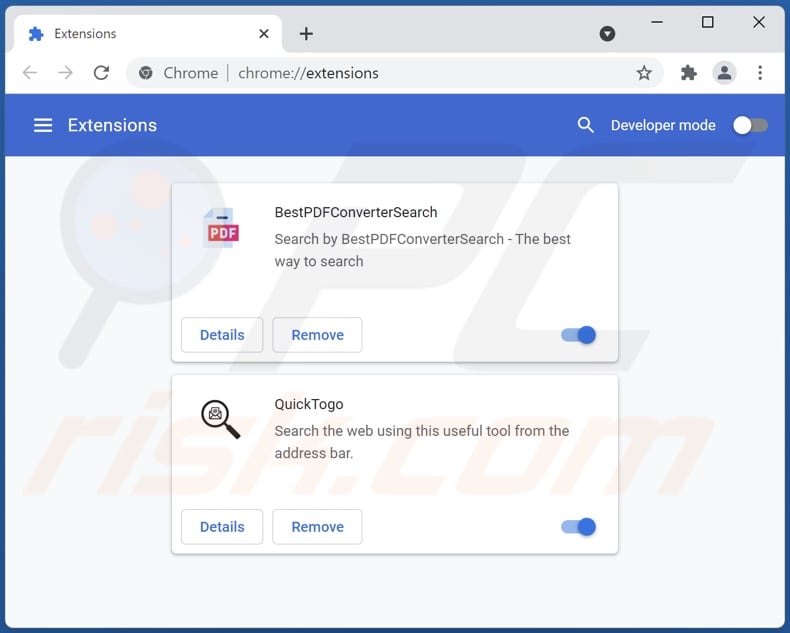
Optional method:
If you continue to have problems with removal of the ads by onlinevideoconverter.pro, reset your Google Chrome browser settings. Click the Chrome menu icon ![]() (at the top right corner of Google Chrome) and select Settings. Scroll down to the bottom of the screen. Click the Advanced… link.
(at the top right corner of Google Chrome) and select Settings. Scroll down to the bottom of the screen. Click the Advanced… link.

After scrolling to the bottom of the screen, click the Reset (Restore settings to their original defaults) button.

In the opened window, confirm that you wish to reset Google Chrome settings to default by clicking the Reset button.

 Remove malicious plug-ins from Mozilla Firefox:
Remove malicious plug-ins from Mozilla Firefox:

Click the Firefox menu ![]() (at the top right corner of the main window), select "Add-ons". Click "Extensions", in the opened window, remove all recently-installed suspicious browser plug-ins.
(at the top right corner of the main window), select "Add-ons". Click "Extensions", in the opened window, remove all recently-installed suspicious browser plug-ins.
![Removing onlinevideoconverter[.]pro ads from Mozilla Firefox step 2](/images/stories/screenshots202201/onlinevideoconverter-pro-ads-ffox2.jpg)
Optional method:
Computer users who have problems with ads by onlinevideoconverter.pro removal can reset their Mozilla Firefox settings.
Open Mozilla Firefox, at the top right corner of the main window, click the Firefox menu, ![]() in the opened menu, click Help.
in the opened menu, click Help.

Select Troubleshooting Information.

In the opened window, click the Refresh Firefox button.

In the opened window, confirm that you wish to reset Mozilla Firefox settings to default by clicking the Refresh Firefox button.

 Remove malicious extensions from Safari:
Remove malicious extensions from Safari:

Make sure your Safari browser is active, click Safari menu, and select Preferences....

In the opened window click Extensions, locate any recently installed suspicious extension, select it and click Uninstall.
Optional method:
Make sure your Safari browser is active and click on Safari menu. From the drop down menu select Clear History and Website Data...

In the opened window select all history and click the Clear History button.

 Remove malicious extensions from Microsoft Edge:
Remove malicious extensions from Microsoft Edge:

Click the Edge menu icon ![]() (at the upper-right corner of Microsoft Edge), select "Extensions". Locate all recently-installed suspicious browser add-ons and click "Remove" below their names.
(at the upper-right corner of Microsoft Edge), select "Extensions". Locate all recently-installed suspicious browser add-ons and click "Remove" below their names.

Optional method:
If you continue to have problems with removal of the ads by onlinevideoconverter.pro, reset your Microsoft Edge browser settings. Click the Edge menu icon ![]() (at the top right corner of Microsoft Edge) and select Settings.
(at the top right corner of Microsoft Edge) and select Settings.

In the opened settings menu select Reset settings.

Select Restore settings to their default values. In the opened window, confirm that you wish to reset Microsoft Edge settings to default by clicking the Reset button.

- If this did not help, follow these alternative instructions explaining how to reset the Microsoft Edge browser.
Summary:
 Commonly, adware or potentially unwanted applications infiltrate Internet browsers through free software downloads. Note that the safest source for downloading free software is via developers' websites only. To avoid installation of adware, be very attentive when downloading and installing free software. When installing previously-downloaded free programs, choose the custom or advanced installation options – this step will reveal any potentially unwanted applications listed for installation together with your chosen free program.
Commonly, adware or potentially unwanted applications infiltrate Internet browsers through free software downloads. Note that the safest source for downloading free software is via developers' websites only. To avoid installation of adware, be very attentive when downloading and installing free software. When installing previously-downloaded free programs, choose the custom or advanced installation options – this step will reveal any potentially unwanted applications listed for installation together with your chosen free program.
Post a comment:
If you have additional information on ads by onlinevideoconverter.pro or it's removal please share your knowledge in the comments section below.
Frequently Asked Questions (FAQ)
Is onlinevideoconverter[.]pro a virus?
No, onlinevideoconverter[.]pro is not considered to be a virus. Although it uses rogue advertising networks, it can promote online scams, untrustworthy and harmful (or even malicious) software, etc.
I have clicked on an ad displayed by onlinevideoconverter[.]pro, is my computer infected?
It is unlikely. However, it is possible. In some cases, ads can be designed to run certain scripts and download or even install unwanted software. However, it is more common that ads appearing on pages like onlinevideoconverter[.]pro are used to promote questionable/potentially malicious pages.
Will Combo Cleaner eliminate the threats posed by youtubemp3[.]to website?
Combo Cleaner is designed to scan visited sites and warn users if those pages are detected as deceptive, or malicious. It can also restrict access to untrustworthy web pages. Additionally, Combo Cleaner can scan downloaded files for harmful content.
Share:

Tomas Meskauskas
Expert security researcher, professional malware analyst
I am passionate about computer security and technology. I have an experience of over 10 years working in various companies related to computer technical issue solving and Internet security. I have been working as an author and editor for pcrisk.com since 2010. Follow me on Twitter and LinkedIn to stay informed about the latest online security threats.
PCrisk security portal is brought by a company RCS LT.
Joined forces of security researchers help educate computer users about the latest online security threats. More information about the company RCS LT.
Our malware removal guides are free. However, if you want to support us you can send us a donation.
DonatePCrisk security portal is brought by a company RCS LT.
Joined forces of security researchers help educate computer users about the latest online security threats. More information about the company RCS LT.
Our malware removal guides are free. However, if you want to support us you can send us a donation.
Donate
▼ Show Discussion