Get free scan and check if your device is infected.
Remove it nowTo use full-featured product, you have to purchase a license for Combo Cleaner. Seven days free trial available. Combo Cleaner is owned and operated by RCS LT, the parent company of PCRisk.com.
What kind of page is 123moviesonline[.]online?
123moviesonline[.]online is an illegal movie streaming page offering to watch movies online and download them. Another important detail about this page is that it uses rogue advertising networks - it contains shady ads and can redirect users to untrustworthy pages.
![123moviesonline[.]online pop-up redirects](/images/stories/screenshots202112/123moviesonline-ads-main.jpg)
123moviesonline[.]online in detail
Ads on 123moviesonline[.]online can open pages asking to provide sensitive information, encouraging to download (and install) questionable software, and so on. 123moviesonline[.]online itself can open untrustworthy websites too (some of the pages opened by 123moviesonline[.]online can be legitimate).
A couple examples of pages that ads on 123moviesonline[.]online (or this page itself) could open are "Avira - Your Pc May Have Been Infected", "Customer Experience Survey", and "Your Device Is Infected With A Spam Virus".
| Name | Ads by 123moviesonline.online |
| Threat Type | Push notifications ads, Unwanted ads, Pop-up ads |
| Detection Names | N/A (VirusTotal) |
| Serving IP Address | 172.67.183.105 |
| Symptoms | Seeing advertisements not originating from the sites you are browsing. Intrusive pop-up ads. Decreased Internet browsing speed. |
| Distribution Methods | Deceptive pop-up ads, potentially unwanted applications (adware) |
| Damage | Decreased computer performance, browser tracking - privacy issues, possible additional malware infections. |
| Malware Removal (Windows) |
To eliminate possible malware infections, scan your computer with legitimate antivirus software. Our security researchers recommend using Combo Cleaner. Download Combo CleanerTo use full-featured product, you have to purchase a license for Combo Cleaner. 7 days free trial available. Combo Cleaner is owned and operated by RCS LT, the parent company of PCRisk.com. |
Web pages of this type in general
123moviesonline[.]online is similar to mobifliks[.]com, fdrama[.]net, and bigyshare[.]com. Typically, they have shady ads on them and (or) redirect users to untrustworthy websites. It is worth mentioning that these pages can be promoted using potentially unwanted applications (PUAs).
How did adware install on my computer?
Lots of potentially unwanted apps are distributed using a deceptive method called bundling. They are bundled together with regular software. Developers place PUAs in "Custom", "Advanced" or similar settings. Since many users do not pay enough attention during the download and installation processes, they leave those settings unchanged.
Leaving settings available in downloaders and installers used to distribute PUAs unchanged results in downloading and installing of both wanted and unwanted apps. In other cases, such installations can happen through shady ads (ads designed to run certain scripts), fake installers.
How to avoid installation of potentially unwanted applications?
Use official websites (and other legitimate sources) to download applications/files. Other sources/channels should not be trusted. Also, do not click on advertisements showing up on dubious web pages. Do not forget to deselect optional downloads and installations (PUAs) before downloading and installing software.
If your computer is already infected with rogue applications, we recommend running a scan with Combo Cleaner Antivirus for Windows to automatically eliminate them.
Appearance of 123moviesonline[.]online website (GIF):
![123moviesonline[.]online website appearance (GIF)](/images/stories/screenshots202112/123moviesonline-ads-appearance.gif)
IMPORTANT NOTE! This deceptive site asks to enable web browser notifications.
Therefore, before commencing, perform these steps:
Google Chrome (PC):
- Click the Menu button (three dots) on the right upper corner of the screen and select "Settings"
- Scroll down to the "Privacy and security" section, select "Site settings" and then "Notifications"
- Click three dots on the right hand side of each suspicious URL and select "Block" or "Remove" (if you click "Remove" and visit the malicious site once more, it will ask to enable notifications again)
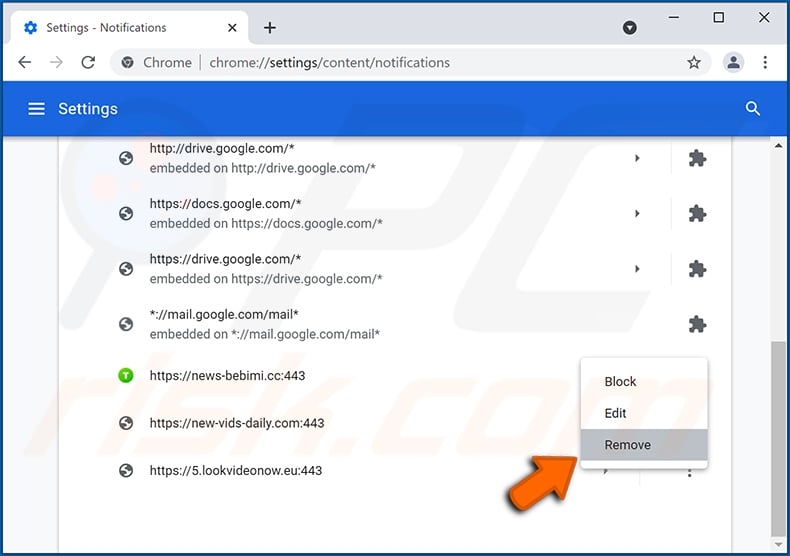
Google Chrome (Android):
- Click on the Menu button (three dots) on the right upper corner of the screen and tap "Settings"
- Scroll down, tap on "Site settings" and then "Notifications"
- In the opened window, locate all suspicious URLs and tap on them one-by-one
- Once the pop-up shows up, select either "Block" or "Remove" (if you tap "Remove" and visit the malicious site once more, it will ask to enable notifications again)

Mozilla Firefox:
- Click the Menu button (three bars) on the right upper corner of the screen
- Select "Settings" and click on "Privacy & Security" in the toolbar on the left hand side of the screen
- Scroll down to the "Permissions" section and click the "Settings" button next to "Notifications"
- In the opened window, locate all suspicious URLs and block them using the drop-down menu or either remove them by clicking "Remove Website" at the bottom of the window (if you click "Remove Website" and visit the malicious site once more, it will ask to enable notifications again)
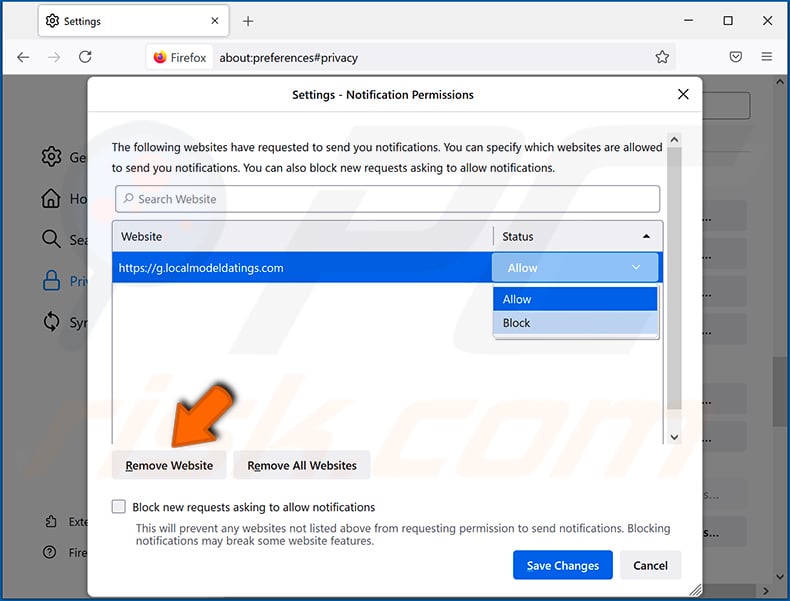
Microsoft Edge:
- Click the menu button (three dots) on the right upper corner of the Edge window and select "Settings"
- Click on "Cookies and site permissions" in the toolbar on the left hand side of the screen and select "Notifications"
- Click three dots on the right hand side of each suspicious URL under "Allow" section and click "Block" or "Remove" (if you click "Remove" and visit the malicious site once more, it will ask to enable notifications again)
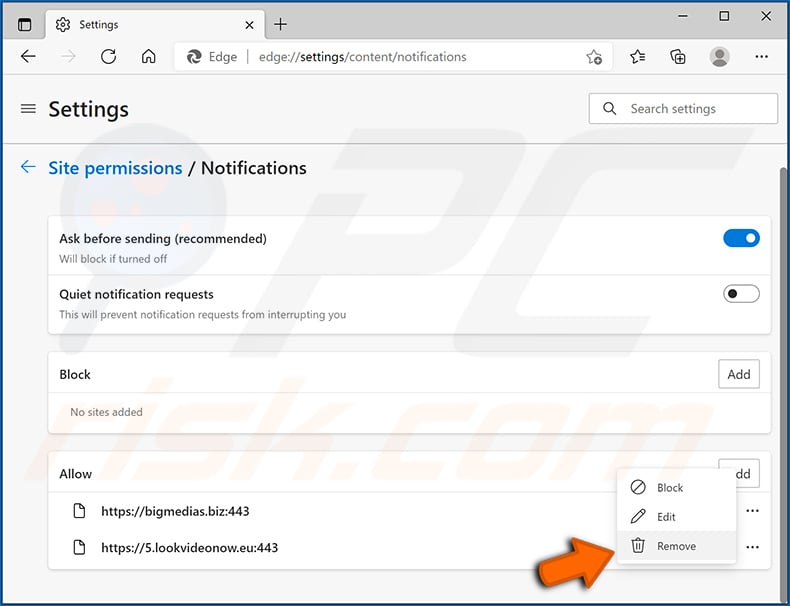
Safari (Mac):
- Click "Safari" button on the left upper corner of the screen and select "Preferences..."
- Select the "Websites" tab and then select "Notifications" section on the left pane
- Check for suspicious URLs and apply the "Deny" option using the drop-down menu or either remove them by clicking "Remove" at the bottom of the window (if you click "Remove" and visit the malicious site once more, it will ask to enable notifications again)
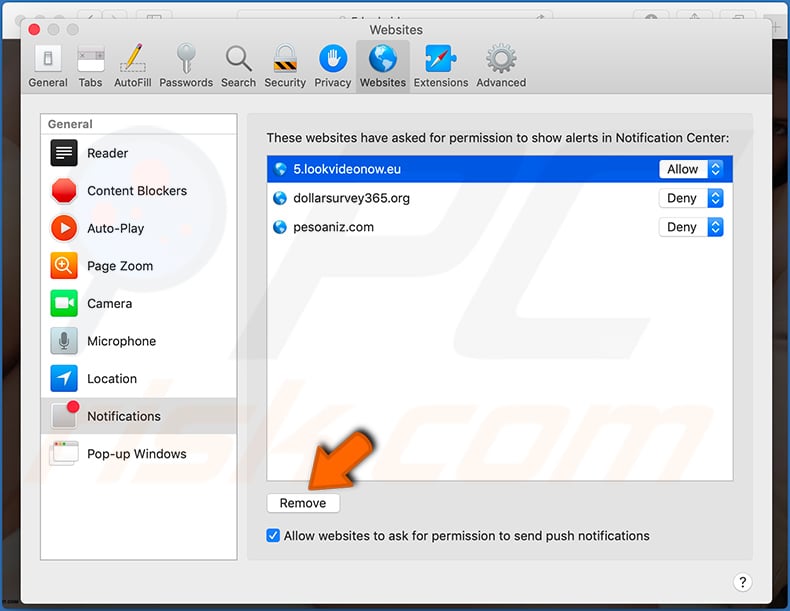
Instant automatic malware removal:
Manual threat removal might be a lengthy and complicated process that requires advanced IT skills. Combo Cleaner is a professional automatic malware removal tool that is recommended to get rid of malware. Download it by clicking the button below:
DOWNLOAD Combo CleanerBy downloading any software listed on this website you agree to our Privacy Policy and Terms of Use. To use full-featured product, you have to purchase a license for Combo Cleaner. 7 days free trial available. Combo Cleaner is owned and operated by RCS LT, the parent company of PCRisk.com.
Quick menu:
- What is 123moviesonline[.]online?
- STEP 1. Uninstall adware applications using Control Panel.
- STEP 2. Remove rogue plug-ins from Google Chrome.
- STEP 3. Remove adware-type extensions from Mozilla Firefox.
- STEP 4. Remove malicious extensions from Safari.
- STEP 5. Remove rogue plug-ins from Microsoft Edge.
Adware removal:
Windows 11 users:

Right-click on the Start icon, select Apps and Features. In the opened window search for the application you want to uninstall, after locating it, click on the three vertical dots and select Uninstall.
Windows 10 users:

Right-click in the lower left corner of the screen, in the Quick Access Menu select Control Panel. In the opened window choose Programs and Features.
Windows 7 users:

Click Start (Windows Logo at the bottom left corner of your desktop), choose Control Panel. Locate Programs and click Uninstall a program.
macOS (OSX) users:

Click Finder, in the opened screen select Applications. Drag the app from the Applications folder to the Trash (located in your Dock), then right click the Trash icon and select Empty Trash.
![123moviesonline[.]online adware uninstall via Control Panel](/images/stories/screenshots202112/123moviesonline-ads-programs.jpg)
In the uninstall programs window, look for any potentially unwanted applications, select these entries and click "Uninstall" or "Remove".
After uninstalling the potentially unwanted application that causes 123moviesonline[.]online redirects, scan your computer for any remaining unwanted components or possible malware infections. To scan your computer, use recommended malware removal software.
DOWNLOAD remover for malware infections
Combo Cleaner checks if your computer is infected with malware. To use full-featured product, you have to purchase a license for Combo Cleaner. 7 days free trial available. Combo Cleaner is owned and operated by RCS LT, the parent company of PCRisk.com.
Remove adware from Internet browsers:
Video showing how to remove potentially unwanted browser add-ons:
 Remove malicious extensions from Google Chrome:
Remove malicious extensions from Google Chrome:
![Removing 123moviesonline[.]online ads from Google Chrome step 1](/images/stories/screenshots202112/123moviesonline-ads-chrome1.jpg)
Click the Chrome menu icon ![]() (at the top right corner of Google Chrome), select "More tools" and click "Extensions". Locate all recently-installed suspicious browser add-ons and remove them.
(at the top right corner of Google Chrome), select "More tools" and click "Extensions". Locate all recently-installed suspicious browser add-ons and remove them.
![Removing 123moviesonline[.]online ads from Google Chrome step 2](/images/stories/screenshots202112/123moviesonline-ads-chrome2.jpg)
Optional method:
If you continue to have problems with removal of the ads by 123moviesonline.online, reset your Google Chrome browser settings. Click the Chrome menu icon ![]() (at the top right corner of Google Chrome) and select Settings. Scroll down to the bottom of the screen. Click the Advanced… link.
(at the top right corner of Google Chrome) and select Settings. Scroll down to the bottom of the screen. Click the Advanced… link.

After scrolling to the bottom of the screen, click the Reset (Restore settings to their original defaults) button.

In the opened window, confirm that you wish to reset Google Chrome settings to default by clicking the Reset button.

 Remove malicious plug-ins from Mozilla Firefox:
Remove malicious plug-ins from Mozilla Firefox:
![Removing 123moviesonline[.]online ads from Mozilla Firefox step 1](/images/stories/screenshots202112/123moviesonline-ads-ffox1.jpg)
Click the Firefox menu ![]() (at the top right corner of the main window), select "Add-ons". Click "Extensions", in the opened window, remove all recently-installed suspicious browser plug-ins.
(at the top right corner of the main window), select "Add-ons". Click "Extensions", in the opened window, remove all recently-installed suspicious browser plug-ins.
![Removing 123moviesonline[.]online ads from Mozilla Firefox step 2](/images/stories/screenshots202112/123moviesonline-ads-ffox2.jpg)
Optional method:
Computer users who have problems with ads by 123moviesonline.online removal can reset their Mozilla Firefox settings.
Open Mozilla Firefox, at the top right corner of the main window, click the Firefox menu, ![]() in the opened menu, click Help.
in the opened menu, click Help.

Select Troubleshooting Information.

In the opened window, click the Refresh Firefox button.

In the opened window, confirm that you wish to reset Mozilla Firefox settings to default by clicking the Refresh Firefox button.

 Remove malicious extensions from Safari:
Remove malicious extensions from Safari:

Make sure your Safari browser is active, click Safari menu, and select Preferences....

In the opened window click Extensions, locate any recently installed suspicious extension, select it and click Uninstall.
Optional method:
Make sure your Safari browser is active and click on Safari menu. From the drop down menu select Clear History and Website Data...

In the opened window select all history and click the Clear History button.

 Remove malicious extensions from Microsoft Edge:
Remove malicious extensions from Microsoft Edge:

Click the Edge menu icon ![]() (at the upper-right corner of Microsoft Edge), select "Extensions". Locate all recently-installed suspicious browser add-ons and click "Remove" below their names.
(at the upper-right corner of Microsoft Edge), select "Extensions". Locate all recently-installed suspicious browser add-ons and click "Remove" below their names.

Optional method:
If you continue to have problems with removal of the ads by 123moviesonline.online, reset your Microsoft Edge browser settings. Click the Edge menu icon ![]() (at the top right corner of Microsoft Edge) and select Settings.
(at the top right corner of Microsoft Edge) and select Settings.

In the opened settings menu select Reset settings.

Select Restore settings to their default values. In the opened window, confirm that you wish to reset Microsoft Edge settings to default by clicking the Reset button.

- If this did not help, follow these alternative instructions explaining how to reset the Microsoft Edge browser.
Summary:
 Commonly, adware or potentially unwanted applications infiltrate Internet browsers through free software downloads. Note that the safest source for downloading free software is via developers' websites only. To avoid installation of adware, be very attentive when downloading and installing free software. When installing previously-downloaded free programs, choose the custom or advanced installation options – this step will reveal any potentially unwanted applications listed for installation together with your chosen free program.
Commonly, adware or potentially unwanted applications infiltrate Internet browsers through free software downloads. Note that the safest source for downloading free software is via developers' websites only. To avoid installation of adware, be very attentive when downloading and installing free software. When installing previously-downloaded free programs, choose the custom or advanced installation options – this step will reveal any potentially unwanted applications listed for installation together with your chosen free program.
Post a comment:
If you have additional information on ads by 123moviesonline.online or it's removal please share your knowledge in the comments section below.
Frequently Asked Questions (FAQ)
Why am I seeing ads (browser notifications) delivered by 123moviesonline[.]online in the right lower corner of my desktop?
If a web page shows notifications, it means that it has permission for that. Web pages cannot display their notifications without being allowed to do so.
I have clicked on notification ads, is my computer infected?
A notification cannot cause any damage directly. The worst it can do is open a malicious website.
Is 123moviesonline[.]online a virus?
123moviesonline[.]online and similar pages are not considered to be viruses. These pages use rogue advertising networks - they promote other questionable pages, various scams, shady apps.
Will Combo Cleaner remove 123moviesonline[.]online ads automatically or manual steps are still required?
Yes, Combo Cleaner will scan your computer and remove all the permissions that have been granted for 123moviesonline[.]online. It will also block all further access to this illegal streaming page. It will not be necessary to take any additional steps.
Share:

Tomas Meskauskas
Expert security researcher, professional malware analyst
I am passionate about computer security and technology. I have an experience of over 10 years working in various companies related to computer technical issue solving and Internet security. I have been working as an author and editor for pcrisk.com since 2010. Follow me on Twitter and LinkedIn to stay informed about the latest online security threats.
PCrisk security portal is brought by a company RCS LT.
Joined forces of security researchers help educate computer users about the latest online security threats. More information about the company RCS LT.
Our malware removal guides are free. However, if you want to support us you can send us a donation.
DonatePCrisk security portal is brought by a company RCS LT.
Joined forces of security researchers help educate computer users about the latest online security threats. More information about the company RCS LT.
Our malware removal guides are free. However, if you want to support us you can send us a donation.
Donate
▼ Show Discussion