Ignore the microsoft mailbox sync operation has failed again email scam
Phishing/ScamAlso Known As: Microsoft Mailbox Sync Operation Has Failed Again spam
Get free scan and check if your device is infected.
Remove it nowTo use full-featured product, you have to purchase a license for Combo Cleaner. Seven days free trial available. Combo Cleaner is owned and operated by RCS LT, the parent company of PCRisk.com.
What is microsoft mailbox sync operation has failed again email scam?
Scammers use email to trick recipients into providing them their personal information. Most scammers try to steal passwords, social security numbers, credit card details, or other information. This particular email is used to trick recipients into entering login credentials on a fake Yahoo website.
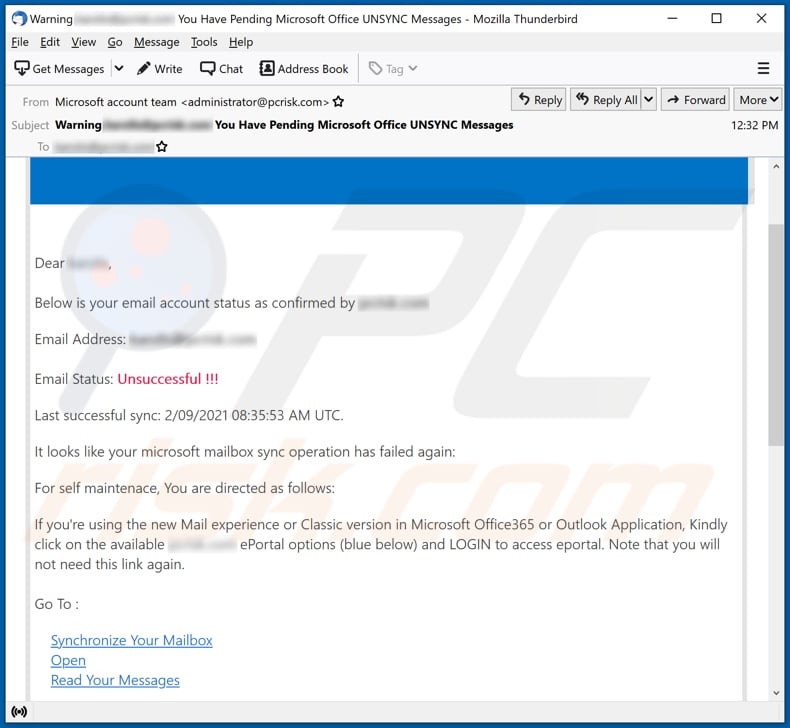
Overview of the microsoft mailbox sync operation has failed again email scam
Scammers behind this email attempt to trick recipients into believing that Microsoft mailbox synchronization has failed and clicking on of the provided hyperlinks ("Synchronize Your Mailbox", "Open", or "Read Your Messages" to fix the problem. The three links in this email open a fake Yahoo login page.
Scammers use the aforementioned login page to steal Yahoo Mail login credentials (email addresses and passwords). Luckily, users who have 2FA (Two-Factor Authentication) enabled in their Yahoo Mail accounts cannot have their accounts stolen without a verification code that Yahoo sends via SMS while trying to log in.
Users who can access their Yahoo account with their email address and password should add an extra security layer such as 2FA on their account. Otherwise, scammers could easily steal their accounts using fake login websites. Also, it is strongly recommended not to use the same login credentials for multiple accounts.
| Name | Microsoft mailbox sync operation has failed again email scam |
| Threat Type | Phishing, Scam, Social Engineering, Fraud |
| Fake Claim | Microsoft mailbox synchronization has failed |
| Disguise | Letter from email service provider |
| Symptoms | Unauthorized online purchases, changed online account passwords, identity theft, illegal access of the computer. |
| Distribution methods | Deceptive emails, rogue online pop-up ads, search engine poisoning techniques, misspelled domains. |
| Damage | Loss of sensitive private information, monetary loss, identity theft. |
| Malware Removal (Windows) |
To eliminate possible malware infections, scan your computer with legitimate antivirus software. Our security researchers recommend using Combo Cleaner. Download Combo CleanerTo use full-featured product, you have to purchase a license for Combo Cleaner. 7 days free trial available. Combo Cleaner is owned and operated by RCS LT, the parent company of PCRisk.com. |
Email scams look like letters from legitimate entities (in this case, an email service provider). The main purpose of these emails is to trick recipients into providing sensitive information. More examples of email scams are "New Documents Assigned", "Have You Heard About Pegasus?", and "New Fax Received". Email can be used to deliver malware as well.
How do spam campaigns infect computers?
Users install malware through emails by opening malicious attachments or files downloaded via website links. Most cybercriminals use Microsoft Office documents, PDF documents, ZIP, RAR or other archive files, JavaScript files, executable files like EXE, or other files to deliver malware via email.
Malicious documents opened with Microsoft Office 2010 or newer do not install malicious software unless users enable macros commands (enable editing or content). It does not apply to documents opened with older MS Office versions. Those versions do not have the "Protected View" mode, which prevents automatic malware installation.
How to avoid installation of malware?
Files and attachments in irrelevant emails should not be opened, especially when received from unknown addresses. Programs (and files) should be downloaded from official websites and via direct links and not from or through unofficial pages, third-party downloaders, Peer-to-Peer networks, and so on.
Third-party (fake) installers should not be used too. Already installed software should be updated or activated with functions or tools provided by the official developers. Other tools can be malicious. Moreover, it is not legal to use cracking tools to activate legitimate programs.
The operating system should be scanned for malware or other threats regularly. It should be scanned with reputable anti-spyware or antivirus software. If you've already opened malicious attachments, we recommend running a scan with Combo Cleaner Antivirus for Windows to automatically eliminate infiltrated malware.
Appearance of the microsoft mailbox sync operation has failed again email scam (GIF):

Text in this email scam:
Subject: Warning ******** You Have Pending Microsoft Office UNSYNC Messages
Dear ********,
Below is your email account status as confirmed by ********
Email Address: ********
Email Status: Unsuccessful !!!
Last successful sync: 2/09/2021 08:35:53 AM UTC.
It looks like your microsoft mailbox sync operation has failed again:
For self maintenace, You are directed as follows:
If you're using the new Mail experience or Classic version in Microsoft Office365 or Outlook Application, Kindly click on the available ******** ePortal options (blue below) and LOGIN to access eportal. Note that you will not need this link again.
Go To :
Synchronize Your Mailbox
Open
Read Your Messages
All pending messages would be automatically deleted after
24-hoursNote: To stop receiving these notifications, please select sync operation to successfully sync the pending messages on your server .
This message was sent from an unmonitored e-mail address. Please do not reply to this message.
PrivacyMicrosoft Office
One Microsoft Way
Redmond, WA
98052-6399 USA
Microsoft
Fake Yahoo login page used to steal login credentials:

Instant automatic malware removal:
Manual threat removal might be a lengthy and complicated process that requires advanced IT skills. Combo Cleaner is a professional automatic malware removal tool that is recommended to get rid of malware. Download it by clicking the button below:
DOWNLOAD Combo CleanerBy downloading any software listed on this website you agree to our Privacy Policy and Terms of Use. To use full-featured product, you have to purchase a license for Combo Cleaner. 7 days free trial available. Combo Cleaner is owned and operated by RCS LT, the parent company of PCRisk.com.
Quick menu:
- What is Microsoft Mailbox Sync Operation Has Failed Again spam?
- Types of malicious emails.
- How to spot a malicious email?
- What to do if you fell for an email scam?
Types of malicious emails:
![]() Phishing Emails
Phishing Emails
Most commonly, cybercriminals use deceptive emails to trick Internet users into giving away their sensitive private information, for example, login information for various online services, email accounts, or online banking information.
Such attacks are called phishing. In a phishing attack, cybercriminals usually send an email message with some popular service logo (for example, Microsoft, DHL, Amazon, Netflix), create urgency (wrong shipping address, expired password, etc.), and place a link which they hope their potential victims will click on.
After clicking the link presented in such email message, victims are redirected to a fake website that looks identical or extremely similar to the original one. Victims are then asked to enter their password, credit card details, or some other information that gets stolen by cybercriminals.
![]() Emails with Malicious Attachments
Emails with Malicious Attachments
Another popular attack vector is email spam with malicious attachments that infect users' computers with malware. Malicious attachments usually carry trojans that are capable of stealing passwords, banking information, and other sensitive information.
In such attacks, cybercriminals' main goal is to trick their potential victims into opening an infected email attachment. To achieve this goal, email messages usually talk about recently received invoices, faxes, or voice messages.
If a potential victim falls for the lure and opens the attachment, their computers get infected, and cybercriminals can collect a lot of sensitive information.
While it's a more complicated method to steal personal information (spam filters and antivirus programs usually detect such attempts), if successful, cybercriminals can get a much wider array of data and can collect information for a long period of time.
![]() Sextortion Emails
Sextortion Emails
This is a type of phishing. In this case, users receive an email claiming that a cybercriminal could access the webcam of the potential victim and has a video recording of one's masturbation.
To get rid of the video, victims are asked to pay a ransom (usually using Bitcoin or another cryptocurrency). Nevertheless, all of these claims are false - users who receive such emails should ignore and delete them.
How to spot a malicious email?
While cyber criminals try to make their lure emails look trustworthy, here are some things that you should look for when trying to spot a phishing email:
- Check the sender's ("from") email address: Hover your mouse over the "from" address and check if it's legitimate. For example, if you received an email from Microsoft, be sure to check if the email address is @microsoft.com and not something suspicious like @m1crosoft.com, @microsfot.com, @account-security-noreply.com, etc.
- Check for generic greetings: If the greeting in the email is "Dear user", "Dear @youremail.com", "Dear valued customer", this should raise suspiciousness. Most commonly, companies call you by your name. Lack of this information could signal a phishing attempt.
- Check the links in the email: Hover your mouse over the link presented in the email, if the link that appears seems suspicious, don't click it. For example, if you received an email from Microsoft and the link in the email shows that it will go to firebasestorage.googleapis.com/v0... you shouldn't trust it. It's best not to click any links in the emails but to visit the company website that sent you the email in the first place.
- Don't blindly trust email attachments: Most commonly, legitimate companies will ask you to log in to their website and to view any documents there; if you received an email with an attachment, it's a good idea to scan it with an antivirus application. Infected email attachments are a common attack vector used by cybercriminals.
To minimise the risk of opening phishing and malicious emails we recommend using Combo Cleaner Antivirus for Windows.
Example of a spam email:

What to do if you fell for an email scam?
- If you clicked on a link in a phishing email and entered your password - be sure to change your password as soon as possible. Usually, cybercriminals collect stolen credentials and then sell them to other groups that use them for malicious purposes. If you change your password in a timely manner, there's a chance that criminals won't have enough time to do any damage.
- If you entered your credit card information - contact your bank as soon as possible and explain the situation. There's a good chance that you will need to cancel your compromised credit card and get a new one.
- If you see any signs of identity theft - you should immediately contact the Federal Trade Commission. This institution will collect information about your situation and create a personal recovery plan.
- If you opened a malicious attachment - your computer is probably infected, you should scan it with a reputable antivirus application. For this purpose, we recommend using Combo Cleaner Antivirus for Windows.
- Help other Internet users - report phishing emails to Anti-Phishing Working Group, FBI’s Internet Crime Complaint Center, National Fraud Information Center and U.S. Department of Justice.
Share:

Tomas Meskauskas
Expert security researcher, professional malware analyst
I am passionate about computer security and technology. I have an experience of over 10 years working in various companies related to computer technical issue solving and Internet security. I have been working as an author and editor for pcrisk.com since 2010. Follow me on Twitter and LinkedIn to stay informed about the latest online security threats.
PCrisk security portal is brought by a company RCS LT.
Joined forces of security researchers help educate computer users about the latest online security threats. More information about the company RCS LT.
Our malware removal guides are free. However, if you want to support us you can send us a donation.
DonatePCrisk security portal is brought by a company RCS LT.
Joined forces of security researchers help educate computer users about the latest online security threats. More information about the company RCS LT.
Our malware removal guides are free. However, if you want to support us you can send us a donation.
Donate
▼ Show Discussion