How to remove TabHelper adware and the pop-ups it displays?
![]() Written by Tomas Meskauskas on
Written by Tomas Meskauskas on
What is TabHelper?
Belonging to the Pirrit adware family, TabHelper is a rogue application. Following successful infiltration, it delivers intrusive advertisement campaigns.
Furthermore, most adware-type apps have data tracking abilities. Hence, TabHelper likely has such functionalities as well.
TabHelper may also display pop-up windows claiming that a piece of software is outdated/missing and requires updating/installation. This is important as fake software updaters/installers are used to distribute adware, browser hijackers, and other PUAs (Potentially Unwanted Applications). In some cases, this fraudulent content may even proliferate malware (e.g., ransomware, trojans, cryptocurrency miners, etc.).
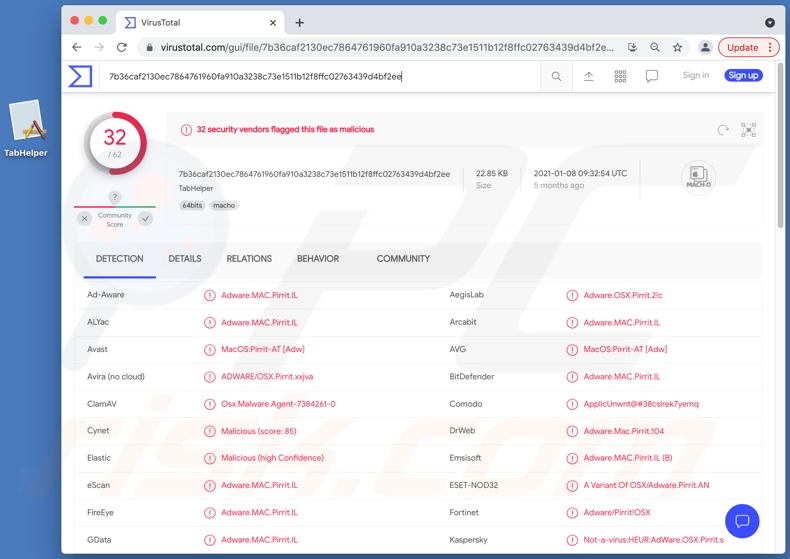
TabHelper adware in detail
Adware enables the placement of third-party graphical content on any visited website and/or different interfaces. This software can deliver pop-ups, coupons, banners, surveys, and other intrusive advertisements.
These ads are more than just a minor nuisance; they severely diminish the browsing experience and pose a threat to device/user safety. Intrusive adverts limit site visibility and slow down the browser speed by overlaying webpages.
These advertisements also promote various sale-oriented pages (of both legitimate and fraudulent products), rogue, untrustworthy, deceptive/scam, and malicious websites. For example, they may endorse sites running "Fake Flash Player Update", "Your Apple iPhone is severely damaged", "Your iPhone was hacked after visiting an Adult website", and similar scams.
What is more, some intrusive adverts can stealthily download/install software (e.g., PUAs) - when they are clicked on.
Apps akin to TabHelper have been observed delivering pop-ups, which push various software updates. As mentioned in the introduction, these updates are fake and are typically used to infiltrate unwanted or harmful programs into systems.
Systems that have TabHelper installed onto them may also display a pop-up stating something similar to "'TabHelper' will damage your computer./ This file was downloaded on an unknown date". This message is intended to warn users about the presence of a dubious piece of software on their devices.
Adware usually has data tracking abilities. Targeted information includes: browsing and search engine histories, IP addresses/ geolocations, personally identifiable details, and other vulnerable data. Adware developers monetize the collected information by sharing it with and/or selling it to third-parties (potentially, cyber criminals).
To summarize, the presence of unwanted apps on devices can result in system infections, severe privacy issues, financial losses, and even identity theft. Therefore, it is crucial to remove all suspicious applications and browser extensions/plug-ins immediately upon detection.
| Name | Ads by TabHelper |
| Threat Type | Adware, Mac malware, Mac virus |
| Detection Names (TabHelper) | Avast (MacOS:Pirrit-AT [Adw]), BitDefender (Adware.MAC.Pirrit.IL), ESET-NOD32 (A Variant Of OSX/Adware.Pirrit.AN), Kaspersky (Not-a-virus:HEUR:AdWare.OSX.Pirrit.s), Full List (VirusTotal) |
| Detection Names (TabHelperDaemon) | Avast (MacOS:Pirrit-AT [Adw]), BitDefender (Adware.MAC.Pirrit.IM), ESET-NOD32 (A Variant Of OSX/Adware.Pirrit.AN), Kaspersky (Not-a-virus:HEUR:AdWare.OSX.Pirrit.s), Full List (VirusTotal) |
| Additional Information | This application belongs to the Pirrit malware family |
| Symptoms | Your Mac becomes slower than normal, you see unwanted pop-up ads, you are redirected to dubious websites. |
| Distribution methods | Deceptive pop-up ads, free software installers (bundling), fake Flash Player installers, torrent file downloads. |
| Damage | Internet browser tracking (potential privacy issues), display of unwanted ads, redirects to dubious websites, loss of private information. |
| Malware Removal (Mac) | To eliminate possible malware infections, scan your Mac with legitimate antivirus software. Our security researchers recommend using Combo Cleaner. |
Adware in general
SearchConsole, NetworkSync, and WebSearchStride are a couple examples of adware-type apps. They appear ordinary and harmless, enticing users into download/installation with offers of various features. Despite how useful the promised functions may sound - they are rarely operational.
Functionality and user safety are irrelevant for most PUAs, as their sole goal is to generate revenue for the developers. Therefore, instead of delivering on any promises, unwanted applications can run intrusive advert campaigns, force-open unreliable and malicious sites, hijack browsers, and collect private and sensitive data.
How did TabHelper install on my computer?
PUAs are distributed via downloaders/installers of other programs. "Bundling" is the term that defines this false marketing technique of packing regular software with unwanted or malicious additions. By rushing through download/installation processes (e.g., skipping steps, using pre-set options, etc.) - users risk allowing bundled supplements into their devices.
Intrusive advertisements are used to spread PUAs as well. Once clicked on, the ads can execute scripts designed to make downloads/installations without user permission. Some PUAs also have "official" promotional pages from which they can be downloaded and/or purchased.
How to avoid installation of potentially unwanted applications?
It is highly recommended to research software products prior to download/installation and/or purchase. Only official and verified download channels should be used. Untrustworthy download sources, e.g., unofficial and free file-hosting websites, P2P sharing networks (Torrent clients, eMule, Gnutella, etc.), and other third-party downloaders - often offer deceptive and dangerous content.
When downloading/installing, it is advised to read terms, study all available options, use the "Custom" or "Advanced" settings to opt-out from supplementary apps, tools, features, and so forth.
Intrusive adverts appear legitimate and innocuous; however, they redirect to various questionable sites (e.g., gambling, pornography, adult-dating, etc.).
Should users encounter such advertisements and/or redirects, they must inspect their devices and immediately remove all dubious applications and browser extensions/plug-ins detected. If your computer is already infected with TabHelper, we recommend running a scan with Combo Cleaner Antivirus for macOS to automatically eliminate this adware.
Files related to the TabHelper adware that need to be removed:
~/Library/TabHelper/TabHelper.app/Contents/MacOS/TabHelper
/Library/TabHelperDaemon/TabHelperDaemon.app/Contents/MacOS/TabHelperDaemon
Instant automatic Mac malware removal:
Manual threat removal might be a lengthy and complicated process that requires advanced IT skills. Combo Cleaner is a professional automatic malware removal tool that is recommended to get rid of Mac malware. Download it by clicking the button below:
▼ DOWNLOAD Combo Cleaner for Mac
By downloading any software listed on this website you agree to our Privacy Policy and Terms of Use. To use full-featured product, you have to purchase a license for Combo Cleaner. Limited seven days free trial available. Combo Cleaner is owned and operated by Rcs Lt, the parent company of PCRisk.com read more.
Quick menu:
- What is TabHelper?
- STEP 1. Remove TabHelper related files and folders from OSX.
- STEP 2. Remove TabHelper ads from Safari.
- STEP 3. Remove TabHelper adware from Google Chrome.
- STEP 4. Remove TabHelper ads from Mozilla Firefox.
Video showing how to remove TabHelper adware using Combo Cleaner:
TabHelper adware removal:
Remove TabHelper-related potentially unwanted applications from your "Applications" folder:

Click the Finder icon. In the Finder window, select "Applications". In the applications folder, look for "MPlayerX","NicePlayer", or other suspicious applications and drag them to the Trash.
After removing the potentially unwanted application(s) that cause online ads, scan your Mac for any remaining unwanted components.
Remove adware-related files and folders

Click the Finder icon, from the menu bar. Choose Go, and click Go to Folder...
 Check for adware generated files in the /Library/LaunchAgents/ folder:
Check for adware generated files in the /Library/LaunchAgents/ folder:

In the Go to Folder... bar, type: /Library/LaunchAgents/

In the "LaunchAgents" folder, look for any recently-added suspicious files and move them to the Trash. Examples of files generated by adware - "installmac.AppRemoval.plist", "myppes.download.plist", "mykotlerino.ltvbit.plist", "kuklorest.update.plist", etc. Adware commonly installs several files with the exact same string.
 Check for adware generated files in the ~/Library/Application Support/ folder:
Check for adware generated files in the ~/Library/Application Support/ folder:

In the Go to Folder... bar, type: ~/Library/Application Support/

In the "Application Support" folder, look for any recently-added suspicious folders. For example, "MplayerX" or "NicePlayer", and move these folders to the Trash.
 Check for adware generated files in the ~/Library/LaunchAgents/ folder:
Check for adware generated files in the ~/Library/LaunchAgents/ folder:

In the Go to Folder... bar, type: ~/Library/LaunchAgents/

In the "LaunchAgents" folder, look for any recently-added suspicious files and move them to the Trash. Examples of files generated by adware - "installmac.AppRemoval.plist", "myppes.download.plist", "mykotlerino.ltvbit.plist", "kuklorest.update.plist", etc. Adware commonly installs several files with the exact same string.
 Check for adware generated files in the /Library/LaunchDaemons/ folder:
Check for adware generated files in the /Library/LaunchDaemons/ folder:

In the "Go to Folder..." bar, type: /Library/LaunchDaemons/

In the "LaunchDaemons" folder, look for recently-added suspicious files. For example "com.aoudad.net-preferences.plist", "com.myppes.net-preferences.plist", "com.kuklorest.net-preferences.plist", "com.avickUpd.plist", etc., and move them to the Trash.
 Scan your Mac with Combo Cleaner:
Scan your Mac with Combo Cleaner:
If you have followed all the steps correctly, your Mac should be clean of infections. To ensure your system is not infected, run a scan with Combo Cleaner Antivirus. Download it HERE. After downloading the file, double click combocleaner.dmg installer. In the opened window, drag and drop the Combo Cleaner icon on top of the Applications icon. Now open your launchpad and click on the Combo Cleaner icon. Wait until Combo Cleaner updates its virus definition database and click the "Start Combo Scan" button.

Combo Cleaner will scan your Mac for malware infections. If the antivirus scan displays "no threats found" - this means that you can continue with the removal guide; otherwise, it's recommended to remove any found infections before continuing.

After removing files and folders generated by the adware, continue to remove rogue extensions from your Internet browsers.
Remove malicious extensions from Internet browsers
 Remove malicious Safari extensions:
Remove malicious Safari extensions:

Open the Safari browser, from the menu bar, select "Safari" and click "Preferences...".

In the preferences window, select "Extensions" and look for any recently-installed suspicious extensions. When located, click the "Uninstall" button next to it/them. Note that you can safely uninstall all extensions from your Safari browser - none are crucial for regular browser operation.
- If you continue to have problems with browser redirects and unwanted advertisements - Reset Safari.
 Remove malicious extensions from Google Chrome:
Remove malicious extensions from Google Chrome:

Click the Chrome menu icon ![]() (at the top right corner of Google Chrome), select "More Tools" and click "Extensions". Locate all recently-installed suspicious extensions, select these entries and click "Remove".
(at the top right corner of Google Chrome), select "More Tools" and click "Extensions". Locate all recently-installed suspicious extensions, select these entries and click "Remove".

- If you continue to have problems with browser redirects and unwanted advertisements - Reset Google Chrome.
 Remove malicious extensions from Mozilla Firefox:
Remove malicious extensions from Mozilla Firefox:

Click the Firefox menu ![]() (at the top right corner of the main window) and select "Add-ons and themes". Click "Extensions", in the opened window locate all recently-installed suspicious extensions, click on the three dots and then click "Remove".
(at the top right corner of the main window) and select "Add-ons and themes". Click "Extensions", in the opened window locate all recently-installed suspicious extensions, click on the three dots and then click "Remove".

- If you continue to have problems with browser redirects and unwanted advertisements - Reset Mozilla Firefox.

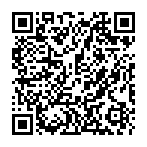
▼ Show Discussion