How to remove the BRATA remote access trojan from your device
TrojanAlso Known As: BRATA remote access trojan
Get free scan and check if your device is infected.
Remove it nowTo use full-featured product, you have to purchase a license for Combo Cleaner. Seven days free trial available. Combo Cleaner is owned and operated by RCS LT, the parent company of PCRisk.com.
What is the BRATA RAT?
BRATA is the name of a Remote Access Trojan (RAT), which is designed to target Android operating systems. Malware of this type enables stealthy remote access and control over an infected device.
RATs can have various functionalities, which can be used to cause likewise varied issues. BRATA abuses the Android AccessibilityService, which allows the malicious software near-total control over the compromised system.
This trojan was primarily leveraged against Brazilian users; however, the distribution of its newer versions was expanded to target Spain and the United States.
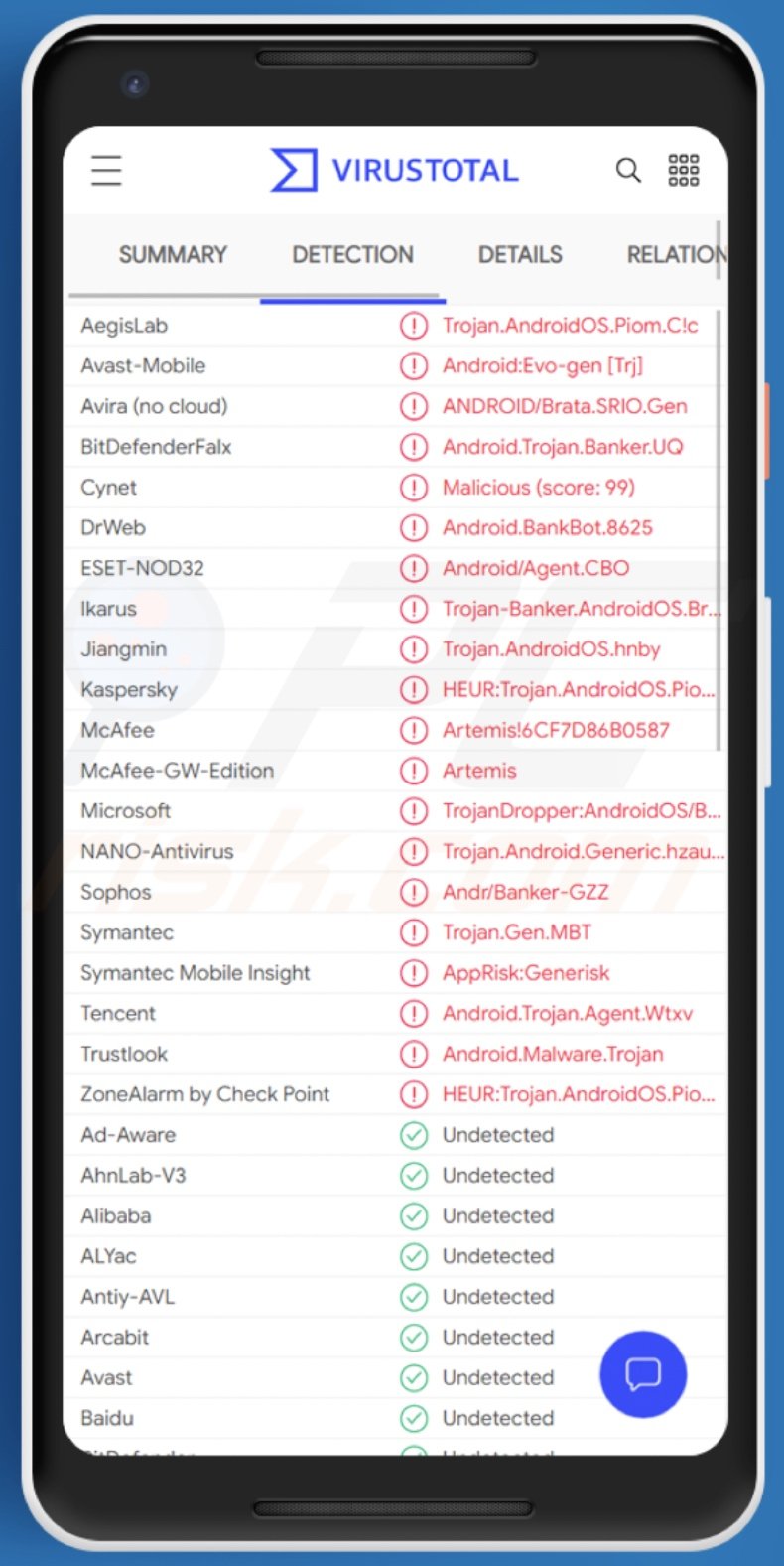
BRATA overview
Accessibility services are intended to aid users with disabilities to read and use their devices. The BRATA RAT employs Android AccessibilityService's functionalities to gain control over the machine.
The trojan can access content displayed on the device's screen and control the touch screen - by abusing these services. BRATA persistently displays pop-up windows requesting various permissions to be allowed to the accessibility services - until users give their consent.
This malicious program has many heinous abilities, including (but not limited to): interacting with the interface via AccessibilityService, stealing and using lock screen data (e.g., PIN code, password, or unlocking pattern), taking screenshots, keylogging (recording keystrokes), hiding incoming calls and app notifications (e.g., warnings and alerts), manipulating clipboard data (i.e., information copied by the user into the short-term storage buffer), and so on.
BRATA commonly operates by displaying a variety of phishing websites, typically ones disguised as finance-related account log-in pages and payment gateways. In other words, these sites target online bank and other financial platform IDs, usernames, and passwords, as well as banking account details and credit card numbers.
Phishing webpages obtain this information from users who enter it into them. Furthermore, this RAT uses obfuscation techniques that complicate its detection and analysis.
It is also capable of self-updating, which means that its abilities and features may be altered or improved following the initial infection. To summarize, BRATA infections can lead to severe privacy issues, significant financial losses, and identity theft.
| Name | BRATA remote access trojan |
| Threat Type | Android malware, malicious application, unwanted application. |
| Detection Names | Avast-Mobile (Android:Evo-gen [Trj]), BitDefenderFalx (Android.Trojan.Banker.UQ), ESET-NOD32 (Android/Agent.CBO), Kaspersky (HEUR:Trojan.AndroidOS.Piom.agmk), Full List (VirusTotal) |
| Symptoms | The device is running slow, system settings are modified without user's permission, questionable applications appear, data and battery usage is increased significantly, browsers redirect to questionable websites, intrusive advertisements are delivered. |
| Distribution methods | Infected email attachments, malicious online advertisements, social engineering, deceptive applications, scam websites. |
| Damage | Stolen personal information (private messages, logins/passwords, etc.), decreased device performance, battery is drained quickly, decreased Internet speed, huge data losses, monetary losses, stolen identity (malicious apps might abuse communication apps). |
| Malware Removal (Windows) |
To eliminate possible malware infections, scan your computer with legitimate antivirus software. Our security researchers recommend using Combo Cleaner. Download Combo CleanerTo use full-featured product, you have to purchase a license for Combo Cleaner. 7 days free trial available. Combo Cleaner is owned and operated by RCS LT, the parent company of PCRisk.com. |
Malware in general
BlackRock, AndroRAT, Oscorp, and FluBot are some examples of Android-targeting malware. Malicious programs can have a broad range of functionalities, and these functions can be in different combinations.
Typical features are: enablement of remote access and control over the device, exfiltration of content stored on the system, information extraction from browsers and other installed applications, keylogging, audio/video recording through microphones and cameras, download/installation of additional malware, use of system resources to mine cryptocurrency (cryptominers), data encryption and/or screen locking for ransom purposes (ransomware), and so forth.
Regardless of how malware operates, its sole goal is to generate revenue at user expense. The presence of malicious software on systems endangers device and user safety; therefore, all infections must be removed immediately upon detection.
How did BRATA infiltrate my device?
BRATA has been observed being spread under the guise of various security applications and software updates. Notable disguises include updates for Google Chrome browsers, WhatsApp messengers, and PDF readers.
The malicious apps were proliferated via Google Play and had many verified downloads. It is standard practice in malware proliferation to present malicious programs as ordinary software or media.
Alternatively, malware can be bundled (i.e., packed together) with legitimate products. Aside from fake updates, illegal activation tools ("cracks") are another commonly used disguise.
Malicious content is usually distributed through untrustworthy download sources, e.g., unofficial and free file-hosting (freeware) websites, Peer-to-Peer sharing networks (Torrent clients, eMule, Gnutella, etc.), and other third-party downloaders. Legitimate download sources are seldom used due to screening processes and user reports, which prevent the malware from being posted or hosted for long.
Malware is also often proliferated through spam campaigns - large-scale operations during which thousands of deceptive/scam emails are sent. These letters are typically presented as "official", "urgent", "priority", and similar.
They have infectious files attached to and/or linked inside them. Virulent files can be in a variety of formats, e.g., archives, executables, PDF and Microsoft Office documents, JavaScript, etc. When the files are executed, run, or otherwise opened - the infection process (i.e., malware download/installation) is triggered.
How to avoid installation of malware?
It is recommended to always research software before download/installation and/or purchase. Additionally, all downloads must be performed from official and verified sources.
It is just as important to activate and update software with tools/functions provided by genuine developers. To avoid infecting the system via spam mail, it is advised against opening suspicious/irrelevant emails - especially any attachments or links present in them.
It is paramount to have a dependable anti-virus/anti-spyware suite installed and updated. Furthermore, this software has to be used to run regular system scans and remove detected/potential threats.
Update June 20, 2022 - The cyber criminals behind BRATA RAT have made improvements to their malware and changed their modus operandi. The tactics have been altered to create a long-term persistence.
Unlike BRATA's previous campaigns, new ones focus on a single phishing overlay (e.g., a specific financial app) and persistently attempt to gain related information, only changing the target when the attack is rendered ineffective. The RAT has also seen improvements to its phishing techniques and gained directives to ask for additional permissions.
BRATA is now capable of managing SMSes (i.e., intercepting, reading, sending). Hence, it now has access to OTPs and 2FAs/MFAs (e.g., those sent by banks). Furthermore, BRATA can inject systems with a payload designed to monitor application events (e.g., changes in text view).
More information on these developments can be found in an article by Francesco Iubatti and Alessandro Strino on the cleafy.com website.
Quick menu:
- Introduction
- How to delete browsing history from the Chrome web browser?
- How to disable browser notifications in the Chrome web browser?
- How to reset the Chrome web browser?
- How to delete browsing history from the Firefox web browser?
- How to disable browser notifications in the Firefox web browser?
- How to reset the Firefox web browser?
- How to uninstall potentially unwanted and/or malicious applications?
- How to boot the Android device in "Safe Mode"?
- How to check the battery usage of various applications?
- How to check the data usage of various applications?
- How to install the latest software updates?
- How to reset the system to its default state?
- How to disable applications that have administrator privileges?
Delete browsing history from the Chrome web browser:

Tap the "Menu" button (three dots on the right-upper corner of the screen) and select "History" in the opened dropdown menu.

Tap "Clear browsing data", select "ADVANCED" tab, choose the time range and data types you want to delete and tap "Clear data".
Disable browser notifications in the Chrome web browser:

Tap the "Menu" button (three dots on the right-upper corner of the screen) and select "Settings" in the opened dropdown menu.

Scroll down until you see "Site settings" option and tap it. Scroll down until you see "Notifications" option and tap it.

Find the websites that deliver browser notifications, tap on them and click "Clear & reset". This will remove permissions granted for these websites to deliver notifications.
However, once you visit the same site again, it may ask for a permission again. You can choose whether to give these permissions or not (if you choose to decline the website will go to "Blocked" section and will no longer ask you for the permission).
Reset the Chrome web browser:

Go to "Settings", scroll down until you see "Apps" and tap it.

Scroll down until you find "Chrome" application, select it and tap "Storage" option.

Tap "MANAGE STORAGE", then "CLEAR ALL DATA" and confirm the action by taping "OK". Note that resetting the browser will eliminate all data stored within.
This means that all saved logins/passwords, browsing history, non-default settings and other data will be deleted. You will also have to re-login into all websites as well.
Delete browsing history from the Firefox web browser:

Tap the "Menu" button (three dots on the right-upper corner of the screen) and select "History" in the opened dropdown menu.

Scroll down until you see "Clear private data" and tap it. Select data types you want to remove and tap "CLEAR DATA".
Disable browser notifications in the Firefox web browser:

Visit the website that is delivering browser notifications, tap the icon displayed on the left of URL bar (the icon will not necessarily be a "Lock") and select "Edit Site Settings".

In the opened pop-up opt-in the "Notifications" option and tap "CLEAR".
Reset the Firefox web browser:

Go to "Settings", scroll down until you see "Apps" and tap it.

Scroll down until you find "Firefox" application, select it and tap "Storage" option.

Tap "CLEAR DATA" and confirm the action by taping "DELETE". Note that resetting the browser will eliminate all data stored within. This means that all saved logins/passwords, browsing history, non-default settings and other data will be deleted. You will also have to re-login into all websites as well.
Uninstall potentially unwanted and/or malicious applications:

Go to "Settings", scroll down until you see "Apps" and tap it.

Scroll down until you see a potentially unwanted and/or malicious application, select it and tap "Uninstall". If, for some reason, you are unable to remove the selected app (e.g., you are prompted with an error message), you should try using the "Safe Mode".
Boot the Android device in "Safe Mode":
The "Safe Mode" in Android operating system temporarily disables all third-party applications from running. Using this mode is a good way to diagnose and solve various issues (e.g., remove malicious applications that prevent users you from doing so when the device is running "normally").

Push the "Power" button and hold it until you see the "Power off" screen. Tap the "Power off" icon and hold it. After a few seconds the "Safe Mode" option will appear and you'll be able run it by restarting the device.
Check the battery usage of various applications:

Go to "Settings", scroll down until you see "Device maintenance" and tap it.

Tap "Battery" and check the usage of each application. Legitimate/genuine applications are designed to use as low energy as possible in order to provide the best user experience and to save power. Therefore, high battery usage may indicate that the application is malicious.
Check the data usage of various applications:

Go to "Settings", scroll down until you see "Connections" and tap it.

Scroll down until you see "Data usage" and select this option. As with battery, legitimate/genuine applications are designed to minimize data usage as much as possible.
This means that huge data usage may indicate presence of malicious application. Note that some malicious applications might be designed to operate when the device is connected to wireless network only. For this reason, you should check both Mobile and Wi-Fi data usage.

If you find an application that uses a lot of data even though you never use it, then we strongly advise you to uninstall it as soon as possible.
Install the latest software updates:
Keeping the software up-to-date is a good practice when it comes to device safety. The device manufacturers are continually releasing various security patches and Android updates in order to fix errors and bugs that can be abused by cyber criminals. An outdated system is way more vulnerable, which is why you should always be sure that your device's software is up-to-date.

Go to "Settings", scroll down until you see "Software update" and tap it.

Tap "Download updates manually" and check if there are any updates available. If so, install them immediately. We also recommend to enable the "Download updates automatically" option - it will enable the system to notify you once an update is released and/or install it automatically.
Reset the system to its default state:
Performing a "Factory Reset" is a good way to remove all unwanted applications, restore system's settings to default and clean the device in general. However, you must keep in mind that all data within the device will be deleted, including photos, video/audio files, phone numbers (stored within the device, not the SIM card), SMS messages, and so forth. In other words, the device will be restored to its primal state.
You can also restore the basic system settings and/or simply network settings as well.

Go to "Settings", scroll down until you see "About phone" and tap it.

Scroll down until you see "Reset" and tap it. Now choose the action you want to perform:
"Reset settings" - restore all system settings to default;
"Reset network settings" - restore all network-related settings to default;
"Factory data reset" - reset the entire system and completely delete all stored data;
Disable applications that have administrator privileges:
If a malicious application gets administrator-level privileges it can seriously damage the system. To keep the device as safe as possible you should always check what apps have such privileges and disable the ones that shouldn't.

Go to "Settings", scroll down until you see "Lock screen and security" and tap it.

Scroll down until you see "Other security settings", tap it and then tap "Device admin apps".

Identify applications that should not have administrator privileges, tap them and then tap "DEACTIVATE".
Frequently Asked Questions (FAQ)
My Android device is infected with BRATA malware, should I format my storage device to get rid of it?
No, such drastic measures are unnecessary for BRATA's removal.
What are the biggest issues that BRATA malware can cause?
The threats posed by a malicious program depend on its capabilities and the cyber criminals' aims. BRATA has a wide variety of harmful functionalities; hence, the dangers it poses are incredibly varied. To summarize, BRATA infections may lead to severe privacy issues, financial losses, and even identity theft.
What is the purpose of BRATA malware?
Most malware attacks are designed to generate revenue. However, other reasons can be political/geopolitical motivations, process disruption (e.g., website, service, company, organization, etc.), personal vendettas (i.e., targeting specific victims), or simply for the cyber criminals' amusement.
How did BRATA malware infiltrate my computer?
Malware is proliferated using phishing and social engineering techniques. Malicious software can infiltrate systems via spam mail (e.g., emails, text messages, etc.), drive-by downloads, freeware and third-party download sites, Peer-to-Peer sharing networks, illegal program activation tools ("cracks"), fake updates, and so forth. Some malicious programs can self-spread through local networks and removable storage devices (e.g., USB flash drives, external hard drives, etc.).
Will Combo Cleaner protect me from malware?
Yes, Combo Cleaner can detect and eliminate most of the known malware infections. However, it must be emphasized that performing a complete system scan is crucial - since high-end malware tends to hide deep within systems.
Share:

Tomas Meskauskas
Expert security researcher, professional malware analyst
I am passionate about computer security and technology. I have an experience of over 10 years working in various companies related to computer technical issue solving and Internet security. I have been working as an author and editor for pcrisk.com since 2010. Follow me on Twitter and LinkedIn to stay informed about the latest online security threats.
PCrisk security portal is brought by a company RCS LT.
Joined forces of security researchers help educate computer users about the latest online security threats. More information about the company RCS LT.
Our malware removal guides are free. However, if you want to support us you can send us a donation.
DonatePCrisk security portal is brought by a company RCS LT.
Joined forces of security researchers help educate computer users about the latest online security threats. More information about the company RCS LT.
Our malware removal guides are free. However, if you want to support us you can send us a donation.
Donate
▼ Show Discussion