How to spot scams like the Walgreens rewards scam
Phishing/ScamAlso Known As: Walgreens Rewards fake survey
Get free scan and check if your device is infected.
Remove it nowTo use full-featured product, you have to purchase a license for Combo Cleaner. Seven days free trial available. Combo Cleaner is owned and operated by RCS LT, the parent company of PCRisk.com.
What is Walgreens Rewards scam?
Walgreens is the name of the second-largest pharmacy store chain in the United States. Scammers behind this scam use Walgreens's name (and logo) to trick people into believing that they have been chosen as the winners of some prize that can be claimed through the website link in an email spam campaign that scammers use to promote this scam.
It is important to mention that that the same scam website promoted via email could be promoted via shady advertisements, other untrustworthy websites, and unwanted applications. In one way or another, it is strongly recommended to ignore scams like this one, they often are used to extract personal information.
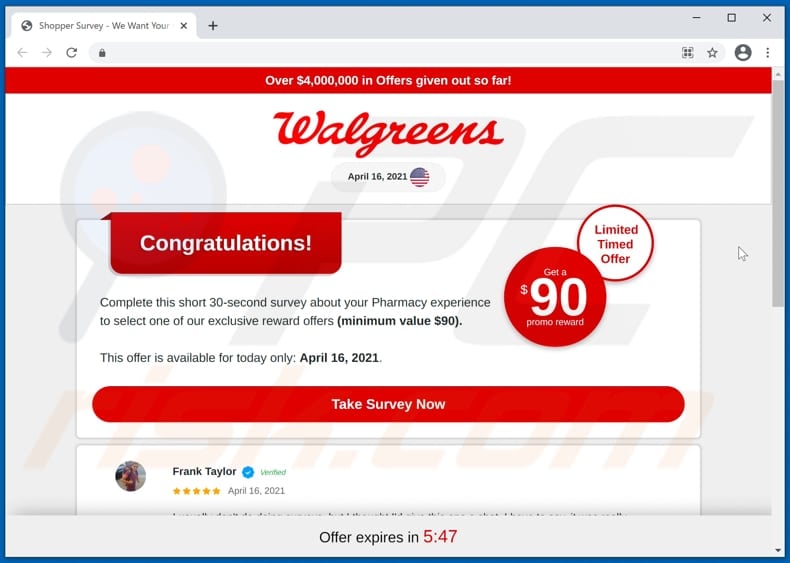
Walgreens Rewards scam in detail
As stated in the email disguised as a letter from Walgreens, recipients have to click the "Confirm Now" button to "confirm the receipt of this email". That button is designed to open a fake Walgreens website encouraging to participate in a customer experience survey and get at least a $90 reward in exchange.
After completing that survey (answering questions related to online shopping), this scam website offers to choose one of the rewards (like keto weight loss pills, CBD oil, teeth whitening kit, and other prizes). Each of those rewards has button next to it that leads to another website asking to provide details such as first and last name, ZIP code, address, apartment number, city, state, phone number, email address.
It is important to know that scams like this one often are used to obtain other personal information like credit card details (e.g., bank account number, CVV number, cardholder name, expiry date). It is common that such pages can be used to trick visitors into transferring money.
For example, they can ask to pay a "processing", "transaction," or some other fee. Depending on the obtained information, scammers may use it to steal identities, make unauthorized transactions, purchases, or for other malicious purposes.
It is noteworthy that even by providing their email address on such pages can encounter unwanted outcome (for example, receive spam or emails containing malicious files, links). Either way, emails and websites of this type should be ignored.
People who follow instructions on them never receive any prizes or other rewards. As mentioned in the first paragraph, scams like Walgreens scam can be promoted through unwanted applications - apps that most users download and install unknowingly.
More about rogue applications
Apps of this kind can be designed to function as tools to gather addresses of visited websites, entered search queries, geolocations, IP addresses, other browsing-related information, and even personal data. All or at least part of the gathered information may be used for marketing purposes, sold to third parties (potentially cyber criminals), or monetized using other methods.
Another issue with such apps is that they can be designed to generate revenue for their developers by displaying shady advertisements. It is common that those ads are designed to open questionable websites.
Although, sometimes, they can be designed to cause unwanted downloads, installations. A couple of examples of ads that apps of this kind usually generate are coupons, banners, pop-up ads, surveys.
| Name | Walgreens Rewards fake survey |
| Threat Type | Phishing, Scam, Social Engineering, Fraud |
| Fake Claim | Visitors can receive exclusive reward offers in exchange for taking a survey |
| Disguise | USPS Rewards program |
| Related Domain | includingfuture[.]com |
| Serving IP Address (includingfuture[.]com) | 104.21.17.81 |
| Symptoms | Suspicious bank account activities, spam attacks |
| Distribution methods | Scam emails, Compromised websites, rogue online pop-up ads, unwanted applications. |
| Damage | Loss of sensitive private information, monetary loss, identity theft, possible malware infections. |
| Malware Removal (Windows) |
To eliminate possible malware infections, scan your computer with legitimate antivirus software. Our security researchers recommend using Combo Cleaner. Download Combo CleanerTo use full-featured product, you have to purchase a license for Combo Cleaner. 7 days free trial available. Combo Cleaner is owned and operated by RCS LT, the parent company of PCRisk.com. |
Examples of similar scams
More examples of scams used to extract personal information are "USPS Rewards Scam", "Chance To Win The Brand New Playstation 5", and "Google Membership Rewards". Usually, these scam websites are designed to look like they are surveys, lotteries, reward programs, etc., created by legitimate companies.
However, none of those companies (or other entities) have anything to do with these scams, and there are no real prizes (or other rewards). It is important to ignore such scams or emails when browsers open them, or they appear in the email inbox. A screenshot of the email used to promote the Walgreens scam is provided below the next two paragraphs.
How did unwanted applications install on my computer?
Most users download or install these apps when they download or install other programs that have those apps included in their downloaders or installers as additional offers. This distribution method is called "bundling". It works when users do not change "Advanced", "Custom," or other settings, or untick checkboxes that can be used to decline unwanted offers.
When users download or install programs that are bundled with unwanted apps without making the aforementioned changes, they agree to any additional offers. Sometimes, users cause unwanted downloads or installations by clicking on deceptive advertisements designed to execute certain scripts.
How to avoid installation of unwanted applications?
It is advisable that Peer-to-Peer networks like torrent clients, eMule, unofficial sites, third-party downloaders (and installers), or other similar channels should not be used as tools to download (or install) any software. It should be downloaded from official pages and through direct links. Also, it is worth remembering that downloaders and installers with settings like "Custom", "Advanced", often include offers to download or install unwanted applications.
Therefore, those settings should be checked before finishing downloads and installations. Advertisements that appear on shady pages should not be trusted. It is common that users who click on them open questionable websites or even cause unwanted downloads, installations.
Unwanted, suspicious extensions, add-ons and plug-ins installed on a browser and programs of this kind installed on the operating system should be uninstalled. If your computer is already infected with rogue apps, we recommend running a scan with Combo Cleaner Antivirus for Windows to automatically eliminate them.
Appearance of the Walgreens Rewards scam page (GIF):

Text presented in Walgreens Rewards scam page:
Over $4,000,000 in Offers given out so far!
Walgreens
April 16, 2021
Limited Timed Offer
Get a $90 promo reward
Congratulations!
Complete this short 30-second survey about your Pharmacy experience to select one of our exclusive reward offers (minimum value $90).This offer is available for today only: April 16, 2021.
Take Survey Now
Screenshot of the email used to promote this scam:

Text in this email:
Subject: You've been chosen!
You have been selected ******** - Walgreens.com
CONGRATULATIONS
This email was only to 10 selected customers in your area. In this way, we would like to thank you for being here for us.
You are one of the current customers to win an exclusive Walgreens reward.
All your have to do is confirm receipt of this email. Thanks and good luck.
Offer will expire at: 23:59
Confirm Now
Screenshots of pages that the main Walgreens scam site opens:
Another example of Walgreens-themed giveaway scam:

Text presented within:
Loyalty Program
You have been chosen to participate in our survey. It will only take you a minute and you will receive a fantastic prize: a Ipad Pro !
Each Tuesday we randomly choose 10 users to give them a chance to win amazing prizes. Today's prize is a Ipad Pro ! There will be 10 lucky winners. This promotion is only valid for US!
This survey aims to improve the quality of service for our users and your participation will be rewarded 100%. You only have 3 minutes 41 Seconds, to answer this survey!
Hurry up, the number of prizes available is limited!
Instant automatic malware removal:
Manual threat removal might be a lengthy and complicated process that requires advanced IT skills. Combo Cleaner is a professional automatic malware removal tool that is recommended to get rid of malware. Download it by clicking the button below:
DOWNLOAD Combo CleanerBy downloading any software listed on this website you agree to our Privacy Policy and Terms of Use. To use full-featured product, you have to purchase a license for Combo Cleaner. 7 days free trial available. Combo Cleaner is owned and operated by RCS LT, the parent company of PCRisk.com.
Quick menu:
- What is "Walgreens Rewards scam"?
- STEP 1. Uninstall deceptive applications using Control Panel.
- STEP 2. Remove rogue extensions from Google Chrome.
- STEP 3. Remove unwanted plug-ins from Mozilla Firefox.
- STEP 4. Remove rogue extensions from Safari.
- STEP 5. Remove rogue plug-ins from Microsoft Edge.
- STEP 6. Remove adware from Internet Explorer.
Removal of unwanted applications:
Windows 11 users:

Right-click on the Start icon, select Apps and Features. In the opened window search for the application you want to uninstall, after locating it, click on the three vertical dots and select Uninstall.
Windows 10 users:

Right-click in the lower left corner of the screen, in the Quick Access Menu select Control Panel. In the opened window choose Programs and Features.
Windows 7 users:

Click Start (Windows Logo at the bottom left corner of your desktop), choose Control Panel. Locate Programs and click Uninstall a program.
macOS (OSX) users:

Click Finder, in the opened screen select Applications. Drag the app from the Applications folder to the Trash (located in your Dock), then right click the Trash icon and select Empty Trash.

In the uninstall programs window, look for any suspicious/recently-installed applications, select these entries and click "Uninstall" or "Remove".
After uninstalling the unwanted application, scan your computer for any remaining unwanted components or possible malware infections. To scan your computer, use recommended malware removal software.
DOWNLOAD remover for malware infections
Combo Cleaner checks if your computer is infected with malware. To use full-featured product, you have to purchase a license for Combo Cleaner. 7 days free trial available. Combo Cleaner is owned and operated by RCS LT, the parent company of PCRisk.com.
Remove rogue extensions from Internet browsers:
Video showing how to remove unwanted browser add-ons:
 Remove malicious extensions from Google Chrome:
Remove malicious extensions from Google Chrome:

Click the Chrome menu icon ![]() (at the top right corner of Google Chrome), select "More tools" and click "Extensions". Locate all recently-installed suspicious browser add-ons and remove them.
(at the top right corner of Google Chrome), select "More tools" and click "Extensions". Locate all recently-installed suspicious browser add-ons and remove them.

Optional method:
If you continue to have problems with removal of the walgreens rewards fake survey, reset your Google Chrome browser settings. Click the Chrome menu icon ![]() (at the top right corner of Google Chrome) and select Settings. Scroll down to the bottom of the screen. Click the Advanced… link.
(at the top right corner of Google Chrome) and select Settings. Scroll down to the bottom of the screen. Click the Advanced… link.

After scrolling to the bottom of the screen, click the Reset (Restore settings to their original defaults) button.

In the opened window, confirm that you wish to reset Google Chrome settings to default by clicking the Reset button.

 Remove malicious plugins from Mozilla Firefox:
Remove malicious plugins from Mozilla Firefox:

Click the Firefox menu ![]() (at the top right corner of the main window), select "Add-ons". Click on "Extensions", in the opened window remove all recently-installed suspicious browser plug-ins.
(at the top right corner of the main window), select "Add-ons". Click on "Extensions", in the opened window remove all recently-installed suspicious browser plug-ins.

Optional method:
Computer users who have problems with walgreens rewards fake survey removal can reset their Mozilla Firefox settings.
Open Mozilla Firefox, at the top right corner of the main window, click the Firefox menu, ![]() in the opened menu, click Help.
in the opened menu, click Help.

Select Troubleshooting Information.

In the opened window, click the Refresh Firefox button.

In the opened window, confirm that you wish to reset Mozilla Firefox settings to default by clicking the Refresh Firefox button.

 Remove malicious extensions from Safari:
Remove malicious extensions from Safari:

Make sure your Safari browser is active, click Safari menu, and select Preferences....

In the opened window click Extensions, locate any recently installed suspicious extension, select it and click Uninstall.
Optional method:
Make sure your Safari browser is active and click on Safari menu. From the drop down menu select Clear History and Website Data...

In the opened window select all history and click the Clear History button.

 Remove malicious extensions from Microsoft Edge:
Remove malicious extensions from Microsoft Edge:

Click the Edge menu icon ![]() (at the upper-right corner of Microsoft Edge), select "Extensions". Locate all recently-installed suspicious browser add-ons and click "Remove" below their names.
(at the upper-right corner of Microsoft Edge), select "Extensions". Locate all recently-installed suspicious browser add-ons and click "Remove" below their names.

Optional method:
If you continue to have problems with removal of the walgreens rewards fake survey, reset your Microsoft Edge browser settings. Click the Edge menu icon ![]() (at the top right corner of Microsoft Edge) and select Settings.
(at the top right corner of Microsoft Edge) and select Settings.

In the opened settings menu select Reset settings.

Select Restore settings to their default values. In the opened window, confirm that you wish to reset Microsoft Edge settings to default by clicking the Reset button.

- If this did not help, follow these alternative instructions explaining how to reset the Microsoft Edge browser.
 Remove malicious add-ons from Internet Explorer:
Remove malicious add-ons from Internet Explorer:

Click the "gear" icon ![]() (at the top right corner of Internet Explorer), select "Manage Add-ons". Look for any recently-installed suspicious browser extensions, select these entries and click "Remove".
(at the top right corner of Internet Explorer), select "Manage Add-ons". Look for any recently-installed suspicious browser extensions, select these entries and click "Remove".

Optional method:
If you continue to have problems with removal of the walgreens rewards fake survey, reset your Internet Explorer settings to default.
Windows XP users: Click Start, click Run, in the opened window type inetcpl.cpl In the opened window click the Advanced tab, then click Reset.

Windows Vista and Windows 7 users: Click the Windows logo, in the start search box type inetcpl.cpl and click enter. In the opened window click the Advanced tab, then click Reset.

Windows 8 users: Open Internet Explorer and click the gear icon. Select Internet Options.

In the opened window, select the Advanced tab.

Click the Reset button.

Confirm that you wish to reset Internet Explorer settings to default by clicking the Reset button.

Summary:
 Commonly, adware or potentially unwanted applications infiltrate Internet browsers through free software downloads. Note that the safest source for downloading free software is via developers' websites only. To avoid installation of adware, be very attentive when downloading and installing free software. When installing previously-downloaded free programs, choose the custom or advanced installation options – this step will reveal any potentially unwanted applications listed for installation together with your chosen free program.
Commonly, adware or potentially unwanted applications infiltrate Internet browsers through free software downloads. Note that the safest source for downloading free software is via developers' websites only. To avoid installation of adware, be very attentive when downloading and installing free software. When installing previously-downloaded free programs, choose the custom or advanced installation options – this step will reveal any potentially unwanted applications listed for installation together with your chosen free program.
Post a comment:
If you have additional information on walgreens rewards fake survey or it's removal please share your knowledge in the comments section below.
Frequently Asked Questions (FAQ)
What is fake survey scam
It is a scam where people are asked to participate in a survey to win (or have a chance to win) some prizes. People who fall for such scams never win/receive any prizes.
What is the purpose of a survey scam?
Typically, scammers use such scams to extract sensitive information (e.g., credit card details) and to trick people into paying "administration", "shipping", or other fees.
How these scams are promoted?
We found that one of the ways to promote the Walgreens scam is to send emails containing website links. Also, these scam sites are promoted via shady advertisements, notifications from untrustworthy pages, deceptive advertisements, other untrustworthy pages, or adware-type applications.
Will Combo Cleaner protect me from scam websites?
Combo Cleaner can scan visited websites and detect the untrustworthy ones. It warns uses about pages of this kind and restricts access to them.
Share:

Tomas Meskauskas
Expert security researcher, professional malware analyst
I am passionate about computer security and technology. I have an experience of over 10 years working in various companies related to computer technical issue solving and Internet security. I have been working as an author and editor for pcrisk.com since 2010. Follow me on Twitter and LinkedIn to stay informed about the latest online security threats.
PCrisk security portal is brought by a company RCS LT.
Joined forces of security researchers help educate computer users about the latest online security threats. More information about the company RCS LT.
Our malware removal guides are free. However, if you want to support us you can send us a donation.
DonatePCrisk security portal is brought by a company RCS LT.
Joined forces of security researchers help educate computer users about the latest online security threats. More information about the company RCS LT.
Our malware removal guides are free. However, if you want to support us you can send us a donation.
Donate





▼ Show Discussion