Get free scan and check if your device is infected.
Remove it nowTo use full-featured product, you have to purchase a license for Combo Cleaner. Seven days free trial available. Combo Cleaner is owned and operated by RCS LT, the parent company of PCRisk.com.
What is AdShield?
AdShield is a legitimate ad blocker, however, another website (and possibly others) advertises a fake ad blocker with the same name.
The AdShield app available for download on the deceptive web page is advertised as a unique program that blocks online advertisements in browsers or applications, protects privacy, and includes a parental control tool. In fact, this is a fake ad blocker used to deliver a cryptocurrency miner.
Cyber criminals often use the names of legitimate apps to disguise their malware. Note that there are at least two malware variants using the names of legitimate ad blockers, such as Netshield and OpenDNS.
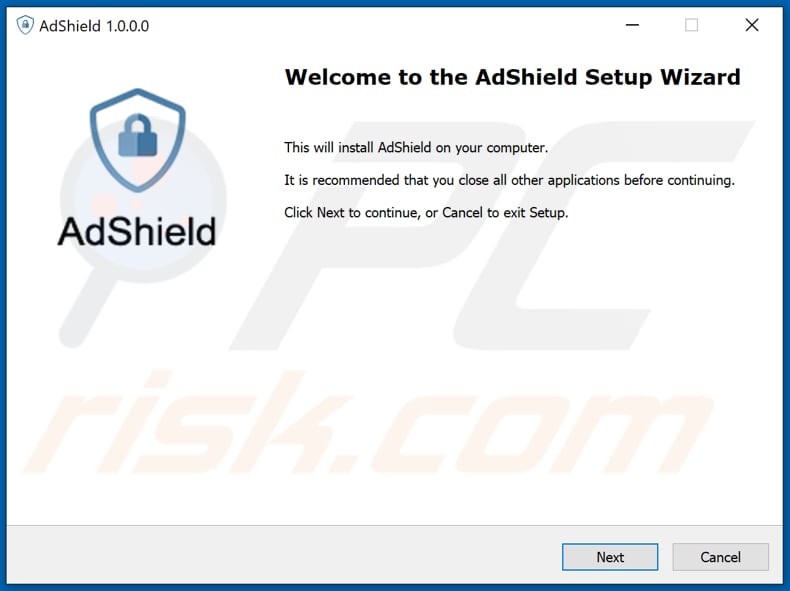
Research shows that, once the fake AdShield app is downloaded and installed, it changes the Domain Name System (DNS) settings to prevent users from accessing antivirus web pages.
The malicious AdShield program then executes its "updated.exe" file, which sends certain information about the infected device to the Command and Control server, and runs an altered BitTorrent client (adjusted Transmission version).
The modified version of the Transmission client then sends installation and computer information to the Command and Control server and downloads a cryptocurrency mining module. The AdShield app uses an open-source XMRig miner to mine cryptocurrency on infected machines.
The miner is injected into the process memory and runs under find.exe (a legitimate app).
Cryptocurrency mining programs mine cryptocurrency by using computer CPU and/or GPU resources to solve mathematical problems. The more powerful the installed hardware, the faster the computer can solve those problems/mine cryptocurrency.
Cyber criminals commonly infect computers with crypto miners so that they can generate revenue without having to invest anything in the mining process. Typically, computers that have a crypto miner installed operate slower (or do not respond at all) and use more electricity.
Therefore, users are at risk of encountering system freezes, data loss, and hardware overheating. Naturally, users of hijacked computers receive higher electricity bills. If there are any symptoms of a crypto miner's presence on the system, remove it as soon as possible.
| Name | AdShield crypto miner |
| Threat Type | Cryptomining malware |
| Detection Names (Installer) | Alibaba (Trojan:Win32/DNSChanger.82e9d405), Cybereason (Malicious.db90ed), Kaspersky (Trojan.Win32.DNSChanger.aaox), Microsoft (Trojan:Win32/Casdet!rfn), Full List (VirusTotal) |
| Detection Names (Application) | AegisLab (Trojan.Multi.Generic.4!c), Cynet (Malicious (score: 100)), Zillya (HEUR:Trojan.Win32.DNSChanger.gen), Microsoft (Trojan.DNSChanger.Win32.12531), Full List (VirusTotal) |
| Symptoms | THigh CPU, GPU (or other hardware) usage, unexpected shutdowns, system crashes |
| Distribution methods | Shady websites, infected email attachments, malicious online advertisements, social engineering, software 'cracks'. |
| Damage | Data loss, hardware overheat, higher electricity bills, poor computer performance |
| Malware Removal (Windows) |
To eliminate possible malware infections, scan your computer with legitimate antivirus software. Our security researchers recommend using Combo Cleaner. Download Combo CleanerTo use full-featured product, you have to purchase a license for Combo Cleaner. 7 days free trial available. Combo Cleaner is owned and operated by RCS LT, the parent company of PCRisk.com. |
Some examples of other programs used by cyber criminals to mine cryptocurrency on other people's computers are Epsilon Miner, Cliptomaner Miner, and QuilMiner. Main difference is the type of cryptocurrency they mine (e.g., Bitcoin, Monero, Ether).
In most cases, cyber criminals successfully trick users into installing crypto miners by distributing them under the guise of legitimate programs (installers). In this particular case, they distribute their crypto malware under the guise of a legitimate app called AdShield.
How did AdShield infiltrate my computer?
The fake AdShield ad blocker is available for download on a deceptive website. It might also be available for download on free file hosting pages, unofficial websites, Peer-to-Peer networks (torrent clients, eMule), and other channels.
Some examples of other ways that cyber criminals use to distribute malicious programs are phishing/malspam emails that contain malicious attachments or links, certain Trojans (that are capable of opening backdoors for other malware), fake software updaters, and 'cracking' tools (tools that illegally activate licensed software).
Note that the only safe way to download files and programs is via official pages and direct download links.
How to avoid installation of malware
Do not trust irrelevant emails that have files attached (or contain website links) and are received from unknown, suspicious addresses. Software should not be downloaded or installed through third party downloaders, installers, unofficial pages or other similar sources/tools.
Use only official websites and direct links. Installed software should never be updated or activated with third party, unofficial tools, since they can install malware. Furthermore, it is illegal to use third party tools to activate licensed software.
The only legitimate way to update and activate software is to use tools and functions that are provided by the official developers. Regularly scan your computer with reputable antivirus or anti-spyware software and keep this software up to date.
If you believe that your computer is already infected, we recommend running a scan with Combo Cleaner Antivirus for Windows to automatically eliminate infiltrated malware.
Download website for the fake AdShield app:
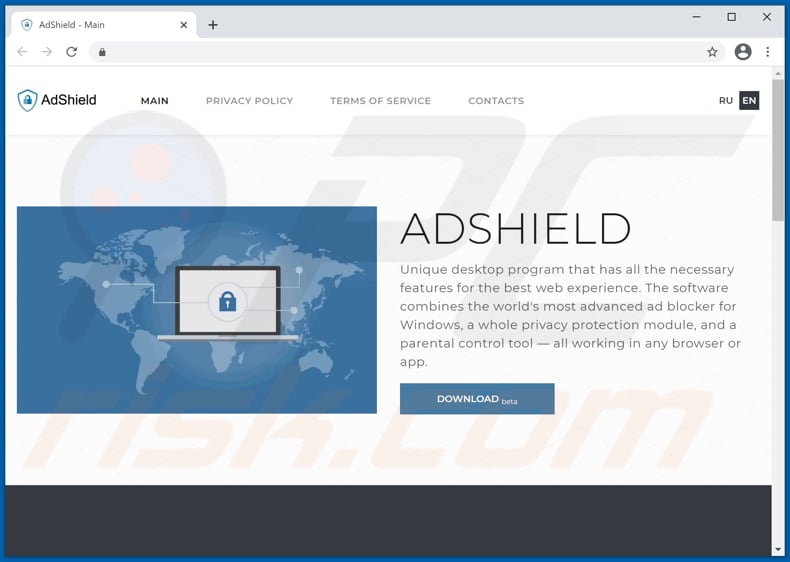
Screenshot of the fake AdShield installed on the operating system:
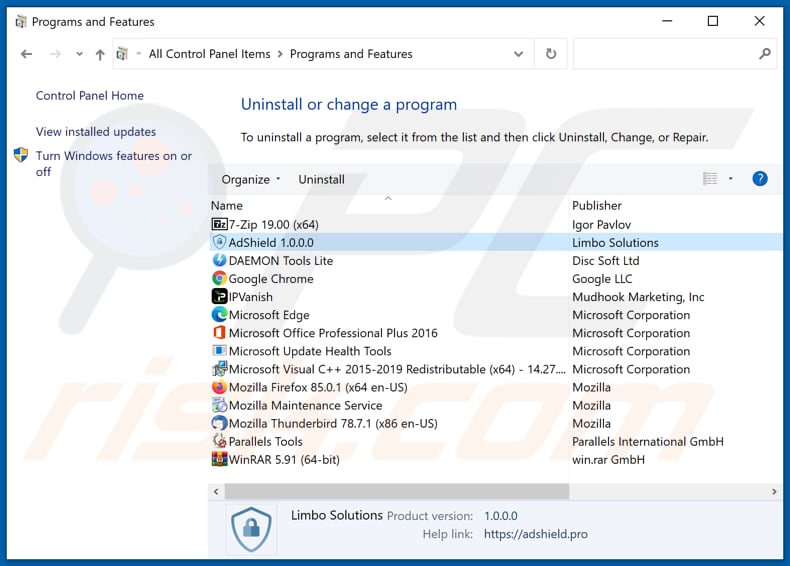
Instant automatic malware removal:
Manual threat removal might be a lengthy and complicated process that requires advanced IT skills. Combo Cleaner is a professional automatic malware removal tool that is recommended to get rid of malware. Download it by clicking the button below:
DOWNLOAD Combo CleanerBy downloading any software listed on this website you agree to our Privacy Policy and Terms of Use. To use full-featured product, you have to purchase a license for Combo Cleaner. 7 days free trial available. Combo Cleaner is owned and operated by RCS LT, the parent company of PCRisk.com.
Quick menu:
- What is AdShield?
- STEP 1. Manual removal of AdShield malware.
- STEP 2. Check if your computer is clean.
How to remove malware manually?
Manual malware removal is a complicated task - usually it is best to allow antivirus or anti-malware programs to do this automatically. To remove this malware we recommend using Combo Cleaner Antivirus for Windows.
If you wish to remove malware manually, the first step is to identify the name of the malware that you are trying to remove. Here is an example of a suspicious program running on a user's computer:

If you checked the list of programs running on your computer, for example, using task manager, and identified a program that looks suspicious, you should continue with these steps:
 Download a program called Autoruns. This program shows auto-start applications, Registry, and file system locations:
Download a program called Autoruns. This program shows auto-start applications, Registry, and file system locations:

 Restart your computer into Safe Mode:
Restart your computer into Safe Mode:
Windows XP and Windows 7 users: Start your computer in Safe Mode. Click Start, click Shut Down, click Restart, click OK.
During your computer start process, press the F8 key on your keyboard multiple times until you see the Windows Advanced Option menu, and then select Safe Mode with Networking from the list.

Video showing how to start Windows 7 in "Safe Mode with Networking":
Windows 8 users: Start Windows 8 is Safe Mode with Networking - Go to Windows 8 Start Screen, type Advanced, in the search results select Settings. Click Advanced startup options, in the opened "General PC Settings" window, select Advanced startup. Click the "Restart now" button.
Your computer will now restart into the "Advanced Startup options menu". Click the "Troubleshoot" button, and then click the "Advanced options" button. In the advanced option screen, click "Startup settings".
Click the "Restart" button. Your PC will restart into the Startup Settings screen. Press F5 to boot in Safe Mode with Networking.

Video showing how to start Windows 8 in "Safe Mode with Networking":
Windows 10 users: Click the Windows logo and select the Power icon. In the opened menu click "Restart" while holding "Shift" button on your keyboard. In the "choose an option" window click on the "Troubleshoot", next select "Advanced options".
In the advanced options menu select "Startup Settings" and click on the "Restart" button. In the following window you should click the "F5" button on your keyboard. This will restart your operating system in safe mode with networking.

Video showing how to start Windows 10 in "Safe Mode with Networking":
 Extract the downloaded archive and run the Autoruns.exe file.
Extract the downloaded archive and run the Autoruns.exe file.

 In the Autoruns application, click "Options" at the top and uncheck "Hide Empty Locations" and "Hide Windows Entries" options. After this procedure, click the "Refresh" icon.
In the Autoruns application, click "Options" at the top and uncheck "Hide Empty Locations" and "Hide Windows Entries" options. After this procedure, click the "Refresh" icon.

 Check the list provided by the Autoruns application and locate the malware file that you want to eliminate.
Check the list provided by the Autoruns application and locate the malware file that you want to eliminate.
You should write down its full path and name. Note that some malware hides process names under legitimate Windows process names. At this stage, it is very important to avoid removing system files.
After you locate the suspicious program you wish to remove, right click your mouse over its name and choose "Delete".

After removing the malware through the Autoruns application (this ensures that the malware will not run automatically on the next system startup), you should search for the malware name on your computer.
Be sure to enable hidden files and folders before proceeding. If you find the filename of the malware, be sure to remove it.

Reboot your computer in normal mode. Following these steps should remove any malware from your computer. Note that manual threat removal requires advanced computer skills. If you do not have these skills, leave malware removal to antivirus and anti-malware programs.
These steps might not work with advanced malware infections. As always it is best to prevent infection than try to remove malware later. To keep your computer safe, install the latest operating system updates and use antivirus software.
To be sure your computer is free of malware infections, we recommend scanning it with Combo Cleaner Antivirus for Windows.
Share:

Tomas Meskauskas
Expert security researcher, professional malware analyst
I am passionate about computer security and technology. I have an experience of over 10 years working in various companies related to computer technical issue solving and Internet security. I have been working as an author and editor for pcrisk.com since 2010. Follow me on Twitter and LinkedIn to stay informed about the latest online security threats.
PCrisk security portal is brought by a company RCS LT.
Joined forces of security researchers help educate computer users about the latest online security threats. More information about the company RCS LT.
Our malware removal guides are free. However, if you want to support us you can send us a donation.
DonatePCrisk security portal is brought by a company RCS LT.
Joined forces of security researchers help educate computer users about the latest online security threats. More information about the company RCS LT.
Our malware removal guides are free. However, if you want to support us you can send us a donation.
Donate
▼ Show Discussion