Ignore the "Device Infected After Visiting An Adult Website" fake alert
Mac VirusAlso Known As: Device Infected After Visiting An Adult Website pop-up
Get free scan and check if your device is infected.
Remove it nowTo use full-featured product, you have to purchase a license for Combo Cleaner. Seven days free trial available. Combo Cleaner is owned and operated by RCS LT, the parent company of PCRisk.com.
What is "Device Infected After Visiting An Adult Website"?
There is a great number of deceptive websites using scare tactics to advertise various potentially unwanted applications (PUAS). In most cases, they display fake notifications/virus alerts claiming that a device is infected with viruses, Trojans, or other malicious programs and urging visitors to install some PUA that supposed to fix the problem (remove viruses).
All notifications that these pages display are fake and can be ignored. It is noteworthy that most these deceptive websites are promoted through other pages of this kind, dubious advertisements and PUAs. In other words, users to not visit them by intentionally.
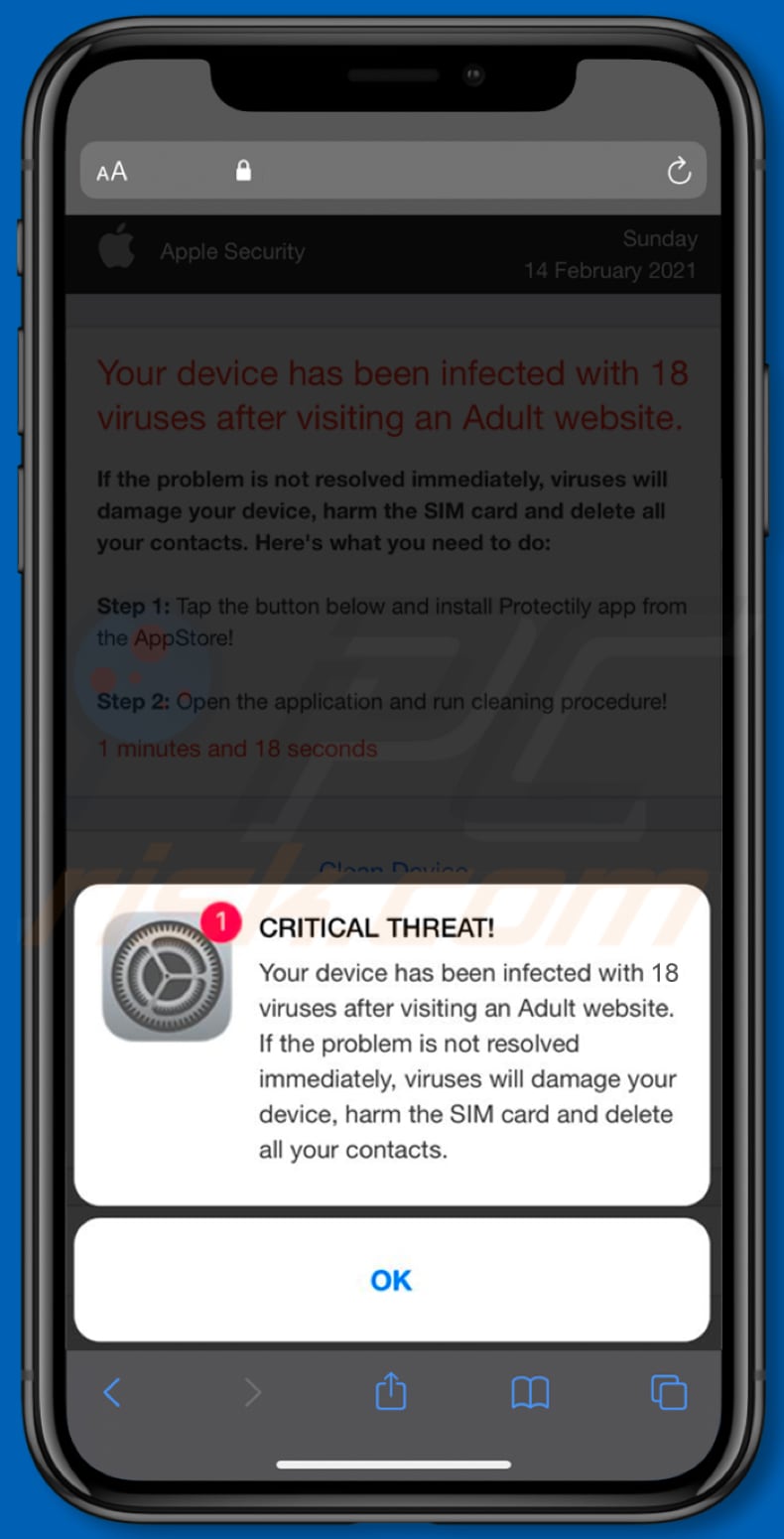
"Device Infected After Visiting An Adult Website" scam overview
This website shows a fake critical alert message saying that a device is infected with eighteen viruses that got installed on a device after visiting an adult website. If those viruses are not removed as soon as possible, then they will damage a device, corrupt SIM card and delete all contacts.
It urges visitors to remove those viruses with an app called Protectily and provides instructions on how to download it. Protectily is a legitimate application.
However, it does not make this deceptive website any more reliable. Besides, it is common for websites of this type to advertise fake apps - clones of popular, legitimate apps that function as adware (generate advertisements), browser hijackers (promote fake search engines), data collectors, etc.
Applications can be trusted when they are available from legitimate sources such as App Store and official pages. As mentioned in the first paragraph, users do not visit deceptive websites that urge them to install unnecessary software on purpose.
It is common for pages that use scare tactics to deceive visitors into installing certain applications to be opened by PUAs that users already have installed on their devices. Apps of this type can generate advertisements and collect various data (usually, data relating to browsing habits).
They can generate coupons, banners, surveys, pop-up ads, or other ads used to promote dubious websites or cause unwanted downloads, or even installations. Also, these apps can collect IP addresses, entered search queries, addresses of visited websites, geolocations or sensitive, or even sensitive data such as passwords, credit card details and other private data.
When an app of this type is already installed on a browser or computer, then it should be removed as soon as possible.
| Name | Device Infected After Visiting An Adult Website pop-up |
| Threat Type | Phishing, Scam, Mac malware, Mac virus |
| Fake Claim | Device is infected with 18 viruses |
| Promoted Unwanted Application | Protectily |
| Related Domains | protect-connection[.]com, crypt-protection[.]com, protected-connect[.]com, protected-connection[.]com |
| Symptoms | Your Mac becomes slower than normal, you see unwanted pop-up ads, you are redirected to dubious websites. |
| Distribution methods | Deceptive pop-up ads, free software installers (bundling), fake Flash Player installers, torrent file downloads. |
| Damage | Internet browser tracking (potential privacy issues), display of unwanted ads, redirects to dubious websites, loss of private information. |
| Malware Removal (Windows) |
To eliminate possible malware infections, scan your computer with legitimate antivirus software. Our security researchers recommend using Combo Cleaner. Download Combo CleanerTo use full-featured product, you have to purchase a license for Combo Cleaner. 7 days free trial available. Combo Cleaner is owned and operated by RCS LT, the parent company of PCRisk.com. |
Similar scam examples
More examples of websites using false advertising/displaying fake notifications to trick users into installing certain software on their devices are alert-info[.]space, customers-info[.]space, and app-department[.]report. It is common for them to be designed to look like official Apple pages.
Although, none of the official, real Apple pages have anything to do with these scams. It is strongly advisable not to download apps from or through websites of this type, and use only legitimate, official platforms for that.
How did potentially unwanted applications install on my computer?
Sometimes potentially unwanted applications are distributed through deceptive advertisements by designing those ads to execute certain scripts. They cause unwanted downloads, installations when users click on the.
Typically, such ads appear on untrustworthy pages. Although, it is more common for potentially unwanted apps to be distributed by including them in download or installation setups of other programs as additional offers.
In other words, by bundling PUAs in various downloads, installers. Usually, PUAs are mentioned in their settings like "Advanced", "Custom", "Manual", or certain checkboxes.
This distribution method works when users do not check and change those settings or chekcboxes before finishing downloads installations. By leaving default settings unchanged users agree to download or install bundled apps.
How to avoid installation of potentially unwanted applications?
It is recommended to always use only trustworthy channels such as official pages and platforms like App Store when downloading applications. Other channels, tools such as Peer-to-Peer networks (torrent clients, eMule, etc.), unofficial websites, third party downloaders, etc., can be and often are used to distribute PUAs, or even malicious software.
Another important thing is not to forget to check downloaders, installers for "Custom", "Advanced" and other similar settings when downloading and installing programs, especially when they are free. It is common for downloaders and installers to have other apps bundled into them.
Additionally, it is advisable to avoid clicking intrusive on advertisements while visiting questionable websites. For example, on pages related to adult dating, gambling, and so on.
Those ads can open deceptive, shady websites, or trigger unwanted downloads, or even installations. Lastly, it is recommended not to have any unwanted unknown apps (extensions, add-ons or plug-ins) installed on a browser and apps of this kind installed on a computer.
If your computer is already infected with PUAs, we recommend running a scan with Combo Cleaner Antivirus for Windows to automatically eliminate them.
Text in the pop-up window:
CRITICAL THREAT!
Your device has been infected with 18 viruses after visiting an Adult website.
If the problem is not resolved immediately, viruses will damage your device, harm the SIM card and delete all your contacts.[OK]
Screenshot of the background page:

Text in this page:
Your device has been infected with 18 viruses after visiting an Adult website.
If the problem is not resolved immediately, viruses will damage your device, harm the SIM card and delete all your contacts. Here's what you need to do:
Step 1: Tap the button below and install Protectily app from the AppStore!
Step 2: Open the application and run cleaning procedure!1 minutes and 18 seconds
[Clean Device]
To enable pop-up blocking, fraudulent website warnings, and remove web browsing data in mobile Apple devices, follow these steps:
First, go to "Settings", and then scroll down to find and tap "Safari".

Check if the "Block Pop-ups" and "Fraudulent Website Warning" toggles are enabled. If not, enable them immediately. Then, scroll down and tap "Advanced".

Tap "Website Data" and then "Remove All Website Data".

Instant automatic malware removal:
Manual threat removal might be a lengthy and complicated process that requires advanced IT skills. Combo Cleaner is a professional automatic malware removal tool that is recommended to get rid of malware. Download it by clicking the button below:
DOWNLOAD Combo CleanerBy downloading any software listed on this website you agree to our Privacy Policy and Terms of Use. To use full-featured product, you have to purchase a license for Combo Cleaner. 7 days free trial available. Combo Cleaner is owned and operated by RCS LT, the parent company of PCRisk.com.
Quick menu:
- What is "Device Infected After Visiting An Adult Website"?
- STEP 1. Remove PUA related files and folders from OSX.
- STEP 2. Remove rogue extensions from Safari.
- STEP 3. Remove rogue add-ons from Google Chrome.
- STEP 4. Remove potentially unwanted plug-ins from Mozilla Firefox.
Video showing how to remove adware and browser hijackers from a Mac computer:
Potentially unwanted applications removal:
Remove potentially unwanted applications from your "Applications" folder:

Click the Finder icon. In the Finder window, select "Applications". In the applications folder, look for "MPlayerX", "NicePlayer", or other suspicious applications and drag them to the Trash. After removing the potentially unwanted application(s) that cause online ads, scan your Mac for any remaining unwanted components.
DOWNLOAD remover for malware infections
Combo Cleaner checks if your computer is infected with malware. To use full-featured product, you have to purchase a license for Combo Cleaner. 7 days free trial available. Combo Cleaner is owned and operated by RCS LT, the parent company of PCRisk.com.
Remove adware-related files and folders

Click the Finder icon, from the menu bar. Choose Go, and click Go to Folder...
 Check for adware generated files in the /Library/LaunchAgents/ folder:
Check for adware generated files in the /Library/LaunchAgents/ folder:

In the Go to Folder... bar, type: /Library/LaunchAgents/

In the "LaunchAgents" folder, look for any recently-added suspicious files and move them to the Trash. Examples of files generated by adware - "installmac.AppRemoval.plist", "myppes.download.plist", "mykotlerino.ltvbit.plist", "kuklorest.update.plist", etc. Adware commonly installs several files with the exact same string.
 Check for adware generated files in the ~/Library/Application Support/ folder:
Check for adware generated files in the ~/Library/Application Support/ folder:

In the Go to Folder... bar, type: ~/Library/Application Support/

In the "Application Support" folder, look for any recently-added suspicious folders. For example, "MplayerX" or "NicePlayer", and move these folders to the Trash.
 Check for adware generated files in the ~/Library/LaunchAgents/ folder:
Check for adware generated files in the ~/Library/LaunchAgents/ folder:

In the Go to Folder... bar, type: ~/Library/LaunchAgents/

In the "LaunchAgents" folder, look for any recently-added suspicious files and move them to the Trash. Examples of files generated by adware - "installmac.AppRemoval.plist", "myppes.download.plist", "mykotlerino.ltvbit.plist", "kuklorest.update.plist", etc. Adware commonly installs several files with the exact same string.
 Check for adware generated files in the /Library/LaunchDaemons/ folder:
Check for adware generated files in the /Library/LaunchDaemons/ folder:

In the "Go to Folder..." bar, type: /Library/LaunchDaemons/

In the "LaunchDaemons" folder, look for recently-added suspicious files. For example "com.aoudad.net-preferences.plist", "com.myppes.net-preferences.plist", "com.kuklorest.net-preferences.plist", "com.avickUpd.plist", etc., and move them to the Trash.
 Scan your Mac with Combo Cleaner:
Scan your Mac with Combo Cleaner:
If you have followed all the steps correctly, your Mac should be clean of infections. To ensure your system is not infected, run a scan with Combo Cleaner Antivirus. Download it HERE. After downloading the file, double click combocleaner.dmg installer. In the opened window, drag and drop the Combo Cleaner icon on top of the Applications icon. Now open your launchpad and click on the Combo Cleaner icon. Wait until Combo Cleaner updates its virus definition database and click the "Start Combo Scan" button.

Combo Cleaner will scan your Mac for malware infections. If the antivirus scan displays "no threats found" - this means that you can continue with the removal guide; otherwise, it's recommended to remove any found infections before continuing.

After removing files and folders generated by the adware, continue to remove rogue extensions from your Internet browsers.
Remove malicious extensions from Internet browsers
 Remove malicious Safari extensions:
Remove malicious Safari extensions:

Open the Safari browser, from the menu bar, select "Safari" and click "Preferences...".

In the preferences window, select "Extensions" and look for any recently-installed suspicious extensions. When located, click the "Uninstall" button next to it/them. Note that you can safely uninstall all extensions from your Safari browser - none are crucial for regular browser operation.
- If you continue to have problems with browser redirects and unwanted advertisements - Reset Safari.
 Remove malicious extensions from Google Chrome:
Remove malicious extensions from Google Chrome:

Click the Chrome menu icon ![]() (at the top right corner of Google Chrome), select "More Tools" and click "Extensions". Locate all recently-installed suspicious extensions, select these entries and click "Remove".
(at the top right corner of Google Chrome), select "More Tools" and click "Extensions". Locate all recently-installed suspicious extensions, select these entries and click "Remove".

- If you continue to have problems with browser redirects and unwanted advertisements - Reset Google Chrome.
 Remove malicious extensions from Mozilla Firefox:
Remove malicious extensions from Mozilla Firefox:

Click the Firefox menu ![]() (at the top right corner of the main window) and select "Add-ons and themes". Click "Extensions", in the opened window locate all recently-installed suspicious extensions, click on the three dots and then click "Remove".
(at the top right corner of the main window) and select "Add-ons and themes". Click "Extensions", in the opened window locate all recently-installed suspicious extensions, click on the three dots and then click "Remove".

- If you continue to have problems with browser redirects and unwanted advertisements - Reset Mozilla Firefox.
Frequently Asked Questions (FAQ)
What is a pop-up scam?
Essentially, pop-up scams are deceptive messages intended to scare/lure users into performing specific actions. For example, victims can be tricked into downloading/installing and/or purchasing software, calling fake helplines, transferring money, revealing private information, etc.
What is the purpose of a pop-up scam?
Scams are designed to generate revenue for the scammers behind them. Cyber criminals can profit by obtaining funds through deception, earning commissions for software promotion, abusing or selling private data, proliferating malware, and so on.
Why do I encounter fake pop-ups?
Pop-up scams are run on various rogue websites. Users typically access such pages via redirects caused by sites using rogue advertising networks, mistyped URLs, spam browser notifications, intrusive ads, or installed adware.
Will Combo Cleaner protect me from pop-up scams?
Combo Cleaner is designed to scan the websites you visit and detect rogue, scam, and malicious ones. Hence, you will be immediately warned if you enter such a webpage. Furthermore, Combo Cleaner is capable of restricting access to suspicious and dangerous sites.
Share:

Tomas Meskauskas
Expert security researcher, professional malware analyst
I am passionate about computer security and technology. I have an experience of over 10 years working in various companies related to computer technical issue solving and Internet security. I have been working as an author and editor for pcrisk.com since 2010. Follow me on Twitter and LinkedIn to stay informed about the latest online security threats.
PCrisk security portal is brought by a company RCS LT.
Joined forces of security researchers help educate computer users about the latest online security threats. More information about the company RCS LT.
Our malware removal guides are free. However, if you want to support us you can send us a donation.
DonatePCrisk security portal is brought by a company RCS LT.
Joined forces of security researchers help educate computer users about the latest online security threats. More information about the company RCS LT.
Our malware removal guides are free. However, if you want to support us you can send us a donation.
Donate
▼ Show Discussion