How to spot fake Microsoft Teams emails notifying of unread messages
Phishing/ScamAlso Known As: Microsoft Teams spam
Get free scan and check if your device is infected.
Remove it nowTo use full-featured product, you have to purchase a license for Combo Cleaner. Seven days free trial available. Combo Cleaner is owned and operated by RCS LT, the parent company of PCRisk.com.
What is the fake "Microsoft Teams" email?
"Microsoft Teams email scam" refers to a spam campaign. This term defines a mass-scale operation during which thousands of deceptive emails are sent. The scam messages distributed through this campaign claim that recipients have unread messages in their chat on Microsoft Teams.
Note that these messages are not notifications from the genuine Microsoft Teams platform. The purpose of the fake emails is to trick users into visiting a phishing/malicious website, which can result in severe problems.
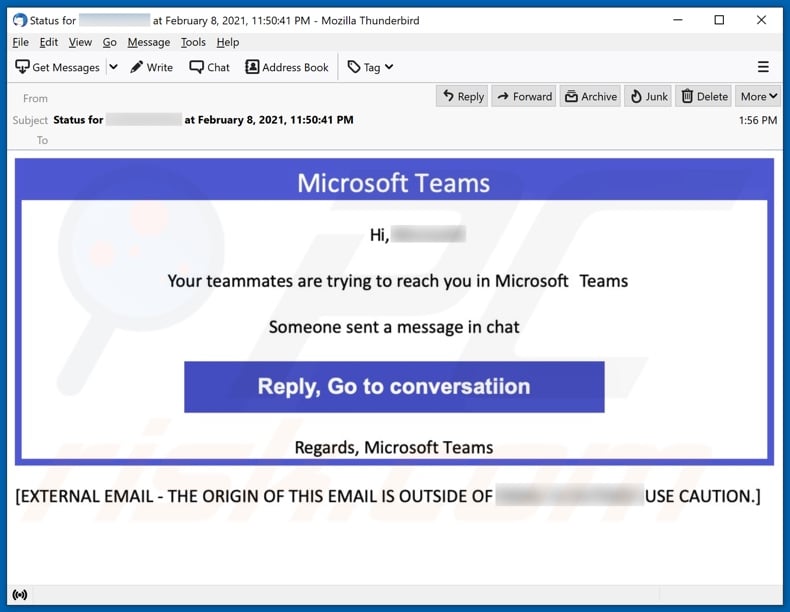
More about the fake "Microsoft Teams" email
The "Microsoft Teams" scam emails inform recipients that their teammates have attempted to contact them through the platform in question. Specifically, a message has been sent in a chat on Microsoft Teams. To view it, the messages instruct recipients to click the "Reply, Go to conversatiion" button, however, this does not lead to the recipients' accounts or their chatrooms.
Spam campaigns like "Microsoft Teams" usually promote phishing sites. These web pages operate by recording information entered into them, thereby allowing scammers access to it. The websites are often disguised as sign-in pages of various accounts, platforms, or services (e.g., Microsoft Teams' log-in web page).
By trying to sign-in through such pages, users inadvertently reveal their log-in credentials (i.e., IDs, usernames, and passwords) and can have their accounts stolen by the scammers. Other information of interest targeted by phishing websites includes: names, addresses, emails, telephone numbers, banking account and credit card details, etc.
To summarize, by trusting the fake "Microsoft Teams" letters, users can experience system infections, severe privacy issues, financial losses, and even identity theft. If attempts to log-in through any phishing sites have already been made, immediately change the account passwords (and those of connected platforms).
Additionally, contact the official support of any potentially compromised accounts.
| Name | Microsoft Teams Email Scam |
| Threat Type | Phishing, Scam, Social Engineering, Fraud |
| Fake Claim | Emails claim recipients have unread Microsoft Teams messages. |
| Disguise | Emails are presented as notifications from Microsoft Teams. |
| Symptoms | Unauthorized online purchases, changed online account passwords, identity theft, illegal access of the computer. |
| Distribution methods | Deceptive emails, rogue online pop-up ads, search engine poisoning techniques, misspelled domains. |
| Damage | Loss of sensitive private information, monetary loss, identity theft. |
| Malware Removal (Windows) |
To eliminate possible malware infections, scan your computer with legitimate antivirus software. Our security researchers recommend using Combo Cleaner. Download Combo CleanerTo use full-featured product, you have to purchase a license for Combo Cleaner. 7 days free trial available. Combo Cleaner is owned and operated by RCS LT, the parent company of PCRisk.com. |
Similarities with other scams of this type
"INTERNATIONAL MONETARY FUND (IMF)", "Email Account Is Almost Full", "U.S Army Special Operations Command Consignment", and "TIM Email Scam" are some examples of other spam campaigns. These large-scale operations are used for various scams, phishing, and malware (e.g., trojan, ransomware, etc.) proliferation.
The deceptive emails are typically presented as "official", "urgent", "important", "priority", and similar. Regardless of what these messages offer, claim, request, or demand, their purpose is the same: to generate revenue for the scammers/cyber criminals behind them.
Due to the widespread nature of spam mail, you are strongly advised to exercise caution with incoming emails.
How do spam campaigns infect computers?
Systems are often infected via malicious files distributed through spam campaigns. These files can be attached and/or linked inside the emails. Infectious files can be in various formats (e.g. Microsoft Office and PDF documents, archive and executable files, JavaScript, etc.).
When these files are executed, run or otherwise opened, the infection process (i.e. malware download/installation) is triggered. For example, Microsoft Office documents (e.g. "Invoice_24077.xlsb") cause infections by executing malicious macro commands.
In Microsoft Office versions released prior to 2010, malware download/installation begins when an infectious document is opened, however, newer versions have "Protected View" mode that prevents automatic execution of macros. Instead, users are asked to enable macro commands (i.e., to enable editing/content) and hence infection processes can only be started by manually enabling macros.
How to avoid installation of malware
To avoid infecting the system with malware spread through spam mail, you are strongly advised not to open suspicious or irrelevant emails, especially those with any attachments or links present in them. Use official and verified download channels.
Additionally, all programs must be activated and updated with tools/functions provided by legitimate developers, since illegal activation tools ("cracks") and third party updaters commonly proliferate malicious software.
To ensure device integrity and user safety, it is paramount to have reputable anti-virus/anti-spyware software installed and kept updated. Furthermore, use these programs to run regular system scans and to remove detected/potential threats.
Do not trust irrelevant emails that contain attachments or website links, especially if received from unknown, suspicious addresses.
Fake update tools infect systems by installing malicious programs rather than updates/fixes for installed software, or by exploiting bugs/flaws of outdated software that is installed on the computer.
Further encryption of any unaffected files can be prevented by uninstalling the ransomware, however, already compromised files remain encrypted even after removal of the rogue software and can only be recovered from a backup.
If you have already opened malicious attachments, we recommend running a scan with Combo Cleaner Antivirus for Windows to automatically eliminate infiltrated malware.
Text presented in the "Microsoft Teams" scam email message:
Subject: Status for ********* at February 8, 2021, 11:50:41 PM
Microsoft Teams
Hi, *********
Your teammates are trying to reach you in Microsoft Teams
Someone sent a message in chat
Reply, Go to conversatiion
Regards, Microsoft Teams
[EXTERNAL EMAIL - THE ORIGIN OF THIS EMAIL IS OUTSIDE OF ********* USE CAUTION.]
Instant automatic malware removal:
Manual threat removal might be a lengthy and complicated process that requires advanced IT skills. Combo Cleaner is a professional automatic malware removal tool that is recommended to get rid of malware. Download it by clicking the button below:
DOWNLOAD Combo CleanerBy downloading any software listed on this website you agree to our Privacy Policy and Terms of Use. To use full-featured product, you have to purchase a license for Combo Cleaner. 7 days free trial available. Combo Cleaner is owned and operated by RCS LT, the parent company of PCRisk.com.
Quick menu:
- What is Microsoft Teams spam?
- Types of malicious emails.
- How to spot a malicious email?
- What to do if you fell for an email scam?
Types of malicious emails:
![]() Phishing Emails
Phishing Emails
Most commonly, cybercriminals use deceptive emails to trick Internet users into giving away their sensitive private information, for example, login information for various online services, email accounts, or online banking information.
Such attacks are called phishing. In a phishing attack, cybercriminals usually send an email message with some popular service logo (for example, Microsoft, DHL, Amazon, Netflix), create urgency (wrong shipping address, expired password, etc.), and place a link which they hope their potential victims will click on.
After clicking the link presented in such email message, victims are redirected to a fake website that looks identical or extremely similar to the original one. Victims are then asked to enter their password, credit card details, or some other information that gets stolen by cybercriminals.
![]() Emails with Malicious Attachments
Emails with Malicious Attachments
Another popular attack vector is email spam with malicious attachments that infect users' computers with malware. Malicious attachments usually carry trojans that are capable of stealing passwords, banking information, and other sensitive information.
In such attacks, cybercriminals' main goal is to trick their potential victims into opening an infected email attachment. To achieve this goal, email messages usually talk about recently received invoices, faxes, or voice messages.
If a potential victim falls for the lure and opens the attachment, their computers get infected, and cybercriminals can collect a lot of sensitive information.
While it's a more complicated method to steal personal information (spam filters and antivirus programs usually detect such attempts), if successful, cybercriminals can get a much wider array of data and can collect information for a long period of time.
![]() Sextortion Emails
Sextortion Emails
This is a type of phishing. In this case, users receive an email claiming that a cybercriminal could access the webcam of the potential victim and has a video recording of one's masturbation.
To get rid of the video, victims are asked to pay a ransom (usually using Bitcoin or another cryptocurrency). Nevertheless, all of these claims are false - users who receive such emails should ignore and delete them.
How to spot a malicious email?
While cyber criminals try to make their lure emails look trustworthy, here are some things that you should look for when trying to spot a phishing email:
- Check the sender's ("from") email address: Hover your mouse over the "from" address and check if it's legitimate. For example, if you received an email from Microsoft, be sure to check if the email address is @microsoft.com and not something suspicious like @m1crosoft.com, @microsfot.com, @account-security-noreply.com, etc.
- Check for generic greetings: If the greeting in the email is "Dear user", "Dear @youremail.com", "Dear valued customer", this should raise suspiciousness. Most commonly, companies call you by your name. Lack of this information could signal a phishing attempt.
- Check the links in the email: Hover your mouse over the link presented in the email, if the link that appears seems suspicious, don't click it. For example, if you received an email from Microsoft and the link in the email shows that it will go to firebasestorage.googleapis.com/v0... you shouldn't trust it. It's best not to click any links in the emails but to visit the company website that sent you the email in the first place.
- Don't blindly trust email attachments: Most commonly, legitimate companies will ask you to log in to their website and to view any documents there; if you received an email with an attachment, it's a good idea to scan it with an antivirus application. Infected email attachments are a common attack vector used by cybercriminals.
To minimise the risk of opening phishing and malicious emails we recommend using Combo Cleaner Antivirus for Windows.
Example of a spam email:

What to do if you fell for an email scam?
- If you clicked on a link in a phishing email and entered your password - be sure to change your password as soon as possible. Usually, cybercriminals collect stolen credentials and then sell them to other groups that use them for malicious purposes. If you change your password in a timely manner, there's a chance that criminals won't have enough time to do any damage.
- If you entered your credit card information - contact your bank as soon as possible and explain the situation. There's a good chance that you will need to cancel your compromised credit card and get a new one.
- If you see any signs of identity theft - you should immediately contact the Federal Trade Commission. This institution will collect information about your situation and create a personal recovery plan.
- If you opened a malicious attachment - your computer is probably infected, you should scan it with a reputable antivirus application. For this purpose, we recommend using Combo Cleaner Antivirus for Windows.
- Help other Internet users - report phishing emails to Anti-Phishing Working Group, FBI’s Internet Crime Complaint Center, National Fraud Information Center and U.S. Department of Justice.
Frequently Asked Questions (FAQ)
Why did I receive this email?
Probably there was a data breach, and your email has been leaked. Scammers used your email in their spam campaign alongside other leaked addresses. Such emails are not personal.
I have provided my personal information when tricked by this email, what should I do?
If you have clicked the received website link and provided your password on the opened page, change your passwords as soon as possible. Contact the corresponding authorities if you have provided your credit card details, ID card information, or other personal details.
I have downloaded and opened a malicious file attached to an email, is my computer infected?
If you have opened an executable file, your computer is likely to be already infected with malware. Malicious documents (MS Office, PDF, and other documents), archive files, and other files do not infect computers until additional steps are performed.
I have read the email but didn't open the attachment, is my computer infected?
No, it is safe to open emails - they cannot infect computers. Only clicking links and opening attachments in emails can lead to computer infections.
Will Combo Cleaner remove malware infections that were present in email attachment?
Yes, Combo Cleaner will remove malware from infected computers. It can detect almost all known malware. It is important to know that high-end malware usually hides deep in the system. It cannot be detected and removed without running a full scan.
Share:

Tomas Meskauskas
Expert security researcher, professional malware analyst
I am passionate about computer security and technology. I have an experience of over 10 years working in various companies related to computer technical issue solving and Internet security. I have been working as an author and editor for pcrisk.com since 2010. Follow me on Twitter and LinkedIn to stay informed about the latest online security threats.
PCrisk security portal is brought by a company RCS LT.
Joined forces of security researchers help educate computer users about the latest online security threats. More information about the company RCS LT.
Our malware removal guides are free. However, if you want to support us you can send us a donation.
DonatePCrisk security portal is brought by a company RCS LT.
Joined forces of security researchers help educate computer users about the latest online security threats. More information about the company RCS LT.
Our malware removal guides are free. However, if you want to support us you can send us a donation.
Donate
▼ Show Discussion