How to remove apps that promote systemtechnotify.com and similar web pages
Mac VirusAlso Known As: systemtechnotify.com pop-up
Get free scan and check if your device is infected.
Remove it nowTo use full-featured product, you have to purchase a license for Combo Cleaner. Seven days free trial available. Combo Cleaner is owned and operated by RCS LT, the parent company of PCRisk.com.
What is systemtechnotify[.]com?
systemtechnotify[.]com is a deceptive website posing as an Apple page and displaying fake virus warnings. Its main purpose is to trick users into downloading and installing a potentially unwanted application (PUA), which supposedly removes "detected" malware.
Note that Apple and other legitimate companies have nothing to do with systemtechnotify[.]com or other bogus web pages.
![systemtechnotify[.]com scam](/images/stories/screenshots202101/systemtechnotify-com-pop-up-scam-main.jpg)
systemtechnotify[.]com has several designs, however, in all cases it displays a similar fake virus warning claiming that the device is infected with viruses and/or a Trojan.
systemtechnotify[.]com also claims that immediate removal of detected malware is required to prevent it from spreading further and compromising sensitive data relating to Facebook accounts, WhatsApp messages, photos and installed applications. To remove the threats that systemtechnotify[.]com has supposedly detected, visitors are instructed to use an app that can be downloaded via the provided link/"Remove Virus" button.
There are many websites similar to systemtechnotify[.]com, and none are trustworthy. Users often visit these pages intentionally - they are opened via other bogus pages, dubious ads, or by installed PUAs.
Note that PUAs promote untrusted pages (such as systemtechnotify[.]com), gather browsing data and even private, sensitive information, and generate advertisements.
If an app of this type is installed on devices, remove it immediately. The same applies to apps that were downloaded via any bogus pages such as systemtechnotify[.]com.
| Name | systemtechnotify.com pop-up |
| Threat Type | Phishing, Scam, Mac malware, Mac virus |
| Fake Claim | Device is infected with viruses, Trojan |
| Detection Names | Forcepoint ThreatSeeker (Phishing), Fortinet (Spam), Sophos (Malware), Spamhaus (Phishing), Full List (VirusTotal) |
| Serving IP Address | 64.225.2.103 |
| Symptoms | Your Mac becomes slower than normal, you see unwanted pop-up ads, you are redirected to dubious websites. |
| Distribution methods | Deceptive pop-up ads, free software installers (bundling), fake Flash Player installers, torrent file downloads. |
| Damage | Internet browser tracking (potential privacy issues), display of unwanted ads, redirects to dubious websites, loss of private information. |
| Malware Removal (Windows) |
To eliminate possible malware infections, scan your computer with legitimate antivirus software. Our security researchers recommend using Combo Cleaner. Download Combo CleanerTo use full-featured product, you have to purchase a license for Combo Cleaner. 7 days free trial available. Combo Cleaner is owned and operated by RCS LT, the parent company of PCRisk.com. |
peachlandus[.]com, securitycheck[.]network, and department[.]limited are some of examples of other web pages that are similar to systemtechnotify[.]com. Note that, in some cases, these sites are designed to trick users into calling fake technical support numbers and paying for unnecessary software and services.
Ignore unofficial pages that display fake virus warning messages and never use them to download apps.
How did potentially unwanted applications install on my computer?
PUAs are distributed via download/installation set-ups of other products. This deceptive marketing tactic of packing regular software with unwanted or malicious additions is called "bundling".
Rushing download/installation processes (e.g. ignoring terms, skipping steps and settings, etc.) increases the risk of inadvertently allowing bundled content into the system.
Some PUAs have "official" download sites. Intrusive advertisements proliferate these applications as well. Once clicked, they can execute scripts to download/install PUAs without users' consent.
How to avoid installation of potentially unwanted applications
You are advised not to use Peer-to-Peer networks (such as eMule, torrent clients, etc.), unofficial websites, third party downloaders, installers, etc. to download or install software or files. Use official pages and direct links.
Check download/installation set-ups for settings such as "Advanced", "Manual, or "Custom" (or include certain checkboxes) and decline offers to download or install unwanted apps before completing the process.
Additionally, do not trust or click advertisements that are displayed on dubious web pages - they can open other rogue sites or cause unwanted downloads and installations.
Remove any suspicious or unknown extensions, add-ons and plug-ins installed on the browser. The same applies to software of this kind that is installed on the operating system.
If your computer is already infected with PUAs, we recommend running a scan with Combo Cleaner Antivirus for Windows to automatically eliminate them.
Text in the pop-up of the first version of systemtechnotify[.]com:
Your iPhone Has Been Compromised
Immediate Action
Is Required!
Confirm
Screenshot of the background page of the first version:

Text in this page:
Apple
Security
3:10
Warning!
Your iPhone is highly damaged by 5 viruses!We have detected that your browser is damaged by browser trojan viruses picked up while attending recent corrupted sites.
Immediate action is required to prevent it from spreading and infecting sensitive data like your Facebook account, Whatsapp messages, photos and private applications.
Follow the instruction
Step 1
Tap remove virus to install trusted Security App from the App Store.Step 2
Open the app and follow the instructions to protect your device.Remove Virus
Detected By Apple.
Screenshot of the pop-up of the second systemtechnotify[.]com version:

Text in this pop-up:
YOUR IPHONE HAS BEEN COMPROMISED
Immediate Action Is Required!
OK
Screenshot of the background page of this version:

Text in this page:
Apple Security Wednesday
13 January 2021
We have detected that your browser is completely infected with Trojan Virus picked up on recently visited sites.
Immediate action is required, otherwise you will lose your bank card details, social network accounts, and your browser history will be stolen by hackers.Here is how you can solve this in just a few seconds (Step by Step)
Step 1: Tap REMOVE VIRUS to install trusted Security App from the App Store.
Step 2:Open the app and follow the instructions to protect your device.
Remove Virus
Screenshot of the pop-up of the third systemtechnotify[.]com version:

Text in this pop-up:
YOUR IPHONE HAS BEEN COMPROMISED
Immediate Action Is Required!
OK
Screenshot of the background page of this version:

Text in this page:
Apple Security Wednesday
13 January 2021
Important notice. Your device is currently infected with a Trojan virus!
Your phone's memory is already having 17% of damage. Prompt action is required, otherwise,
the device will become defective and all your data including accounts, photos, and payment data will be available to third parties.Immediately install the trusted free app from the AppStore to remove the virus and secure your device.
1 minutes and 29 seconds
Remove Virus
Detected By Apple.
Screenshot of the pop-up of the fourth systemtechnotify[.]com version:

Text in this pop-up:
Your iPhone Has Been Compromised
Immediate Action
Is Required!
Confirm
Screenshot of the background page of this version:
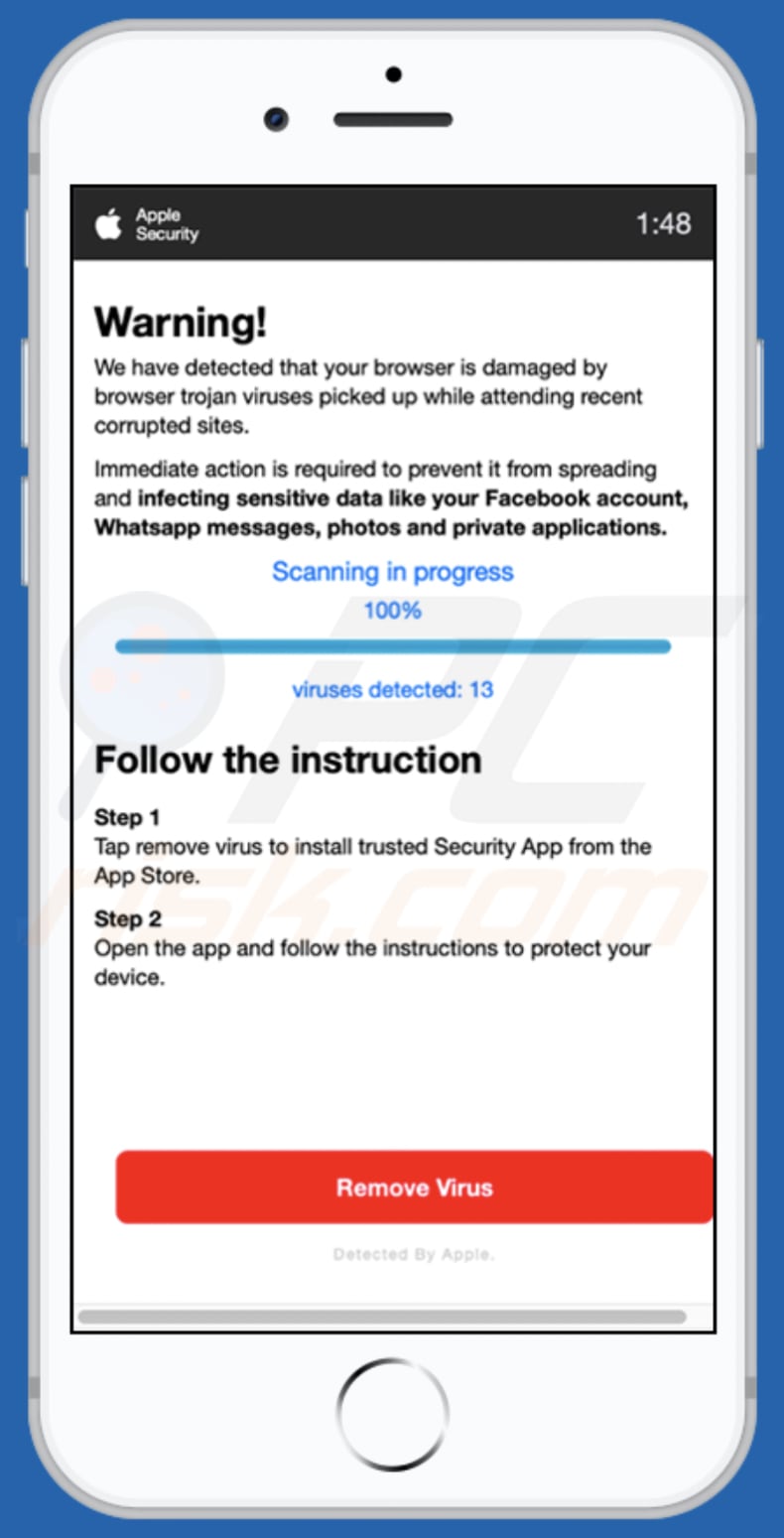
Text in this page:
Apple
Security
1:33
Warning!
We have detected that your browser is damaged by browser trojan viruses picked up while attending recent corrupted sites.Immediate action is required to prevent it from spreading and infecting sensitive data like your Facebook account, Whatsapp messages, photos and private applications.
Scanning in progress
100%
viruses detected: 13
Follow the instructionStep 1
Tap remove virus to install trusted Security App from the App Store.Step 2
Open the app and follow the instructions to protect your device.Remove Virus
Detected By Apple.
Screenshot of the pop-up of the fifth systemtechnotify[.]com version:

Text in this pop-up:
YOUR IPHONE HAS BEEN COMPROMISED
Immediate Action Is Required!
OK
Screenshot of the background page of this version:

Text in this page:
Apple Security Wednesday
13 January 2021
Important notice. Your device is currently infected with a Trojan virus!
Your phone's memory is already having 17% of damage. Prompt action is required, otherwise,
the device will become defective and all your data including accounts, photos, and payment data will be available to third parties.Immediately install the trusted free app from the AppStore to remove the virus and secure your device.
1 minutes and 52 seconds
Remove Virus
Detected By Apple.
To enable pop-up blocking, fraudulent website warnings, and remove web browsing data in mobile Apple devices, follow these steps:
First, go to "Settings", and then scroll down to find and tap "Safari".

Check if the "Block Pop-ups" and "Fraudulent Website Warning" toggles are enabled. If not, enable them immediately. Then, scroll down and tap "Advanced".

Tap "Website Data" and then "Remove All Website Data".

Instant automatic malware removal:
Manual threat removal might be a lengthy and complicated process that requires advanced IT skills. Combo Cleaner is a professional automatic malware removal tool that is recommended to get rid of malware. Download it by clicking the button below:
DOWNLOAD Combo CleanerBy downloading any software listed on this website you agree to our Privacy Policy and Terms of Use. To use full-featured product, you have to purchase a license for Combo Cleaner. 7 days free trial available. Combo Cleaner is owned and operated by RCS LT, the parent company of PCRisk.com.
Quick menu:
- What is systemtechnotify[.]com?
- STEP 1. Remove PUA related files and folders from OSX.
- STEP 2. Remove rogue extensions from Safari.
- STEP 3. Remove rogue add-ons from Google Chrome.
- STEP 4. Remove potentially unwanted plug-ins from Mozilla Firefox.
Video showing how to remove adware and browser hijackers from a Mac computer:
Potentially unwanted applications removal:
Remove potentially unwanted applications from your "Applications" folder:

Click the Finder icon. In the Finder window, select "Applications". In the applications folder, look for "MPlayerX", "NicePlayer", or other suspicious applications and drag them to the Trash. After removing the potentially unwanted application(s) that cause online ads, scan your Mac for any remaining unwanted components.
DOWNLOAD remover for malware infections
Combo Cleaner checks if your computer is infected with malware. To use full-featured product, you have to purchase a license for Combo Cleaner. 7 days free trial available. Combo Cleaner is owned and operated by RCS LT, the parent company of PCRisk.com.
Remove adware-related files and folders

Click the Finder icon, from the menu bar. Choose Go, and click Go to Folder...
 Check for adware generated files in the /Library/LaunchAgents/ folder:
Check for adware generated files in the /Library/LaunchAgents/ folder:

In the Go to Folder... bar, type: /Library/LaunchAgents/

In the "LaunchAgents" folder, look for any recently-added suspicious files and move them to the Trash. Examples of files generated by adware - "installmac.AppRemoval.plist", "myppes.download.plist", "mykotlerino.ltvbit.plist", "kuklorest.update.plist", etc. Adware commonly installs several files with the exact same string.
 Check for adware generated files in the ~/Library/Application Support/ folder:
Check for adware generated files in the ~/Library/Application Support/ folder:

In the Go to Folder... bar, type: ~/Library/Application Support/

In the "Application Support" folder, look for any recently-added suspicious folders. For example, "MplayerX" or "NicePlayer", and move these folders to the Trash.
 Check for adware generated files in the ~/Library/LaunchAgents/ folder:
Check for adware generated files in the ~/Library/LaunchAgents/ folder:

In the Go to Folder... bar, type: ~/Library/LaunchAgents/

In the "LaunchAgents" folder, look for any recently-added suspicious files and move them to the Trash. Examples of files generated by adware - "installmac.AppRemoval.plist", "myppes.download.plist", "mykotlerino.ltvbit.plist", "kuklorest.update.plist", etc. Adware commonly installs several files with the exact same string.
 Check for adware generated files in the /Library/LaunchDaemons/ folder:
Check for adware generated files in the /Library/LaunchDaemons/ folder:

In the "Go to Folder..." bar, type: /Library/LaunchDaemons/

In the "LaunchDaemons" folder, look for recently-added suspicious files. For example "com.aoudad.net-preferences.plist", "com.myppes.net-preferences.plist", "com.kuklorest.net-preferences.plist", "com.avickUpd.plist", etc., and move them to the Trash.
 Scan your Mac with Combo Cleaner:
Scan your Mac with Combo Cleaner:
If you have followed all the steps correctly, your Mac should be clean of infections. To ensure your system is not infected, run a scan with Combo Cleaner Antivirus. Download it HERE. After downloading the file, double click combocleaner.dmg installer. In the opened window, drag and drop the Combo Cleaner icon on top of the Applications icon. Now open your launchpad and click on the Combo Cleaner icon. Wait until Combo Cleaner updates its virus definition database and click the "Start Combo Scan" button.

Combo Cleaner will scan your Mac for malware infections. If the antivirus scan displays "no threats found" - this means that you can continue with the removal guide; otherwise, it's recommended to remove any found infections before continuing.

After removing files and folders generated by the adware, continue to remove rogue extensions from your Internet browsers.
Remove malicious extensions from Internet browsers
 Remove malicious Safari extensions:
Remove malicious Safari extensions:

Open the Safari browser, from the menu bar, select "Safari" and click "Preferences...".

In the preferences window, select "Extensions" and look for any recently-installed suspicious extensions. When located, click the "Uninstall" button next to it/them. Note that you can safely uninstall all extensions from your Safari browser - none are crucial for regular browser operation.
- If you continue to have problems with browser redirects and unwanted advertisements - Reset Safari.
 Remove malicious extensions from Google Chrome:
Remove malicious extensions from Google Chrome:

Click the Chrome menu icon ![]() (at the top right corner of Google Chrome), select "More Tools" and click "Extensions". Locate all recently-installed suspicious extensions, select these entries and click "Remove".
(at the top right corner of Google Chrome), select "More Tools" and click "Extensions". Locate all recently-installed suspicious extensions, select these entries and click "Remove".

- If you continue to have problems with browser redirects and unwanted advertisements - Reset Google Chrome.
 Remove malicious extensions from Mozilla Firefox:
Remove malicious extensions from Mozilla Firefox:

Click the Firefox menu ![]() (at the top right corner of the main window) and select "Add-ons and themes". Click "Extensions", in the opened window locate all recently-installed suspicious extensions, click on the three dots and then click "Remove".
(at the top right corner of the main window) and select "Add-ons and themes". Click "Extensions", in the opened window locate all recently-installed suspicious extensions, click on the three dots and then click "Remove".

- If you continue to have problems with browser redirects and unwanted advertisements - Reset Mozilla Firefox.
Share:

Tomas Meskauskas
Expert security researcher, professional malware analyst
I am passionate about computer security and technology. I have an experience of over 10 years working in various companies related to computer technical issue solving and Internet security. I have been working as an author and editor for pcrisk.com since 2010. Follow me on Twitter and LinkedIn to stay informed about the latest online security threats.
PCrisk security portal is brought by a company RCS LT.
Joined forces of security researchers help educate computer users about the latest online security threats. More information about the company RCS LT.
Our malware removal guides are free. However, if you want to support us you can send us a donation.
DonatePCrisk security portal is brought by a company RCS LT.
Joined forces of security researchers help educate computer users about the latest online security threats. More information about the company RCS LT.
Our malware removal guides are free. However, if you want to support us you can send us a donation.
Donate
▼ Show Discussion