How to uninstall the Wise Mac Care app from operating systems
UtilitiesAlso Known As: Wise Mac Care potentially unwanted application
What is Wise Mac Care?
Wise Mac Care is advertised as a tool that helps users to keep their Mac computers clean and healthy. Users can download this application through various channels, however, this app is distributed via a deceptive installer, which appears similar to an installer for Adobe Flash Player.
Applications that are distributed in this way should not be trusted. Commonly, people download and install them inadvertently and, therefore, they are categorized as potentially unwanted applications (PUAs)

Wise Mac Care allows Mac users to scan their computers for malware, junk files, logs, items in the Trash, and partial downloads, and then to remove them. It also includes features such a memory optimizer, duplicates finder, smart uninstaller, startup items manager, and application updater.
Users can remove the detected items free of charge. While there are no issues with the functionality of this application, affiliates use fake Flash player updaters to distribute it. At the time of research, the fake Flash player updater that bundled this application also distributed the searches.network browser hijacker.
Fake Flash player installers often bundle various potentially unwanted applications, browser hijackers, and adware to their installation. Adware often serves coupons, banners, surveys, pop-ups and other types of advertisements. These ads can promote (open) untrusted websites or even execute scripts that download and install unwanted apps.
Browser hijackers are PUAs that promote fake search engine addresses by changing specific browser settings. Both adware-type apps and browser hijackers often gather data such as, for example, IP addresses, geolocations, entered search queries, addresses of visited websites, etc.
| Name | Wise Mac Care potentially unwanted application |
| Threat Type | PUP (potentially unwanted program), PUA (potentially unwanted application). |
| Supposed Functionality | Mac cleaner. |
| Detection Names | Avast (MacOS:PuAgent-AA [PUP]), AVG (MacOS:PuAgent-AA [PUP]), DrWeb (Program.Unwanted.4928), Full List Of Detections (VirusTotal). |
| Symptoms | A program that you do not recall installing suddenly appeared on your computer. A new application is performing computer scans and displays warning messages about 'found issues'. Asks for payment to eliminate the supposedly found errors. |
| Distribution Methods | Deceptive pop-up ads, free software installers (bundling), fake Flash Player installers. |
| Damage | Monetary loss (unnecessary purchase of fake software), unwanted warning pop-ups, slow computer performance. |
| Malware Removal (Windows) |
To eliminate possible malware infections, scan your computer with legitimate antivirus software or use our free removal instructions below. |
Some examples of apps that are viewed as potentially unwanted include PowerSuite, Osx Uninstaller and Umate Mac Cleaner. These apps are usually advertised as tools enabling users to clean their computers, find and remove malware, fix errors, and are useful in other ways.
In fact, they are useless and designed only to trick people into paying for activation, and their installers are used to distribute other potentially unwanted applications.
How did potentially unwanted applications install on my computer?
You can install Wise Mac Care by downloading it from the developer's homepage, however, this particular app is distributed via a deceptive installer that appears similar to the installer for Adobe Flash Player. Commonly, installers of this kind are used to distribute malicious programs (e.g., ransomware-type programs, Trojans) as well.
PUAs are also distributed by integrating them into the download/installation set-ups of other programs as 'additional offers'. This distribution method is called "bundling".
In most cases, users can decline offers to download and/or install unwanted apps via the "Custom", "Advanced" and other similar settings within the set-ups of other programs, however, many users fail to check and change these settings, thereby allowing unwanted apps to infiltrate. Additionally, PUAs are distributed via deceptive ads that execute certain scripts.
How to avoid installation of potentially unwanted applications
Installed programs must be activated and updated with tools or implemented functions that are provided by the official developers. No other third party, unofficial tools should be used. Note that it is illegal to activate licensed software with ‘cracking’ tools. Files and programs should be downloaded from official websites and via direct download links.
Avoid third party installers and the tools/sources mentioned above. Do not open website links or files in irrelevant emails that are received from unknown, suspicious addresses. These bogus emails are often disguised as official and important. Regularly, scan your computer with reputable, up-to-date antivirus or anti-spyware software.
Appearance of Wise Mac Care application (GIF):

Fake Adobe Flash Player installer used to promote Wise Mac Care:

Appearance of this installer setup - as well as promoting Wise Mac Cleaner, this rogue setup also promotes searches.network browser hijacker (GIF):
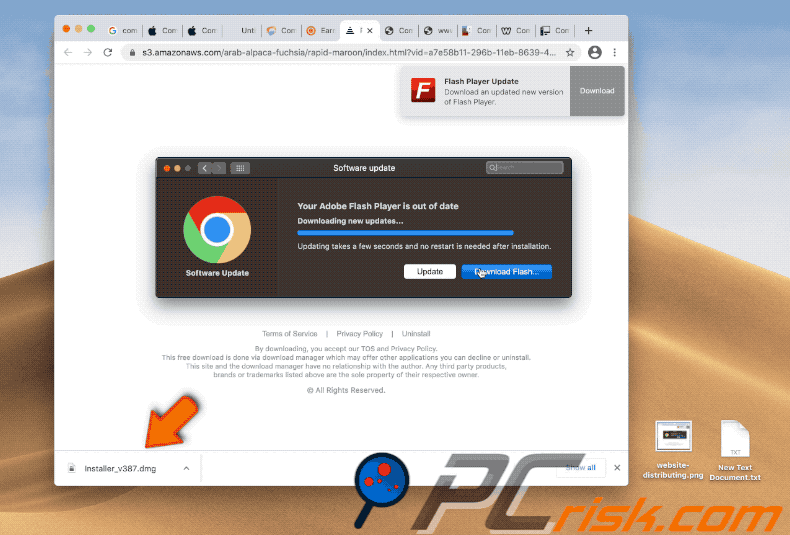
Screenshot of a scam website promoting a fake Adobe Flash Player installer used to promote Wise Mac Care:

Screenshot of yet another scam website promoting a fake Adobe Flash Player installer used to promote Wise Mac Care:

Website promoting Wise Mac Care application:

Antivirus vendors detecting Wise Mac Care as a potentially unwanted application:

Another deceptive installer promoting Wise Mac Care unwanted application.
Installer step 1:

Installer step 2:

Installer step 3:

Quick menu:
- What is Wise Mac Care?
- STEP 1. Remove PUA related files and folders from OSX.
- STEP 2. Remove rogue extensions from Safari.
- STEP 3. Remove rogue add-ons from Google Chrome.
- STEP 4. Remove potentially unwanted plug-ins from Mozilla Firefox.
Potentially unwanted applications removal:
Remove potentially unwanted applications from your "Applications" folder:

Click the Finder icon. In the Finder window, select "Applications". In the applications folder, look for "MPlayerX", "NicePlayer", or other suspicious applications and drag them to the Trash. After removing the potentially unwanted application(s) that cause online ads, scan your Mac for any remaining unwanted components.
Remove potentially unwanted application related files and folders:

Click the Finder icon, from the menu bar. Choose Go, and click Go to Folder...
 Check for adware-generated files in the /Library/LaunchAgents folder:
Check for adware-generated files in the /Library/LaunchAgents folder:

In the Go to Folder... bar, type: /Library/LaunchAgents

In the “LaunchAgents” folder, look for any recently-added suspicious files and move them to the Trash. Examples of files generated by adware - “installmac.AppRemoval.plist”, “myppes.download.plist”, “mykotlerino.ltvbit.plist”, “kuklorest.update.plist”, etc. Adware commonly installs several files with the same string.
 Check for adware generated files in the /Library/Application Support folder:
Check for adware generated files in the /Library/Application Support folder:

In the Go to Folder... bar, type: /Library/Application Support

In the “Application Support” folder, look for any recently-added suspicious folders (for example, “MplayerX” or “NicePlayer”) and move these folders to the Trash.
 Check for adware-generated files in the ~/Library/LaunchAgents folder:
Check for adware-generated files in the ~/Library/LaunchAgents folder:

In the Go to Folder bar, type: ~/Library/LaunchAgents

In the “LaunchAgents” folder, look for any recently-added suspicious files and move them to the Trash. Examples of files generated by adware - “installmac.AppRemoval.plist”, “myppes.download.plist”, “mykotlerino.ltvbit.plist”, “kuklorest.update.plist”, etc. Adware commonly installs several files with the same string.
 Check for adware-generated files in the /Library/LaunchDaemons folder:
Check for adware-generated files in the /Library/LaunchDaemons folder:

In the Go to Folder... bar, type: /Library/LaunchDaemons

In the “LaunchDaemons” folder, look for recently-added suspicious files. For example “com.aoudad.net-preferences.plist”, “com.myppes.net-preferences.plist”, "com.kuklorest.net-preferences.plist”, “com.avickUpd.plist”, etc., and move them to the Trash.
After removing files and folders generated by the adware, continue to remove rogue extensions from your internet browsers.
Unwanted extensions removal from Internet browsers:
 Remove malicious extensions from Safari:
Remove malicious extensions from Safari:
Remove wise mac care potentially unwanted application-related Safari extensions:

Open Safari browser, from the menu bar, select "Safari" and click "Preferences...".

In the preferences window, select "Extensions" and look for any recently-installed suspicious extensions. When located, click the "Uninstall" button next to it/them. Note that you can safely uninstall all extensions from your Safari browser - none are crucial for normal browser operation.
- If you continue to have problems with browser redirects and unwanted advertisements - Reset Safari.
 Remove malicious plug-ins from Mozilla Firefox:
Remove malicious plug-ins from Mozilla Firefox:
Remove wise mac care potentially unwanted application-related Mozilla Firefox add-ons:

Open your Mozilla Firefox browser. At the top right corner of the screen, click the "Open Menu" (three horizontal lines) button. From the opened menu, choose "Add-ons".

Choose the "Extensions" tab and look for any recently-installed suspicious add-ons. When located, click the "Remove" button next to it/them. Note that you can safely uninstall all extensions from your Mozilla Firefox browser - none are crucial for normal browser operation.
- If you continue to have problems with browser redirects and unwanted advertisements - Reset Mozilla Firefox.
 Remove malicious extensions from Google Chrome:
Remove malicious extensions from Google Chrome:
Remove wise mac care potentially unwanted application-related Google Chrome add-ons:

Open Google Chrome and click the "Chrome menu" (three horizontal lines) button located in the top-right corner of the browser window. From the drop-down menu, choose "More Tools" and select "Extensions".

In the "Extensions" window, look for any recently-installed suspicious add-ons. When located, click the "Trash" button next to it/them. Note that you can safely uninstall all extensions from your Google Chrome browser - none are crucial for normal browser operation.
- If you continue to have problems with browser redirects and unwanted advertisements - Reset Google Chrome.
Share:

Tomas Meskauskas
Expert security researcher, professional malware analyst
I am passionate about computer security and technology. I have an experience of over 10 years working in various companies related to computer technical issue solving and Internet security. I have been working as an author and editor for pcrisk.com since 2010. Follow me on Twitter and LinkedIn to stay informed about the latest online security threats.
PCrisk security portal is brought by a company RCS LT.
Joined forces of security researchers help educate computer users about the latest online security threats. More information about the company RCS LT.
Our malware removal guides are free. However, if you want to support us you can send us a donation.
DonatePCrisk security portal is brought by a company RCS LT.
Joined forces of security researchers help educate computer users about the latest online security threats. More information about the company RCS LT.
Our malware removal guides are free. However, if you want to support us you can send us a donation.
Donate
▼ Show Discussion