Avoid being scammed by sites/articles offering Social network hacks
Phishing/ScamAlso Known As: Social network hacks hoax
Get free scan and check if your device is infected.
Remove it nowTo use full-featured product, you have to purchase a license for Combo Cleaner. Seven days free trial available. Combo Cleaner is owned and operated by RCS LT, the parent company of PCRisk.com.
What is "Social network hacks"?
"Social network hacks" is a large-scale scam promoted through several different campaigns. This scheme is disguised as providing resources for hacking social networking/media and service (e.g. streaming) accounts.
The "hacking tools" are supposedly capable of hijacking Facebook, Instagram, WhatsApp, Snapchat, TikTok and Netflix accounts (possibly, those of other large platforms as well). These "resources" were observed being promoted via compromised official websites, where they were presented as hacking articles.
Another technique was the injection of these scam articles into the topmost Google search engine results when a directly or tangentially-related query was searched. The deceptive articles redirected to various harmful sites, which endorsed malware under the guise of "hacking tools", requested personal and financial information (i.e phishing) or otherwise misused users' trust.
Note that web pages associated with or similar to the "Social network hacks" scam are often unintentionally accessed through redirects caused by intrusive advertisements or Potentially Unwanted Applications (PUAs) already infiltrated into the system.
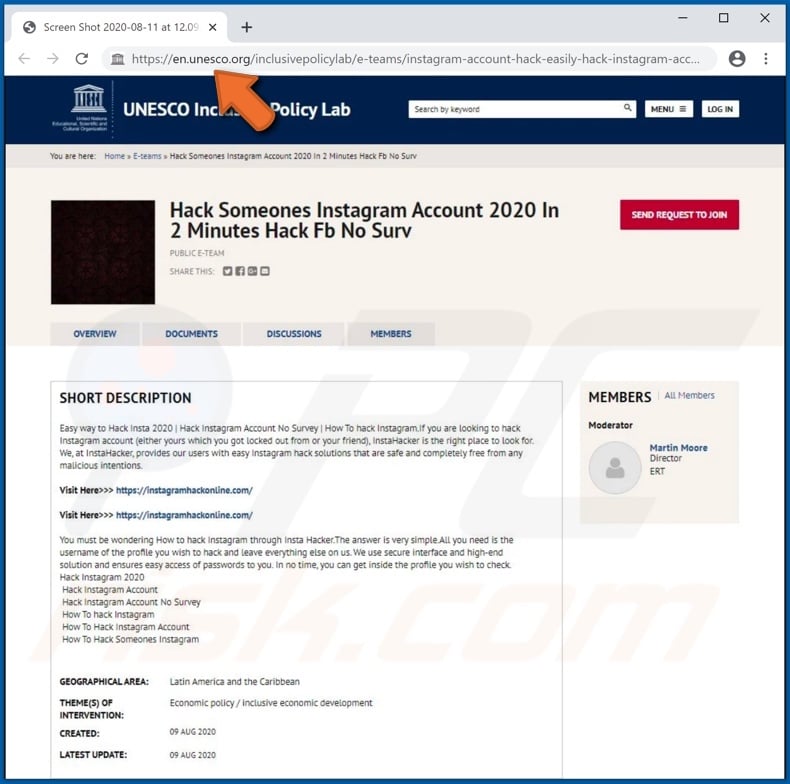
The articles associated with the "Social network hacks" scam were posted without authorization on official websites owned by legitimate organizations, governmental entities and educational institutions.
At the time of research, the official UNESCO, National Cancer Institute, National Institutes of Health (NIH), Arizona State University, Maryland University, Rochester Institute of Technology, Rutgers University, University of Iowa, University of Michigan and University of Washington websites were exploited, and the government sites of Colorado, Minnesota and San Diego.
The "hacking resources" were posted as articles/PDF files on the compromised websites or inserted into Google search results. Typically, the articles include links to "hacking" sites, which redirect to deceptive/scam or malicious web pages.
From there, users may be taken through the "hacking" steps or presented with online tools, allegedly capable of allowing access to certain accounts. When the instructions are followed and provided tools used, people are redirected to another scam/malicious site or are asked to download and install a file to start the "hacking" process.
The promoted files often contain malware (e.g. Trojans, ransomware, cryptominers, etc.), though in some cases they proliferate PUAs (e.g. adware, browser hijackers, etc.). Alternatively, the pages users are redirected to may ask them to provide personal information such as names, addresses, telephone numbers, emails, banking account and credit card details.
To summarize, trusting content relating to the "Social network hacks" scam is likely to result in especially serious problems, including (but not limited to) system infections, financial loss, serious privacy issues and identity theft.
PUAs are one of the main causes of rogue redirects to dubious web pages. These unwanted apps can force-open sale-oriented/promotional, dubious, deceptive/scam, compromised and malicious sites. Adware-type PUAs can deliver intrusive ads (e.g. pop-ups, banners, full-page, etc.).
These promote similarly dangerous websites and some can even be triggered to stealthily download/install unwanted software. Browser hijackers can modify browser settings and restrict access to them to promote fake search engines. Furthermore, most PUAs (regardless of type) have data tracking capabilities.
They can monitor browsing activity (browsing and search engine histories) and gather personal information (IP addresses, geolocations and other details).
The collected data is then shared with and/or sold to third parties (potentially, cyber criminals). Therefore, to ensure device integrity and user safety, you are strongly advised to eliminate all suspicious applications and browser extensions/plug-ins without delay.
| Name | Social network hacks hoax |
| Threat Type | Phishing, Scam, Social Engineering, Fraud. |
| Fake Claim | Hacking tools for the accounts of various platforms. |
| Related Domains | iget4free[.]com, hackfbpass[.]com, bestgames[.]pw, instagramhackonline[.]com, securityhack[.]net |
| Symptoms | Fake error messages, fake system warnings, pop-up errors, hoax computer scan. |
| Distribution methods | Compromised websites, rogue online pop-up ads, potentially unwanted applications. |
| Damage | Loss of sensitive private information, monetary loss, identity theft, possible malware infections. |
| Malware Removal (Windows) |
To eliminate possible malware infections, scan your computer with legitimate antivirus software. Our security researchers recommend using Combo Cleaner. Download Combo CleanerTo use full-featured product, you have to purchase a license for Combo Cleaner. 7 days free trial available. Combo Cleaner is owned and operated by RCS LT, the parent company of PCRisk.com. |
The internet is rife without deceptive and malicious material. Content relating to illegal activity and piracy often infects users' systems with malware. For example, malicious software can be disguised as account hacking tools/programs or packed into licensed product activation ("cracking") tools, and so on.
The web is also rife with online schemes. Popular scam models include warnings that the system is infected or at risk ("Your Computer Has Been Locked", "Windows Alert & Warning", etc.), alerts that an essential piece of software is outdated or missing ("Antivirus Update is prepared", "Adobe Flash Player Was Not Found", etc.), fake prize giveaways and raffles ("You've made the 9.68-billionth search", "International Official Lottery", etc.), and many others.
Regardless of what these 'urgent' warning sites display or the "amazing" things they offer, the scams have just one purpose: to generate revenue for the scammers/cyber criminals behind them. Therefore, you are strongly advised to exercise caution when browsing.
How did potentially unwanted applications install on my computer?
PUAs are distributed via the download/installation set-ups of other software. This deceptive marketing tactic of packing regular products with unwanted or malicious additions is called "bundling".
Rushing download/installation processes (e.g. ignoring terms, skipping steps and sections, using pre-set options, etc.) increases the risk of inadvertently allowing bundled content into the system. Intrusive advertisements proliferate these apps as well. Once clicked, the ads can execute scripts to download/install software without users' permission.
Some PUAs also have "official" promotional/sale web pages, from which they can be obtained. These sites are often endorsed by deceptive/scam sites.
How to avoid installation of potentially unwanted applications
You are advised to research all products to verify their legitimacy, prior to download/installation and/or purchase. Use only official and trustworthy download channels. Dubious sources such as unofficial and free file-hosting websites, Peer-to-Peer sharing networks (BitTorrent, eMule, Gnutella, etc.) and other third party downloaders commonly offer deceptive and bundled content.
When downloading/installing, read the terms, explore all available options, use the "Custom" or "Advanced" settings and opt-out of additional apps, tools, features, and so on. Intrusive ads may seem normal and harmless, however, they can redirect to dubious sites (e.g. pornography, gambling, adult-dating and others).
If you encounter advertisements or redirects of this kind, inspect the system and remove all suspect applications and browser extensions/plug-ins immediately. If your computer is already infected with PUAs, we recommend running a scan with Combo Cleaner Antivirus for Windows to automatically eliminate them.
Screenshots of "Social network hacks" scam inserted into Google search results:
Screenshot of "Social network hacks" scam promoted on the visualstudio.com website:

Screenshots of the "Social network hacks" scam promoted via PDFs on various hacked sites:
Appearances of the deceptive websites promoted by "Social network hacks" scam (GIFs):
Instant automatic malware removal:
Manual threat removal might be a lengthy and complicated process that requires advanced IT skills. Combo Cleaner is a professional automatic malware removal tool that is recommended to get rid of malware. Download it by clicking the button below:
DOWNLOAD Combo CleanerBy downloading any software listed on this website you agree to our Privacy Policy and Terms of Use. To use full-featured product, you have to purchase a license for Combo Cleaner. 7 days free trial available. Combo Cleaner is owned and operated by RCS LT, the parent company of PCRisk.com.
Quick menu:
- What is "Social network hacks"?
- STEP 1. Uninstall deceptive applications using Control Panel.
- STEP 2. Remove adware from Internet Explorer.
- STEP 3. Remove rogue extensions from Google Chrome.
- STEP 4. Remove potentially unwanted plug-ins from Mozilla Firefox.
- STEP 5. Remove rogue extensions from Safari.
- STEP 6. Remove rogue plug-ins from Microsoft Edge.
Removal of potentially unwanted applications:
Windows 11 users:

Right-click on the Start icon, select Apps and Features. In the opened window search for the application you want to uninstall, after locating it, click on the three vertical dots and select Uninstall.
Windows 10 users:

Right-click in the lower left corner of the screen, in the Quick Access Menu select Control Panel. In the opened window choose Programs and Features.
Windows 7 users:

Click Start (Windows Logo at the bottom left corner of your desktop), choose Control Panel. Locate Programs and click Uninstall a program.
macOS (OSX) users:

Click Finder, in the opened screen select Applications. Drag the app from the Applications folder to the Trash (located in your Dock), then right click the Trash icon and select Empty Trash.

In the uninstall programs window, look for any suspicious/recently-installed applications, select these entries and click "Uninstall" or "Remove".
After uninstalling the potentially unwanted application, scan your computer for any remaining unwanted components or possible malware infections. To scan your computer, use recommended malware removal software.
DOWNLOAD remover for malware infections
Combo Cleaner checks if your computer is infected with malware. To use full-featured product, you have to purchase a license for Combo Cleaner. 7 days free trial available. Combo Cleaner is owned and operated by RCS LT, the parent company of PCRisk.com.
Remove rogue extensions from Internet browsers:
Video showing how to remove potentially unwanted browser add-ons:
 Remove malicious add-ons from Internet Explorer:
Remove malicious add-ons from Internet Explorer:

Click the "gear" icon ![]() (at the top right corner of Internet Explorer), select "Manage Add-ons". Look for any recently-installed suspicious browser extensions, select these entries and click "Remove".
(at the top right corner of Internet Explorer), select "Manage Add-ons". Look for any recently-installed suspicious browser extensions, select these entries and click "Remove".

Optional method:
If you continue to have problems with removal of the social network hacks hoax, reset your Internet Explorer settings to default.
Windows XP users: Click Start, click Run, in the opened window type inetcpl.cpl In the opened window click the Advanced tab, then click Reset.

Windows Vista and Windows 7 users: Click the Windows logo, in the start search box type inetcpl.cpl and click enter. In the opened window click the Advanced tab, then click Reset.

Windows 8 users: Open Internet Explorer and click the gear icon. Select Internet Options.

In the opened window, select the Advanced tab.

Click the Reset button.

Confirm that you wish to reset Internet Explorer settings to default by clicking the Reset button.

 Remove malicious extensions from Google Chrome:
Remove malicious extensions from Google Chrome:

Click the Chrome menu icon ![]() (at the top right corner of Google Chrome), select "More tools" and click "Extensions". Locate all recently-installed suspicious browser add-ons and remove them.
(at the top right corner of Google Chrome), select "More tools" and click "Extensions". Locate all recently-installed suspicious browser add-ons and remove them.

Optional method:
If you continue to have problems with removal of the social network hacks hoax, reset your Google Chrome browser settings. Click the Chrome menu icon ![]() (at the top right corner of Google Chrome) and select Settings. Scroll down to the bottom of the screen. Click the Advanced… link.
(at the top right corner of Google Chrome) and select Settings. Scroll down to the bottom of the screen. Click the Advanced… link.

After scrolling to the bottom of the screen, click the Reset (Restore settings to their original defaults) button.

In the opened window, confirm that you wish to reset Google Chrome settings to default by clicking the Reset button.

 Remove malicious plug-ins from Mozilla Firefox:
Remove malicious plug-ins from Mozilla Firefox:

Click the Firefox menu ![]() (at the top right corner of the main window), select "Add-ons". Click on "Extensions", in the opened window remove all recently-installed suspicious browser plug-ins.
(at the top right corner of the main window), select "Add-ons". Click on "Extensions", in the opened window remove all recently-installed suspicious browser plug-ins.

Optional method:
Computer users who have problems with social network hacks hoax removal can reset their Mozilla Firefox settings.
Open Mozilla Firefox, at the top right corner of the main window, click the Firefox menu, ![]() in the opened menu, click Help.
in the opened menu, click Help.

Select Troubleshooting Information.

In the opened window, click the Refresh Firefox button.

In the opened window, confirm that you wish to reset Mozilla Firefox settings to default by clicking the Refresh Firefox button.

 Remove malicious extensions from Safari:
Remove malicious extensions from Safari:

Make sure your Safari browser is active, click Safari menu, and select Preferences....

In the opened window click Extensions, locate any recently installed suspicious extension, select it and click Uninstall.
Optional method:
Make sure your Safari browser is active and click on Safari menu. From the drop down menu select Clear History and Website Data...

In the opened window select all history and click the Clear History button.

 Remove malicious extensions from Microsoft Edge:
Remove malicious extensions from Microsoft Edge:

Click the Edge menu icon ![]() (at the upper-right corner of Microsoft Edge), select "Extensions". Locate all recently-installed suspicious browser add-ons and click "Remove" below their names.
(at the upper-right corner of Microsoft Edge), select "Extensions". Locate all recently-installed suspicious browser add-ons and click "Remove" below their names.

Optional method:
If you continue to have problems with removal of the social network hacks hoax, reset your Microsoft Edge browser settings. Click the Edge menu icon ![]() (at the top right corner of Microsoft Edge) and select Settings.
(at the top right corner of Microsoft Edge) and select Settings.

In the opened settings menu select Reset settings.

Select Restore settings to their default values. In the opened window, confirm that you wish to reset Microsoft Edge settings to default by clicking the Reset button.

- If this did not help, follow these alternative instructions explaining how to reset the Microsoft Edge browser.
Summary:
 Commonly, adware or potentially unwanted applications infiltrate Internet browsers through free software downloads. Note that the safest source for downloading free software is via developers' websites only. To avoid installation of adware, be very attentive when downloading and installing free software. When installing previously-downloaded free programs, choose the custom or advanced installation options – this step will reveal any potentially unwanted applications listed for installation together with your chosen free program.
Commonly, adware or potentially unwanted applications infiltrate Internet browsers through free software downloads. Note that the safest source for downloading free software is via developers' websites only. To avoid installation of adware, be very attentive when downloading and installing free software. When installing previously-downloaded free programs, choose the custom or advanced installation options – this step will reveal any potentially unwanted applications listed for installation together with your chosen free program.
Post a comment:
If you have additional information on social network hacks hoax or it's removal please share your knowledge in the comments section below.
Share:

Tomas Meskauskas
Expert security researcher, professional malware analyst
I am passionate about computer security and technology. I have an experience of over 10 years working in various companies related to computer technical issue solving and Internet security. I have been working as an author and editor for pcrisk.com since 2010. Follow me on Twitter and LinkedIn to stay informed about the latest online security threats.
PCrisk security portal is brought by a company RCS LT.
Joined forces of security researchers help educate computer users about the latest online security threats. More information about the company RCS LT.
Our malware removal guides are free. However, if you want to support us you can send us a donation.
DonatePCrisk security portal is brought by a company RCS LT.
Joined forces of security researchers help educate computer users about the latest online security threats. More information about the company RCS LT.
Our malware removal guides are free. However, if you want to support us you can send us a donation.
Donate










▼ Show Discussion