Avoid being scammed by websites claiming "(3) Viruses has been detected"
Mac VirusAlso Known As: (3) Viruses has been detected pop-up
Get free scan and check if your device is infected.
Remove it nowTo use full-featured product, you have to purchase a license for Combo Cleaner. Seven days free trial available. Combo Cleaner is owned and operated by RCS LT, the parent company of PCRisk.com.
What is the "(3) Viruses has been detected" scam?
"(3) Viruses has been detected" is a scam run on various deceptive web pages. It claims that threats have been detected on the device and recommends an untrusted piece of software to remove the fake viruses. This scheme targets iPhone users; however, it might also be accessed through other Apple devices.
Scams of this kind typically promote fake anti-viruses, adware, browser hijackers and other Potentially Unwanted Applications (PUAs). In some cases, these deceptive tactics are used to proliferate ransomware, Trojans and other malware. Few users access scam sites unintentionally - most are redirected to them by intrusive ads or PUAs.
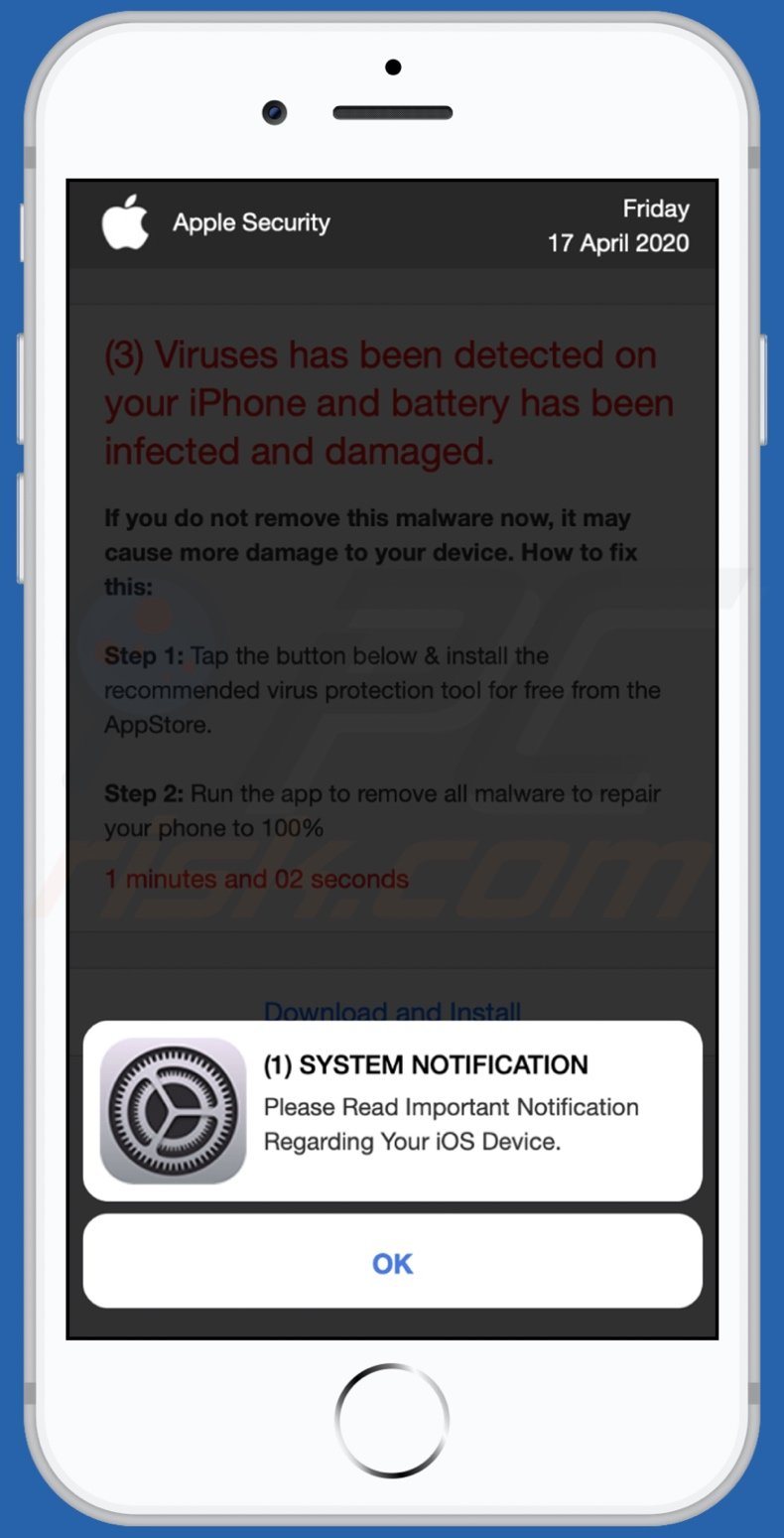
"(3) Viruses has been detected" overview
Once a website running the "(3) Viruses has been detected" scam is accessed, it displays a pop-up stating that users have a notification concerning their iOS device. The background page informs users that three viruses have been detected on their iPhones.
These nonexistent threats have supposedly damaged the device's battery. To prevent further damage, the scheme instructs users to download/install a promoted application. Note that all the claims made by the "(3) Viruses has been detected" scam are false.
Software promoted by such schemes is usually nonoperational, untrustworthy, and it can even be malicious. These scams commonly endorse fake anti-viruses, adware, browser hijackers, and other PUAs. The presence of this software on devices can result in system infections, severe privacy issues, financial losses, and even identity theft.
| Name | (3) Viruses has been detected pop-up |
| Threat Type | Phishing, Scam, Mac malware, Mac virus. |
| Fake Claim | Scam claims viruses have been detected on users' devices. |
| Related Domains | apple-online-guard[.]com; apple-online-security[.]com; apple-safesite[.]com; apple-safity[.]com; apple-warning[.]com; check-security[.]tech; guard-data[.]tech; guard-mobile[.]tech; guard-verify[.]tech; iphone-security[.]com; mobile-guard[.]tech; mobile-security[.]tech; mobile-update[.]tech; mobile-verify[.]tech; phone-guard[.]tech; phone-gurad[.]tech; phone-secure[.]tech; secure-mobile[.]tech; secure-validate[.]tech; security-data[.]tech; security-mobile[.]tech; tech-verify[.]tech, top-guard[.]tech, vento-gen[.]xyz, vpn5aprotectplus[.]com, vpn3protectplus[.]com, vpn6protectplus[.]com |
| Promoted Unwanted Application | Scam promotes various dubious apps. |
| Symptoms | Your Mac becomes slower than normal, you see unwanted pop-up ads, you are redirected to dubious websites. |
| Distribution methods | Deceptive pop-up ads, free software installers (bundling), fake Flash Player installers, torrent file downloads. |
| Damage | Internet browser tracking (potential privacy issues), display of unwanted ads, redirects to dubious websites, loss of private information. |
| Malware Removal (Windows) |
To eliminate possible malware infections, scan your computer with legitimate antivirus software. Our security researchers recommend using Combo Cleaner. Download Combo CleanerTo use full-featured product, you have to purchase a license for Combo Cleaner. 7 days free trial available. Combo Cleaner is owned and operated by RCS LT, the parent company of PCRisk.com. |
Online scams in general
"Your Apple iPhone is severely damaged by 19 viruses!", "AdBlocker Update", "Your Apple iPhone is severely damaged by (6) viruses!" are some examples of schemes targeting iPhone users.
Online scams use social engineering and scare tactics to encourage people into performing specific actions. For example, to download/install and purchase dubious or malicious content, make monetary transactions, reveal personal information, call fake service/support lines, and so on.
While such schemes make different claims and requests, the end-goal is identical - to generate revenue for the designers.
How did potentially unwanted applications install on my computer?
Deceptive/scam and other suspicious websites are often force-opened by installed PUAs. These apps are proliferated using social engineering and various questionable distribution methods.
Some PUAs have "official" download pages. These applications are also spread via download/installation set-ups of other products. "Bundling" is the term defining this marketing technique. Additionally, once clicked on, intrusive ads can execute scripts to download/install PUAs without users' permission
How to avoid installation of potentially unwanted applications?
You are advised to research all software prior to download/installation. Use only official and trustworthy download channels. Untrustworthy sources such as unofficial and free file-hosting (freeware) sites, Peer-to-Peer sharing networks, and other third-party downloaders should be avoided, as they can offer suspect content.
When downloading/installing, it is important to read the terms, study available options, use the "Custom/Advanced" settings, and opt-out of all additions. Intrusive ads may seem normal and harmless; however, they can redirect to dubious websites (e.g., gambling, pornography, adult-dating, etc.).
If you experience these advertisements/redirects, inspect the system and immediately remove all suspicious applications and browser extensions/plug-ins. If your computer is already infected with PUAs, we recommend running a scan with Combo Cleaner Antivirus for Windows to automatically eliminate them.
Text presented in the pop-up displayed by "(3) Viruses has been detected" scam:
(1) SYSTEM NOTIFICATION
Please Read Important Notification Regarding Your iOS Device
OK
Appearance of the background page displayed by "(3) Viruses has been detected" scam:

Text presented in this page:
Apple Security
Friday
17 April 2020
(3) Viruses has been detected on your iPhone and battery has been infected and damaged.
If you do not remove this malware now, it may cause more damage to your device. How to fix this:
Step 1: Tap the button below & install the recommended virus protection tool for free from the AppStore.
Step 2: Run the app to remove all malware to repair your phone to 100%
0 minutes and 55 seconds
Download and Install
Detected By Apple.
To enable pop-up blocking, fraudulent website warnings, and remove web browsing data in mobile Apple devices, follow these steps:
First, go to "Settings", and then scroll down to find and tap "Safari".

Check if the "Block Pop-ups" and "Fraudulent Website Warning" toggles are enabled. If not, enable them immediately. Then, scroll down and tap "Advanced".

Tap "Website Data" and then "Remove All Website Data".

Instant automatic malware removal:
Manual threat removal might be a lengthy and complicated process that requires advanced IT skills. Combo Cleaner is a professional automatic malware removal tool that is recommended to get rid of malware. Download it by clicking the button below:
DOWNLOAD Combo CleanerBy downloading any software listed on this website you agree to our Privacy Policy and Terms of Use. To use full-featured product, you have to purchase a license for Combo Cleaner. 7 days free trial available. Combo Cleaner is owned and operated by RCS LT, the parent company of PCRisk.com.
Quick menu:
- What is "(3) Viruses has been detected"?
- STEP 1. Remove PUA related files and folders from OSX.
- STEP 2. Remove rogue extensions from Safari.
- STEP 3. Remove rogue add-ons from Google Chrome.
- STEP 4. Remove potentially unwanted plug-ins from Mozilla Firefox.
Video showing how to remove adware and browser hijackers from a Mac computer:
Potentially unwanted applications removal:
Remove potentially unwanted applications from your "Applications" folder:

Click the Finder icon. In the Finder window, select "Applications". In the applications folder, look for "MPlayerX","NicePlayer", or other suspicious applications and drag them to the Trash. After removing the potentially unwanted application(s) that cause online ads, scan your Mac for any remaining unwanted components.
DOWNLOAD remover for malware infections
Combo Cleaner checks if your computer is infected with malware. To use full-featured product, you have to purchase a license for Combo Cleaner. 7 days free trial available. Combo Cleaner is owned and operated by RCS LT, the parent company of PCRisk.com.
Remove adware-related files and folders

Click the Finder icon, from the menu bar. Choose Go, and click Go to Folder...
 Check for adware generated files in the /Library/LaunchAgents/ folder:
Check for adware generated files in the /Library/LaunchAgents/ folder:

In the Go to Folder... bar, type: /Library/LaunchAgents/

In the "LaunchAgents" folder, look for any recently-added suspicious files and move them to the Trash. Examples of files generated by adware - "installmac.AppRemoval.plist", "myppes.download.plist", "mykotlerino.ltvbit.plist", "kuklorest.update.plist", etc. Adware commonly installs several files with the exact same string.
 Check for adware generated files in the ~/Library/Application Support/ folder:
Check for adware generated files in the ~/Library/Application Support/ folder:

In the Go to Folder... bar, type: ~/Library/Application Support/

In the "Application Support" folder, look for any recently-added suspicious folders. For example, "MplayerX" or "NicePlayer", and move these folders to the Trash.
 Check for adware generated files in the ~/Library/LaunchAgents/ folder:
Check for adware generated files in the ~/Library/LaunchAgents/ folder:

In the Go to Folder... bar, type: ~/Library/LaunchAgents/

In the "LaunchAgents" folder, look for any recently-added suspicious files and move them to the Trash. Examples of files generated by adware - "installmac.AppRemoval.plist", "myppes.download.plist", "mykotlerino.ltvbit.plist", "kuklorest.update.plist", etc. Adware commonly installs several files with the exact same string.
 Check for adware generated files in the /Library/LaunchDaemons/ folder:
Check for adware generated files in the /Library/LaunchDaemons/ folder:

In the "Go to Folder..." bar, type: /Library/LaunchDaemons/

In the "LaunchDaemons" folder, look for recently-added suspicious files. For example "com.aoudad.net-preferences.plist", "com.myppes.net-preferences.plist", "com.kuklorest.net-preferences.plist", "com.avickUpd.plist", etc., and move them to the Trash.
 Scan your Mac with Combo Cleaner:
Scan your Mac with Combo Cleaner:
If you have followed all the steps correctly, your Mac should be clean of infections. To ensure your system is not infected, run a scan with Combo Cleaner Antivirus. Download it HERE. After downloading the file, double click combocleaner.dmg installer. In the opened window, drag and drop the Combo Cleaner icon on top of the Applications icon. Now open your launchpad and click on the Combo Cleaner icon. Wait until Combo Cleaner updates its virus definition database and click the "Start Combo Scan" button.

Combo Cleaner will scan your Mac for malware infections. If the antivirus scan displays "no threats found" - this means that you can continue with the removal guide; otherwise, it's recommended to remove any found infections before continuing.

After removing files and folders generated by the adware, continue to remove rogue extensions from your Internet browsers.
Remove malicious extensions from Internet browsers
 Remove malicious Safari extensions:
Remove malicious Safari extensions:

Open the Safari browser, from the menu bar, select "Safari" and click "Preferences...".

In the preferences window, select "Extensions" and look for any recently-installed suspicious extensions. When located, click the "Uninstall" button next to it/them. Note that you can safely uninstall all extensions from your Safari browser - none are crucial for regular browser operation.
- If you continue to have problems with browser redirects and unwanted advertisements - Reset Safari.
 Remove malicious extensions from Google Chrome:
Remove malicious extensions from Google Chrome:

Click the Chrome menu icon ![]() (at the top right corner of Google Chrome), select "More Tools" and click "Extensions". Locate all recently-installed suspicious extensions, select these entries and click "Remove".
(at the top right corner of Google Chrome), select "More Tools" and click "Extensions". Locate all recently-installed suspicious extensions, select these entries and click "Remove".

- If you continue to have problems with browser redirects and unwanted advertisements - Reset Google Chrome.
 Remove malicious extensions from Mozilla Firefox:
Remove malicious extensions from Mozilla Firefox:

Click the Firefox menu ![]() (at the top right corner of the main window) and select "Add-ons and themes". Click "Extensions", in the opened window locate all recently-installed suspicious extensions, click on the three dots and then click "Remove".
(at the top right corner of the main window) and select "Add-ons and themes". Click "Extensions", in the opened window locate all recently-installed suspicious extensions, click on the three dots and then click "Remove".

- If you continue to have problems with browser redirects and unwanted advertisements - Reset Mozilla Firefox.
Frequently Asked Questions (FAQ)
What is a pop-up scam?
Pop-up scams are fake messages designed to trick users into performing various actions, e.g., downloading files, installing or purchasing untrustworthy/malicious software, disclosing personal information, making bogus monetary transactions, calling fake support lines, and so forth.
What is the purpose of a pop-up scam?
Most pop-up scams are designed to generate revenue for the individuals/groups behind them. The cyber criminals can profit from funds received through deception, selling or using vulnerable information for illegal activities, endorsing unreliable/harmful software (e.g., fake anti-viruses, etc.), spreading malware, and so on.
Why do I encounter fake pop-ups?
Pop-up scams are delivered by various rogue sites, which can be accessed via mistyped URLs or redirects caused by browser notifications/ intrusive ads, webpages using dubious advertising networks, or installed untrustworthy software.
Will Combo Cleaner protect me from pop-up scams?
Combo Cleaner is designed to scan every single website you visit and detect deceptive/malicious ones. It then displays warnings and denies further access to such sites.
Share:

Tomas Meskauskas
Expert security researcher, professional malware analyst
I am passionate about computer security and technology. I have an experience of over 10 years working in various companies related to computer technical issue solving and Internet security. I have been working as an author and editor for pcrisk.com since 2010. Follow me on Twitter and LinkedIn to stay informed about the latest online security threats.
PCrisk security portal is brought by a company RCS LT.
Joined forces of security researchers help educate computer users about the latest online security threats. More information about the company RCS LT.
Our malware removal guides are free. However, if you want to support us you can send us a donation.
DonatePCrisk security portal is brought by a company RCS LT.
Joined forces of security researchers help educate computer users about the latest online security threats. More information about the company RCS LT.
Our malware removal guides are free. However, if you want to support us you can send us a donation.
Donate
▼ Show Discussion