Stop search.convertermastersearch.com from hijacking your browser
Mac VirusAlso Known As: search.convertermastersearch.com browser hijacker
Get free scan and check if your device is infected.
Remove it nowTo use full-featured product, you have to purchase a license for Combo Cleaner. Seven days free trial available. Combo Cleaner is owned and operated by RCS LT, the parent company of PCRisk.com.
What is search.convertermastersearch.com?
Search.convertermastersearch.com is a fake search engine, advertised as a tool for optimizing and simplifying download/install processes. It is identical to search.genieosearch.com, search.pardessov.com and many others. This website is spread through browser hijacking downloaders/installers.
Browser hijackers can alter browser settings, as well as gathers intel on users' browsing activity and person (search.convertermastersearch.com is also capable of data tracking).
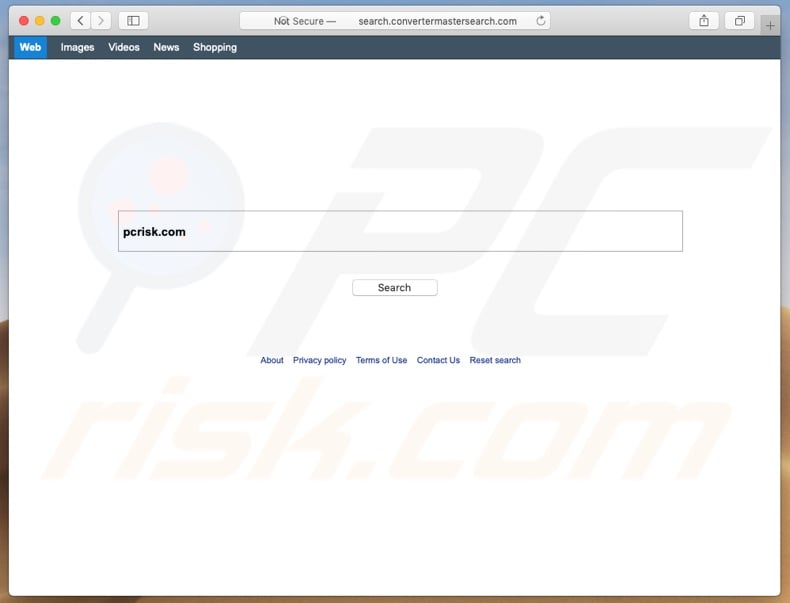
Browser hijackers are designed to target the most popular browsers, such as: Google Chrome, Safari and Mozilla Firefox. They operate by changing browser's homepage, new tab/window URL and default search engine.
These alterations affect browsers thusly: every new tab/window opened and every search query typed into the URL bar - all redirect to the hijacker's fake search engine.
In this case, all these settings are reassigned to search.convertermastersearch.com; attempting to use the fake search engine results in redirects to search.yahoo.com - a legitimate one.
Additionally, browser-hijacking setups are likely to install various PUAs (potentially unwanted applications) and browser extensions/plug-ins. These changes may seem easy to undo, however due to the installed additions - these settings are simply reverted, if access to them is at all possible.
Some browser hijackers and search.convertermastersearch.com can gather sensitive data. By monitoring browsing activity (pages viewed, websites visited, search queries typed and etc.), they can gather personal information (IP address, geolocation and real-life identity details).
This data is then shared with third parties, intent on using it for profit; therefore users' personal info can end up serving criminal purposes.
To summarize, content capable of data tracking - can lead to serious privacy issues, even culminate in identity theft. If redirected to search.convertermastersearch.com, users are highly recommended to inspect their system and uninstall all dubious applications and/or browser extensions/plug-ins.
| Name | search.convertermastersearch.com browser hijacker |
| Threat Type | Mac malware, Mac virus |
| Serving IP Address | 50.16.158.128 |
| Symptoms | Your Mac became slower than normal, you see unwanted pop-up ads, you get redirected to shady websites. |
| Distribution methods | Deceptive pop-up ads, free software installers (bundling), fake flash player installers, torrent file downloads. |
| Damage | Internet browsing tracking (potential privacy issues), displaying of unwanted ads, redirects to shady websites, loss of private information. |
| Malware Removal (Windows) |
To eliminate possible malware infections, scan your computer with legitimate antivirus software. Our security researchers recommend using Combo Cleaner. Download Combo CleanerTo use full-featured product, you have to purchase a license for Combo Cleaner. 7 days free trial available. Combo Cleaner is owned and operated by RCS LT, the parent company of PCRisk.com. |
There are thousands of fake search engines out there, many are practically identical. They are designed to appear legitimate and lure users with offers of "practical" features. It is rare that any of them operate as advertised, if they are functional at all.
It must be stated, that both undesirable applications and such websites are designed solely for the purpose of generating revenue; to users they are of no genuine value. Instead of working as promised, they generate redirects to sale-oriented, untrustworthy and even malicious sites, as well as spy on users' browsing habits and gather vulnerable intel.
How did Search.convertermastersearch.com install on my computer?
Search.convertermastersearch.com is promoted through rogue downloaders/installers. "Bundling" is a false marketing tactic, by which additions (e.g. potentially unwanted applications, browser extensions/plug-ins, etc.) are packed together with regular content.
User tendency to rush through the download/install processes is well known and freely abused by developers of various malignant content. By ignoring terms, skipping steps and using pre-set options - user can miss the presence of unwanted additions and the modifications they make (e.g. change browser settings, track data and similar).
In summary, user haste and inexperience with the download/install processes are the main causes for invasions by fake search engines such as search.convertermastersearch.com.
How to avoid installation of potentially unwanted applications?
As potentially unwanted applications (or PUAs) are spread through install packs/bundles, users are encouraged to use caution when downloading/installing software. It is highly recommended to only use official and verified sources for downloading (preferably, via direct download links).
Using peer-to-peer sharing networks (e.g. BitTorrent, eMule, Gnutella, etc.) and other third party downloaders - is strongly advised against. Untrustworthy sources are more likely to contain software bundled with PUAs. Users should read installation terms and study possible options, in order to verify that they are allowing exactly what they intend to into their systems.
Additionally, using "Custom/Advanced" install settings and opting-out/declining additional apps/features - is advised. Unwanted applications can also be installed without user consent and/or knowledge. By clicking on intrusive advertisements (typically, located within untrustworthy websites) users can trigger them to execute scripts to download/install PUAs.
Therefore, users should avoid suspicious sites and adverts. Designers of invasive advertisements put a great amount of effort into making them look legitimate and harmless. However, a sign of their inauthenticity can be the unreliable sites they redirect to (e.g. gambling, adult-dating, pornography and similar).
In case of suspicious ads/redirects, users are recommended to inspect their device and remove all dubious applications and/or browser extensions/plug-ins. If your computer is already infected with browser hijackers, we recommend running a scan with Combo Cleaner Antivirus for Windows to automatically eliminate them.
Website promoting Search.convertermastersearch.com:
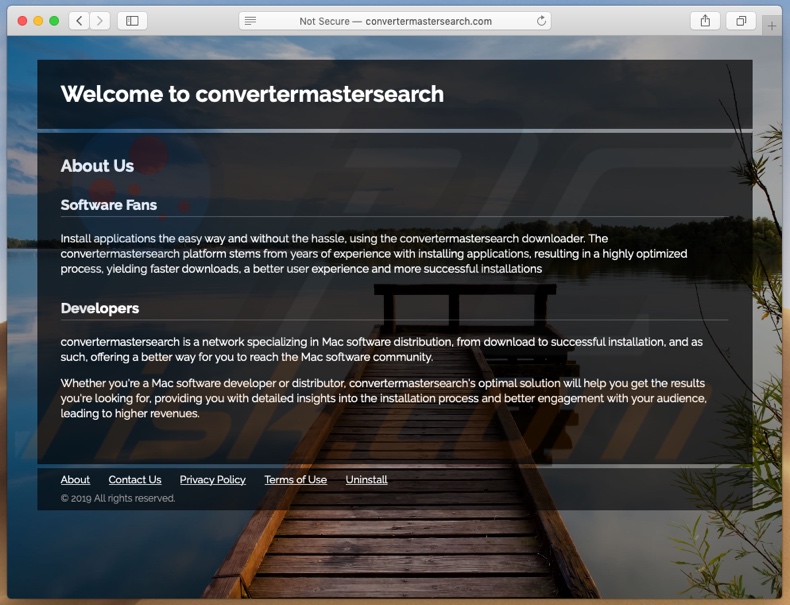
Instant automatic malware removal:
Manual threat removal might be a lengthy and complicated process that requires advanced IT skills. Combo Cleaner is a professional automatic malware removal tool that is recommended to get rid of malware. Download it by clicking the button below:
DOWNLOAD Combo CleanerBy downloading any software listed on this website you agree to our Privacy Policy and Terms of Use. To use full-featured product, you have to purchase a license for Combo Cleaner. 7 days free trial available. Combo Cleaner is owned and operated by RCS LT, the parent company of PCRisk.com.
Quick menu:
- What is Search.convertermastersearch.com?
- STEP 1. Remove Search.convertermastersearch.com related files and folders from OSX.
- STEP 2. Remove Search.convertermastersearch.com redirect from Safari.
- STEP 3. Remove Search.convertermastersearch.com browser hijacker from Google Chrome.
- STEP 4. Remove Search.convertermastersearch.com homepage and default search engine from Mozilla Firefox.
Video showing how to terminate unwanted redirects to search.convertermastersearch.com using Combo Cleaner:
Search.convertermastersearch.com redirect removal:
Remove Search.convertermastersearch.com related potentially unwanted applications from your "Applications" folder:

Click the Finder icon. In the Finder window, select "Applications". In the applications folder, look for "MPlayerX","NicePlayer", or other suspicious applications and drag them to the Trash. After removing the potentially unwanted application(s) that cause online ads, scan your Mac for any remaining unwanted components.
DOWNLOAD remover for malware infections
Combo Cleaner checks if your computer is infected with malware. To use full-featured product, you have to purchase a license for Combo Cleaner. 7 days free trial available. Combo Cleaner is owned and operated by RCS LT, the parent company of PCRisk.com.
Remove browser hijacker-related files and folders

Click the Finder icon from the menu bar. Choose Go, and click Go to Folder...
 Check for browser hijacker generated files in the /Library/LaunchAgents/ folder:
Check for browser hijacker generated files in the /Library/LaunchAgents/ folder:

In the Go to Folder... bar, type: /Library/LaunchAgents/

In the "LaunchAgents" folder, look for any recently-added suspicious files and move them to the Trash. Examples of files generated by browser hijackers - "installmac.AppRemoval.plist", "myppes.download.plist", "mykotlerino.ltvbit.plist", "kuklorest.update.plist", etc. Browser hijacker commonly installs several files with the exact same string.
 Check for browser hijacker generated files in the ~/Library/Application Support/ folder:
Check for browser hijacker generated files in the ~/Library/Application Support/ folder:

In the Go to Folder... bar, type: ~/Library/Application Support/

In the "Application Support" folder, look for any recently-added suspicious folders. For example, "MplayerX" or "NicePlayer", and move these folders to the Trash.
 Check for browser hijacker generated files in the ~/Library/LaunchAgents/ folder:
Check for browser hijacker generated files in the ~/Library/LaunchAgents/ folder:

In the Go to Folder... bar, type: ~/Library/LaunchAgents/

In the "LaunchAgents" folder, look for any recently-added suspicious files and move them to the Trash. Examples of files generated by browser hijackers - "installmac.AppRemoval.plist", "myppes.download.plist", "mykotlerino.ltvbit.plist", "kuklorest.update.plist", etc. Browser hijacker commonly installs several files with the exact same string.
 Check for browser hijacker generated files in the /Library/LaunchDaemons/ folder:
Check for browser hijacker generated files in the /Library/LaunchDaemons/ folder:

In the "Go to Folder..." bar, type: /Library/LaunchDaemons/

In the "LaunchDaemons" folder, look for recently-added suspicious files. For example "com.aoudad.net-preferences.plist", "com.myppes.net-preferences.plist", "com.kuklorest.net-preferences.plist", "com.avickUpd.plist", etc., and move them to the Trash.
 Scan your Mac with Combo Cleaner:
Scan your Mac with Combo Cleaner:
If you have followed all the steps correctly, your Mac should be clean of infections. To ensure your system is not infected, run a scan with Combo Cleaner Antivirus. Download it HERE. After downloading the file, double click combocleaner.dmg installer. In the opened window, drag and drop the Combo Cleaner icon on top of the Applications icon. Now open your launchpad and click on the Combo Cleaner icon. Wait until Combo Cleaner updates its virus definition database and click the "Start Combo Scan" button.

Combo Cleaner will scan your Mac for malware infections. If the antivirus scan displays "no threats found" - this means that you can continue with the removal guide; otherwise, it's recommended to remove any found infections before continuing.

After removing files and folders generated by the browser hijackers, continue to remove rogue extensions from your Internet browsers.
Remove browser hijackers from Internet browsers
 Remove Safari browser hijackers:
Remove Safari browser hijackers:

Open the Safari browser, from the menu bar, select "Safari" and click "Preferences...".

In the preferences window, select "Extensions" and look for any recently-installed suspicious extensions. When located, click the "Uninstall" button next to it/them. Note that you can safely uninstall all extensions from your Safari browser - none are crucial for regular browser operation.
Change your homepage:

In the "Preferences" window, select the "General" tab. To set your homepage, type the preferred website URL (for example: www.google.com) in the Homepage field. You can also click the "Set to Current Page" button if you wish to set your homepage to the website you are currently visiting.
Change your default search engine:

In the "Preferences" window, select the "Search" tab. Here you will find a drop-down menu labeled "Search engine:" Simply select your preferred search engine from the drop-down list.
- If you continue to have problems with browser redirects and unwanted advertisements - Reset Safari.
 Remove Google Chrome browser hijackers:
Remove Google Chrome browser hijackers:

Click the Chrome menu icon ![]() (at the top right corner of Google Chrome), select "More Tools" and click "Extensions". Locate all recently-installed suspicious extensions, select these entries and click "Remove".
(at the top right corner of Google Chrome), select "More Tools" and click "Extensions". Locate all recently-installed suspicious extensions, select these entries and click "Remove".

Change your homepage

Click the Chrome menu icon ![]() (at the top right corner of Google Chrome) and select "Settings". In the "On startup" section, disable the malicious extension (if present), look for a browser hijacker URL below the "Open a specific or set of pages" option. If present, click on the three vertical dots icon and select "Remove".
(at the top right corner of Google Chrome) and select "Settings". In the "On startup" section, disable the malicious extension (if present), look for a browser hijacker URL below the "Open a specific or set of pages" option. If present, click on the three vertical dots icon and select "Remove".
Change your default search engine:

To change your default search engine in Google Chrome: Click the Chrome menu icon ![]() (at the top right corner of Google Chrome), select "Settings", in the "Search engine" section, click "Manage search engines...", in the opened list look for a browser hijacker URL, when located click the three vertical dots near this URL and select "Delete".
(at the top right corner of Google Chrome), select "Settings", in the "Search engine" section, click "Manage search engines...", in the opened list look for a browser hijacker URL, when located click the three vertical dots near this URL and select "Delete".
- If you continue to have problems with browser redirects and unwanted advertisements - Reset Google Chrome.
 Remove malicious extensions from Mozilla Firefox:
Remove malicious extensions from Mozilla Firefox:

Click the Firefox menu ![]() (at the top right corner of the main window) and select "Add-ons and themes". Click "Extensions", in the opened window locate all recently-installed suspicious extensions, click on the three dots and then click "Remove".
(at the top right corner of the main window) and select "Add-ons and themes". Click "Extensions", in the opened window locate all recently-installed suspicious extensions, click on the three dots and then click "Remove".

Change your homepage

To reset your homepage, click the Firefox menu ![]() (at the top right corner of the main window), then select "Settings", in the opened window disable malicious extension (if present), remove the browser hijacker URL and enter your preferred domain, which will open each time you start Mozilla Firefox.
(at the top right corner of the main window), then select "Settings", in the opened window disable malicious extension (if present), remove the browser hijacker URL and enter your preferred domain, which will open each time you start Mozilla Firefox.
Change your default search engine:

In the URL address bar, type "about:config" and press Enter. Click "Accept the Risk and Continue".

In the search filter at the top, type: "extensionControlled". Set both results to "false" by either double-clicking each entry or clicking the ![]() button.
button.
- If you continue to have problems with browser redirects and unwanted advertisements - Reset Mozilla Firefox.
Share:

Tomas Meskauskas
Expert security researcher, professional malware analyst
I am passionate about computer security and technology. I have an experience of over 10 years working in various companies related to computer technical issue solving and Internet security. I have been working as an author and editor for pcrisk.com since 2010. Follow me on Twitter and LinkedIn to stay informed about the latest online security threats.
PCrisk security portal is brought by a company RCS LT.
Joined forces of security researchers help educate computer users about the latest online security threats. More information about the company RCS LT.
Our malware removal guides are free. However, if you want to support us you can send us a donation.
DonatePCrisk security portal is brought by a company RCS LT.
Joined forces of security researchers help educate computer users about the latest online security threats. More information about the company RCS LT.
Our malware removal guides are free. However, if you want to support us you can send us a donation.
Donate
▼ Show Discussion