Get free scan and check if your device is infected.
Remove it nowTo use full-featured product, you have to purchase a license for Combo Cleaner. Seven days free trial available. Combo Cleaner is owned and operated by RCS LT, the parent company of PCRisk.com.
What is Wacatac?
Wacatac (also known as Trojan:Win32/Wacatac) is a trojan-type infection that stealthily infiltrates computers and performs a number of malicious actions. Cyber criminals typically proliferate this malware using spam email campaigns and fake software 'cracks'.
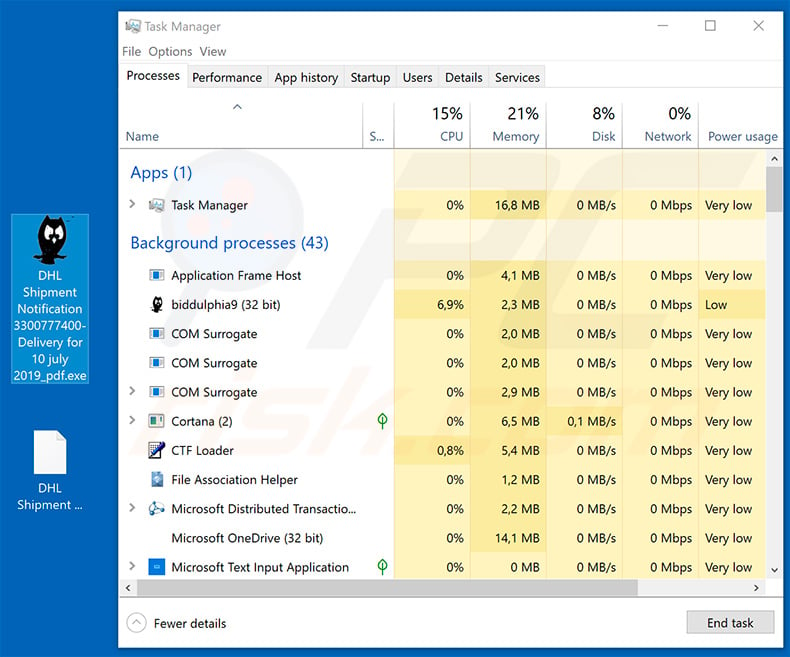
Wacatac malware overview
These trojans can do extensive damage. They might collect personal details (such as logins/passwords, banking information, and similar). Developers (cyber criminals) aim to generate as much revenue as possible.
Therefore, data tracking can lead to serious privacy issues and significant financial loss, since criminals misuse hijacked accounts via online purchases, direct money transfers, and so on. In addition, they might attempt to borrow money from the victim's contacts in social networks, email accounts, etc.
Therefore, as well as losing savings, victims might also accrue significant debt. Infiltration of malware is also an issue. Trojan-type viruses cause so-called "chain infections". They infiltrate computers and inject them with additional malware (e.g., ransomware, cryptominers, etc.). Ransomware infections are designed to encrypt data and make ransom demands.
Restoring files without ransomware developers' involvement is mostly impossible. Therefore, the presence of these infections usually leads to permanent data loss. Cryptominers misuse infected machines to mine cryptocurrencies. This process requires many system resources. Thus, computer components start to generate excessive heat and could be permanently damaged.
On rare occasions, trojans also proliferate browser hijackers and adware. These infections are not particularly harmful, however, they can be very annoying, since they cause unwanted redirects and deliver advertisements. Finally, trojans might be used as remote access tools (RATs), which allow cyber criminals to remotely control hijacked machines.
In summary, having trojan-type infections installed and running can lead to serious privacy issues, significant financial/data loss, hardware damage, and various other issues.
| Name | Trojan:Win32/Wacatac virus |
| Threat Type | Trojan, Password stealing virus, Banking malware, Spyware |
| Detection Names (DHL Shipment Notification 3300777400-Delivery for 10 july 2019_pdf.gz) | Avast (Win32:CrypterX-gen [Trj]), BitDefender (Gen:Variant.Ser.Ursu.9513), ESET-NOD32 (A Variant Of Win32/Injector.EGOB), McAfee (Artemis!6906A347D3A8), Full List (VirusTotal) |
| Malicious Process Name(s) | biddulphia9 |
| Symptoms | Trojans are designed to stealthily infiltrate the victim's computer and remain silent, and thus no particular symptoms are clearly visible on an infected machine. |
| Distribution methods | Infected email attachments, malicious online advertisements, social engineering, software cracks. |
| Damage | Stolen banking information and passwords, identity theft, victim's computer added to a botnet. |
| Malware Removal (Windows) |
To eliminate possible malware infections, scan your computer with legitimate antivirus software. Our security researchers recommend using Combo Cleaner. Download Combo CleanerTo use full-featured product, you have to purchase a license for Combo Cleaner. 7 days free trial available. Combo Cleaner is owned and operated by RCS LT, the parent company of PCRisk.com. |
Malware in general
The Internet is full of trojan-type infections, all of which perform a variety of malicious tasks. Examples include GoBotKR, Qakbot, Bebloh, and Bandook - the list goes on.
Some gather information, whilst others inject additional malware into the system or connect systems to botnets, and so on. Nevertheless, all of these infections pose a significant threat to your privacy and computer safety. Therefore, you should eliminate these threats immediately.
How did Wacatac infiltrate my computer?
As mentioned above, Wacatac is usually distributed using fake software cracks and spam email campaigns. Software cracking tools allow users to bypass paid software activation and gain access to advanced features without paying. Note, however, that most cracking tools are fake and criminals use them to proliferate viruses such as Wacatac.
Another distribution method is via spam emails. Cyber criminals send hundreds of thousands of deceptive emails containing malicious attachments and deceptive messages encouraging recipients to open them.
The attachments are often presented as 'important documents' (e.g., invoices, bills, receipts, delivery notifications, and similar) - criminals do this in attempts to give the impression of legitimacy and increase the chance of tricking recipients. Note also that trojan-type infections are often proliferated using fake updaters and unofficial software download sources.
Fake updaters work in a similar manner to fake cracks - they infect systems by exploiting outdated software bugs/flaws or simply downloading and installing malware rather than updates. Unofficial download sources (freeware download websites, free file hosting sites, peer-to-peer [P2P] networks, etc.) present malware as legitimate software.
In this way, users are tricked into manual download/installation of malware. In summary, the main reasons for computer infections are poor knowledge of these threats and careless behavior.
How to avoid installation of malware?
The main reasons for computer infections are poor knowledge of these threats and careless behavior. The key to safety is caution. Therefore, pay attention when browsing the Internet and downloading/installing/updating software. Carefully analyze each email attachment received.
Files/links that are irrelevant and those received from suspicious/unrecognizable email addresses should never be opened. Furthermore, download programs from official sources only, preferably using direct download links. Third party downloaders/installers often include rogue apps, and thus such tools should never be used.
The same applies to software updates. Keeping installed programs and operating systems up-to-date is paramount, however, use only implemented functions or tools provided by the official developer. Be aware that software piracy is a cyber crime and the risk of infection is extremely high.
Therefore, cracking installed applications should never be considered. Finally, have a reputable anti-virus/anti-spyware suite installed and running.
These tools can detect and eliminate malware before it harms the system. If you believe that your computer is already infected, we recommend running a scan with Combo Cleaner Antivirus for Windows to automatically eliminate infiltrated malware.
Spam email campaign promoting Wacatac trojan:

Text presented within this email:
DHL
Track DHL Express Shipment
Dear Customer,
Your email address was found on package with unclear delivery address as per DHL policy, we will not fail to return the package if it remain unclaimed within the next 48 hours.
Kindly review the receipt and make necessary steps if the package belongs to you to avoid loss of property.
Please Click and Download attached receipt to review the package details.
Best Regards,
DHL TEAM
Copyright 2019
Instant automatic malware removal:
Manual threat removal might be a lengthy and complicated process that requires advanced IT skills. Combo Cleaner is a professional automatic malware removal tool that is recommended to get rid of malware. Download it by clicking the button below:
DOWNLOAD Combo CleanerBy downloading any software listed on this website you agree to our Privacy Policy and Terms of Use. To use full-featured product, you have to purchase a license for Combo Cleaner. 7 days free trial available. Combo Cleaner is owned and operated by RCS LT, the parent company of PCRisk.com.
Quick menu:
- What is Wacatac?
- STEP 1. Manual removal of Wacatac malware.
- STEP 2. Check if your computer is clean.
How to remove malware manually?
Manual malware removal is a complicated task - usually it is best to allow antivirus or anti-malware programs to do this automatically.
To remove this malware we recommend using Combo Cleaner Antivirus for Windows. If you wish to remove malware manually, the first step is to identify the name of the malware that you are trying to remove. Here is an example of a suspicious program running on a user's computer:

If you checked the list of programs running on your computer, for example, using task manager, and identified a program that seems suspicious, you should continue with these steps:
 Download a program called Autoruns. This program shows auto-start applications, Registry, and file system locations:
Download a program called Autoruns. This program shows auto-start applications, Registry, and file system locations:

 Restart your computer into Safe Mode:
Restart your computer into Safe Mode:
Windows XP and Windows 7 users: Start your computer in Safe Mode. Click Start, click Shut Down, click Restart, click OK. During your computer start process, press the F8 key on your keyboard multiple times until you see the Windows Advanced Option menu, and then select Safe Mode with Networking from the list.

Video showing how to start Windows 7 in "Safe Mode with Networking":
Windows 8 users: Start Windows 8 is Safe Mode with Networking - Go to Windows 8 Start Screen, type Advanced, in the search results select Settings. Click Advanced startup options, in the opened "General PC Settings" window, select Advanced startup. Click the "Restart now" button.
Your computer will now restart into the "Advanced Startup options menu". Click the "Troubleshoot" button, and then click the "Advanced options" button. In the advanced option screen, click "Startup settings". Click the "Restart" button. Your PC will restart into the Startup Settings screen. Press F5 to boot in Safe Mode with Networking.

Video showing how to start Windows 8 in "Safe Mode with Networking":
Windows 10 users: Click the Windows logo and select the Power icon. In the opened menu click "Restart" while holding "Shift" button on your keyboard.
In the "choose an option" window click on the "Troubleshoot", next select "Advanced options". In the advanced options menu select "Startup Settings" and click on the "Restart" button. In the following window you should click the "F5" button on your keyboard. This will restart your operating system in safe mode with networking.

Video showing how to start Windows 10 in "Safe Mode with Networking":
 Extract the downloaded archive and run the Autoruns.exe file.
Extract the downloaded archive and run the Autoruns.exe file.

 In the Autoruns application, click "Options" at the top and uncheck the "Hide Empty Locations" and "Hide Windows Entries" options. After this procedure, click the "Refresh" icon.
In the Autoruns application, click "Options" at the top and uncheck the "Hide Empty Locations" and "Hide Windows Entries" options. After this procedure, click the "Refresh" icon.

 Check the list provided by the Autoruns application and locate the malware file that you want to eliminate.
Check the list provided by the Autoruns application and locate the malware file that you want to eliminate.
You should write down its full path and name. Note that some malware hides process names under legitimate Windows process names. At this stage, it is very important to avoid removing system files. After you locate the suspicious program you wish to remove, right click your mouse over its name and choose "Delete".

After removing the malware through the Autoruns application (this ensures that the malware will not run automatically on the next system startup), you should search for the malware name on your computer. Be sure to enable hidden files and folders before proceeding. If you find the filename of the malware, be sure to remove it.

Reboot your computer in normal mode. Following these steps should remove any malware from your computer. Note that manual threat removal requires advanced computer skills. If you do not have these skills, leave malware removal to antivirus and anti-malware programs.
These steps might not work with advanced malware infections. As always it is best to prevent infection than try to remove malware later. To keep your computer safe, install the latest operating system updates and use antivirus software.
To be sure your computer is free of malware infections, we recommend scanning it with Combo Cleaner Antivirus for Windows.
Frequently Asked Questions (FAQ)
My computer is infected with Wacatac malware, should I format my storage device to get rid of it?
No, Wacatac's removal does not require formatting.
What are the biggest issues that Wacatac malware can cause?
Wacatac is a trojan-type malware, which can have a wide variety of abilities and may even be capable of causing chain infections. Therefore, these infections may lead to decreased system performance or failure, permanent data loss, severe privacy issues, hardware damage, financial losses, and identity theft.
What is the purpose of Wacatac malware?
Cyber criminals mostly use malware to generate revenue. However, this software can also be used to amuse the attackers, disrupt processes (e.g., sites, services, organizations, companies, etc.), carry out personal vendettas, or launch politically/geopolitically motivated attacks.
How did Wacatac malware infiltrate my computer?
Malware is primarily proliferated through drive-by (stealthy and deceptive) downloads, dubious download channels (e.g., freeware and third-party websites, P2P sharing networks, etc.), spam emails and messages, illegal program activation tools ("cracks"), online scams, and fake updates. Furthermore, some malicious programs are capable of self-spreading via local networks and removable storage devices (e.g., external hard drives, USB flash drives, etc.).
Will Combo Cleaner protect me from malware?
Yes, Combo Cleaner can detect and eliminate practically all known malware infections. It has to be stressed that sophisticated malicious software usually hides deep within systems - hence, performing a full system scan is paramount.
Share:

Tomas Meskauskas
Expert security researcher, professional malware analyst
I am passionate about computer security and technology. I have an experience of over 10 years working in various companies related to computer technical issue solving and Internet security. I have been working as an author and editor for pcrisk.com since 2010. Follow me on Twitter and LinkedIn to stay informed about the latest online security threats.
PCrisk security portal is brought by a company RCS LT.
Joined forces of security researchers help educate computer users about the latest online security threats. More information about the company RCS LT.
Our malware removal guides are free. However, if you want to support us you can send us a donation.
DonatePCrisk security portal is brought by a company RCS LT.
Joined forces of security researchers help educate computer users about the latest online security threats. More information about the company RCS LT.
Our malware removal guides are free. However, if you want to support us you can send us a donation.
Donate
▼ Show Discussion