Avoid visiting/using harmful websites like 0123movies.com
AdwareAlso Known As: potentially unwanted applications
Get free scan and check if your device is infected.
Remove it nowTo use full-featured product, you have to purchase a license for Combo Cleaner. Seven days free trial available. Combo Cleaner is owned and operated by RCS LT, the parent company of PCRisk.com.
What kind of page is 0123movies.com?
The 0123movies.com website allows visitors to watch movies online free of charge. This may seem to be a legitimate and useful website, however, developers use it to promote other dubious sites, software, various services, and so on. Note that the site causes redirects to other untrustworthy websites.
Furthermore, these redirects occur on virtually every mouse click. To avoid the resultant installation of unwanted apps and computer infections, we recommend that you avoid 0123movies.com and any associated services.
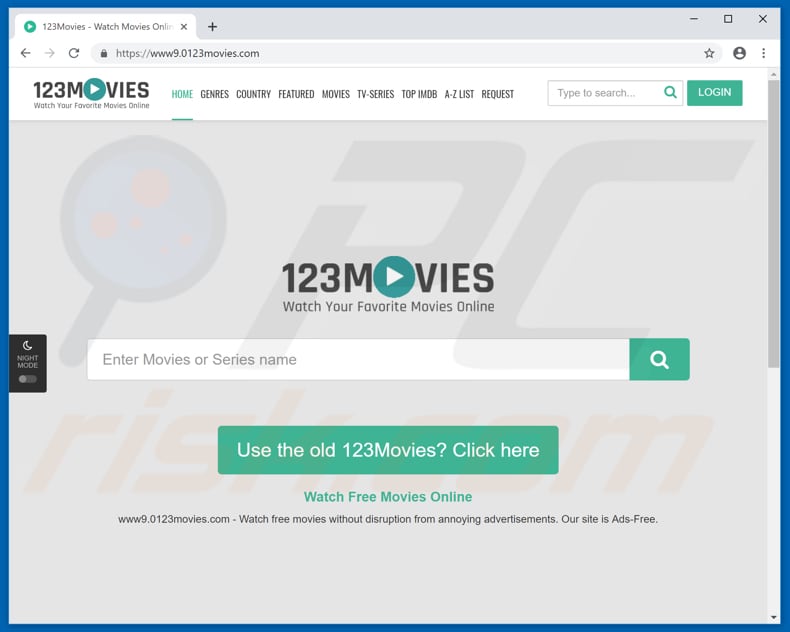
0123movies.com overview
0123movies.com causes redirects to untrustworthy sites that promote potentially unwanted applications (PUAs) such as adware-type apps, browser hijackers, and other malicious software/unwanted apps. If installed, these apps hijack browsers (change settings), force users to visit dubious web pages, deliver intrusive advertisements, collect user-system information, and so on.
Having them installed on your system can lead to computer infections, browsing safety and privacy issues, or even identity theft. Additionally, 0123movies.com causes redirects to technical support scam websites that display fake virus error and other alerts/notifications.
Scammers use these web pages to generate revenue by tricking people into purchasing unnecessary, dubious software or using their paid services. Additionally, 0123movies.com opens dubious lottery websites often used for phishing purposes: tricking people into providing personal details that could be used to generate revenue.
None of the pages opened by 0123movies.com can be trusted. Trusting them can lead to unwanted download and installation of unwanted applications that might cause even more problems. To avoid potential computer infections and other issues, avoid 0123movies.com and other similar websites.
Note that, according to security researchers, 0123movies.com might be associated with browser hijackers, and thus it is possible that some unwanted apps might assign this website as the default browser search engine, homepage, and new tab URL. If your browser is already hijacked in this way, a PUA is certainly installed on your system.
| Name | potentially unwanted applications |
| Threat Type | Adware, Unwanted ads, Pop-up Virus. |
| Symptoms | Seeing advertisements not originating from the sites you are browsing. Intrusive pop-up ads. Decreased internet browsing speed. |
| Distribution methods | Deceptive pop-up ads, free software installers (bundling), fake Flash Player installers. |
| Damage | Decreased computer performance, browser tracking - privacy issues, possible additional malware infections. |
| Malware Removal (Windows) |
To eliminate possible malware infections, scan your computer with legitimate antivirus software. Our security researchers recommend using Combo Cleaner. Download Combo CleanerTo use full-featured product, you have to purchase a license for Combo Cleaner. 7 days free trial available. Combo Cleaner is owned and operated by RCS LT, the parent company of PCRisk.com. |
There are many rogue websites that are supposedly useful (for example, allow users to watch movies free of charge), however, they usually promote numerous dubious sites (by causing unwanted redirects). If you experience unwanted downloads or installations, we recommend that you remove these programs/apps immediately.
0123movies.com website technical analysis:
- Serving IP address: 104.31.113.219
- Observed subdomains: cdn.0123movies.com; img.0123movies.com; www.0123movies.com; www0.0123movies.com; www1.0123movies.com; www2.0123movies.com; www3.0123movies.com; www4.0123movies.com; www5.0123movies.com; www6.0123movies.com; www7.0123movies.com; www8.0123movies.com; www9.0123movies.com
- Full list of detections: VirusTotal
How did adware install on my computer?
PUAs are usually installed through clicked intrusive, pop-up advertisements that are displayed on dubious websites, or when software developers bundle them into the download/installation set-ups of other software. Some ads execute scripts designed to download and install unwanted applications. Generally, this occurs on dubious websites.
PUAs are commonly downloaded and installed unintentionally together with regular software - developers trick people using a deceptive marketing method "bundling". Therefore, they hide information about the inclusion of PUAs into set-ups by placing it in "Custom", "Advanced" and other similar settings.
In many cases, people download and install software without checking the settings, thereby granting PUAs permissions to be downloaded and installed.
How to avoid installation of potentially unwanted applications?
Download software from official websites only and use direct links. Unofficial pages, Peer-to-Peer networks (torrent clients, eMule, and so on), third party downloaders and other similar sources/channels should not be used. Avoid clicking intrusive advertisements, especially if they are displayed on dubious websites.
These might run scripts that download and install unwanted apps. Handle software download and installation set-ups with care. Check all available settings, dismiss offers to download or install unwanted programs and only then complete the download/installation.
If you experience redirects to dubious websites or intrusive ads appear regularly, this might be due to installed unwanted apps. Check installed apps on the browser and remove all unwanted extensions, add-ons, and plug-ins immediately. Also remove any unwanted programs installed on the operating system.
If your computer is already infected with rogue applications, we recommend running a scan with Combo Cleaner Antivirus for Windows to automatically eliminate them.
Unreliable lottery website promoted by 0123movies.com:

The-news9.com website opened by 0123movies.com, which promotes dubious products:

Adult website (watchmygirlfriend.tv) opened by 0123movies.com:

The apple.com-fixing.live website opened by 0123movies.com displaying a fake virus alert (you can find more information about this website in this article):

Website opened by 0123movies.com promoting a dubious app:

Instant automatic malware removal:
Manual threat removal might be a lengthy and complicated process that requires advanced IT skills. Combo Cleaner is a professional automatic malware removal tool that is recommended to get rid of malware. Download it by clicking the button below:
DOWNLOAD Combo CleanerBy downloading any software listed on this website you agree to our Privacy Policy and Terms of Use. To use full-featured product, you have to purchase a license for Combo Cleaner. 7 days free trial available. Combo Cleaner is owned and operated by RCS LT, the parent company of PCRisk.com.
Quick menu:
- What is 0123movies.com?
- STEP 1. Uninstall adware applications using Control Panel.
- STEP 2. Remove adware from Internet Explorer.
- STEP 3. Remove rogue plug-ins from Google Chrome.
- STEP 4. Remove adware-type extensions from Mozilla Firefox.
- STEP 5. Remove malicious extensions from Safari.
- STEP 6. Remove rogue plug-ins from Microsoft Edge.
Adware removal:
Windows 11 users:

Right-click on the Start icon, select Apps and Features. In the opened window search for the application you want to uninstall, after locating it, click on the three vertical dots and select Uninstall.
Windows 10 users:

Right-click in the lower left corner of the screen, in the Quick Access Menu select Control Panel. In the opened window choose Programs and Features.
Windows 7 users:

Click Start (Windows Logo at the bottom left corner of your desktop), choose Control Panel. Locate Programs and click Uninstall a program.
macOS (OSX) users:

Click Finder, in the opened screen select Applications. Drag the app from the Applications folder to the Trash (located in your Dock), then right click the Trash icon and select Empty Trash.

In the uninstall programs window, look for any potentially unwanted applications, select these entries and click "Uninstall" or "Remove".
After uninstalling the potentially unwanted application that causes 0123movies.com redirects, scan your computer for any remaining unwanted components or possible malware infections. To scan your computer, use recommended malware removal software.
DOWNLOAD remover for malware infections
Combo Cleaner checks if your computer is infected with malware. To use full-featured product, you have to purchase a license for Combo Cleaner. 7 days free trial available. Combo Cleaner is owned and operated by RCS LT, the parent company of PCRisk.com.
Remove adware from Internet browsers:
Video showing how to remove potentially unwanted browser add-ons:
 Remove malicious add-ons from Internet Explorer:
Remove malicious add-ons from Internet Explorer:

Click the "gear" icon ![]() (at the top right corner of Internet Explorer), select "Manage Add-ons". Look for any recently-installed suspicious browser extensions, select these entries and click "Remove".
(at the top right corner of Internet Explorer), select "Manage Add-ons". Look for any recently-installed suspicious browser extensions, select these entries and click "Remove".

Optional method:
If you continue to have problems with removal of the potentially unwanted applications, reset your Internet Explorer settings to default.
Windows XP users: Click Start, click Run, in the opened window type inetcpl.cpl In the opened window click the Advanced tab, then click Reset.

Windows Vista and Windows 7 users: Click the Windows logo, in the start search box type inetcpl.cpl and click enter. In the opened window click the Advanced tab, then click Reset.

Windows 8 users: Open Internet Explorer and click the gear icon. Select Internet Options.

In the opened window, select the Advanced tab.

Click the Reset button.

Confirm that you wish to reset Internet Explorer settings to default by clicking the Reset button.

 Remove malicious extensions from Google Chrome:
Remove malicious extensions from Google Chrome:

Click the Chrome menu icon ![]() (at the top right corner of Google Chrome), select "More tools" and click "Extensions". Locate all recently-installed suspicious browser add-ons and remove them.
(at the top right corner of Google Chrome), select "More tools" and click "Extensions". Locate all recently-installed suspicious browser add-ons and remove them.

Optional method:
If you continue to have problems with removal of the potentially unwanted applications, reset your Google Chrome browser settings. Click the Chrome menu icon ![]() (at the top right corner of Google Chrome) and select Settings. Scroll down to the bottom of the screen. Click the Advanced… link.
(at the top right corner of Google Chrome) and select Settings. Scroll down to the bottom of the screen. Click the Advanced… link.

After scrolling to the bottom of the screen, click the Reset (Restore settings to their original defaults) button.

In the opened window, confirm that you wish to reset Google Chrome settings to default by clicking the Reset button.

 Remove malicious plug-ins from Mozilla Firefox:
Remove malicious plug-ins from Mozilla Firefox:

Click the Firefox menu ![]() (at the top right corner of the main window), select "Add-ons". Click "Extensions", in the opened window, remove all recently-installed suspicious browser plug-ins.
(at the top right corner of the main window), select "Add-ons". Click "Extensions", in the opened window, remove all recently-installed suspicious browser plug-ins.

Optional method:
Computer users who have problems with potentially unwanted applications removal can reset their Mozilla Firefox settings.
Open Mozilla Firefox, at the top right corner of the main window, click the Firefox menu, ![]() in the opened menu, click Help.
in the opened menu, click Help.

Select Troubleshooting Information.

In the opened window, click the Refresh Firefox button.

In the opened window, confirm that you wish to reset Mozilla Firefox settings to default by clicking the Refresh Firefox button.

 Remove malicious extensions from Safari:
Remove malicious extensions from Safari:

Make sure your Safari browser is active, click Safari menu, and select Preferences....

In the opened window click Extensions, locate any recently installed suspicious extension, select it and click Uninstall.
Optional method:
Make sure your Safari browser is active and click on Safari menu. From the drop down menu select Clear History and Website Data...

In the opened window select all history and click the Clear History button.

 Remove malicious extensions from Microsoft Edge:
Remove malicious extensions from Microsoft Edge:

Click the Edge menu icon ![]() (at the upper-right corner of Microsoft Edge), select "Extensions". Locate all recently-installed suspicious browser add-ons and click "Remove" below their names.
(at the upper-right corner of Microsoft Edge), select "Extensions". Locate all recently-installed suspicious browser add-ons and click "Remove" below their names.

Optional method:
If you continue to have problems with removal of the potentially unwanted applications, reset your Microsoft Edge browser settings. Click the Edge menu icon ![]() (at the top right corner of Microsoft Edge) and select Settings.
(at the top right corner of Microsoft Edge) and select Settings.

In the opened settings menu select Reset settings.

Select Restore settings to their default values. In the opened window, confirm that you wish to reset Microsoft Edge settings to default by clicking the Reset button.

- If this did not help, follow these alternative instructions explaining how to reset the Microsoft Edge browser.
Summary:
 Commonly, adware or potentially unwanted applications infiltrate Internet browsers through free software downloads. Note that the safest source for downloading free software is via developers' websites only. To avoid installation of adware, be very attentive when downloading and installing free software. When installing previously-downloaded free programs, choose the custom or advanced installation options – this step will reveal any potentially unwanted applications listed for installation together with your chosen free program.
Commonly, adware or potentially unwanted applications infiltrate Internet browsers through free software downloads. Note that the safest source for downloading free software is via developers' websites only. To avoid installation of adware, be very attentive when downloading and installing free software. When installing previously-downloaded free programs, choose the custom or advanced installation options – this step will reveal any potentially unwanted applications listed for installation together with your chosen free program.
Post a comment:
If you have additional information on potentially unwanted applications or it's removal please share your knowledge in the comments section below.
Frequently Asked Questions (FAQ)
I have clicked on ads, is my computer infected?
While that is possible, it is unlikely. This kind of malvertising (stealthy malware download/installation by ads) is an uncommon malicious software proliferation technique. It is much more likely that a malignant ad will redirect a user to a dangerous website, one either capable of stealthily downloading/installing malware or tricking the visitor into doing so themselves by presenting the malicious program as an ordinary software/media file.
Is 0123movies.com a virus?
Websites like 0123movies.com are not classed as viruses, although they can promote virulent content. 0123movies.com uses rogue advertising networks, which commonly push online scams, untrustworthy/hazardous software, and even malware.
Will Combo Cleaner eliminate the threats posed by 0123movies.com website?
Combo Cleaner is designed to detect and eliminate all manner of threats. It is capable of scanning visited websites for deceptive/malicious content. Therefore, should you access a webpage like 0123movies.com – you will be warned immediately, and further access to it will be denied.
Share:

Tomas Meskauskas
Expert security researcher, professional malware analyst
I am passionate about computer security and technology. I have an experience of over 10 years working in various companies related to computer technical issue solving and Internet security. I have been working as an author and editor for pcrisk.com since 2010. Follow me on Twitter and LinkedIn to stay informed about the latest online security threats.
PCrisk security portal is brought by a company RCS LT.
Joined forces of security researchers help educate computer users about the latest online security threats. More information about the company RCS LT.
Our malware removal guides are free. However, if you want to support us you can send us a donation.
DonatePCrisk security portal is brought by a company RCS LT.
Joined forces of security researchers help educate computer users about the latest online security threats. More information about the company RCS LT.
Our malware removal guides are free. However, if you want to support us you can send us a donation.
Donate
▼ Show Discussion