Get free scan and check if your device is infected.
Remove it nowTo use full-featured product, you have to purchase a license for Combo Cleaner. Seven days free trial available. Combo Cleaner is owned and operated by RCS LT, the parent company of PCRisk.com.
What is Dynamer?
Dynamer is a trojan-type virus designed to proliferate other computer infections. These trojans typically infiltrate computers without users' consent and their presence might lead to high-risk computer infections, financial/data loss, and serious privacy issues.
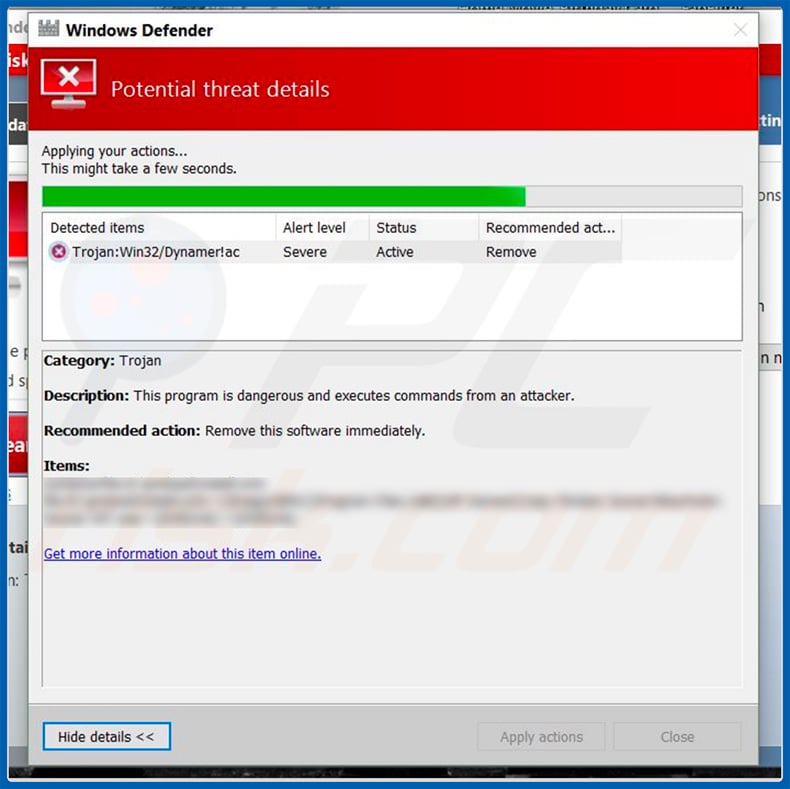
As mentioned above, Dynamer distributes other computer infections. At time of research, it was used to proliferate a ransomware-type infection called "Pirated software has been detected". Most ransomware compromises stored data (typically, by encryption) and makes ransom demands in exchange for file recovery.
This particular ransomware, however, locks the computer screen and displays a deceptive message stating that the user is supposedly using pirated software. The user is encouraged to pay a "fine" to avoid punishment.
Many users worldwide use pirated software and, thus, this scam is very effective (especially as it displays badges of various governmental agencies, such as the FBI). Thousands of gullible users are tricked and pay for nothing, since this is scam. This is just one example of infections distributed using trojans such as Dynamer.
Cyber criminals are also likely to use trojans to spread cryptominers, data-stealing trojans, and sometimes adware/browser hijackers. Cryptominers employ system resources to mine cryptocurrency without users' consent.
This process can take up to 100% of system resources and, therefore, the system becomes virtually unusable (it barely responds) and unstable (it is likely to crash). In addition, fully-loaded hardware generates excessive heat. Components might thus overheat and be permanently damaged.
Information-stealing trojans usually gather logins/passwords, credit card information, keystrokes, and other similar information. Criminals misuse hijacked accounts by stealing identities (e.g., to borrow money from victims' contacts) and transferring savings into their own bank accounts. Therefore, victims can lose money and acquire significant debt.
Adware and browser hijackers are less dangerous. Nevertheless, they typically deliver intrusive advertisements, cause unwanted redirects, and gather information (e.g., IP addresses, search queries, etc.). Their presence significantly diminishes the browsing experience.
Having a trojan-type virus installed can cause a number of problems. Therefore, you should eliminate Dynamer immediately. Note that this trojan runs a process with a name comprising a random string.
Therefore, if you find dubious entries (e.g., "yscsEMQE") in Windows Task Manager, your computer is probably infected and you should immediately scan it with a reputable anti-virus/anti-spyware suite and eliminate all detected threats.
| Name | Dynamer malware |
| Threat Type | Trojan, Password-stealing virus, Banking malware, Spyware. |
| Detection Names | Avast (Win32:Trojan-gen), Combo Cleaner (Trojan.GenericKD.46915368), ESET-NOD32 (Win32/TrojanDropper.Agent.RLQ), Kaspersky (VHO:Backdoor.Win32.Salgorea.gen), Microsoft (Trojan:Win32/Salgorea.VRR!MTB), Full List Of Detections (VirusTotal) |
| Symptoms | Trojans are designed to stealthily infiltrate the victim's computer and remain silent. Thus, no particular symptoms are clearly visible on an infected machine. |
| Distribution methods | Infected email attachments, malicious online advertisements, social engineering, software cracks. |
| Damage | Stolen banking information, passwords, identity theft, victim's computer added to a botnet. |
| Malware Removal (Windows) |
To eliminate possible malware infections, scan your computer with legitimate antivirus software. Our security researchers recommend using Combo Cleaner. Download Combo CleanerTo use full-featured product, you have to purchase a license for Combo Cleaner. 7 days free trial available. Combo Cleaner is owned and operated by RCS LT, the parent company of PCRisk.com. |
Dynamer shares many similarities with dozens of other trojan-type infections, such as Emotet, Adwind, TrickBot, Hancitor, and FormBook.
Different cyber criminals are responsible for the development of these infections and, therefore, specific trojan behavior also differs accordingly. Regardless, all pose a direct threat to your privacy and web browsing safety. Therefore, eliminate Dynamer and other similar trojans immediately.
Dynamer trojan technical analysis:
- Detection names: Avast (Win32:VirLock), BitDefender (Win32.Virlock.Gen.5), Kaspersky (Virus.Win32.PolyRansom.a), ESET-NOD32 (A Variant Of Win32/Virlock.D)
- Full list of antivirus detections: VirusTotal
- Sample first submitted: 2019-03-26 (created 2019-03-23)
How did Dynamer infiltrate my computer?
Trojans are often distributed using spam email campaigns, fake software updaters/cracks and third party software download sources. Spam campaigns are used to send thousands of deceptive emails with messages encouraging users to open malicious files (e.g., PDFs, Microsoft Office documents, JavaScript files, executables, etc.). These attachments infect the system.
Fake updaters infect computers by exploiting outdated software bugs/flaws or simply downloading and installing malware rather than the updates. Cracks activate paid software free of charge, however, most are fake and developers use them to proliferate malware. Therefore, users commonly end up infecting their computers rather than gaining access to paid features.
Peer-to-peer (P2P) networks (torrents, eMule, and similar), free file hosting websites, freeware download websites, and similar tools are also used to proliferate malware. Developers present malicious executables as legitimate software, thereby tricking users into downloading and installing malware.
In summary, lack of knowledge of these threats and careless behavior are the main reasons for computer infections.
How to avoid installation of malware?
The key to computer safety is caution. Be very cautious when browsing the internet and downloading/installing software. You are advised to analyze each email attachment received. Files and links that are irrelevant and those received from suspicious/unrecognizable email addresses should never be opened.
Note that criminals often send deceptive messages that are literally too good to be true (e.g., "you have won millions of dollars", "money has been transferred to your bank account", and similar). Do not fall for these scams. Download apps from official sources only, using direct download links.
Third party downloaders/installers should not be used, since they often include rogue apps. Similar rules apply to software updates. Keep installed applications and operating system up-to-date, however, use only implemented functions or tools provided by the official developer.
Bear in mind that software piracy is a cyber crime (this is literally stealing from software developers). Furthermore, the risk of infections is extremely high. Therefore, cracking tools should never be used. Lastly, have a reputable anti-virus/anti-spyware suite installed and running at all times - these tools detect and eliminate malware before the system is harmed.
If you believe that your computer is already infected, we recommend running a scan with Combo Cleaner Antivirus for Windows to automatically eliminate infiltrated malware.
Screenshot of Dynamer process ("yscsEMQE") in Windows Task Manager:

Screenshot of the pop-up displayed by "Pirated software has been detected" screen-locking ransomware:

Appearance of the pop-up displayed by "Pirated software has been detected" screen-locking ransomware (GIF):

Instant automatic malware removal:
Manual threat removal might be a lengthy and complicated process that requires advanced IT skills. Combo Cleaner is a professional automatic malware removal tool that is recommended to get rid of malware. Download it by clicking the button below:
DOWNLOAD Combo CleanerBy downloading any software listed on this website you agree to our Privacy Policy and Terms of Use. To use full-featured product, you have to purchase a license for Combo Cleaner. 7 days free trial available. Combo Cleaner is owned and operated by RCS LT, the parent company of PCRisk.com.
Quick menu:
- What is Dynamer?
- STEP 1. Manual removal of Dynamer malware.
- STEP 2. Check if your computer is clean.
How to remove malware manually?
Manual malware removal is a complicated task - usually it is best to allow antivirus or anti-malware programs to do this automatically.
To remove this malware we recommend using Combo Cleaner Antivirus for Windows. If you wish to remove malware manually, the first step is to identify the name of the malware that you are trying to remove. Here is an example of a suspicious program running on a user's computer:

If you checked the list of programs running on your computer, for example, using task manager, and identified a program that looks suspicious, you should continue with these steps:
 Download a program called Autoruns. This program shows auto-start applications, Registry, and file system locations:
Download a program called Autoruns. This program shows auto-start applications, Registry, and file system locations:

 Restart your computer into Safe Mode:
Restart your computer into Safe Mode:
Windows XP and Windows 7 users: Start your computer in Safe Mode. Click Start, click Shut Down, click Restart, click OK. During your computer start process, press the F8 key on your keyboard multiple times until you see the Windows Advanced Option menu, and then select Safe Mode with Networking from the list.

Video showing how to start Windows 7 in "Safe Mode with Networking":
Windows 8 users: Start Windows 8 is Safe Mode with Networking - Go to Windows 8 Start Screen, type Advanced, in the search results select Settings. Click Advanced startup options, in the opened "General PC Settings" window, select Advanced startup. Click the "Restart now" button.
Your computer will now restart into the "Advanced Startup options menu". Click the "Troubleshoot" button, and then click the "Advanced options" button. In the advanced option screen, click "Startup settings". Click the "Restart" button. Your PC will restart into the Startup Settings screen. Press F5 to boot in Safe Mode with Networking.

Video showing how to start Windows 8 in "Safe Mode with Networking":
Windows 10 users: Click the Windows logo and select the Power icon. In the opened menu click "Restart" while holding "Shift" button on your keyboard. In the "choose an option" window click on the "Troubleshoot", next select "Advanced options". In the advanced options menu select "Startup Settings" and click on the "Restart" button.
In the following window you should click the "F5" button on your keyboard. This will restart your operating system in safe mode with networking.

Video showing how to start Windows 10 in "Safe Mode with Networking":
 Extract the downloaded archive and run the Autoruns.exe file.
Extract the downloaded archive and run the Autoruns.exe file.

 In the Autoruns application, click "Options" at the top and uncheck the "Hide Empty Locations" and "Hide Windows Entries" options. After this procedure, click the "Refresh" icon.
In the Autoruns application, click "Options" at the top and uncheck the "Hide Empty Locations" and "Hide Windows Entries" options. After this procedure, click the "Refresh" icon.

 Check the list provided by the Autoruns application and locate the malware file that you want to eliminate.
Check the list provided by the Autoruns application and locate the malware file that you want to eliminate.
You should write down its full path and name. Note that some malware hides process names under legitimate Windows process names. At this stage, it is very important to avoid removing system files. After you locate the suspicious program you wish to remove, right click your mouse over its name and choose "Delete".

After removing the malware through the Autoruns application (this ensures that the malware will not run automatically on the next system startup), you should search for the malware name on your computer. Be sure to enable hidden files and folders before proceeding. If you find the filename of the malware, be sure to remove it.

Reboot your computer in normal mode. Following these steps should remove any malware from your computer. Note that manual threat removal requires advanced computer skills. If you do not have these skills, leave malware removal to antivirus and anti-malware programs.
These steps might not work with advanced malware infections. As always it is best to prevent infection than try to remove malware later. To keep your computer safe, install the latest operating system updates and use antivirus software.
To be sure your computer is free of malware infections, we recommend scanning it with Combo Cleaner Antivirus for Windows.
Frequently Asked Questions (FAQ)
My computer is infected with Dynamer malware, should I format my storage device to get rid of it?
No, there is no need to do that. Dynamer trojan can be removed without formatting.
What are the biggest issues that malware can cause?
It depends on the type of malware. Malware can be used to commit identity fraud, steal personal accounts (and use them to steal money, distribute other malware, and so on). Also, malware can be the reason behind decreased computer performance.
What is the purpose of Dynamer malware?
The purpose of this trojan-type malware is to proliferate ransomware and possibly other computer infections (for example, cryptocurrency miners, information stealers). Ransomware is a type of malware that blocks access to files and demands payment.
How did a malware infiltrate my computer?
In most cases, malicious programs are distributed using phishing and other social engineering techniques (for example, malicious emails containing links or attachments, fake system warning messages), drive-by downloads, Peer-to-Peer (P2P) networks, unreliable sources for downloading files, programs. Certain malicious programs can spread themselves via local networks and removable storage devices.
Will Combo Cleaner protect me from malware?
Yes, Combo Cleaner is capable of detecting and eliminating almost all known malware infections. It is important to know that high-end malware could be hiding deep in the operating system. Therefore, infected systems have to be scanned fully (using the full system scan feature).
Share:

Tomas Meskauskas
Expert security researcher, professional malware analyst
I am passionate about computer security and technology. I have an experience of over 10 years working in various companies related to computer technical issue solving and Internet security. I have been working as an author and editor for pcrisk.com since 2010. Follow me on Twitter and LinkedIn to stay informed about the latest online security threats.
PCrisk security portal is brought by a company RCS LT.
Joined forces of security researchers help educate computer users about the latest online security threats. More information about the company RCS LT.
Our malware removal guides are free. However, if you want to support us you can send us a donation.
DonatePCrisk security portal is brought by a company RCS LT.
Joined forces of security researchers help educate computer users about the latest online security threats. More information about the company RCS LT.
Our malware removal guides are free. However, if you want to support us you can send us a donation.
Donate
▼ Show Discussion