Get free scan and check if your device is infected.
Remove it nowTo use full-featured product, you have to purchase a license for Combo Cleaner. Seven days free trial available. Combo Cleaner is owned and operated by RCS LT, the parent company of PCRisk.com.
What is Shlayer?
Shlayer is a trojan-type virus designed to proliferate various adware and other unwanted applications, and promote fake search engines. It is typically disguised as a Adobe Flash Player installer and various software cracking tools.
In most cases, users encounter this virus when visiting dubious Torrent websites that are full of intrusive advertisements and deceptive downloads.
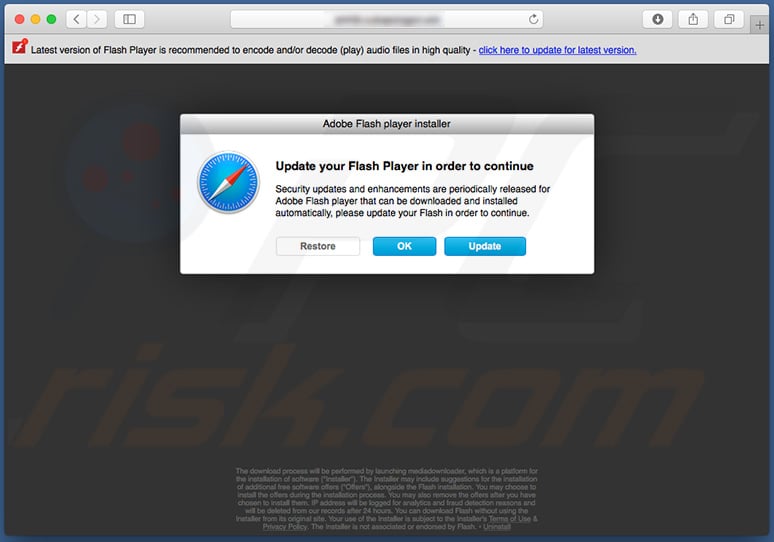
More about Shlayer
Using Torrent and other deceptive sites as a malware distribution channel is very common amongst cyber criminals. These people present viruses as legitimate software, thereby tricking users into running malicious executables. Shlayer is one of these viruses and is designed to promote adware, unwanted applications, and fake search engines.
Shlayer typically promotes the following products: Chumsearch Safari web browser extension (which assigns certain browser settings to chumsearch.com and prevents users from reverting these changes); MyShopCoupon and mediaDownloader adware; Advanced Mac Cleaner, Mac Cleanup Pro, and; MyMacUpdater unwanted applications.
As with the Chumsearch extension, Shlayer is also designed to assign installed browsers (these viruses usually target Safari, Google Chrome, and Mozilla Firefox) new tab URL, default search engine, and homepage options to chumsearch.com, weknow.ac, or search-operator.com.
Furthermore, many other potentially unwanted applications are based on the aforementioned Advanced Mac Cleaner (e.g., Mac Speedup Pro, Mac Tweak, MacRapidizer, Mac-Mechanic, and many others). All are developed by the same criminals. Therefore, Shlayer might also be used to promote these rogue apps.
In any case, Shlayer might cause various issues. Adware-type applications deliver intrusive advertisements that lead to malicious websites and execute scripts designed to download/install malware. Thus, even a single accidental click might result in high-risk system infections.
Furthermore, adware and fake search engines record user-system information relating to browsing activity. The list of collected data types usually includes (but is not limited to) IP addresses, website URLs visited, pages viewed, search queries, and geo-locations. Collected information usually includes personal details that are shared with third parties (potentially, cyber criminals).
These people generate revenue by misusing private data. Therefore, information tracking can lead to serious privacy issues or even identity theft. In some cases, fake search engines feed users with misleading results that can also lead to malicious sites. Thus, having unwanted applications such as Advanced Mac Cleaner installed can lead to financial loss.
These applications typically perform fake system scans and display false results that contain long lists of viruses and issues that must supposedly be removed/resolved immediately.
The 'free' versions of these apps do not have this capability and users are encouraged to purchase 'advanced' versions. These applications deliver no real value and they simply clean a false list of issues.
| Name | OSX/Shlayer virus |
| Threat Type | Adware, Potentially unwanted application, Mac malware, Mac virus |
| Detection Names | Avast (MacOS:Bundlore-AQ [Adw]), BitDefender (Trojan.MAC.Shlayer.F), ESET-NOD32 (OSX/Adware.Bundlore.AQ), Kaspersky (HEUR:Trojan-Downloader.OSX.Shlayer.a), Full List (VirusTotal) |
| Symptoms | Your Mac became slower than normal, you see unwanted pop-up ads, you get redirected to shady websites. |
| Distribution methods | Deceptive pop-up ads, free software installers (bundling), fake flash player installers, torrent file downloads. |
| Damage | Internet browsing tracking (potential privacy issues), displaying of unwanted ads, redirects to shady websites, loss of private information. |
| Malware Removal (Windows) |
To eliminate possible malware infections, scan your computer with legitimate antivirus software. Our security researchers recommend using Combo Cleaner. Download Combo CleanerTo use full-featured product, you have to purchase a license for Combo Cleaner. 7 days free trial available. Combo Cleaner is owned and operated by RCS LT, the parent company of PCRisk.com. |
Recognizing Shlayer
Distinguishing Shlayer is simple, since is distributed using dubious websites. Furthermore, its installer typically contains various unwanted applications/fake search engines hidden within "Custom/Advanced" settings. Once installation starts, Shlayer delivers a pop-up window asking for permission to change browser settings.
To grant these permissions, users must enter their login details and passwords. Some Shlayer variants display a full-screen installation window, which cannot be moved, minimized, or closed. This is done to prevent users from force-quitting the installation if they deem it suspicious.
In addition, installation of unwanted applications typically leaves various traces (new files and entries in various directories). You can find a list of trace examples below.
In summary, Shlayer is not sophisticated malware and its presence is easy to identify. High-end viruses do not have user-friendly interfaces allowing users to decide whether to install software - they typically work in the background, without users' consent.
How did Shlayer infiltrate my computer?
As mentioned above, many of Shlayer's samples are distributed using Torrent websites. Cyber criminals present malicious Adobe Flash Player installers and software cracks as legitimate, when in fact users end up running Shlayer. In some cases, Shlayer samples are disguised as Adobe Flash Player installers/updaters and promoted using fake-error displaying websites.
These sites deliver deceptive messages claiming that the user's Adobe Flash Player is missing or outdated, and encourages them to immediately install/update it. Note that lack of knowledge of these threats and careless behavior typically lead to Shlayer infection. For example, users who run various files downloaded from dubious sources are at most risk.
How to avoid installation of unwanted applications?
To prevent these computer infections, be very cautious when browsing the internet and downloading, installing, and updating software. Remember that intrusive advertisements typically seem legitimate. Once clicked, however, they redirect to dubious websites, such as gambling, adult dating, pornography, and similar.
If you encounter any of these ads/redirects, immediately remove all suspicious applications and browser plug-ins. Furthermore, download software from official sources only, using direct download links. Third party downloaders/installers are often used to promote rogue apps, and thus this software should never be used. The same rule applies to software updates.
Keep installed programs up-to-date, however, this should be achieved through implemented functions or tools provided by the official developer. Having a reputable anti-virus/anti-spyware suite installed and running is also paramount, since these tools can detect and eliminate malware before it does any harm.
The key to computer safety is caution. If your computer is already infected with unwanted apps, we recommend running a scan with Combo Cleaner Antivirus for Windows to automatically eliminate them.
Appearance of rogue Shlayer installation setup promoting weknow.ac and Mac Cleanup Pro (GIF):

Another variant of Shlayer installer setup promoting search-operator.com:

List of files/entries created by some variants of Shlayer trojan:
- /Applications/Advanced Mac Cleaner
- /Applications/MyMacUpdater
- /Applications/MyShopcoupon
- /Applications/mediaDownloader
- /Library/LaunchAgents/com.MyMacUpdater.agent.plist
- /Library/LaunchAgents/com.MyShopcoupon.agent.plist
- /mm-plugin.dylib
- /myshopcoupon.safariextz
- ~ Library/Application Support/amc
- ~ Library/Caches/com.apple.Safari/Extensions/Chumsearch+.safariextension
- ~ Library/LaunchAgents/com.pcv.hlpramcn.plist
- ~ Library/Safari/Extensions/Chumsearch+.safariextz
IMPORTANT NOTE! Shlayer is designed to create a new device profile. Therefore, before taking any further removal steps, perform these actions:
1) Click the "Preferences" icon in the menu bar and select "Profiles".

2) Select the "AdminPrefs" profile and delete it.

3) Perform a full system scan with Combo Cleaner anti-virus suite.
After performing these actions, you can proceed with further removal steps.
Update January 23, 2020 - Although it has been few years since the release of Shlayer trojan, it still remains extremely active in the MacOS malware field. In fact, Shlayer is the most commonly detected malware in MacOS and it is responsible for around 30% of the occurring infiltrations of adware and potentially unwanted applications.
Research also shows that Shlayer is related to a number of adware families (including Pirrit, Bundlore, Cimpli and Geonei), which are also extremely popular. In other words, Shlayer trojan is responsible for a huge proportion of MacOS infections relating to adware and potentially unwanted applications.
It is also worth noting that developers of Shlayer offer this trojan as a monetization tool for various websites. They do so by using file partner programs, which basically offer a per-installation fee for each "partner".
The "partners" have to promote the Shlayer's installer (which, as research results show, is typically disguised as a Flash Player installer/updater) and they get paid for each installation. However, it is noteworthy that developers only count installations within United States, meaning that "partner" does not get paid if the installation occurs in any other country.
Update February 8, 2023 - The Shlayer malware has a unique way of encrypting its configuration using AES within the DMG file header, which results in a modified DMG file. The modification is subtle and does not affect the functionality of the DMG file. In fact, macOS can mount and run these modified DMG files without any issues.
This recent discovery of Shlayer hiding its configuration in DMG files raises concerns about the potential for other Mac malware authors to adopt this technique for concealing crucial malware elements.
Instant automatic malware removal:
Manual threat removal might be a lengthy and complicated process that requires advanced IT skills. Combo Cleaner is a professional automatic malware removal tool that is recommended to get rid of malware. Download it by clicking the button below:
DOWNLOAD Combo CleanerBy downloading any software listed on this website you agree to our Privacy Policy and Terms of Use. To use full-featured product, you have to purchase a license for Combo Cleaner. 7 days free trial available. Combo Cleaner is owned and operated by RCS LT, the parent company of PCRisk.com.
Quick menu:
- What is Shlayer?
- STEP 1. Remove adware related files and folders from OSX.
- STEP 2. Remove rogue extensions and redirects from Safari.
- STEP 3. Remove rogue add-ons and redirects from Google Chrome.
- STEP 4. Remove potentially unwanted plug-ins and redirects from Mozilla Firefox.
Video showing how to remove Shlayer trojan using Combo Cleaner:
Unwanted applications removal:
Remove potentially unwanted applications from your "Applications" folder:

Click the Finder icon. In the Finder window, select "Applications". In the applications folder, look for "MPlayerX","NicePlayer", or other suspicious applications and drag them to the Trash. After removing the potentially unwanted application(s) that cause online ads, scan your Mac for any remaining unwanted components.
DOWNLOAD remover for malware infections
Combo Cleaner checks if your computer is infected with malware. To use full-featured product, you have to purchase a license for Combo Cleaner. 7 days free trial available. Combo Cleaner is owned and operated by RCS LT, the parent company of PCRisk.com.
Remove adware-related files and folders

Click the Finder icon, from the menu bar. Choose Go, and click Go to Folder...
 Check for adware generated files in the /Library/LaunchAgents/ folder:
Check for adware generated files in the /Library/LaunchAgents/ folder:

In the Go to Folder... bar, type: /Library/LaunchAgents/

In the "LaunchAgents" folder, look for any recently-added suspicious files and move them to the Trash. Examples of files generated by adware - "installmac.AppRemoval.plist", "myppes.download.plist", "mykotlerino.ltvbit.plist", "kuklorest.update.plist", etc. Adware commonly installs several files with the exact same string.
 Check for adware generated files in the ~/Library/Application Support/ folder:
Check for adware generated files in the ~/Library/Application Support/ folder:

In the Go to Folder... bar, type: ~/Library/Application Support/

In the "Application Support" folder, look for any recently-added suspicious folders. For example, "MplayerX" or "NicePlayer", and move these folders to the Trash.
 Check for adware generated files in the ~/Library/LaunchAgents/ folder:
Check for adware generated files in the ~/Library/LaunchAgents/ folder:

In the Go to Folder... bar, type: ~/Library/LaunchAgents/

In the "LaunchAgents" folder, look for any recently-added suspicious files and move them to the Trash. Examples of files generated by adware - "installmac.AppRemoval.plist", "myppes.download.plist", "mykotlerino.ltvbit.plist", "kuklorest.update.plist", etc. Adware commonly installs several files with the exact same string.
 Check for adware generated files in the /Library/LaunchDaemons/ folder:
Check for adware generated files in the /Library/LaunchDaemons/ folder:

In the "Go to Folder..." bar, type: /Library/LaunchDaemons/

In the "LaunchDaemons" folder, look for recently-added suspicious files. For example "com.aoudad.net-preferences.plist", "com.myppes.net-preferences.plist", "com.kuklorest.net-preferences.plist", "com.avickUpd.plist", etc., and move them to the Trash.
 Scan your Mac with Combo Cleaner:
Scan your Mac with Combo Cleaner:
If you have followed all the steps correctly, your Mac should be clean of infections. To ensure your system is not infected, run a scan with Combo Cleaner Antivirus. Download it HERE. After downloading the file, double click combocleaner.dmg installer. In the opened window, drag and drop the Combo Cleaner icon on top of the Applications icon. Now open your launchpad and click on the Combo Cleaner icon. Wait until Combo Cleaner updates its virus definition database and click the "Start Combo Scan" button.

Combo Cleaner will scan your Mac for malware infections. If the antivirus scan displays "no threats found" - this means that you can continue with the removal guide; otherwise, it's recommended to remove any found infections before continuing.

After removing files and folders generated by the adware, continue to remove rogue extensions from your Internet browsers.
Remove malicious extensions from Internet browsers
 Remove malicious Safari extensions:
Remove malicious Safari extensions:

Open the Safari browser, from the menu bar, select "Safari" and click "Preferences...".

In the preferences window, select "Extensions" and look for any recently-installed suspicious extensions. When located, click the "Uninstall" button next to it/them. Note that you can safely uninstall all extensions from your Safari browser - none are crucial for regular browser operation.
- If you continue to have problems with browser redirects and unwanted advertisements - Reset Safari.
 Remove malicious extensions from Google Chrome:
Remove malicious extensions from Google Chrome:

Click the Chrome menu icon ![]() (at the top right corner of Google Chrome), select "More Tools" and click "Extensions". Locate all recently-installed suspicious extensions, select these entries and click "Remove".
(at the top right corner of Google Chrome), select "More Tools" and click "Extensions". Locate all recently-installed suspicious extensions, select these entries and click "Remove".

- If you continue to have problems with browser redirects and unwanted advertisements - Reset Google Chrome.
 Remove malicious extensions from Mozilla Firefox:
Remove malicious extensions from Mozilla Firefox:

Click the Firefox menu ![]() (at the top right corner of the main window) and select "Add-ons and themes". Click "Extensions", in the opened window locate all recently-installed suspicious extensions, click on the three dots and then click "Remove".
(at the top right corner of the main window) and select "Add-ons and themes". Click "Extensions", in the opened window locate all recently-installed suspicious extensions, click on the three dots and then click "Remove".

- If you continue to have problems with browser redirects and unwanted advertisements - Reset Mozilla Firefox.
Frequently Asked Questions (FAQ)
My computer is infected with Shlayer malware, should I format my storage device to get rid of it?
Shlayer malware can be effectively removed without the need to format your device.
What are the biggest issues that malware can cause?
Malware can cause various problems (it depends on the type of the malware/its capabilities), such as identity theft, financial and data losses, slow computer performance, additional infections, and other issues.
What is the purpose of Shlayer malware?
Shlayer promotes adware (e.g., Pirrit, Bundlore, Cimpli and Geone) and other questionable apps, and shady search engines.
How did Shlayer infiltrate my computer?
It is known that Shlayer is distributed using torrent sites, fake Adobe Flash Player installers, websites that show fake virus, error, and other alerts, and installers for pirated software.
Will Combo Cleaner protect me from malware?
Combo Cleaner effectively identifies and removes a wide range of malware infections. However, it is important to note that advanced malware may conceal itself deeply within your system. Hence, running a full system scan is necessary to remove high-end malware.
Share:

Tomas Meskauskas
Expert security researcher, professional malware analyst
I am passionate about computer security and technology. I have an experience of over 10 years working in various companies related to computer technical issue solving and Internet security. I have been working as an author and editor for pcrisk.com since 2010. Follow me on Twitter and LinkedIn to stay informed about the latest online security threats.
PCrisk security portal is brought by a company RCS LT.
Joined forces of security researchers help educate computer users about the latest online security threats. More information about the company RCS LT.
Our malware removal guides are free. However, if you want to support us you can send us a donation.
DonatePCrisk security portal is brought by a company RCS LT.
Joined forces of security researchers help educate computer users about the latest online security threats. More information about the company RCS LT.
Our malware removal guides are free. However, if you want to support us you can send us a donation.
Donate
▼ Show Discussion