Get free scan and check if your device is infected.
Remove it nowTo use full-featured product, you have to purchase a license for Combo Cleaner. Seven days free trial available. Combo Cleaner is owned and operated by RCS LT, the parent company of PCRisk.com.
What is GootKit?
GootKit (also known as talalpek, Trojan.GootKit or Xswkit) is a trojan-type malicious computer program. Like many other trojans, GootKit steals various personal, confidential information.
Once installed, it also acts as a 'backdoor' allowing cyber criminals to access and control a computer remotely (e.g. to download additional files to an infected computer). GootKit is often distributed using another trojan-type program called Emotet.
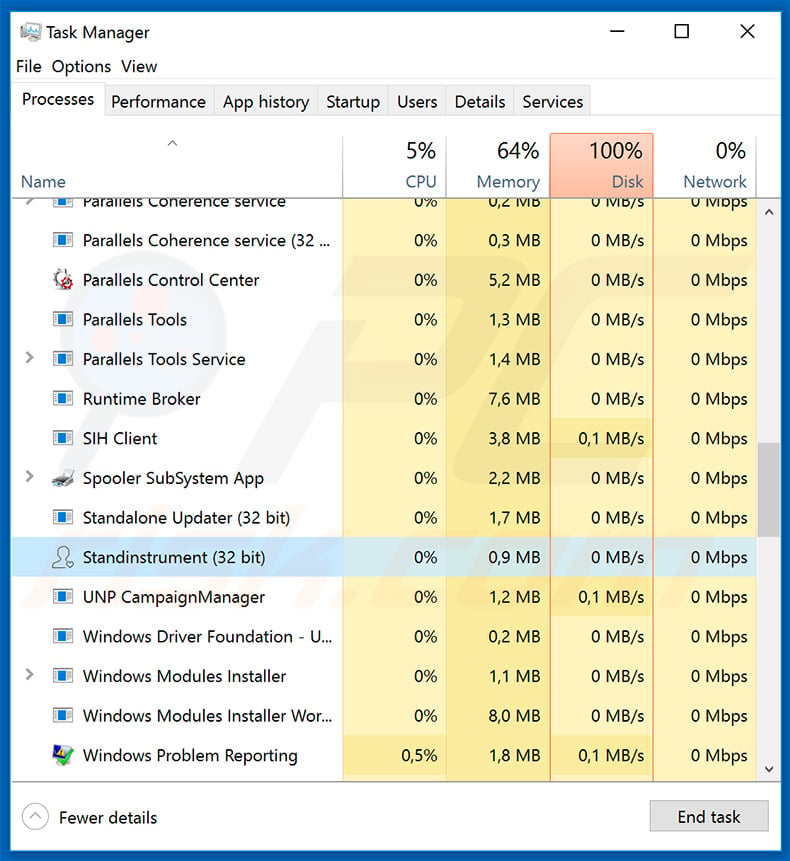
GootKit malware overview
GootKit trojan is mostly written in JavaScript and can sometimes be identified by looking for a process running in Task Manager called "Standinstrument" (32-bit or 64-bit). It might also use another name. Trojan-type programs often use names that do not seem suspicious.
GootKit mainly targets users' bank accounts - stealing personal/confidential (account information) information relating to banking might cause significant financial loss and other problems (such as downloading and installing other infections).
As mentioned above, this trojan is commonly distributed using another trojan-type program called Emotet, which, if installed, proliferates other infections (similar to GootKit), collects sensitive information (also relating to banking), and might cause privacy issues and financial loss.
If you suspect that your computer is infected by GootKit (Trojan.GootKit), Emotet, or other similar malicious programs, we strongly recommend that you scan your system with a reputable anti-virus/anti-spyware tool and eliminate detected threats immediately.
| Name | GootKit virus |
| Threat Type | Trojan, Password stealing virus, Banking malware, Spyware |
| Name Of Malicious Attachment | gootkit-samples.zip |
| Detection Names | Avast (VBS:Agent-BUK [Trj]), ESET-NOD32 (VBA/TrojanDownloader.Agent.NJN), Fortinet (WM/Agent.7319!tr), Kaspersky (HEUR:Trojan.MSOffice.SAgent.gen), Full List (VirusTotal) |
| Malicious Process Name | Standinstrument (the name may vary) |
| Symptoms | Trojans are designed to stealthily infiltrate victim's computer and remain silent thus no particular symptoms are clearly visible on an infected machine. |
| Distribution methods | Infected email attachments, malicious online advertisements, social engineering, software cracks. |
| Damage | Stolen banking information, passwords, identity theft, victim's computer added to a botnet. |
| Malware Removal (Windows) |
To eliminate possible malware infections, scan your computer with legitimate antivirus software. Our security researchers recommend using Combo Cleaner. Download Combo CleanerTo use full-featured product, you have to purchase a license for Combo Cleaner. 7 days free trial available. Combo Cleaner is owned and operated by RCS LT, the parent company of PCRisk.com. |
Backdoor trojan examples
There are many trojans capable of stealing data, opening backdoors, or causing other problems. Some examples are Adwind, Pony, and Trickbot (and including the Emotet trojan). Computer infections of this type are designed to perform different actions but most are capable of causing serious problems. For this reason, you should eliminate them immediately.
How did GootKit infiltrate my computer?
Typically, cyber criminals proliferate GootKit trojan using spam email campaigns such as Emergency Exit Map. Most spam campaigns infect computers through presented web links or attachments. Opening these links or attachments leads to download and installation of a malicious program such as GootKit, or other high-risk computer infection.
The presented attachments are often Microsoft Office documents (Word, Excel, and so on), PDF or archive files (such as ZIP, RAR), executable files (.exe), and so on. For example, if a downloaded and opened attachment is an MS Office document, it will ask to enable macro commands.
Allowing this gives permission for malware to be downloaded and installed. Similar rules apply to other malicious attachments - they must first be opened to do any harm.
How to avoid installation of malware?
To protect systems from infection by malicious programs such as trojans or others, browse the web with care. Do not open attachments or links that are presented in emails received from suspicious, unknown or untrustworthy addresses. Cyber criminals present these emails as legitimate and important, however, they are usually irrelevant to the recipient.
The best way to keep your computer safe is to ignore these emails. Download software using trustworthy and official sources (websites) and avoid using third party software downloaders, installers, peer-to-peer networks such as torrent clients, eMule, and so on.
These tools are used by cyber criminals to trick people into downloading and installing infections rather than the expected software. They often use these tools to present malware as legitimate programs/files. Additionally, have a reputable anti-spyware or anti-virus suite installed and enabled.
This software can detect and remove various threats (trojans and other infections) before they can damage the system. If you believe that your computer is already infected, we recommend running a scan with Combo Cleaner Antivirus for Windows to automatically eliminate infiltrated malware.
Screenshot of a malicious Microsoft Word document designed to download the Emotet trojan, which then Injects GootKit into the system. As mentioned above, the document asks users to enable macro commands:

Text presented within this document:
This document is protected
To open the document, follow these steps:This document is only available for desktop or laptop versions of Microsoft Office Word
Click Enable editing button from the yellow bar above
Once you have enabled editing, please click Enable Content button from the yellow bar above
Update March 3, 2021 - The GootKit trojan has received extensive improvements over the years, including extensive obfuscation abilities, new payload delivery options, and distribution techniques. Recently, GootKit has been used to deliver the Kronos trojan, Cobalt Strike malware, and the Suncrypt and Sodinokibi ransomware-type programs. However, how GootKit itself infects systems is of particular interest.
The new proliferation tactic has been widely observed in Germany, France, South Korea, and North America. The trojan in question is spread through malicious search engine optimization (SEO), wherein illegitimate results are inserted into genuine ones. In the case of GootKit, its malicious content is primarily injected into Google search results.
The malignant search results closely match the victims' search queries and lead to compromised pages within legitimate websites. The malicious webpages are typically presented as forums/ message boards discussing the exact topic that the victims searched.
The fake posts contain a "direct download link" that uses the initial search's wording. When clicked on, an archive is downloaded, which contains the infectious file; both filenames consist of the search query. Once the virulent file is opened - GootKit's download/installation is initiated. More information on these developments can be found in an article on Sophos News.
Instant automatic malware removal:
Manual threat removal might be a lengthy and complicated process that requires advanced IT skills. Combo Cleaner is a professional automatic malware removal tool that is recommended to get rid of malware. Download it by clicking the button below:
DOWNLOAD Combo CleanerBy downloading any software listed on this website you agree to our Privacy Policy and Terms of Use. To use full-featured product, you have to purchase a license for Combo Cleaner. 7 days free trial available. Combo Cleaner is owned and operated by RCS LT, the parent company of PCRisk.com.
Quick menu:
- What is GootKit?
- STEP 1. Manual removal of GootKit malware.
- STEP 2. Check if your computer is clean.
How to remove malware manually?
Manual malware removal is a complicated task - usually it is best to allow antivirus or anti-malware programs to do this automatically.
To remove this malware we recommend using Combo Cleaner Antivirus for Windows. If you wish to remove malware manually, the first step is to identify the name of the malware that you are trying to remove. Here is an example of a suspicious program running on a user's computer:

If you checked the list of programs running on your computer, for example, using task manager, and identified a program that looks suspicious, you should continue with these steps:
 Download a program called Autoruns. This program shows auto-start applications, Registry, and file system locations:
Download a program called Autoruns. This program shows auto-start applications, Registry, and file system locations:

 Restart your computer into Safe Mode:
Restart your computer into Safe Mode:
Windows XP and Windows 7 users: Start your computer in Safe Mode. Click Start, click Shut Down, click Restart, click OK. During your computer start process, press the F8 key on your keyboard multiple times until you see the Windows Advanced Option menu, and then select Safe Mode with Networking from the list.

Video showing how to start Windows 7 in "Safe Mode with Networking":
Windows 8 users: Start Windows 8 is Safe Mode with Networking - Go to Windows 8 Start Screen, type Advanced, in the search results select Settings. Click Advanced startup options, in the opened "General PC Settings" window, select Advanced startup. Click the "Restart now" button.
Your computer will now restart into the "Advanced Startup options menu". Click the "Troubleshoot" button, and then click the "Advanced options" button. In the advanced option screen, click "Startup settings". Click the "Restart" button. Your PC will restart into the Startup Settings screen. Press F5 to boot in Safe Mode with Networking.

Video showing how to start Windows 8 in "Safe Mode with Networking":
Windows 10 users: Click the Windows logo and select the Power icon. In the opened menu click "Restart" while holding "Shift" button on your keyboard. In the "choose an option" window click on the "Troubleshoot", next select "Advanced options". In the advanced options menu select "Startup Settings" and click on the "Restart" button.
In the following window you should click the "F5" button on your keyboard. This will restart your operating system in safe mode with networking.

Video showing how to start Windows 10 in "Safe Mode with Networking":
 Extract the downloaded archive and run the Autoruns.exe file.
Extract the downloaded archive and run the Autoruns.exe file.

 In the Autoruns application, click "Options" at the top and uncheck the "Hide Empty Locations" and "Hide Windows Entries" options. After this procedure, click the "Refresh" icon.
In the Autoruns application, click "Options" at the top and uncheck the "Hide Empty Locations" and "Hide Windows Entries" options. After this procedure, click the "Refresh" icon.

 Check the list provided by the Autoruns application and locate the malware file that you want to eliminate.
Check the list provided by the Autoruns application and locate the malware file that you want to eliminate.
You should write down its full path and name. Note that some malware hides process names under legitimate Windows process names. At this stage, it is very important to avoid removing system files. After you locate the suspicious program you wish to remove, right click your mouse over its name and choose "Delete".

After removing the malware through the Autoruns application (this ensures that the malware will not run automatically on the next system startup), you should search for the malware name on your computer. Be sure to enable hidden files and folders before proceeding. If you find the filename of the malware, be sure to remove it.

Reboot your computer in normal mode. Following these steps should remove any malware from your computer. Note that manual threat removal requires advanced computer skills. If you do not have these skills, leave malware removal to antivirus and anti-malware programs.
These steps might not work with advanced malware infections. As always it is best to prevent infection than try to remove malware later. To keep your computer safe, install the latest operating system updates and use antivirus software.
To be sure your computer is free of malware infections, we recommend scanning it with Combo Cleaner Antivirus for Windows.
Frequently Asked Questions (FAQ)
My computer is infected with GootKit malware, should I format my storage device to get rid of it?
No, GootKit's removal does not necessitate formatting.
What are the biggest issues that GootKit malware can cause?
GootKit is a multifunctional trojan with abilities that include data extraction (particularly banking information) and download/installation of additional malware. Therefore, this trojan can cause a wide variety of serious problems, including (but not limited to) multiple system infections, severe privacy issues, significant financial losses, and identity theft.
What is the purpose of GootKit malware?
Cyber criminals primarily use malware to generate profit. However, malware attacks can also be motivated by amusement, process disruption (e.g., websites, services, companies, etc.), personal grudges, or political/geopolitical reasons.
How did GootKit malware infiltrate my computer?
Malware is primarily distributed via drive-by downloads, online scams, spam mail, dubious download channels (e.g., unofficial and freeware sites, P2P sharing networks, etc.), illegal program activation tools ("cracks"), and fake updates. Furthermore, some malicious programs are capable of self-spreading through local networks and removable storage devices (e.g., external hard drives, USB flash drives, etc.).
Will Combo Cleaner protect me from malware?
Yes, Combo Cleaner is designed to detect and remove threats. It is capable of eliminating nearly all known malware infections. It has to be stressed that performing a full system scan is paramount - as sophisticated malicious programs typically hide deep within systems.
Share:

Tomas Meskauskas
Expert security researcher, professional malware analyst
I am passionate about computer security and technology. I have an experience of over 10 years working in various companies related to computer technical issue solving and Internet security. I have been working as an author and editor for pcrisk.com since 2010. Follow me on Twitter and LinkedIn to stay informed about the latest online security threats.
PCrisk security portal is brought by a company RCS LT.
Joined forces of security researchers help educate computer users about the latest online security threats. More information about the company RCS LT.
Our malware removal guides are free. However, if you want to support us you can send us a donation.
DonatePCrisk security portal is brought by a company RCS LT.
Joined forces of security researchers help educate computer users about the latest online security threats. More information about the company RCS LT.
Our malware removal guides are free. However, if you want to support us you can send us a donation.
Donate
▼ Show Discussion