Your Computer Was Locked POP-UP Scam (Mac)
Mac VirusAlso Known As: "Your computer was locked" virus
Get free scan and check if your device is infected.
Remove it nowTo use full-featured product, you have to purchase a license for Combo Cleaner. Seven days free trial available. Combo Cleaner is owned and operated by RCS LT, the parent company of PCRisk.com.
What is "Your computer was locked"?
"Your computer was locked" is a fake error message that appears on deceptive/untrustworthy websites. Generally, users do not arrive at these websites intentionally - they are redirected to them by potentially unwanted applications (PUAs). These are rogue applications that are installed without permission.
Once installed, they redirect to untrustworthy sites, deliver intrusive ads, and gather data. This fake error message is presented in text and audio formats.
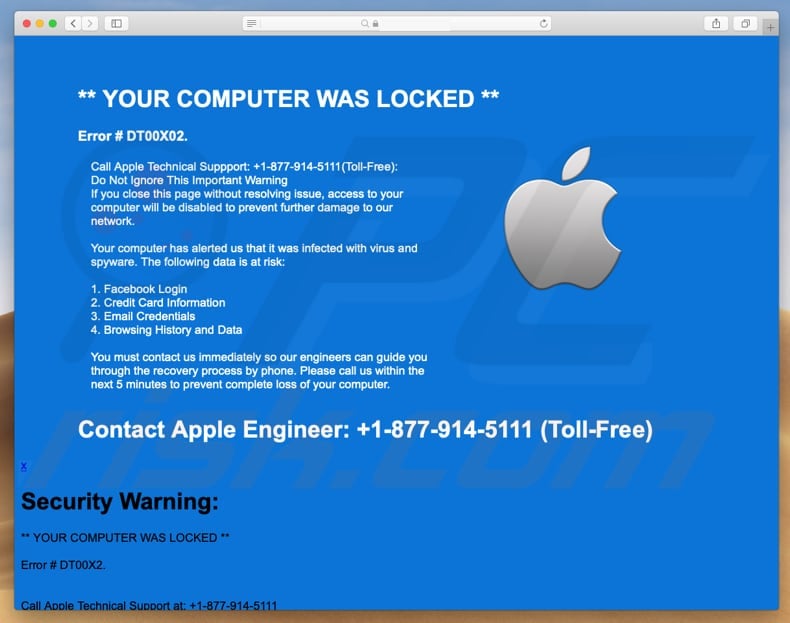
According to the "Your computer was locked" fake error message, the Mac computer is blocked due to an error (code number # DT00X02) and is infected with a virus and/or spyware, and data such as Facebook logins, credit card details, email accounts, and browsing history are now at risk.
This fake message urges users to contact Apple technical support via a telephone number "+1-877-914-5111" provided within five minutes (otherwise, the detected infections will cause data loss). Many scammers use identical tactics: they design fake messages that inform people of errors, virus infections, and so on.
The main goal of these scammers is to encourage people to contact them and pay for so-called 'services' or 'products'. They usually present themselves as 'technicians' from well-known companies, in this case, Apple support. In fact, Apple has nothing to do with this message.
If you encounter the "Your computer was locked" message, ignore it. Close the website that opened the error. If it prevents you from closing it, use Activity Monitor and close the entire browser from there. Another way to close it is to restart your computer. Do not restore the closed session, since this will return you to the website that caused this fake error message.
Potentially unwanted applications that cause redirects to websites containing fake errors (and other) messages, also deliver ads. PUAs display coupons, banners, surveys, and so on. These are displayed using tools that enable placement of third party graphical content on any site.
They conceal underlying content of visited websites, and are thus annoying and diminish the browsing experience. Furthermore, once clicked, they often redirect to untrustworthy websites or execute scripts designed to download other rogue applications. Another downside of PUAs is information tracking.
PUAs record IP addresses, keystrokes, search queries, URLs of visited websites, and so on. Some of the collected data might contain personal/sensitive details that PUA developers share with third parties who misuse it to generate revenue. Thus, having information tracking apps installed can lead to various privacy/browsing safety issues or even identity theft.
| Name | "Your computer was locked" virus |
| Threat Type | Mac malware, Mac virus |
| Symptoms | Your Mac became slower than normal, you see unwanted pop-up ads, you get redirected to shady websites. |
| Distribution methods | Deceptive pop-up ads, free software installers (bundling), fake flash player installers, torrent file downloads. |
| Damage | Internet browsing tracking (potential privacy issues), displaying of unwanted ads, redirects to shady websites, loss of private information. |
| Malware Removal (Windows) |
To eliminate possible malware infections, scan your computer with legitimate antivirus software. Our security researchers recommend using Combo Cleaner. Download Combo CleanerTo use full-featured product, you have to purchase a license for Combo Cleaner. 7 days free trial available. Combo Cleaner is owned and operated by RCS LT, the parent company of PCRisk.com. |
The internet is full of websites that display various fake messages. Some examples of other fake messages displayed on untrustworthy websites include Mac OS Support Alert, Spyware Were Found On Your Mac, and Error FXX000. Generally, the main purpose of these fake messages is to trick people into purchasing unnecessary services, products, etc.
Most PUAs are very similar - developers promote them as 'useful' tools in an attempt to give the impression of legitimacy and trick users into downloading them. In fact, they provide none of the functionality promised and are used to generate revenue for developers. Few provide any real value.
How did potentially unwanted applications install on my computer?
Some PUAs have official websites, however, people usually install them through intrusive advertisements or when they are "bundled" with installation set-ups. "Bundling" is a deceptive marketing method used to trick people into installing PUAs with regular software.
Typically, developers hide PUAs in "Custom", "Advanced" and other similar settings of the installation processes. Furthermore, developers avoid disclosing information about PUAs present in set-ups.
Despite this, the main reason for installation of PUAs is the careless behaviour of many users - many users skip installation steps without checking the settings/or options and thus allow PUAs to be installed.
How to avoid installation of potentially unwanted applications?
To avoid inadvertent installations, follow a few simple rules. Download software using trustworthy and official sources only, especially if the software is free. Avoid using torrents, third party software downloaders, and other similar channels to download software.
Bear in mind that some third party software downloaders are monetized by promoting potentially unwanted programs. Furthermore, install software with care. Check available "Advanced", "Custom" and other similar options/settings and opt-out of unwanted software. Avoid clicking intrusive ads, especially when visiting dubious websites.
Some ads redirect users to gambling, adult dating, pornographic and other untrustworthy websites. If you encounter these redirects, check installed extensions, plug-ins, and add-ons on your browser.
Also check the list of installed programs on your computer and remove all unknown/unwanted entries immediately. If your computer is already infected with PUAs, we recommend running a scan with Combo Cleaner Antivirus for Windows to automatically eliminate them.
Text presented in "Your computer was locked" scam:
** YOUR COMPUTER WAS LOCKED **
Error # DT00X02.
Call Apple Technical Suppport: +1-877-914-5111(Toll-Free):
Do Not Ignore This Important Warning
If you close this page without resolving issue, access to your computer will be disabled to prevent further damage to our network.Your computer has alerted us that it was infected with virus and spyware. The following data is at risk:
1. Facebook Login
2. Credit Card Information
3. Email Credentials
4. Browsing History and DataYou must contact us immediately so our engineers can guide you through the recovery process by phone. Please call us within the next 5 minutes to prevent complete loss of your computer.
Contact Apple Engineer: +1-877-914-5111 (Toll-Free)Security Warning:
** YOUR COMPUTER WAS LOCKED **
Error # DT00X2.
Call Apple Technical Support at: +1-877-914-5111
Appearance of "Your computer was locked" scam (GIF):

Instant automatic malware removal:
Manual threat removal might be a lengthy and complicated process that requires advanced IT skills. Combo Cleaner is a professional automatic malware removal tool that is recommended to get rid of malware. Download it by clicking the button below:
DOWNLOAD Combo CleanerBy downloading any software listed on this website you agree to our Privacy Policy and Terms of Use. To use full-featured product, you have to purchase a license for Combo Cleaner. 7 days free trial available. Combo Cleaner is owned and operated by RCS LT, the parent company of PCRisk.com.
Quick menu:
- What is "Your computer was locked" virus?
- How to identify a pop-up scam?
- How do pop-up scams work?
- How to remove fake pop-ups?
- How to prevent fake pop-ups?
- What to do if you fell for a pop-up scam?
How to identify a pop-up scam?
Pop-up windows with various fake messages are a common type of lures cybercriminals use. They collect sensitive personal data, trick Internet users into calling fake tech support numbers, subscribe to useless online services, invest in shady cryptocurrency schemes, etc.
While in the majority of cases these pop-ups don't infect users' devices with malware, they can cause direct monetary loss or could result in identity theft.
Cybercriminals strive to create their rogue pop-up windows to look trustworthy, however, scams typically have the following characteristics:
- Spelling mistakes and non-professional images - Closely inspect the information displayed in a pop-up. Spelling mistakes and unprofessional images could be a sign of a scam.
- Sense of urgency - Countdown timer with a couple of minutes on it, asking you to enter your personal information or subscribe to some online service.
- Statements that you won something - If you haven't participated in a lottery, online competition, etc., and you see a pop-up window stating that you won.
- Computer or mobile device scan - A pop-up window that scans your device and informs of detected issues - is undoubtedly a scam; webpages cannot perform such actions.
- Exclusivity - Pop-up windows stating that only you are given secret access to a financial scheme that can quickly make you rich.
Example of a pop-up scam:

How do pop-up scams work?
Cybercriminals and deceptive marketers usually use various advertising networks, search engine poisoning techniques, and shady websites to generate traffic to their pop-ups. Users land on their online lures after clicking on fake download buttons, using a torrent website, or simply clicking on an Internet search engine result.
Based on users' location and device information, they are presented with a scam pop-up. Lures presented in such pop-ups range from get-rich-quick schemes to fake virus scans.
How to remove fake pop-ups?
In most cases, pop-up scams do not infect users' devices with malware. If you encountered a scam pop-up, simply closing it should be enough. In some cases scam, pop-ups may be hard to close; in such cases - close your Internet browser and restart it.
In extremely rare cases, you might need to reset your Internet browser. For this, use our instructions explaining how to reset Internet browser settings.
How to prevent fake pop-ups?
To prevent seeing pop-up scams, you should visit only reputable websites. Torrent, Crack, free online movie streaming, YouTube video download, and other websites of similar reputation commonly redirect Internet users to pop-up scams.
To minimize the risk of encountering pop-up scams, you should keep your Internet browsers up-to-date and use reputable anti-malware application. For this purpose, we recommend Combo Cleaner Antivirus for Windows.
What to do if you fell for a pop-up scam?
This depends on the type of scam that you fell for. Most commonly, pop-up scams try to trick users into sending money, giving away personal information, or giving access to one's device.
- If you sent money to scammers: You should contact your financial institution and explain that you were scammed. If informed promptly, there's a chance to get your money back.
- If you gave away your personal information: You should change your passwords and enable two-factor authentication in all online services that you use. Visit Federal Trade Commission to report identity theft and get personalized recovery steps.
- If you let scammers connect to your device: You should scan your computer with reputable anti-malware (we recommend Combo Cleaner Antivirus for Windows) - cyber criminals could have planted trojans, keyloggers, and other malware, don't use your computer until removing possible threats.
- Help other Internet users: report Internet scams to Federal Trade Commission.
Share:

Tomas Meskauskas
Expert security researcher, professional malware analyst
I am passionate about computer security and technology. I have an experience of over 10 years working in various companies related to computer technical issue solving and Internet security. I have been working as an author and editor for pcrisk.com since 2010. Follow me on Twitter and LinkedIn to stay informed about the latest online security threats.
PCrisk security portal is brought by a company RCS LT.
Joined forces of security researchers help educate computer users about the latest online security threats. More information about the company RCS LT.
Our malware removal guides are free. However, if you want to support us you can send us a donation.
DonatePCrisk security portal is brought by a company RCS LT.
Joined forces of security researchers help educate computer users about the latest online security threats. More information about the company RCS LT.
Our malware removal guides are free. However, if you want to support us you can send us a donation.
Donate
▼ Show Discussion