How to remove the UC Browser from your operating system
Potentially unwanted applicationAlso Known As: UC Browser potentially unwanted application
Get free scan and check if your device is infected.
Remove it nowTo use full-featured product, you have to purchase a license for Combo Cleaner. Seven days free trial available. Combo Cleaner is owned and operated by RCS LT, the parent company of PCRisk.com.
What kind of application is UC Browser?
According to its developers, UC Browser is a lightweight web browser that offers a faster browsing experience. UC Browser is developed using Chromium project, a legitimate open-source project.
Despite this, other people can develop modified versions by changing the code - this is the case with UC Browser developers. This browser is classed as a PUA (Potentially Unwanted Application).
Some examples of similar adware browsers are WebDiscover, Ad Expert Browser, Dash Browser, amongst many others.
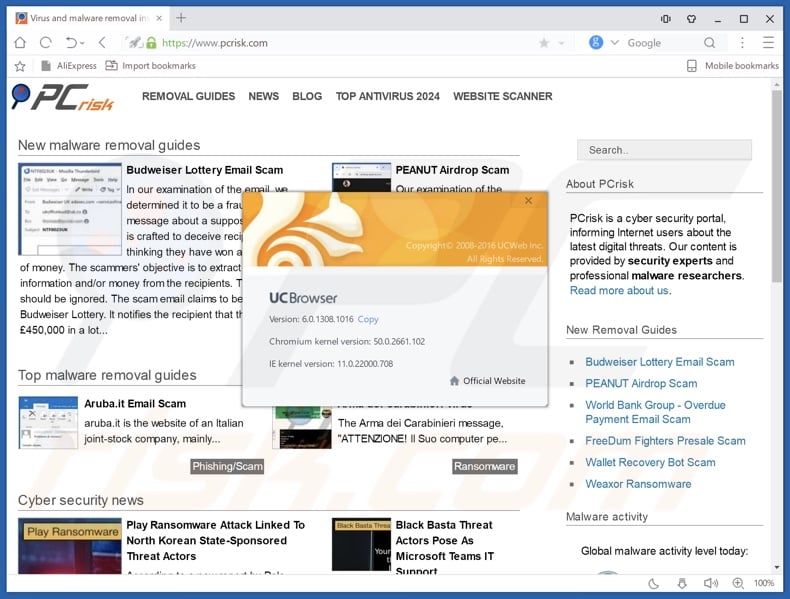
UC Browser overview
Many users install UC Browser unintentionally without direct permission. Therefore, it is categorized as a Potentially Unwanted Application (PUA). After installation, it delivers intrusive advertisements (coupons, banners, surveys, pop-ups, and so on) that are usually displayed via tools that enable placement of third party graphical content on any visited website.
These ads can be very annoying and, if clicked, might redirect users to other untrustworthy sites that could also be malicious. Some of these ads might even run scripts that download and install other PUAs. The UC Browser application itself also causes redirects to uc123.com without requesting permission.
Furthermore, apps such as UC Browser often collect data (IP addresses, search queries, keystrokes, URLs of visited websites, geo-locations, etc.) that might include personal details. These are shared with third parties (potentially cyber criminals) who misuse private information to generate revenue.
Data tracking can cause problems relating to privacy or browsing safety, and some users might have their identities stolen. Therefore, we strongly advise that you uninstall these applications immediately.
| Name | UC Browser potentially unwanted application |
| Threat Type | PUP (Potentially Unwanted Program), PUA (Potentially Unwanted Application) |
| Detection Names (installer) | AhnLab-V3 (Infostealer/Win.LummaC2.C5690892), ESET-NOD32 (A Variant Of Generik.BNFITFI), Ikarus (AdWare.Sendori), Microsoft (Trojan:Win32/Wacatac.B!ml), Rising (Trojan.Injector!1.10135 (CLASSIC)), Full List Of Detections (VirusTotal) |
| Detection Names (app) | ESET-NOD32 (A Variant Of Win32/Taobao.G Potentially U), VirIT (PUP.Win32.TAOBAO.A), Yandex (Riskware.Agent!Uy96wdxz684), Full List Of Detections (VirusTotal) |
| Promoted URL | uc123.com |
| Symptoms | A program that you do not recall installing suddenly appeared on your computer. Seeing advertisements not originating from the sites you are browsing. Intrusive pop-up ads. Rogue redirects. Decreased Internet browsing speed. |
| Distribution Methods | Deceptive pop-up ads, free software installers (bundling). |
| Damage | Monetary loss (unnecessary purchase of fake software), privacy issues, unwanted warning pop-ups, slow computer performance. |
| Malware Removal (Windows) |
To eliminate possible malware infections, scan your computer with legitimate antivirus software. Our security researchers recommend using Combo Cleaner. Download Combo CleanerTo use full-featured product, you have to purchase a license for Combo Cleaner. 7 days free trial available. Combo Cleaner is owned and operated by RCS LT, the parent company of PCRisk.com. |
There are many adware-type applications available, most of which share similarities: they offer users 'useful features' (enhanced browsing experience, faster and more accurate results, and so on), however, these are merely attempts to trick users into downloading and installing them.
Most potentially unwanted applications do not deliver the features promised and are designed only to generate revenue for their developers and/or third parties.
How did UC Browser install on my computer?
UC Browser can be downloaded from its official website, however, it is more commonly installed stealthily without users' knowledge.
Software developers often use the "bundling" method, a deceptive marketing method employed to trick users into installing potentially unwanted applications with regular software by hiding them in "Custom", "Advanced" and other similar options or settings of the installation processes.
Malicious installers (such as fake cracking tools, falsely presented "already cracked" software, etc.) are also designed to inject unwanted applications into the system.
As a rule, information regarding included/bundled PUAs is not properly disclosed, and thus they often go unnoticed during the installation processes. Most apps such as UC Browser are generally installed when users skip installation steps without checking the settings and when they fail to deselect unwanted applications.
How to avoid installation of potentially unwanted applications?
Download software (especially if it is free) from official and trustworthy/reliable sources only. Avoid using third party software downloaders/installers and torrents. Check "Custom", "Advanced" and other similar settings and deselect offers to install unknown/unwanted software. Only then, finish the installation process.
Be careful when browsing the internet, especially when clicking intrusive ads - many seem legitimate (developers - potentially, cyber criminals - invest time and money into their design), however, once clicked, they redirect to untrustworthy websites, such as gambling, adult dating, pornography, and so on.
If you encounter these ads and redirects, check installed extensions, add-ons, and plug-ins on your browser, and programs on your computer. Uninstall all unknown/unwanted applications and programs immediately. If your computer is already infected with PUAs, we recommend running a scan with Combo Cleaner Antivirus for Windows to automatically eliminate them.
Screenshot of a redirect to uc123.com caused by UC Browser:
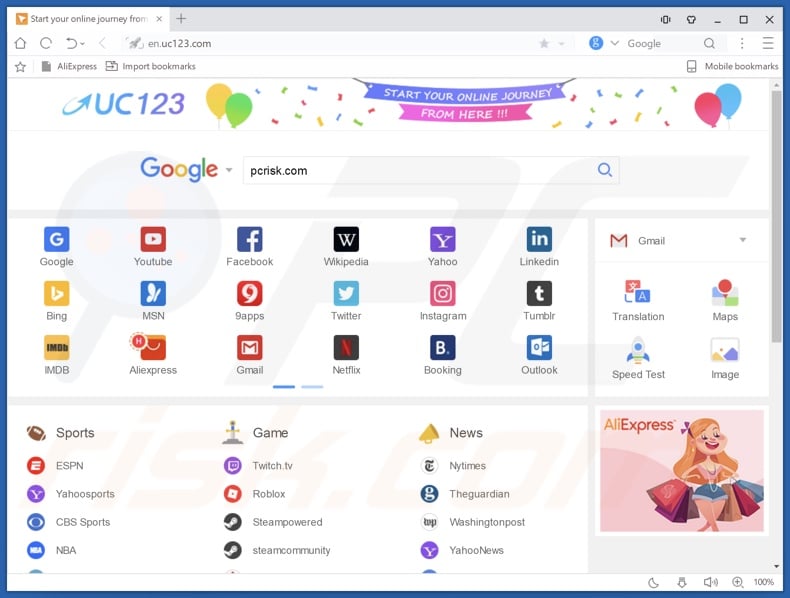
Screenshot of the installation setup of UC Browser:
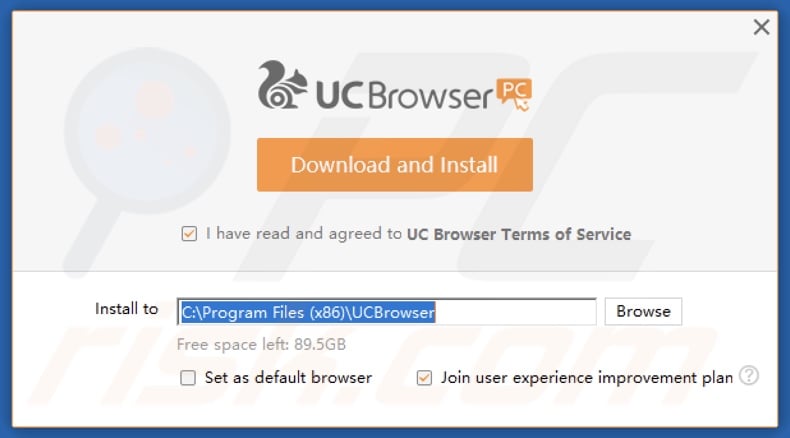
Screenshot of a fake crack download website distributing a malicious installer designed to inject UC Browser:
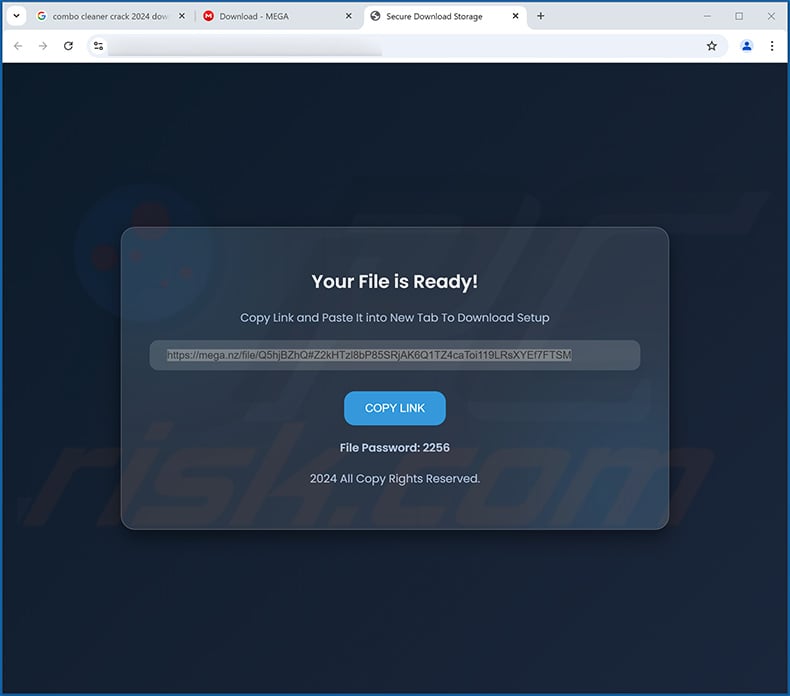
Instant automatic malware removal:
Manual threat removal might be a lengthy and complicated process that requires advanced IT skills. Combo Cleaner is a professional automatic malware removal tool that is recommended to get rid of malware. Download it by clicking the button below:
DOWNLOAD Combo CleanerBy downloading any software listed on this website you agree to our Privacy Policy and Terms of Use. To use full-featured product, you have to purchase a license for Combo Cleaner. 7 days free trial available. Combo Cleaner is owned and operated by RCS LT, the parent company of PCRisk.com.
Quick menu:
- What is UC Browser?
- STEP 1. Uninstall deceptive applications using Control Panel.
- STEP 2. Remove rogue extensions from Google Chrome.
- STEP 3. Remove potentially unwanted plug-ins from Mozilla Firefox.
- STEP 4. Remove rogue extensions from Safari.
- STEP 5. Remove rogue plug-ins from Microsoft Edge.
Removal of potentially unwanted applications:
Windows 11 users:

Right-click on the Start icon, select Apps and Features. In the opened window search for the application you want to uninstall, after locating it, click on the three vertical dots and select Uninstall.
Windows 10 users:

Right-click in the lower left corner of the screen, in the Quick Access Menu select Control Panel. In the opened window choose Programs and Features.
Windows 7 users:

Click Start (Windows Logo at the bottom left corner of your desktop), choose Control Panel. Locate Programs and click Uninstall a program.
macOS (OSX) users:

Click Finder, in the opened screen select Applications. Drag the app from the Applications folder to the Trash (located in your Dock), then right click the Trash icon and select Empty Trash.
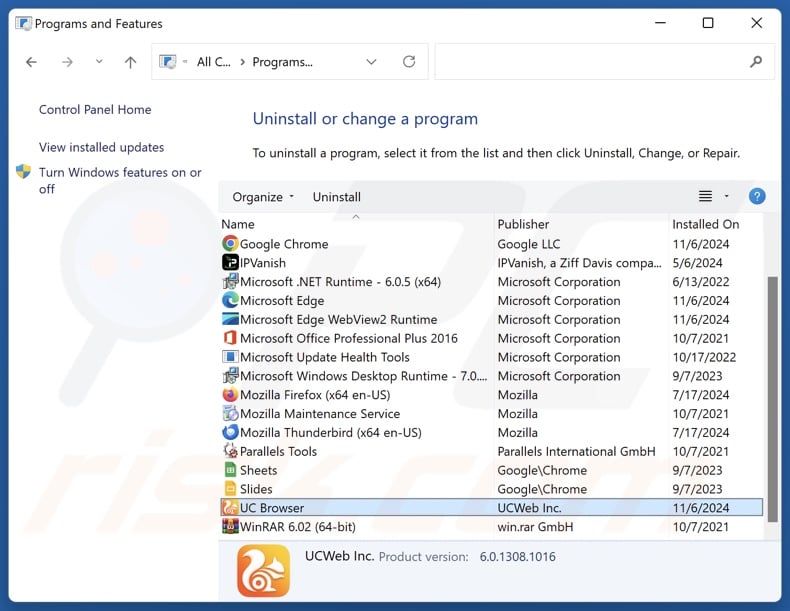
In the uninstall programs window, look for "UC Browser" and other suspicious/recently-installed applications, select these entries and click "Uninstall" or "Remove".
After uninstalling the potentially unwanted application, scan your computer for any remaining unwanted components or possible malware infections. To scan your computer, use recommended malware removal software.
DOWNLOAD remover for malware infections
Combo Cleaner checks if your computer is infected with malware. To use full-featured product, you have to purchase a license for Combo Cleaner. 7 days free trial available. Combo Cleaner is owned and operated by RCS LT, the parent company of PCRisk.com.
Remove rogue extensions from Internet browsers:
At time of research, UC Browser did not install any unwanted browser extensions, however, some unwanted applications can be installed together with adware and browser hijackers. If you experience unwanted ads or redirects when browsing the Internet, continue with the removal guide below.
Video showing how to remove potentially unwanted browser add-ons:
 Remove malicious extensions from Google Chrome:
Remove malicious extensions from Google Chrome:
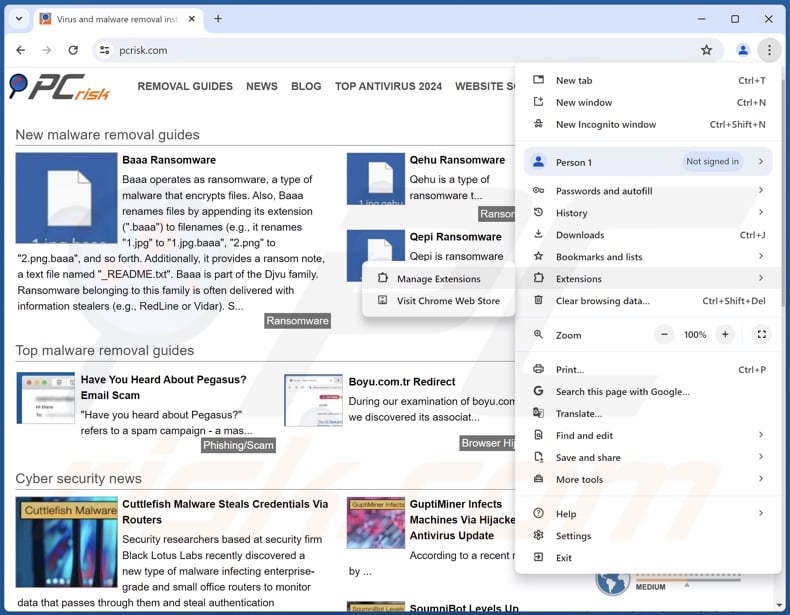
Click the Chrome menu icon ![]() (at the top right corner of Google Chrome), select "More Tools" and click "Extensions". Locate all recently-installed suspicious extensions, select these entries and click "Remove".
(at the top right corner of Google Chrome), select "More Tools" and click "Extensions". Locate all recently-installed suspicious extensions, select these entries and click "Remove".
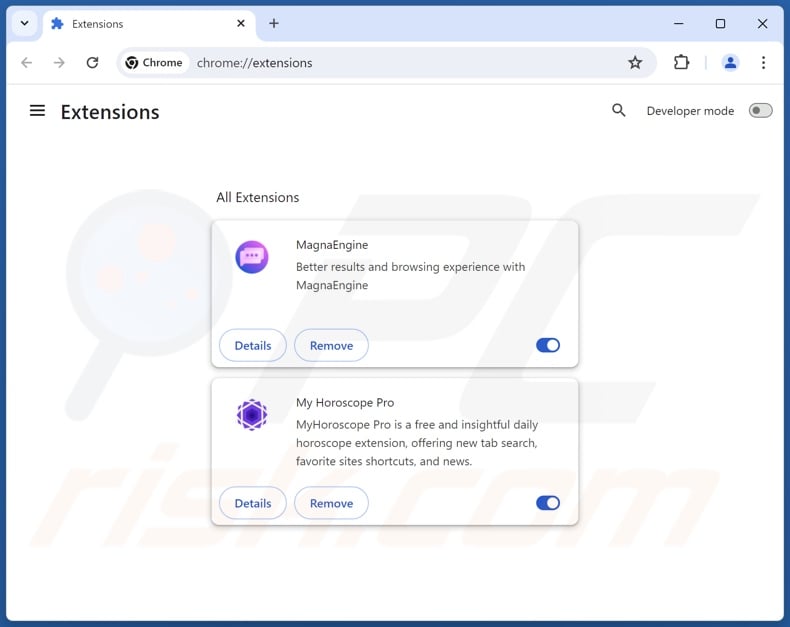
Optional method:
If you continue to have problems with removal of the uc browser potentially unwanted application, reset your Google Chrome browser settings. Click the Chrome menu icon ![]() (at the top right corner of Google Chrome) and select Settings. Scroll down to the bottom of the screen. Click the Advanced… link.
(at the top right corner of Google Chrome) and select Settings. Scroll down to the bottom of the screen. Click the Advanced… link.

After scrolling to the bottom of the screen, click the Reset (Restore settings to their original defaults) button.

In the opened window, confirm that you wish to reset Google Chrome settings to default by clicking the Reset button.

 Remove malicious plugins from Mozilla Firefox:
Remove malicious plugins from Mozilla Firefox:
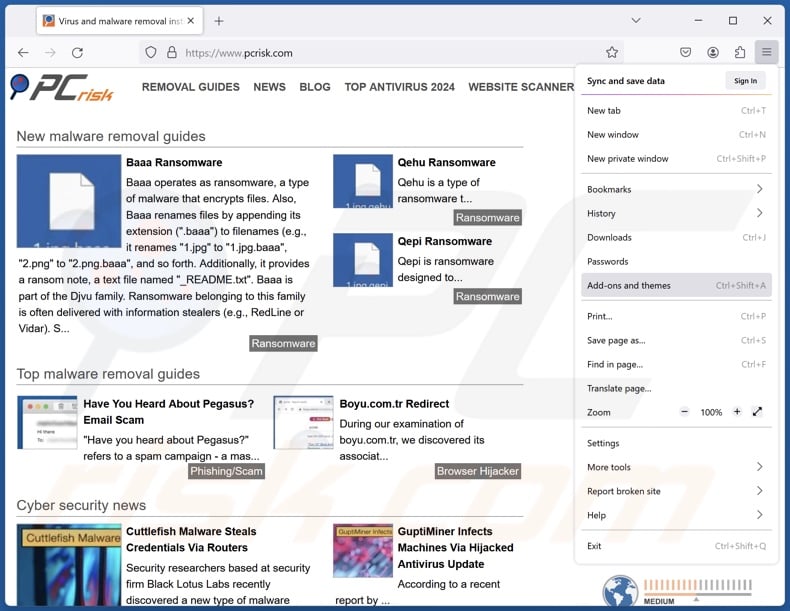
Click the Firefox menu ![]() (at the top right corner of the main window), select "Add-ons and themes". Click "Extensions", in the opened window locate all recently-installed suspicious extensions, click on the three dots and then click "Remove".
(at the top right corner of the main window), select "Add-ons and themes". Click "Extensions", in the opened window locate all recently-installed suspicious extensions, click on the three dots and then click "Remove".
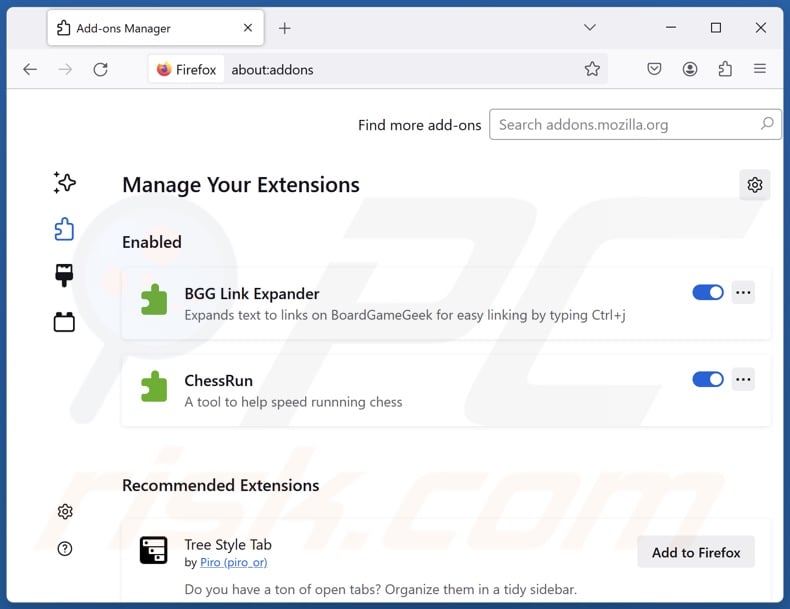
Optional method:
Computer users who have problems with uc browser potentially unwanted application removal can reset their Mozilla Firefox settings.
Open Mozilla Firefox, at the top right corner of the main window, click the Firefox menu, ![]() in the opened menu, click Help.
in the opened menu, click Help.

Select Troubleshooting Information.

In the opened window, click the Refresh Firefox button.

In the opened window, confirm that you wish to reset Mozilla Firefox settings to default by clicking the Refresh Firefox button.

 Remove malicious extensions from Safari:
Remove malicious extensions from Safari:

Make sure your Safari browser is active, click Safari menu, and select Preferences....

In the opened window click Extensions, locate any recently installed suspicious extension, select it and click Uninstall.
Optional method:
Make sure your Safari browser is active and click on Safari menu. From the drop down menu select Clear History and Website Data...

In the opened window select all history and click the Clear History button.

 Remove malicious extensions from Microsoft Edge:
Remove malicious extensions from Microsoft Edge:

Click the Edge menu icon ![]() (at the upper-right corner of Microsoft Edge), select "Extensions". Locate all recently-installed suspicious browser add-ons and click "Remove" below their names.
(at the upper-right corner of Microsoft Edge), select "Extensions". Locate all recently-installed suspicious browser add-ons and click "Remove" below their names.

Optional method:
If you continue to have problems with removal of the uc browser potentially unwanted application, reset your Microsoft Edge browser settings. Click the Edge menu icon ![]() (at the top right corner of Microsoft Edge) and select Settings.
(at the top right corner of Microsoft Edge) and select Settings.

In the opened settings menu select Reset settings.

Select Restore settings to their default values. In the opened window, confirm that you wish to reset Microsoft Edge settings to default by clicking the Reset button.

- If this did not help, follow these alternative instructions explaining how to reset the Microsoft Edge browser.
Summary:
 Commonly, adware or potentially unwanted applications infiltrate Internet browsers through free software downloads. Note that the safest source for downloading free software is via developers' websites only. To avoid installation of adware, be very attentive when downloading and installing free software. When installing previously-downloaded free programs, choose the custom or advanced installation options – this step will reveal any potentially unwanted applications listed for installation together with your chosen free program.
Commonly, adware or potentially unwanted applications infiltrate Internet browsers through free software downloads. Note that the safest source for downloading free software is via developers' websites only. To avoid installation of adware, be very attentive when downloading and installing free software. When installing previously-downloaded free programs, choose the custom or advanced installation options – this step will reveal any potentially unwanted applications listed for installation together with your chosen free program.
Post a comment:
If you have additional information on uc browser potentially unwanted application or it's removal please share your knowledge in the comments section below.
Frequently Asked Questions (FAQ)
What is the purpose of an unwanted application?
Unwanted apps are designed to generate revenue for their developers/publishers. This is typically achieved through nefarious means like endorsing content (via ads, redirects, etc.), tricking users into buying fake activation keys, promoting in-app purchases, collecting/selling private information, and so on.
Is UC Browser unwanted application legal?
Typically, unwanted applications are considered legal because their End User License Agreements (EULAs) inform users of the software's behavior.
Is having UC Browser installed on my computer dangerous?
Unwanted apps often possess harmful abilities that may cause serious problems like system infections, severe privacy issues, financial losses, and identity theft. Furthermore, this software tends to infiltrate devices in bundles (i.e., multiples).
Will Combo Cleaner help me remove UC Browser unwanted application?
Combo Cleaner can scan computers and eliminate unwanted/malicious applications. Note that manual removal (unaided by security programs) might not be ideal. After an app has been manually removed – various leftovers (files) can stay hidden within the system. What is more, these remnants may continue to run and cause issues. Therefore, it is essential to eliminate undesirable software thoroughly.
Share:

Tomas Meskauskas
Expert security researcher, professional malware analyst
I am passionate about computer security and technology. I have an experience of over 10 years working in various companies related to computer technical issue solving and Internet security. I have been working as an author and editor for pcrisk.com since 2010. Follow me on Twitter and LinkedIn to stay informed about the latest online security threats.
PCrisk security portal is brought by a company RCS LT.
Joined forces of security researchers help educate computer users about the latest online security threats. More information about the company RCS LT.
Our malware removal guides are free. However, if you want to support us you can send us a donation.
DonatePCrisk security portal is brought by a company RCS LT.
Joined forces of security researchers help educate computer users about the latest online security threats. More information about the company RCS LT.
Our malware removal guides are free. However, if you want to support us you can send us a donation.
Donate
▼ Show Discussion