Get free scan and check if your device is infected.
Remove it nowTo use full-featured product, you have to purchase a license for Combo Cleaner. Seven days free trial available. Combo Cleaner is owned and operated by RCS LT, the parent company of PCRisk.com.
What is Trojan.gen.npe.2?
Trojan.gen.npe.2 is a generic name for specific malware. It is malicious and poses a significant threat to computer safety. In the past, Symantec anti-virus suite treated legitimate (clean) files as Trojan.gen.npe.2 malware. This type detection is called a 'false positive'.
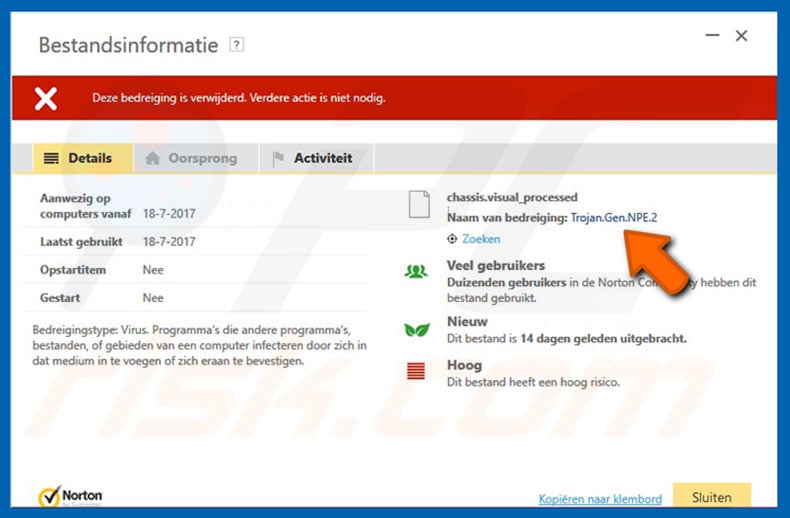
Trojan.gen.npe.2 overview
False positives occur due to certain inaccuracies in virus databases that contain misleading entries. Therefore, anti-virus suites detect malware when the system is clean. For a period of time, Symantec anti-virus was detecting Wordpress content management system installation files and Google Chrome browser data as Trojan.gen.npe.2 malware.
This behavior might have caused serious data losses, since anti-virus software typically eliminates (deletes) malicious files immediately after detection. At time of writing, Symantec's developers had fixed this issue. Therefore, this anti-virus suite must be kept up-to-date.
Remember that Trojan.gen.npe.2 is an infection and, therefore, if your anti-virus suite has detected this threat, your computer is probably infected.
If you are running an older version of Symantec, you should scan the system with another reputable anti-virus suite (for example, Combo Cleaner Antivirus for Windows), just to be sure. In any case, do not hesitate to grant the suite permission to eliminate malware.
| Name | Trojan.gen.npe.2 malware |
| Threat Type | Trojan, Password stealing virus, Banking malware, Spyware |
| Detection Names | Avast (Win32:SwPatch [Wrm]), Combo Cleaner (Win32.Virlock.Gen.1), ESET-NOD32 (A Variant Of Win32/Virlock.D), Kaspersky (Virus.Win32.PolyRansom.b), Microsoft (Virus:Win32/Nabucur.A), Symantec (Trojan.Gen.NPE.2), Full List Of Detections (VirusTotal) |
| Symptoms | Trojans are designed to stealthily infiltrate victim's computer and remain silent thus no particular symptoms are clearly visible on an infected machine. |
| Distribution methods | Infected email attachments, malicious online advertisements, social engineering, software cracks. |
| Damage | Stolen banking information, passwords, identity theft, victim's computer added to a botnet. |
| Malware Removal (Windows) |
To eliminate possible malware infections, scan your computer with legitimate antivirus software. Our security researchers recommend using Combo Cleaner. Download Combo CleanerTo use full-featured product, you have to purchase a license for Combo Cleaner. 7 days free trial available. Combo Cleaner is owned and operated by RCS LT, the parent company of PCRisk.com. |
'False positive' detections in general
Although false positives are common, this does not mean that they are harmless. Malware databases sometimes contain 'virus' entries that do not even exist. The database simply contains a list of legitimate files that are falsely detected as malware. In most cases, the database contains an entry holding a list of files that includes malicious and legitimate files.
Therefore, permanent data loss is not the only threat. Users might read non-detailed/inaccurate articles regarding this situation and believe that only legitimate files are (falsely) being detected (malware does not exist). They ultimately ignore anti-virus suite warnings and leave the infiltrated virus untouched. This behavior can lead to serious privacy issues and significant financial loss.
How did Trojan.gen.npe.2 infiltrate my computer?
It is currently unknown how the Trojan.gen.npe.2 virus is distributed, however, cyber criminals typically proliferate high-risk malware using trojans, spam email campaigns, fake software updaters, peer-to-peer (P2P) networks, and other third party software download sources. Trojans open "backdoors" for other viruses to infiltrate the system.
Spam email campaigns distribute malicious attachments (usually Microsoft Office documents) that, once opened, download and install malware.
Fake updaters infect the system by exploiting outdated software bugs/flaws or simply downloading and installing malware rather than promised updates.
P2P networks (torrents, eMule, etc.) and other third party download sources (free file hosting websites, freeware download websites, etc.) present malicious executables as legitimate software. Therefore, users are tricked into downloading and installing viruses. In summary, lack of knowledge and careless behavior are the main reasons for computer infections.
How to avoid installation of malware?
The key to safety is caution. Therefore, pay close attention when browsing the Internet and downloading/installing updating software. Carefully analyze each email attachment received. If the file seems irrelevant or has been received from a suspicious/unrecognizable email address, it should never be opened.
Furthermore, download programs from official sources only, using direct download links (third party downloaders/installers should never be used). The same applies to software updates. It is important to keep installed applications up-to-date, however, apps should be updated only through implemented functions or tools provided by the official developer.
Having a legitimate anti-virus/anti-spyware suite installed and running is also paramount. If you believe that your computer is already infected, we recommend running a scan with Combo Cleaner Antivirus for Windows to automatically eliminate infiltrated malware.
Instant automatic malware removal:
Manual threat removal might be a lengthy and complicated process that requires advanced IT skills. Combo Cleaner is a professional automatic malware removal tool that is recommended to get rid of malware. Download it by clicking the button below:
DOWNLOAD Combo CleanerBy downloading any software listed on this website you agree to our Privacy Policy and Terms of Use. To use full-featured product, you have to purchase a license for Combo Cleaner. 7 days free trial available. Combo Cleaner is owned and operated by RCS LT, the parent company of PCRisk.com.
Quick menu:
- What is Trojan.gen.npe.2?
- STEP 1. Manual removal of Trojan.gen.npe.2 malware.
- STEP 2. Check if your computer is clean.
How to remove malware manually?
Manual malware removal is a complicated task - usually it is best to allow antivirus or anti-malware programs to do this automatically. To remove this malware we recommend using Combo Cleaner Antivirus for Windows.
If you wish to remove malware manually, the first step is to identify the name of the malware that you are trying to remove. Here is an example of a suspicious program running on a user's computer:

If you checked the list of programs running on your computer, for example, using task manager, and identified a program that looks suspicious, you should continue with these steps:
 Download a program called Autoruns. This program shows auto-start applications, Registry, and file system locations:
Download a program called Autoruns. This program shows auto-start applications, Registry, and file system locations:

 Restart your computer into Safe Mode:
Restart your computer into Safe Mode:
Windows XP and Windows 7 users: Start your computer in Safe Mode. Click Start, click Shut Down, click Restart, click OK. During your computer start process, press the F8 key on your keyboard multiple times until you see the Windows Advanced Option menu, and then select Safe Mode with Networking from the list.

Video showing how to start Windows 7 in "Safe Mode with Networking":
Windows 8 users: Start Windows 8 is Safe Mode with Networking - Go to Windows 8 Start Screen, type Advanced, in the search results select Settings. Click Advanced startup options, in the opened "General PC Settings" window, select Advanced startup.
Click the "Restart now" button. Your computer will now restart into the "Advanced Startup options menu". Click the "Troubleshoot" button, and then click the "Advanced options" button. In the advanced option screen, click "Startup settings".
Click the "Restart" button. Your PC will restart into the Startup Settings screen. Press F5 to boot in Safe Mode with Networking.

Video showing how to start Windows 8 in "Safe Mode with Networking":
Windows 10 users: Click the Windows logo and select the Power icon. In the opened menu click "Restart" while holding "Shift" button on your keyboard. In the "choose an option" window click on the "Troubleshoot", next select "Advanced options".
In the advanced options menu select "Startup Settings" and click on the "Restart" button. In the following window you should click the "F5" button on your keyboard. This will restart your operating system in safe mode with networking.

Video showing how to start Windows 10 in "Safe Mode with Networking":
 Extract the downloaded archive and run the Autoruns.exe file.
Extract the downloaded archive and run the Autoruns.exe file.

 In the Autoruns application, click "Options" at the top and uncheck "Hide Empty Locations" and "Hide Windows Entries" options. After this procedure, click the "Refresh" icon.
In the Autoruns application, click "Options" at the top and uncheck "Hide Empty Locations" and "Hide Windows Entries" options. After this procedure, click the "Refresh" icon.

 Check the list provided by the Autoruns application and locate the malware file that you want to eliminate.
Check the list provided by the Autoruns application and locate the malware file that you want to eliminate.
You should write down its full path and name. Note that some malware hides process names under legitimate Windows process names. At this stage, it is very important to avoid removing system files. After you locate the suspicious program you wish to remove, right click your mouse over its name and choose "Delete".

After removing the malware through the Autoruns application (this ensures that the malware will not run automatically on the next system startup), you should search for the malware name on your computer. Be sure to enable hidden files and folders before proceeding. If you find the filename of the malware, be sure to remove it.

Reboot your computer in normal mode. Following these steps should remove any malware from your computer. Note that manual threat removal requires advanced computer skills. If you do not have these skills, leave malware removal to antivirus and anti-malware programs.
These steps might not work with advanced malware infections. As always it is best to prevent infection than try to remove malware later. To keep your computer safe, install the latest operating system updates and use antivirus software. To be sure your computer is free of malware infections, we recommend scanning it with Combo Cleaner Antivirus for Windows.
Frequently Asked Questions (FAQ)
What is "Trojan.gen.npe.2"?
"Trojan.gen.npe.2" is a detection name used by multiple security vendors. Content detected as "Trojan.gen.npe.2" is usually malware. However, some anti-virus software has named legitimate/innocuous files as "Trojan.gen.npe.2" (an occurrence known as a "false-positive" result). To elaborate, old versions of the Symantec anti-virus suite detected Wordpress installation files and Chrome browser data as "Trojan.gen.npe.2".
Should this detection occur on your system, do not ignore it - verify whether it is a false-positive; because if it is not, the content is malicious and poses significant threats to device/user safety.
My computer is infected with "Trojan.gen.npe.2" malware, should I format my storage device to get rid of it?
Most malicious programs can be removed without resorting to formatting.
What are the biggest issues that "Trojan.gen.npe.2" malware can cause?
The threats posed by a malicious program depend on its functionalities and the cyber criminals' goals (even infections involving the same malware can pose different dangers). Generally, malware infections can result in decreased system performance or failure, data loss, hardware damage, serious privacy issues, financial losses, and identity theft.
How did "Trojan.gen.npe.2" malware infiltrate my computer?
Malware is most commonly distributed via drive-by downloads, online scams, spam emails, untrustworthy download sources (e.g., freeware and third-party sites, P2P sharing networks, etc.), illegal program activation ("cracking") tools, and fake updates. Furthermore, some malicious programs can self-spread through local networks and removable storage devices (e.g., external hard drives, USB flash drives, etc.).
Will Combo Cleaner protect me from malware?
Yes, Combo Cleaner is designed to detect and remove threats. It is capable of eliminating nearly all known malware infections. However, performing a full system scan is crucial - as sophisticated malicious software tends to hide deep within systems.
Share:

Tomas Meskauskas
Expert security researcher, professional malware analyst
I am passionate about computer security and technology. I have an experience of over 10 years working in various companies related to computer technical issue solving and Internet security. I have been working as an author and editor for pcrisk.com since 2010. Follow me on Twitter and LinkedIn to stay informed about the latest online security threats.
PCrisk security portal is brought by a company RCS LT.
Joined forces of security researchers help educate computer users about the latest online security threats. More information about the company RCS LT.
Our malware removal guides are free. However, if you want to support us you can send us a donation.
DonatePCrisk security portal is brought by a company RCS LT.
Joined forces of security researchers help educate computer users about the latest online security threats. More information about the company RCS LT.
Our malware removal guides are free. However, if you want to support us you can send us a donation.
Donate
▼ Show Discussion