Get free scan and check if your device is infected.
Remove it nowTo use full-featured product, you have to purchase a license for Combo Cleaner. Seven days free trial available. Combo Cleaner is owned and operated by RCS LT, the parent company of PCRisk.com.
What is Trojan.win32.adject.gen?
Trojan.win32.adject.gen is deceptive malware that infiltrates the system and modifies the content of visited websites. Note that, unlike adware-type applications (which have similar behavior), Trojan.win32.adject.gen cannot be seen in the list of installed applications, browser extensions, etc.
Therefore, distinguishing and eliminating this threat is more difficult as compared to regular adware.
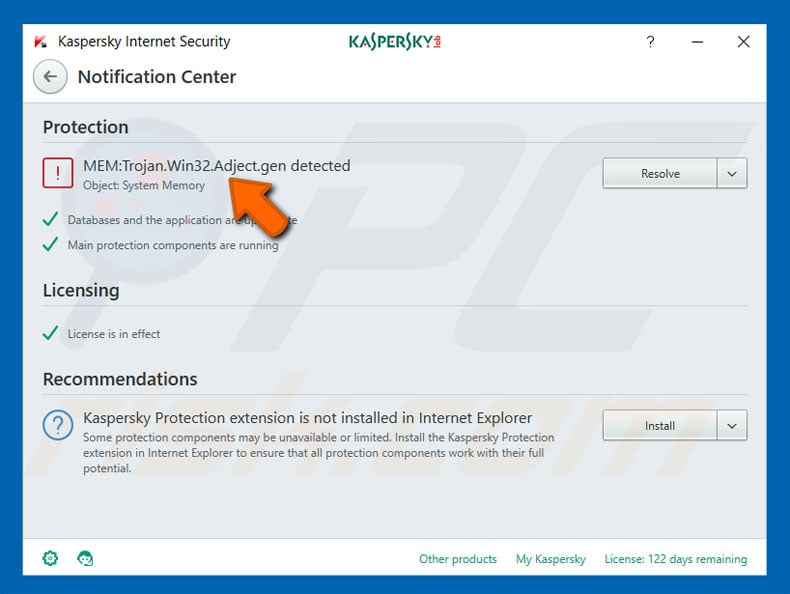
Immediately after infiltration, Trojan.win32.adject.gen modifies visited websites by injecting them with malicious JavaScript/HTML code - this modifies website content. Users are presented with various advertisements (banners, coupons, pop-ups, etc.), and links that overlay the content of the site. Therefore, Trojan.win32.adject.gen significantly diminishes the browsing experience.
Furthermore, users might encounter redirects to other malicious websites and Trojan.win32.adject.gen might inject/execute scripts that stealthily download and install other malware into the system. Therefore, the presence of Trojan.win32.adject.gen can lead to chain computer infections.
Infiltrated malware might perform a number of actions, including information tracking, file encryption, cryptocurrency mining, and so on. Therefore, your privacy and computer safety is at risk. As mentioned above, Trojan.win32.adject.gen hides its tracks well - it does not appear in any list of installed applications or browser plug-ins.
Fortunately, many reputable anti-virus/anti-spyware suites are capable of detecting and eliminating this virus. Therefore, if you encounter suspicious web content/redirects, you should immediately scan the system and remove all detected threats.
| Name | Trojan.win32.adject.gen virus |
| Threat Type | Trojan, Password stealing virus, Banking malware, Spyware |
| Symptoms | Trojans are designed to stealthily infiltrate victim's computer and remain silent thus no particular symptoms are clearly visible on an infected machine. |
| Distribution methods | Infected email attachments, malicious online advertisements, social engineering, software cracks. |
| Damage | Stolen banking information, passwords, identity theft, victim's computer added to a botnet. |
| Malware Removal (Windows) |
To eliminate possible malware infections, scan your computer with legitimate antivirus software. Our security researchers recommend using Combo Cleaner. Download Combo CleanerTo use full-featured product, you have to purchase a license for Combo Cleaner. 7 days free trial available. Combo Cleaner is owned and operated by RCS LT, the parent company of PCRisk.com. |
Although Trojan.win32.adject.gen is not classed as regular adware, its behavior is very similar. Most adware infections claim to be legitimate apps, rather than hiding (as with this malware).
By offering various "useful features", adware-type apps often attempt to give the impression of legitimacy, however, since their only purpose is to generate revenue for the developers, most provide no real value for regular users. Adware-type apps deliver intrusive advertisements and (in most cases) gather various information.
How did Trojan.win32.adject.gen infiltrate my computer?
It is currently unknown which exact method is used to proliferate Trojan.win32.adject.gen, however, criminals typically distribute these viruses using spam email campaigns, trojans, peer-to-peer (P2P) networks, unofficial software download sources, and fake software updaters.
Spam campaigns are delivered with malicious attachments (usually MS Office documents) that, once opened, stealthily download and install malware.
Trojans open "backdoors" for other viruses to infiltrate the system. P2P networks (eMule, torrents, etc.) and other third party download sources (free file hosting websites, freeware download websites, etc.) present malicious executables as legitimate software. In this way, users are tricked into downloading and installing malware.
Fake software updaters infect the system in two ways: 1) by exploiting outdated software bugs/flaws or; 2) downloading and installing malware rather than updates. Ultimately, the main reasons for computer infections are poor knowledge and careless behavior.
How to avoid installation of malware?
To prevent this situation, be very cautious when browsing the Internet and downloading/installing/updating software. We strongly recommend that you think twice before opening email attachments. Files that seem irrelevant or have been received from suspicious/unrecognizable email addresses should never be opened.
It is also very important to download your programs from official sources only, using direct download links. Third party downloaders/installers often include rogue apps, and thus these tools should never be used. Furthermore, keep installed software up-to-date, however, to achieve this, use implemented features or tools provided by the official developer only.
Having a reputable anti-virus/anti-spyware suite installed and running is also paramount. The key to computer safety is caution. If you believe that your computer is already infected, we recommend running a scan with Combo Cleaner Antivirus for Windows to automatically eliminate infiltrated malware.
Trojan.win32.adject.gen activity in web browsers (GIF):

Instant automatic malware removal:
Manual threat removal might be a lengthy and complicated process that requires advanced IT skills. Combo Cleaner is a professional automatic malware removal tool that is recommended to get rid of malware. Download it by clicking the button below:
DOWNLOAD Combo CleanerBy downloading any software listed on this website you agree to our Privacy Policy and Terms of Use. To use full-featured product, you have to purchase a license for Combo Cleaner. 7 days free trial available. Combo Cleaner is owned and operated by RCS LT, the parent company of PCRisk.com.
Quick menu:
- What is Trojan.win32.adject.gen?
- STEP 1. Manual removal of Trojan.win32.adject.gen malware.
- STEP 2. Check if your computer is clean.
How to remove malware manually?
Manual malware removal is a complicated task - usually it is best to allow antivirus or anti-malware programs to do this automatically.
To remove this malware we recommend using Combo Cleaner Antivirus for Windows. If you wish to remove malware manually, the first step is to identify the name of the malware that you are trying to remove. Here is an example of a suspicious program running on a user's computer:

If you checked the list of programs running on your computer, for example using task manager, and identified a program that looks suspicious, you should continue with these steps:
 Download a program called Autoruns. This program shows auto-start applications, Registry, and file system locations:
Download a program called Autoruns. This program shows auto-start applications, Registry, and file system locations:

 Restart your computer into Safe Mode:
Restart your computer into Safe Mode:
Windows XP and Windows 7 users: Start your computer in Safe Mode. Click Start, click Shut Down, click Restart, click OK. During your computer start process, press the F8 key on your keyboard multiple times until you see the Windows Advanced Option menu, and then select Safe Mode with Networking from the list.

Video showing how to start Windows 7 in "Safe Mode with Networking":
Windows 8 users: Start Windows 8 is Safe Mode with Networking - Go to Windows 8 Start Screen, type Advanced, in the search results select Settings. Click Advanced startup options, in the opened "General PC Settings" window, select Advanced startup. Click the "Restart now" button.
Your computer will now restart into the "Advanced Startup options menu". Click the "Troubleshoot" button, and then click the "Advanced options" button. In the advanced option screen, click "Startup settings". Click the "Restart" button. Your PC will restart into the Startup Settings screen. Press F5 to boot in Safe Mode with Networking.

Video showing how to start Windows 8 in "Safe Mode with Networking":
Windows 10 users: Click the Windows logo and select the Power icon. In the opened menu click "Restart" while holding "Shift" button on your keyboard. In the "choose an option" window click on the "Troubleshoot", next select "Advanced options". In the advanced options menu select "Startup Settings" and click on the "Restart" button.
In the following window you should click the "F5" button on your keyboard. This will restart your operating system in safe mode with networking.

Video showing how to start Windows 10 in "Safe Mode with Networking":
 Extract the downloaded archive and run the Autoruns.exe file.
Extract the downloaded archive and run the Autoruns.exe file.

 In the Autoruns application, click "Options" at the top and uncheck "Hide Empty Locations" and "Hide Windows Entries" options. After this procedure, click the "Refresh" icon.
In the Autoruns application, click "Options" at the top and uncheck "Hide Empty Locations" and "Hide Windows Entries" options. After this procedure, click the "Refresh" icon.

 Check the list provided by Autoruns application and locate the malware file that you want to eliminate.
Check the list provided by Autoruns application and locate the malware file that you want to eliminate.
You should write down its full path and name. Note that some malware hides process names under legitimate Windows process names. At this stage, it is very important to avoid removing system files. After you locate the suspicious program you wish to remove, right click your mouse over its name and choose "Delete".

After removing the malware through the Autoruns application (this ensures that the malware will not run automatically on the next system startup), you should search for the malware name on your computer. Be sure to enable hidden files and folders before proceeding. If you find the file of the malware, remove it.

Reboot your computer in normal mode. Following these steps should remove any malware from your computer. Note that manual threat removal requires advanced computer skills. If you do not have these skills, leave malware removal to antivirus and anti-malware programs.
These steps might not work with advanced malware infections. As always it is best to prevent infection than try to remove malware later. To keep your computer safe, install the latest operating system updates and use antivirus software.
To be sure your computer is free of malware infections, we recommend scanning it with Combo Cleaner Antivirus for Windows.
Share:

Tomas Meskauskas
Expert security researcher, professional malware analyst
I am passionate about computer security and technology. I have an experience of over 10 years working in various companies related to computer technical issue solving and Internet security. I have been working as an author and editor for pcrisk.com since 2010. Follow me on Twitter and LinkedIn to stay informed about the latest online security threats.
PCrisk security portal is brought by a company RCS LT.
Joined forces of security researchers help educate computer users about the latest online security threats. More information about the company RCS LT.
Our malware removal guides are free. However, if you want to support us you can send us a donation.
DonatePCrisk security portal is brought by a company RCS LT.
Joined forces of security researchers help educate computer users about the latest online security threats. More information about the company RCS LT.
Our malware removal guides are free. However, if you want to support us you can send us a donation.
Donate
▼ Show Discussion