Get free scan and check if your device is infected.
Remove it nowTo use full-featured product, you have to purchase a license for Combo Cleaner. Seven days free trial available. Combo Cleaner is owned and operated by RCS LT, the parent company of PCRisk.com.
What is Roblox virus?
The Roblox virus is trojan-type malware that claims to be a cheating application for a game called Roblox. Some players believe that this malicious app will significantly ease gameplay (supposedly allowing them to generate in-game currency free of charge), but they simply end up infecting their computers.
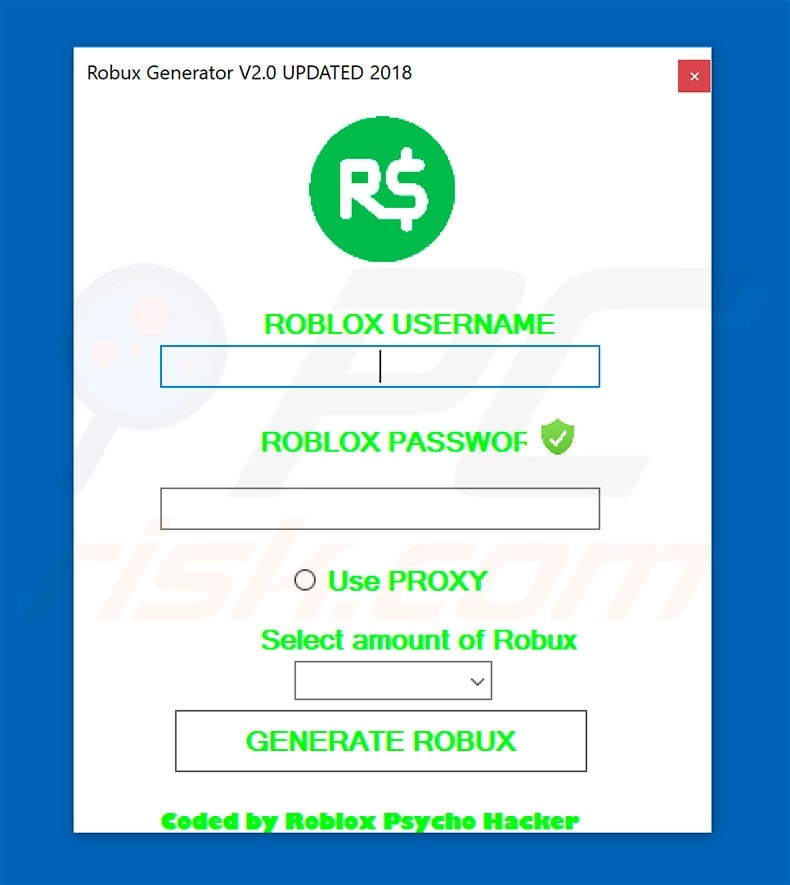
More about the Roblox virus
The Roblox virus executable is called "Robux Generator v2.0 Updated 2018" and is presented as a hack - an in-game currency ("Robux") generator. This application gives no real value for (dishonest) players looking to cheat. It infects the system and proliferates another trojan called Win32/OnLineGames.
Furthermore, there are a number of different actions that this malware might perform, including recording data (keystrokes, saved logins/passwords, browsing history, and so on), providing developers with remote access, downloading/installing other malware, and so on.
Therefore, Win32/OnLineGames poses a significant threat to your privacy and computer safety - cyber criminals cause serious privacy issues and financial loss. Furthermore, the system might be infected and misused for malicious purposes.
If you have recently downloaded and opened the "Robux Generator v2.0 Updated 2018" app, there is a high probability that your system is infected. Therefore, you should immediately scan the system with a reputable anti-virus/anti-spyware suite and remove all detected threats.
| Name | Roblox malware |
| Threat Type | Trojan, Password stealing virus, Banking malware, Spyware |
| Detection Names (Robux generator.exe) | Avast (MSIL:Agent-DRD [Trj]), BitDefender (Generic.MSIL.Bladabindi.152D2A96), ESET-NOD32 (MSIL/Bladabindi.BC), Kaspersky (Trojan.MSIL.Disfa.bqd), Full List (VirusTotal) |
| Malicious Process Name(s) | Robux Generator NEW |
| Payload | Win32/OnLineGames |
| Symptoms | Trojans are designed to stealthily infiltrate victim's computer and remain silent thus no particular symptoms are clearly visible on an infected machine. |
| Distribution methods | Infected email attachments, malicious online advertisements, social engineering, software cracks. |
| Damage | Stolen banking information, passwords, identity theft, victim's computer added to a botnet. |
| Malware Removal (Windows) |
To eliminate possible malware infections, scan your computer with legitimate antivirus software. Our security researchers recommend using Combo Cleaner. Download Combo CleanerTo use full-featured product, you have to purchase a license for Combo Cleaner. 7 days free trial available. Combo Cleaner is owned and operated by RCS LT, the parent company of PCRisk.com. |
Examples of other malware
There are hundreds of trojan-type viruses. The list of examples includes (but is not limited to) LokiBot, Emotet, and FormBook. Most of these viruses are developed by different cyber criminals, but they typically have identical behavior - they record sensitive information to generate revenue.
In some cases, however, they are capable of accepting commands from remote servers to perform certain actions (e.g., connecting the computer to a botnet, downloading other viruses [such as ransomware], stealing stored files, and so on).
In any case, trojan-type viruses pose a direct threat to your privacy and Internet browsing safety and, therefore, they should be uninstalled immediately.
How did Roblox virus infect my computer?
As mentioned above, the Roblox virus claims to be an in-game hack and. therefore, many users download this trojan intentionally.
This, however, is not the case for other trojans. Most infiltrate systems without consent, since developers proliferate them by spam email campaigns, third party software download sources (peer-to-peer [P2P] networks, freeware download websites, free file hosting sites, etc.), and fake software updaters.
Email spam campaigns distribute malicious attachments (typically MS Office documents) that, once opened, execute commands that download and install malware.
Unofficial download sources present malicious executables as legitimate software, thereby tricking users into downloading and installing malware. Fake updaters infect the system by exploiting outdated software bugs/flaws or simply downloading and installing malware rather than updates.
How to avoid installation of malware?
To prevent this situation, be very cautious when browsing the Internet and downloading/installing/updating software. Think twice before opening email attachments. Files that seem irrelevant or have been received from suspicious/unrecognizable emails should never be opened. Furthermore, download your programs from official sources only, using direct download links.
Third party downloaders/installers often include rogue apps, and thus these tools should never be used. The same applies to software updates. It is important to keep installed applications up-to-date, however, this should be achieved through implemented features or tools provided by the official developer only.
Having a reputable anti-virus/anti-spyware suite installed and running is also paramount. The main reasons for computer infections are poor knowledge and careless behavior - the key to safety is caution. If your computer is already infected with Roblox virus, we recommend running a scan with Combo Cleaner Antivirus for Windows to automatically eliminate infiltrated malware.
Roblox malware process in Windows Task Manager:
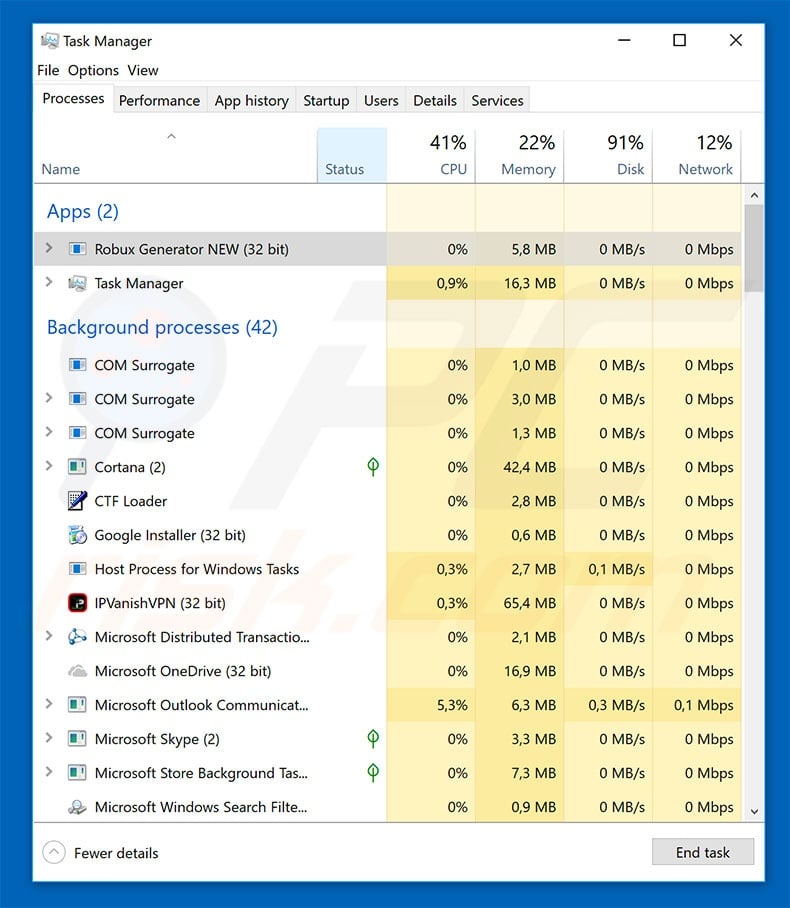
Appearance of a phishing website which falsely claims to provide visitors with free Roblox currency:
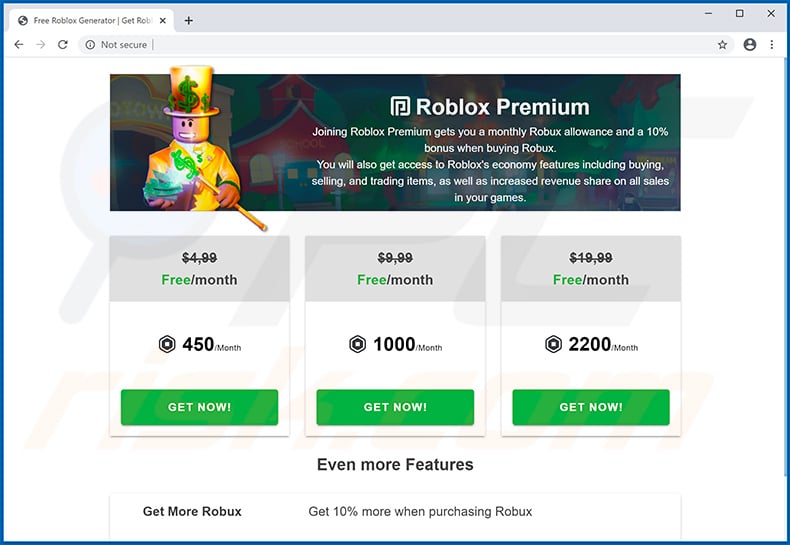
Appearance of a deceptive ad-based website (buxfree[.]xyz) which also falsely claims to provide free Roblox currency (GIF):
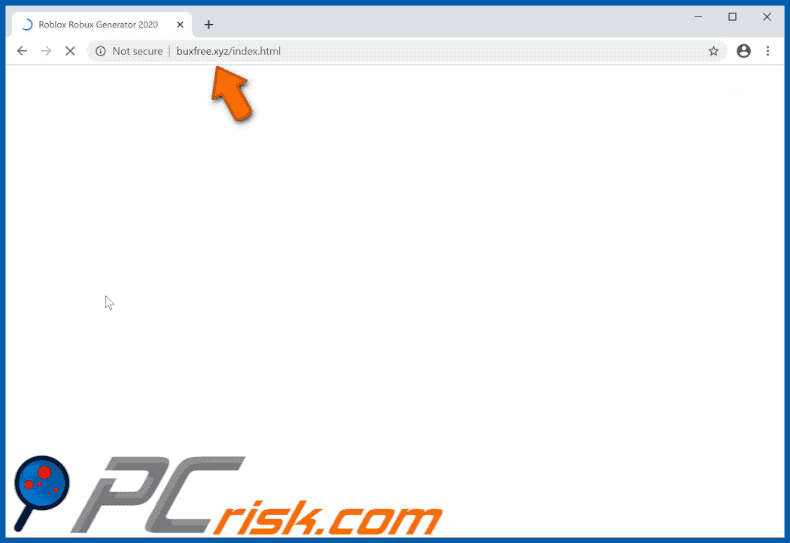
Yet another ad-based website (toolcoins[.]com) that falsely claims to provide Roblox currency for free:
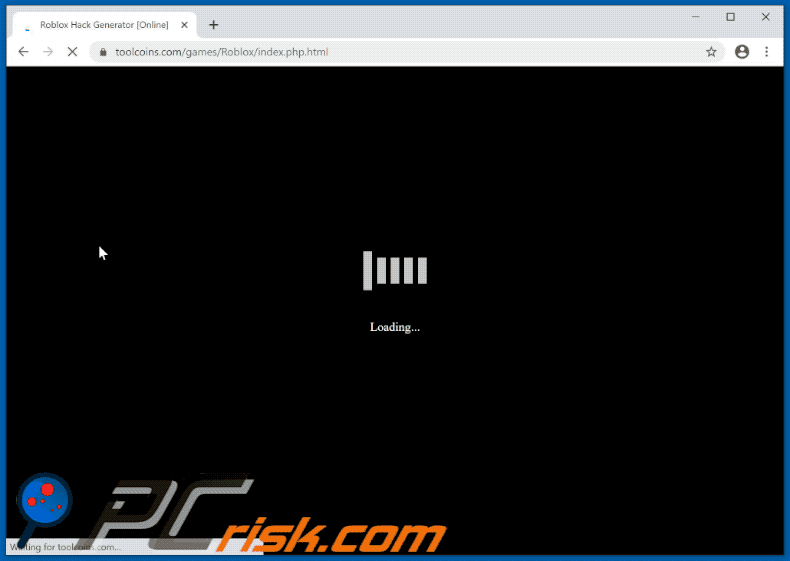
Instant automatic malware removal:
Manual threat removal might be a lengthy and complicated process that requires advanced IT skills. Combo Cleaner is a professional automatic malware removal tool that is recommended to get rid of malware. Download it by clicking the button below:
DOWNLOAD Combo CleanerBy downloading any software listed on this website you agree to our Privacy Policy and Terms of Use. To use full-featured product, you have to purchase a license for Combo Cleaner. 7 days free trial available. Combo Cleaner is owned and operated by RCS LT, the parent company of PCRisk.com.
Quick menu:
- What is Roblox virus?
- STEP 1. Manual removal of Roblox malware.
- STEP 2. Check if your computer is clean.
How to remove malware manually?
Manual malware removal is a complicated task - usually it is best to allow antivirus or anti-malware programs to do this automatically. To remove this malware we recommend using Combo Cleaner Antivirus for Windows.
If you wish to remove malware manually, the first step is to identify the name of the malware that you are trying to remove. Here is an example of a suspicious program running on a user's computer:

If you checked the list of programs running on your computer, for example, using task manager, and identified a program that looks suspicious, you should continue with these steps:
 Download a program called Autoruns. This program shows auto-start applications, Registry, and file system locations:
Download a program called Autoruns. This program shows auto-start applications, Registry, and file system locations:

 Restart your computer into Safe Mode:
Restart your computer into Safe Mode:
Windows XP and Windows 7 users: Start your computer in Safe Mode. Click Start, click Shut Down, click Restart, click OK. During your computer start process, press the F8 key on your keyboard multiple times until you see the Windows Advanced Option menu, and then select Safe Mode with Networking from the list.

Video showing how to start Windows 7 in "Safe Mode with Networking":
Windows 8 users: Start Windows 8 is Safe Mode with Networking - Go to Windows 8 Start Screen, type Advanced, in the search results select Settings. Click Advanced startup options, in the opened "General PC Settings" window, select Advanced startup.
Click the "Restart now" button. Your computer will now restart into the "Advanced Startup options menu". Click the "Troubleshoot" button, and then click the "Advanced options" button. In the advanced option screen, click "Startup settings".
Click the "Restart" button. Your PC will restart into the Startup Settings screen. Press F5 to boot in Safe Mode with Networking.

Video showing how to start Windows 8 in "Safe Mode with Networking":
Windows 10 users: Click the Windows logo and select the Power icon. In the opened menu click "Restart" while holding "Shift" button on your keyboard. In the "choose an option" window click on the "Troubleshoot", next select "Advanced options".
In the advanced options menu select "Startup Settings" and click on the "Restart" button. In the following window you should click the "F5" button on your keyboard. This will restart your operating system in safe mode with networking.

Video showing how to start Windows 10 in "Safe Mode with Networking":
 Extract the downloaded archive and run the Autoruns.exe file.
Extract the downloaded archive and run the Autoruns.exe file.

 In the Autoruns application, click "Options" at the top and uncheck "Hide Empty Locations" and "Hide Windows Entries" options. After this procedure, click the "Refresh" icon.
In the Autoruns application, click "Options" at the top and uncheck "Hide Empty Locations" and "Hide Windows Entries" options. After this procedure, click the "Refresh" icon.

 Check the list provided by the Autoruns application and locate the malware file that you want to eliminate.
Check the list provided by the Autoruns application and locate the malware file that you want to eliminate.
You should write down its full path and name. Note that some malware hides process names under legitimate Windows process names. At this stage, it is very important to avoid removing system files. After you locate the suspicious program you wish to remove, right click your mouse over its name and choose "Delete".

After removing the malware through the Autoruns application (this ensures that the malware will not run automatically on the next system startup), you should search for the malware name on your computer. Be sure to enable hidden files and folders before proceeding. If you find the filename of the malware, be sure to remove it.

Reboot your computer in normal mode. Following these steps should remove any malware from your computer. Note that manual threat removal requires advanced computer skills. If you do not have these skills, leave malware removal to antivirus and anti-malware programs.
These steps might not work with advanced malware infections. As always it is best to prevent infection than try to remove malware later. To keep your computer safe, install the latest operating system updates and use antivirus software. To be sure your computer is free of malware infections, we recommend scanning it with Combo Cleaner Antivirus for Windows.
Frequently Asked Questions (FAQ)
My computer is infected with malware, should I format my storage device to get rid of it?
Formatting should be considered a last resort due to the loss of data (if not backed up). Run reputable antivirus and anti-malware scans to identify and remove the malware.
What are the biggest issues that malware can cause?
Malware can cause significant issues, including unauthorized access to sensitive data, identity theft, financial loss, system instability, and disruption of normal computer functionality. It poses serious threats to user privacy, cybersecurity, and the overall integrity of digital systems.
What is the purpose of a malware?
The purpose of malware is typically malicious, aiming to compromise and exploit computer systems for various nefarious activities. This can include stealing sensitive information, causing system damage, enabling unauthorized access, or facilitating other cybercrimes such as identity theft, financial fraud, or distributed denial-of-service (DDoS) attacks.
How did a malware infiltrate my computer?
Malware can infiltrate your computer through various means, such as malicious email attachments, infected websites, software vulnerabilities, infected USB drives, malicious ads, P2P networks, pirated software, cracking tools, etc.
Will Combo Cleaner protect me from malware?
Combo Cleaner can identify and remove nearly all recognized malware infections. Since sophisticated malware often conceals itself deeply within the system, running a full system scan is imperative.
Share:

Tomas Meskauskas
Expert security researcher, professional malware analyst
I am passionate about computer security and technology. I have an experience of over 10 years working in various companies related to computer technical issue solving and Internet security. I have been working as an author and editor for pcrisk.com since 2010. Follow me on Twitter and LinkedIn to stay informed about the latest online security threats.
PCrisk security portal is brought by a company RCS LT.
Joined forces of security researchers help educate computer users about the latest online security threats. More information about the company RCS LT.
Our malware removal guides are free. However, if you want to support us you can send us a donation.
DonatePCrisk security portal is brought by a company RCS LT.
Joined forces of security researchers help educate computer users about the latest online security threats. More information about the company RCS LT.
Our malware removal guides are free. However, if you want to support us you can send us a donation.
Donate
▼ Show Discussion