How to remove the DanaBot trojan malware from your operating system
TrojanAlso Known As: DanaBot virus
Get free scan and check if your device is infected.
Remove it nowTo use full-featured product, you have to purchase a license for Combo Cleaner. Seven days free trial available. Combo Cleaner is owned and operated by RCS LT, the parent company of PCRisk.com.
What is DanaBot?
DanaBot is a high-risk trojan-type virus designed to infiltrate the system and gather various sensitive information. Research shows that developers proliferate DanaBot using spam email campaigns.
Users receive random emails with deceptive messages that encourage them to open attached MS Office documents. Once opened, these attachments stealthily download and install DanaBot.

DanaBot malware overview
DanaBot has several noteworthy features, however, its main purpose is to gather logins of known accounts. This trojan hijacks browsers and modifies banks' websites so that entered logins/passwords are sent to a remote server. In addition, DanaBot takes a screenshot of the victim's desktop, gathers a full list of existing files, and detailed system information.
Collected data is encrypted using AES cryptography and sent to a remote server. In fact, all communication with the remote servers (received commands, data sending, etc.) is encrypted. Be aware that cyber criminals aim to generate as much revenue as possible.
Therefore, they can exploit received data (through online purchases, money transferring, etc.) The presence of DanaBot trojan can thus lead to serious privacy issues and significant financial loss.
If you have recently opened any suspicious email attachments and believe that your system might be infected, we strongly advise you to scan it with a reputable anti-virus/anti-spyware suite and eliminate all detected threats.
| Name | DanaBot virus |
| Threat Type | Trojan, Password stealing virus, Banking malware, Spyware |
| Detection Names | Comodo (Malware@#3qv9bz3f6z14o), DrWeb (VBS.Siggen.7892), ESET-NOD32 (A Variant Of Generik.HUKTPKU), Kaspersky (HEUR:Trojan-Downloader.VBS.SLoad.gen), Full List (VirusTotal) |
| Symptoms | Trojans are designed to stealthily infiltrate victim's computer and remain silent thus no particular symptoms are clearly visible on an infected machine. |
| Distribution methods | Infected email attachments, malicious online advertisements, social engineering, software cracks. |
| Damage | Stolen banking information, passwords, identity theft, victim's computer added to a botnet. |
| Malware Removal (Windows) |
To eliminate possible malware infections, scan your computer with legitimate antivirus software. Our security researchers recommend using Combo Cleaner. Download Combo CleanerTo use full-featured product, you have to purchase a license for Combo Cleaner. 7 days free trial available. Combo Cleaner is owned and operated by RCS LT, the parent company of PCRisk.com. |
Similar malware examples
There are many trojan-type viruses that share similarities with DanaBot. For example, FormBook, Pony, TrickBot, Occamy, Emotet, LokiBot, etc.
Most trojans are distributed using spam email campaigns. In addition, their behavior is also often identical - they record sensitive data to help developers generate revenue. In some cases, however, trojans also proliferate other malware (typically, ransomware). Therefore, these viruses pose a threat to your privacy and browsing safety.
How did DanaBot infiltrate my computer?
As mentioned above, cyber criminals proliferate DanaBot using spam email campaigns. They send thousands of deceptive emails that encourage users to open attached MS Office documents. After opening these attachments, users are immediately asked to enable macro commands. Once macros are enabled, attachments execute commands that stealthily infiltrate malware.
Be aware, however, that this distribution method has a significant flaw. The attachments are unable to run commands if the user is not using the MS Office suite. For example, if the .doc file is opened using an application other than MS Word, the malware will not be downloaded/installed.
Furthermore, DanaBot targets the Microsoft Windows Operating System only. Therefore, users of other platforms are safe.
How to avoid installation of malware?
Lack of knowledge and careless behavior are the main reasons for computer infections. The key to safety is caution. Therefore, pay close attention when browsing the Internet. Think twice before opening email attachments. Irrelevant files and those received from suspicious email addresses should never be opened.
In addition, more recent versions (2010 and above) of MS Office are developed to open newly-downloaded documents in "Protected View" mode, which prevents malicious attachments from downloading and installing malware. Therefore, have a reputable anti-virus/anti-spyware suite installed and running.
If you believe that your computer is already infected, we recommend running a scan with Combo Cleaner Antivirus for Windows to automatically eliminate infiltrated malware.
Text presented in the email message proliferating DanaBot trojan:
Dear Client
Please find attached your E-Toll account statement.
Alternatively, you can visit our site to view your statement and access a wide range of services including:
View and update you account details
View your tag usage
Order additional tags and brackets
Report a tag as lost or stolen
Thank you for choosing E-Toll
Regards
The E-Toll Team
Roads and Maritime Services
Malicious attachment that downloads and installs DanaBot trojan:

Update December 11, 2018 - DanaBot's developers have recently updated this trojan and added some new features. The updated version is now capable of harvesting victim's email addresses and contacts. It is also designed to send spam as replies to all letters in the inbox.
The malware does so by injecting JavaScript code into web-based email services. The list of targeted services includes those that are based on Open-Xchange, Horde and Roundcube email clients.
Update August 20, 2019 - On its initial release, DanaBot trojan was targeting mostly Australian banks/users.
However, developers are continually updating this malware and expanding the number of targeted regions, which now includes Europe and North America. Moreover, the DanaBot's recent variants are now communicating with server by using sending/receiving data encrypted with RSA and/or AES cryptographies, rather than using AES only.
Screenshot of a Polish spam email that distributes a malicious MS Excel document designed to inject DanaBot trojan into the system:

Screenshot of the malicious attachment (MS Excel document - faktura_30.xlsm):

Another example of a malicious MS Word document used to spread DanaBot trojan:

Screenshot of DanaBot's promotion site in the Tor network (source: Zscaler):

Update January 28, 2025 – new proliferation method has been discovered in use to spread the DanaBot trojan. The technique is called "ClickFix"; it tricks victims into executing malicious commands on their systems by presenting the action as a solution to a specific issue. DanaBot was proliferated via such a scam that claimed it was CAPTCHA verification. More on ClickFix can be read in our dedicated article.
Screenshot of a ClickFix scam spreading the DanaBot trojan:
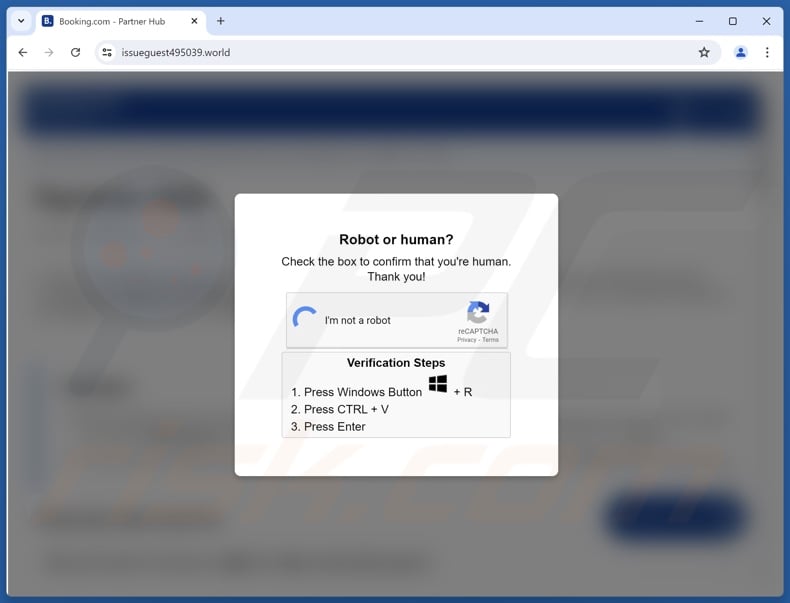
Instant automatic malware removal:
Manual threat removal might be a lengthy and complicated process that requires advanced IT skills. Combo Cleaner is a professional automatic malware removal tool that is recommended to get rid of malware. Download it by clicking the button below:
DOWNLOAD Combo CleanerBy downloading any software listed on this website you agree to our Privacy Policy and Terms of Use. To use full-featured product, you have to purchase a license for Combo Cleaner. 7 days free trial available. Combo Cleaner is owned and operated by RCS LT, the parent company of PCRisk.com.
Quick menu:
- What is DanaBot?
- STEP 1. Manual removal of DanaBot malware.
- STEP 2. Check if your computer is clean.
How to remove malware manually?
Manual malware removal is a complicated task - usually it is best to allow antivirus or anti-malware programs to do this automatically. To remove this malware we recommend using Combo Cleaner Antivirus for Windows.
If you wish to remove malware manually, the first step is to identify the name of the malware that you are trying to remove. Here is an example of a suspicious program running on a user's computer:

If you checked the list of programs running on your computer, for example, using task manager, and identified a program that looks suspicious, you should continue with these steps:
 Download a program called Autoruns. This program shows auto-start applications, Registry, and file system locations:
Download a program called Autoruns. This program shows auto-start applications, Registry, and file system locations:

 Restart your computer into Safe Mode:
Restart your computer into Safe Mode:
Windows XP and Windows 7 users: Start your computer in Safe Mode. Click Start, click Shut Down, click Restart, click OK. During your computer start process, press the F8 key on your keyboard multiple times until you see the Windows Advanced Option menu, and then select Safe Mode with Networking from the list.

Video showing how to start Windows 7 in "Safe Mode with Networking":
Windows 8 users: Start Windows 8 is Safe Mode with Networking - Go to Windows 8 Start Screen, type Advanced, in the search results select Settings. Click Advanced startup options, in the opened "General PC Settings" window, select Advanced startup.
Click the "Restart now" button. Your computer will now restart into the "Advanced Startup options menu". Click the "Troubleshoot" button, and then click the "Advanced options" button. In the advanced option screen, click "Startup settings".
Click the "Restart" button. Your PC will restart into the Startup Settings screen. Press F5 to boot in Safe Mode with Networking.

Video showing how to start Windows 8 in "Safe Mode with Networking":
Windows 10 users: Click the Windows logo and select the Power icon. In the opened menu click "Restart" while holding "Shift" button on your keyboard. In the "choose an option" window click on the "Troubleshoot", next select "Advanced options".
In the advanced options menu select "Startup Settings" and click on the "Restart" button. In the following window you should click the "F5" button on your keyboard. This will restart your operating system in safe mode with networking.

Video showing how to start Windows 10 in "Safe Mode with Networking":
 Extract the downloaded archive and run the Autoruns.exe file.
Extract the downloaded archive and run the Autoruns.exe file.

 In the Autoruns application, click "Options" at the top and uncheck "Hide Empty Locations" and "Hide Windows Entries" options. After this procedure, click the "Refresh" icon.
In the Autoruns application, click "Options" at the top and uncheck "Hide Empty Locations" and "Hide Windows Entries" options. After this procedure, click the "Refresh" icon.

 Check the list provided by the Autoruns application and locate the malware file that you want to eliminate.
Check the list provided by the Autoruns application and locate the malware file that you want to eliminate.
You should write down its full path and name. Note that some malware hides process names under legitimate Windows process names. At this stage, it is very important to avoid removing system files. After you locate the suspicious program you wish to remove, right click your mouse over its name and choose "Delete".

After removing the malware through the Autoruns application (this ensures that the malware will not run automatically on the next system startup), you should search for the malware name on your computer. Be sure to enable hidden files and folders before proceeding. If you find the filename of the malware, be sure to remove it.

Reboot your computer in normal mode. Following these steps should remove any malware from your computer. Note that manual threat removal requires advanced computer skills. If you do not have these skills, leave malware removal to antivirus and anti-malware programs.
These steps might not work with advanced malware infections. As always it is best to prevent infection than try to remove malware later. To keep your computer safe, install the latest operating system updates and use antivirus software. To be sure your computer is free of malware infections, we recommend scanning it with Combo Cleaner Antivirus for Windows.
Frequently Asked Questions (FAQ)
My computer is infected with DanaBot malware, should I format my storage device to get rid of it?
No, most malicious programs can be removed without resorting to formatting.
What are the biggest issues that DanaBot malware can cause?
The threats posed by a malicious program depend on its capabilities and cyber criminals' aims. DanaBot is an information-stealing malware. These types of infections can lead to severe privacy issues, significant financial losses, and identity theft.
What is the purpose of DanaBot malware?
In most cases, malware is used to generate revenue. However, cyber criminals can employ this software to amuse themselves, carry out personal vendettas, disrupt processes (e.g., websites, services, companies, etc.), and even launch politically/geopolitically motivated attacks.
How did DanaBot malware infiltrate my computer?
Malware is primarily proliferated via drive-by downloads, spam emails and messages, dubious download sources (e.g., unofficial and free file-hosting websites, Peer-to-Peer sharing networks, etc.), online scams, malvertising, illegal program activation ("cracking") tools, and fake updates. Furthermore, some malicious programs can self-spread through local networks and removable storage devices (e.g., external hard drives, USB flash drives, etc.).
Will Combo Cleaner protect me from malware?
Yes, Combo Cleaner is designed to detect and eliminate threats. It is capable of removing nearly all known malware infections. However, it must be stressed that sophisticated malicious programs typically hide deep within systems – therefore, performing a full system scan is essential.
Share:

Tomas Meskauskas
Expert security researcher, professional malware analyst
I am passionate about computer security and technology. I have an experience of over 10 years working in various companies related to computer technical issue solving and Internet security. I have been working as an author and editor for pcrisk.com since 2010. Follow me on Twitter and LinkedIn to stay informed about the latest online security threats.
PCrisk security portal is brought by a company RCS LT.
Joined forces of security researchers help educate computer users about the latest online security threats. More information about the company RCS LT.
Our malware removal guides are free. However, if you want to support us you can send us a donation.
DonatePCrisk security portal is brought by a company RCS LT.
Joined forces of security researchers help educate computer users about the latest online security threats. More information about the company RCS LT.
Our malware removal guides are free. However, if you want to support us you can send us a donation.
Donate
▼ Show Discussion