Get free scan and check if your device is infected.
Remove it nowTo use full-featured product, you have to purchase a license for Combo Cleaner. Seven days free trial available. Combo Cleaner is owned and operated by RCS LT, the parent company of PCRisk.com.
What kind of malware is Occamy?
Occamy is a trojan-type virus detected by most anti-virus/anti-spyware suites. It is designed to be controlled remotely - the developer decides which actions Occamy performs.
Anti-virus/anti-spyware suites typically name this malware "Trojan:Win32/Occamy.B" or "Trojan:Win32/Occamy.C". Note also that Occamy's process ("nc.exe") is listed in Windows Task Manager, thus making it easier to detect.
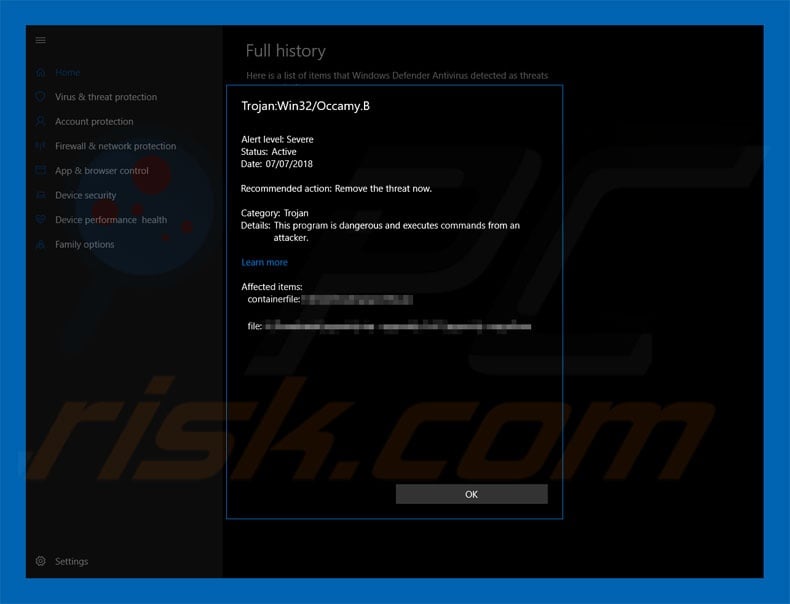
More about Occamy
As mentioned above, Occamy is controlled remotely by the developer. In each case, its behavior may differ. Most trojan-type viruses gather information, infiltrate other malware into the system, and connect victims' computers to various botnets.
Trojan-type viruses record information such as saved logins/passwords, mouse/keyboard activity, web browsing activity, and geo-locations.
This sensitive data is misused to generate revenue (via money transfers, online purchases, identity thefts, etc.) Some trojans are also capable of hijacking web cams and microphones to capture "embarrassing" moments (e.g., user masturbating, etc). Cyber criminals then use compromising photos/videos to blackmail victims.
As mentioned above, trojans are also likely to proliferate other malware. In most cases, trojans proliferate ransomware - a high-risk virus that encrypts data (or corrupts the system in other ways) and demands a ransom in exchange for reverting the changes.
Fortunately, most reputable anti-virus/anti-spyware suites are capable of detecting and removing Occamy malware. Therefore, if you believe that your computer is infected with Occamy, immediately perform a full system scan and eliminate all detected threats.
| Name | Occamy virus |
| Threat Type | Trojan, Password stealing virus, Banking malware, Spyware |
| Symptoms | Trojans are designed to stealthily infiltrate victim's computer and remain silent thus no particular symptoms are clearly visible on an infected machine. |
| Distribution methods | Infected email attachments, malicious online advertisements, social engineering, software cracks. |
| Damage | Stolen banking information, passwords, identity theft, victim's computer added to a botnet. |
| Malware Removal (Windows) |
To eliminate possible malware infections, scan your computer with legitimate antivirus software. Our security researchers recommend using Combo Cleaner. Download Combo CleanerTo use full-featured product, you have to purchase a license for Combo Cleaner. 7 days free trial available. Combo Cleaner is owned and operated by RCS LT, the parent company of PCRisk.com. |
Similarities with other malware of this kind
There are dozens of trojan-type viruses, all of which are very similar. The list of examples includes (but it is not limited to) TrickBot, Adwind, Emotet, LokiBot, FormBook, and Pony.
These viruses are developed by different cyber criminals, however, their behavior barely differs - all steal personal information. In summary, trojan-type viruses pose a significant threat to your privacy and Internet browsing safety and their presence can lead to serious privacy issues, significant financial loss, and high-risk computer infections.
How did trojans infect my computer?
Research shows that trojan-type viruses are commonly distributed using email spam campaigns (e.g., FedEx package, Important Documents IRS, HM Revenue & Customs Outstanding Amount, and many others).
Cyber criminals send thousands of deceptive emails that are delivered with malicious attachments (JavaScript files, JAR files, MS Office documents, etc.) Once opened, these attachments stealthily download and install trojans. On rare occasions, trojans are distributed using the "bundling" method, and using fake updaters.
"Bundling" is essentially stealth installation of third party applications/malware together with regular (typically free) software. Apps/viruses are installed without users' consent.
Fake updaters infect the system by exploiting outdated software bugs/flaws or simply downloading and installing malware rather than updates. Note that most trojans target MS Windows users and, terefore, users of other platforms are safe.
How to avoid installation of malware?
The main reasons for computer infections are poor knowledge and careless behavior. Therefore, pay close attention when browsing the Internet and downloading/installing/updating software. Carefully analyze all received email attachments. If you have received files that are irrelevant or have been sent by a suspicious email address, do not open them.
You are also advised to download your software from official sources only, using direct download links. Third party downloaders/installers often include rogue apps, and thus should never be used. The same applies to software updates. You are strongly advised to keep installed applications up-to-date.
To achieve this, however, use implemented functions or tools provided by the official developer only. Having a legitimate anti-virus/anti-spyware suite installed and running is also paramount.
The key to computer safety is caution. If your computer is infected with the Occamy trojan, we recommend running a scan with Combo Cleaner Antivirus for Windows to automatically eliminate this malware.
Occamy trojan process ("nc.exe") in Windows Task Manager:

Instant automatic malware removal:
Manual threat removal might be a lengthy and complicated process that requires advanced IT skills. Combo Cleaner is a professional automatic malware removal tool that is recommended to get rid of malware. Download it by clicking the button below:
DOWNLOAD Combo CleanerBy downloading any software listed on this website you agree to our Privacy Policy and Terms of Use. To use full-featured product, you have to purchase a license for Combo Cleaner. 7 days free trial available. Combo Cleaner is owned and operated by RCS LT, the parent company of PCRisk.com.
Quick menu:
How to remove malware manually?
Manual malware removal is a complicated task - usually it is best to allow antivirus or anti-malware programs to do this automatically. To remove this malware we recommend using Combo Cleaner Antivirus for Windows.
If you wish to remove malware manually, the first step is to identify the name of the malware that you are trying to remove. Here is an example of a suspicious program running on a user's computer:

If you checked the list of programs running on your computer, for example, using task manager, and identified a program that looks suspicious, you should continue with these steps:
 Download a program called Autoruns. This program shows auto-start applications, Registry, and file system locations:
Download a program called Autoruns. This program shows auto-start applications, Registry, and file system locations:

 Restart your computer into Safe Mode:
Restart your computer into Safe Mode:
Windows XP and Windows 7 users: Start your computer in Safe Mode. Click Start, click Shut Down, click Restart, click OK. During your computer start process, press the F8 key on your keyboard multiple times until you see the Windows Advanced Option menu, and then select Safe Mode with Networking from the list.

Video showing how to start Windows 7 in "Safe Mode with Networking":
Windows 8 users: Start Windows 8 is Safe Mode with Networking - Go to Windows 8 Start Screen, type Advanced, in the search results select Settings. Click Advanced startup options, in the opened "General PC Settings" window, select Advanced startup.
Click the "Restart now" button. Your computer will now restart into the "Advanced Startup options menu". Click the "Troubleshoot" button, and then click the "Advanced options" button. In the advanced option screen, click "Startup settings".
Click the "Restart" button. Your PC will restart into the Startup Settings screen. Press F5 to boot in Safe Mode with Networking.

Video showing how to start Windows 8 in "Safe Mode with Networking":
Windows 10 users: Click the Windows logo and select the Power icon. In the opened menu click "Restart" while holding "Shift" button on your keyboard. In the "choose an option" window click on the "Troubleshoot", next select "Advanced options".
In the advanced options menu select "Startup Settings" and click on the "Restart" button. In the following window you should click the "F5" button on your keyboard. This will restart your operating system in safe mode with networking.

Video showing how to start Windows 10 in "Safe Mode with Networking":
 Extract the downloaded archive and run the Autoruns.exe file.
Extract the downloaded archive and run the Autoruns.exe file.

 In the Autoruns application, click "Options" at the top and uncheck "Hide Empty Locations" and "Hide Windows Entries" options. After this procedure, click the "Refresh" icon.
In the Autoruns application, click "Options" at the top and uncheck "Hide Empty Locations" and "Hide Windows Entries" options. After this procedure, click the "Refresh" icon.

 Check the list provided by the Autoruns application and locate the malware file that you want to eliminate.
Check the list provided by the Autoruns application and locate the malware file that you want to eliminate.
You should write down its full path and name. Note that some malware hides process names under legitimate Windows process names. At this stage, it is very important to avoid removing system files. After you locate the suspicious program you wish to remove, right click your mouse over its name and choose "Delete".

After removing the malware through the Autoruns application (this ensures that the malware will not run automatically on the next system startup), you should search for the malware name on your computer. Be sure to enable hidden files and folders before proceeding. If you find the filename of the malware, be sure to remove it.

Reboot your computer in normal mode. Following these steps should remove any malware from your computer. Note that manual threat removal requires advanced computer skills. If you do not have these skills, leave malware removal to antivirus and anti-malware programs.
These steps might not work with advanced malware infections. As always it is best to prevent infection than try to remove malware later. To keep your computer safe, install the latest operating system updates and use antivirus software. To be sure your computer is free of malware infections, we recommend scanning it with Combo Cleaner Antivirus for Windows.
Frequently Asked Questions (FAQ)
My computer is infected with Occamy malware, should I format my storage device to get rid of it?
You do not have to format your storage device to eliminate Occamy malware. It can be removed by following the steps provided in our guide above.
What are the biggest issues that malware can cause?
It depends on the type of malware. It can encrypt files, steal sensitive information (e.g., passwords, credit card details), launch DDoS attacks, inject other malware, etc.
What is the purpose of Occamy malware?
Occamy can be used for different purposes. Threat actors can use it to collect information, add a computer to a botnet, infect a computer with more malware, or for other malicious activities.
How did a malware infiltrate my computer?
Typically, malware like Occamy is delivered via email: cybercriminals send emails containing malicious attachments (or links) to trick recipients into downloading and executing malware. It is also common for malware to be distributed via fake installers for cracked software, unreliable sources for downloading software, or fake updaters.
Will Combo Cleaner protect me from malware?
Combo Cleaner can detect and eliminate almost all known malware from operating systems. High-end malware usually hides deep in the system. A computer must be scanned using a full scan to eliminate malware of this kind.
Share:

Tomas Meskauskas
Expert security researcher, professional malware analyst
I am passionate about computer security and technology. I have an experience of over 10 years working in various companies related to computer technical issue solving and Internet security. I have been working as an author and editor for pcrisk.com since 2010. Follow me on Twitter and LinkedIn to stay informed about the latest online security threats.
PCrisk security portal is brought by a company RCS LT.
Joined forces of security researchers help educate computer users about the latest online security threats. More information about the company RCS LT.
Our malware removal guides are free. However, if you want to support us you can send us a donation.
DonatePCrisk security portal is brought by a company RCS LT.
Joined forces of security researchers help educate computer users about the latest online security threats. More information about the company RCS LT.
Our malware removal guides are free. However, if you want to support us you can send us a donation.
Donate
▼ Show Discussion