Pdf2docpro.com Redirect
Also Known As: Pdf2DocPro browser hijacker
Get free scan and check if your device is infected.
Remove it nowTo use full-featured product, you have to purchase a license for Combo Cleaner. Seven days free trial available. Combo Cleaner is owned and operated by RCS LT, the parent company of PCRisk.com.
What is pdf2docpro.com?
Developed by Perion Network Ltd, Pdf2docpro.com is a fake search engine and browser hijacker app also known as Pdf2DocPro. It offers free features for PDF to DOC file conversion (and vice versa) and for making any PDF file editable. You can convert as many files as you wish.
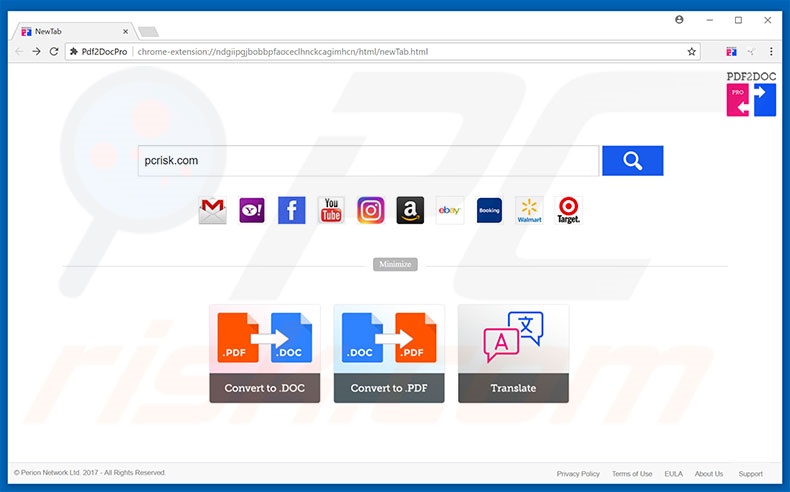
The Pdf2DocPro app comes in the form of an extension and targets Google Chrome users. Once installed, it changes the homepage to pdf2docpro.com, which contains a search box and quick access links to DOC and PDF converters, and a translator. It also contains quick links to websites such as gmail.com, youtube.com, facebook.com, eBay.com, and more.
When you enter a query, it redirects to bing.com, a legitimate search engine. This conversion-based search engine may seem like a useful tool for users working with DOC and PDF files, however, having Pdf2DocPro installed also means that your browser is hijacked.
It changes the browser settings and replaces the homepage, search engine, and new tabs with pdf2docpro.com Furthermore, it collects information about your browsing habits and tracks visited websites, IP addresses, search queries, and more.
Most browser hijackers have an identical purpose: to generate revenue. Therefore, you will probably experience unwanted or misleading redirects and offered various services and products.
Pdf2DocPro is one of many browser hijackers that offers a search engine and extra tools. There are other similar browser hijackers including, for example, Easy To Convert Now, The Calendar, and Design Your Site. All claim to be legitimate, however, most collect data from users and provide them with unwanted redirects, pop-ups, add-ons, etc.
By using a browser hijacker you might be tricked into downloading malicious software or it could cause more serious problems such as identity theft and other privacy issues.
How did Pdf2DocPro install on my computer?
The Pdf2DocPro browser hijacker app is available on pdf2docpro.com but it can also be installed in other ways. In most cases, browser hijackers are delivered with other software that you download from the Internet (the 'bundling' method). Apps such as Pdf2DocPro are often hidden in "Advanced", "Custom", and other similar options.
There might also be a checkbox ticked by default and indicating that you agree to download an app such as the Pdf2DocPro browser hijacker. It is also possible that you clicked on an intrusive ad or a "Download" button and then received unwanted software infiltration. Browser hijackers can also be installed via third party software download managers and other similar tools.
How to avoid installation of potentially unwanted applications?
To avoid installation of potentially unwanted programs, be careful when installing software, especially if it is free. Do not skip installation steps and check all available options/settings including "Custom", "Advanced", "Manual", etc. Do not download software from unofficial websites and use direct links only.
Avoid using third party software downloaders/installers, since most are monetized by promoting potentially unwanted programs (PUPs). Browse the web carefully and do not click intrusive ads or "Download" buttons - in many cases, these redirect you to various untrustworthy websites.
Have antivirus software installed and keep it enabled. If your computer is already infected with Pdf2DocPro, we recommend running a scan with Combo Cleaner Antivirus for Windows to automatically eliminate this browser hijacker.
Website promoting Pdf2DocPro browser hijacker:
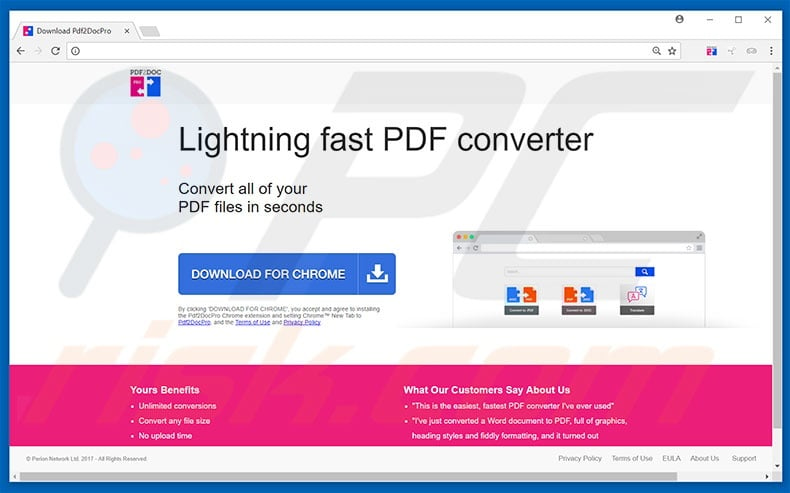
Instant automatic malware removal:
Manual threat removal might be a lengthy and complicated process that requires advanced IT skills. Combo Cleaner is a professional automatic malware removal tool that is recommended to get rid of malware. Download it by clicking the button below:
DOWNLOAD Combo CleanerBy downloading any software listed on this website you agree to our Privacy Policy and Terms of Use. To use full-featured product, you have to purchase a license for Combo Cleaner. 7 days free trial available. Combo Cleaner is owned and operated by RCS LT, the parent company of PCRisk.com.
Quick menu:
- What is pdf2docpro.com?
- STEP 1. Uninstall Pdf2DocPro application using Control Panel.
- STEP 2. Remove pdf2docpro.com redirect from Internet Explorer.
- STEP 3. Remove Pdf2DocPro browser hijacker from Google Chrome.
- STEP 4. Remove pdf2docpro.com homepage and default search engine from Mozilla Firefox.
- STEP 5. Remove pdf2docpro.com redirect from Safari.
- STEP 6. Remove rogue plug-ins from Microsoft Edge.
Pdf2DocPro browser hijacker removal:
Windows 11 users:

Right-click on the Start icon, select Apps and Features. In the opened window search for the application you want to uninstall, after locating it, click on the three vertical dots and select Uninstall.
Windows 10 users:

Right-click in the lower left corner of the screen, in the Quick Access Menu select Control Panel. In the opened window choose Programs and Features.
Windows 7 users:

Click Start (Windows Logo at the bottom left corner of your desktop), choose Control Panel. Locate Programs and click Uninstall a program.
macOS (OSX) users:

Click Finder, in the opened screen select Applications. Drag the app from the Applications folder to the Trash (located in your Dock), then right click the Trash icon and select Empty Trash.
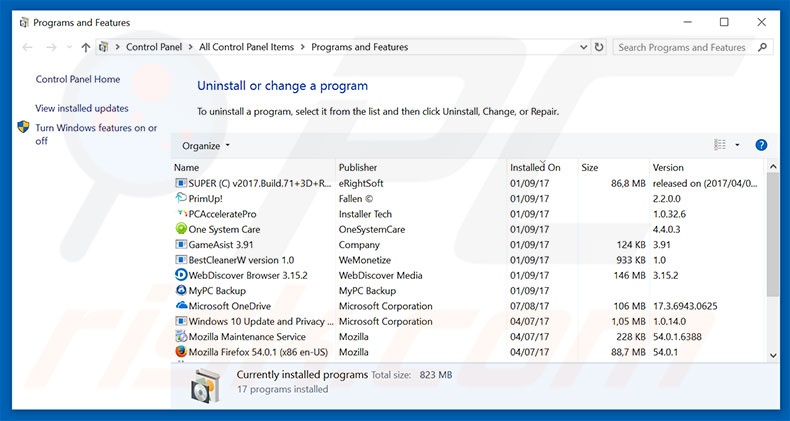
In the uninstall programs window: look for any recently installed suspicious applications (for example, "Pdf2DocPro"), select these entries and click "Uninstall" or "Remove".
After uninstalling the potentially unwanted programs that cause browser redirects to the pdf2docpro.com website, scan your computer for any remaining unwanted components. To scan your computer, use recommended malware removal software.
DOWNLOAD remover for malware infections
Combo Cleaner checks if your computer is infected with malware. To use full-featured product, you have to purchase a license for Combo Cleaner. 7 days free trial available. Combo Cleaner is owned and operated by RCS LT, the parent company of PCRisk.com.
Pdf2DocPro browser hijacker removal from Internet browsers:
Video showing how to remove browser redirects:
 Remove malicious add-ons from Internet Explorer:
Remove malicious add-ons from Internet Explorer:
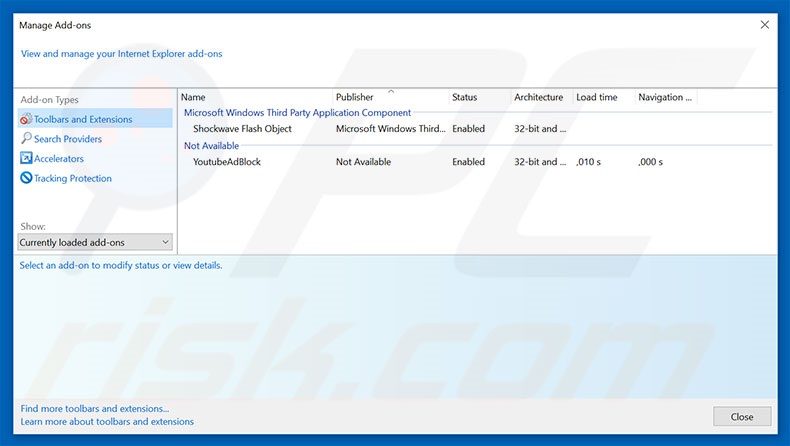
Click the "gear" icon ![]() (at the top right corner of Internet Explorer), select "Manage Add-ons". Look for any recently installed suspicious extensions, select these entries and click "Remove".
(at the top right corner of Internet Explorer), select "Manage Add-ons". Look for any recently installed suspicious extensions, select these entries and click "Remove".
Change your homepage:
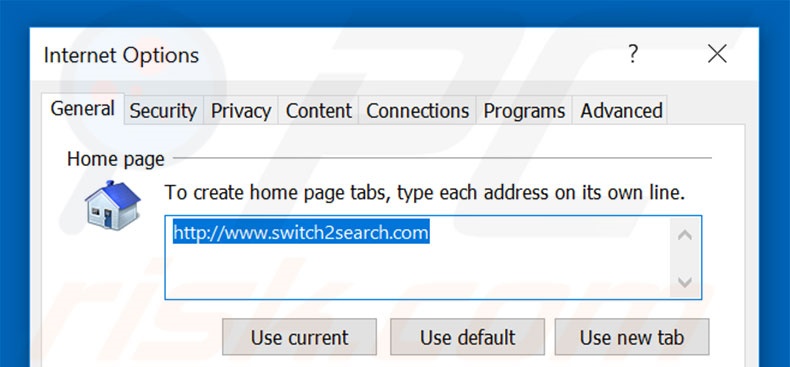
Click the "gear" icon ![]() (at the top right corner of Internet Explorer), select "Internet Options", in the opened window, remove hxxp://pdf2docpro.com and enter your preferred domain, which will open each time you launch Internet Explorer. You can also enter about: blank to open a blank page when you start Internet Explorer.
(at the top right corner of Internet Explorer), select "Internet Options", in the opened window, remove hxxp://pdf2docpro.com and enter your preferred domain, which will open each time you launch Internet Explorer. You can also enter about: blank to open a blank page when you start Internet Explorer.
Change your default search engine:
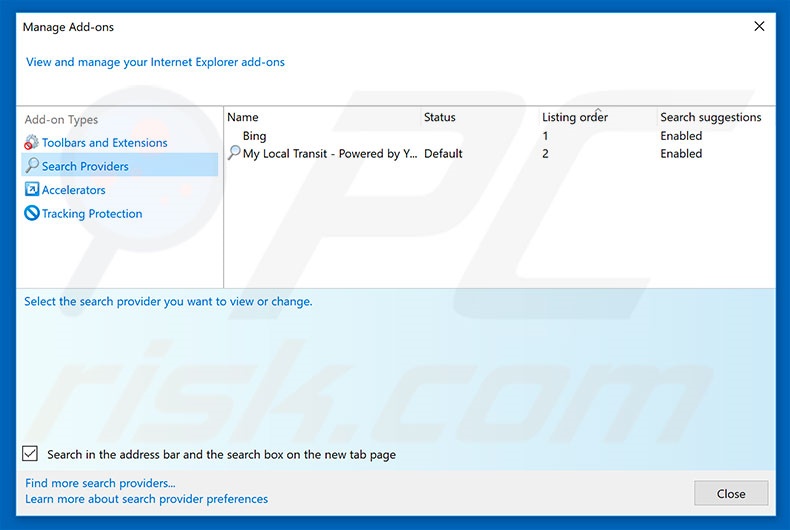
Click the "gear" icon ![]() (at the top right corner of Internet Explorer), select "Manage Add-ons". In the opened window, select "Search Providers", set "Google", "Bing", or any other preferred search engine as your default and then remove "pdf2docpro".
(at the top right corner of Internet Explorer), select "Manage Add-ons". In the opened window, select "Search Providers", set "Google", "Bing", or any other preferred search engine as your default and then remove "pdf2docpro".
Optional method:
If you continue to have problems with removal of the pdf2docpro browser hijacker, reset your Internet Explorer settings to default.
Windows XP users: Click Start, click Run, in the opened window type inetcpl.cpl In the opened window click the Advanced tab, then click Reset.

Windows Vista and Windows 7 users: Click the Windows logo, in the start search box type inetcpl.cpl and click enter. In the opened window click the Advanced tab, then click Reset.

Windows 8 users: Open Internet Explorer and click the gear icon. Select Internet Options.

In the opened window, select the Advanced tab.

Click the Reset button.

Confirm that you wish to reset Internet Explorer settings to default by clicking the Reset button.

 Remove malicious extensions from Google Chrome:
Remove malicious extensions from Google Chrome:
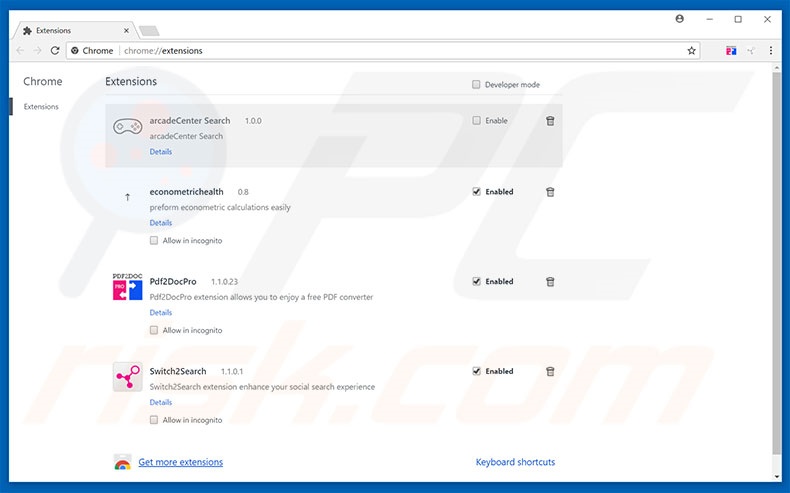
Click the Chrome menu icon ![]() (at the top right corner of Google Chrome), select "More tools" and click "Extensions". Locate "Pdf2DocPro" and other recently-installed suspicious browser add-ons, and remove them.
(at the top right corner of Google Chrome), select "More tools" and click "Extensions". Locate "Pdf2DocPro" and other recently-installed suspicious browser add-ons, and remove them.
Change your homepage:
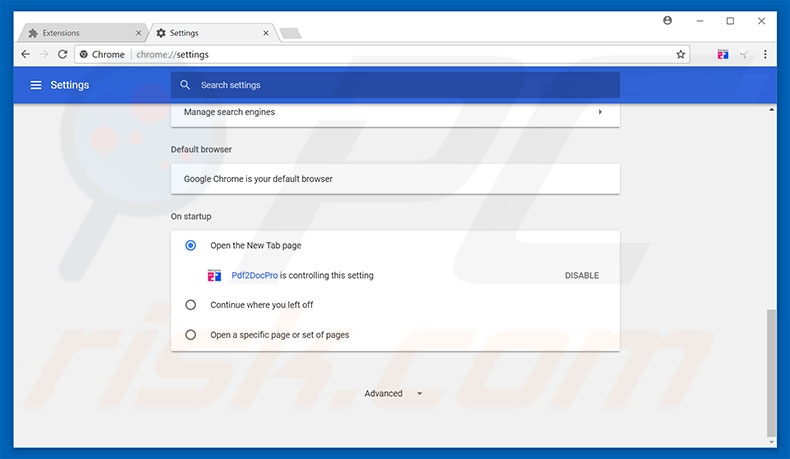
Click the Chrome menu icon ![]() (at the top right corner of Google Chrome), select "Settings". In the "On startup" section, disable "Pdf2DocPro", look for a browser hijacker URL (hxxp://www.pdf2docpro.com) below the “Open a specific or set of pages” option. If present, click the three vertical dots icon and select “Remove”.
(at the top right corner of Google Chrome), select "Settings". In the "On startup" section, disable "Pdf2DocPro", look for a browser hijacker URL (hxxp://www.pdf2docpro.com) below the “Open a specific or set of pages” option. If present, click the three vertical dots icon and select “Remove”.
Change your default search engine:
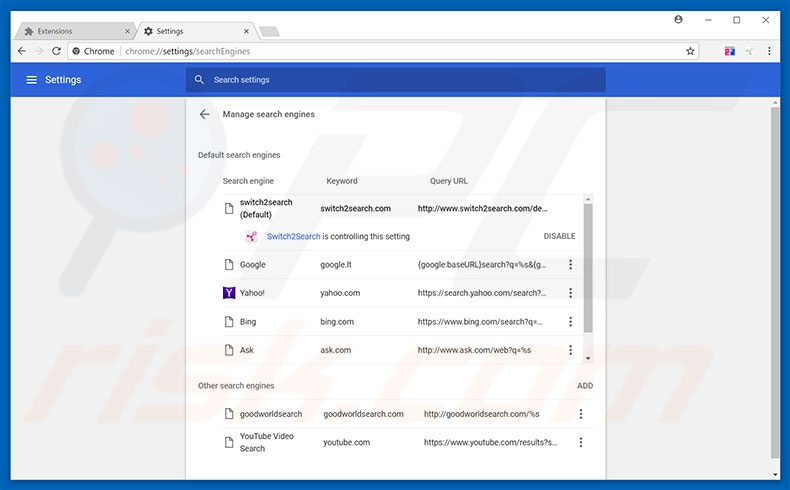
To change your default search engine in Google Chrome: Click the Chrome menu icon ![]() (at the top right corner of Google Chrome), select "Settings", in the "Search engine" section, click "Manage search engines...", in the opened list, look for "pdf2docpro.com", and when located, click the three vertical dots near this URL and select "Remove from list".
(at the top right corner of Google Chrome), select "Settings", in the "Search engine" section, click "Manage search engines...", in the opened list, look for "pdf2docpro.com", and when located, click the three vertical dots near this URL and select "Remove from list".
Optional method:
If you continue to have problems with removal of the pdf2docpro browser hijacker, reset your Google Chrome browser settings. Click the Chrome menu icon ![]() (at the top right corner of Google Chrome) and select Settings. Scroll down to the bottom of the screen. Click the Advanced… link.
(at the top right corner of Google Chrome) and select Settings. Scroll down to the bottom of the screen. Click the Advanced… link.

After scrolling to the bottom of the screen, click the Reset (Restore settings to their original defaults) button.

In the opened window, confirm that you wish to reset Google Chrome settings to default by clicking the Reset button.

 Remove malicious plug-ins from Mozilla Firefox:
Remove malicious plug-ins from Mozilla Firefox:
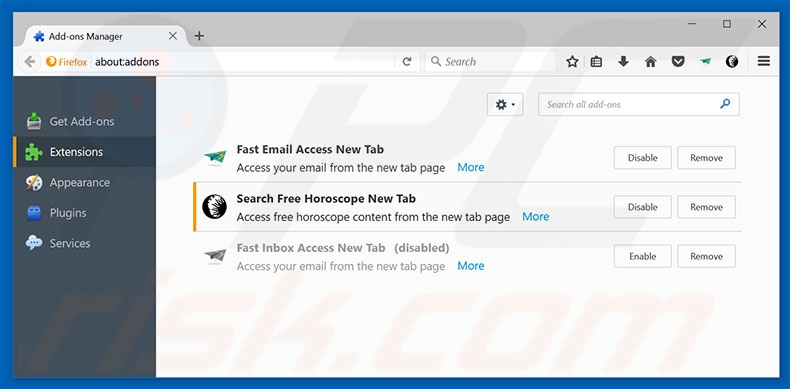
Click the Firefox menu ![]() (at the top right corner of the main window), select "Add-ons". Click on "Extensions" and remove "Pdf2DocPro", as well as all other recently installed browser plug-ins.
(at the top right corner of the main window), select "Add-ons". Click on "Extensions" and remove "Pdf2DocPro", as well as all other recently installed browser plug-ins.
Change your homepage:
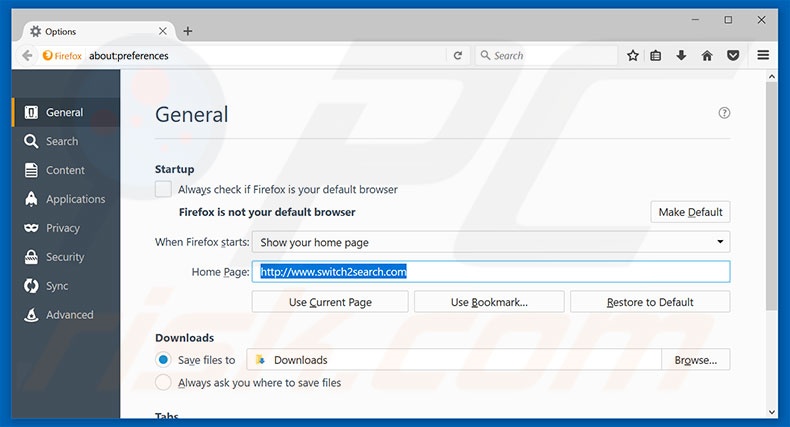
To reset your homepage, click the Firefox menu ![]() (at the top right corner of the main window), then select "Options", in the opened window, remove hxxp://pdf2docpro.com and enter your preferred domain, which will open each time you start Mozilla Firefox.
(at the top right corner of the main window), then select "Options", in the opened window, remove hxxp://pdf2docpro.com and enter your preferred domain, which will open each time you start Mozilla Firefox.
Change your default search engine:
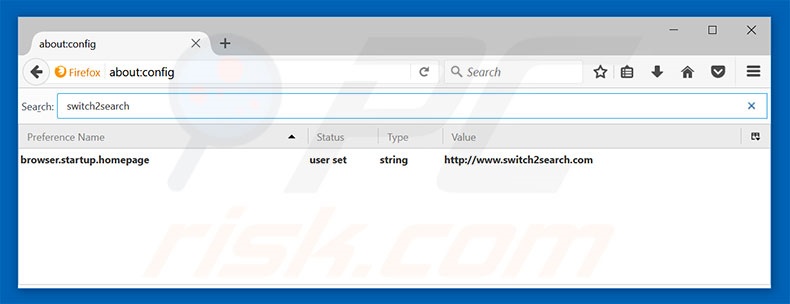
In the URL address bar, type about:config and press Enter.
Click "I'll be careful, I promise!".
In the search filter at the top, type: "pdf2docpro.com"
Right-click on the found preferences and select "Reset" to restore default values.
Optional method:
Computer users who have problems with pdf2docpro browser hijacker removal can reset their Mozilla Firefox settings.
Open Mozilla Firefox, at the top right corner of the main window, click the Firefox menu, ![]() in the opened menu, click Help.
in the opened menu, click Help.

Select Troubleshooting Information.

In the opened window, click the Refresh Firefox button.

In the opened window, confirm that you wish to reset Mozilla Firefox settings to default by clicking the Refresh Firefox button.

Share:

Tomas Meskauskas
Expert security researcher, professional malware analyst
I am passionate about computer security and technology. I have an experience of over 10 years working in various companies related to computer technical issue solving and Internet security. I have been working as an author and editor for pcrisk.com since 2010. Follow me on Twitter and LinkedIn to stay informed about the latest online security threats.
PCrisk security portal is brought by a company RCS LT.
Joined forces of security researchers help educate computer users about the latest online security threats. More information about the company RCS LT.
Our malware removal guides are free. However, if you want to support us you can send us a donation.
DonatePCrisk security portal is brought by a company RCS LT.
Joined forces of security researchers help educate computer users about the latest online security threats. More information about the company RCS LT.
Our malware removal guides are free. However, if you want to support us you can send us a donation.
Donate
▼ Show Discussion