Get free scan and check if your device is infected.
Remove it nowTo use full-featured product, you have to purchase a license for Combo Cleaner. Seven days free trial available. Combo Cleaner is owned and operated by RCS LT, the parent company of PCRisk.com.
What is Mac Cryptominer Virus?
Although it has been over a decade since the first cryptocurrency (Bitcoin) was released, establishing the currency in the market took several years. In the early stages, Bitcoin was virtually worthless. Gradually, though, the price began to rise significantly - in January, 2017, Bitcoin's price was around $1,000.
Twelve months later, it reached $20,000. This was a game changer. Although Bitcoin is the most powerful cryptocurrency, there are hundreds of others. As Bitcoin was rising, other popular cryptocurrencies (such as Ethereum, Monero, Litecoin, etc.) were also gaining value. This drew attention from the public and also, cyber criminals.
Example of CPU usage during the mining process:
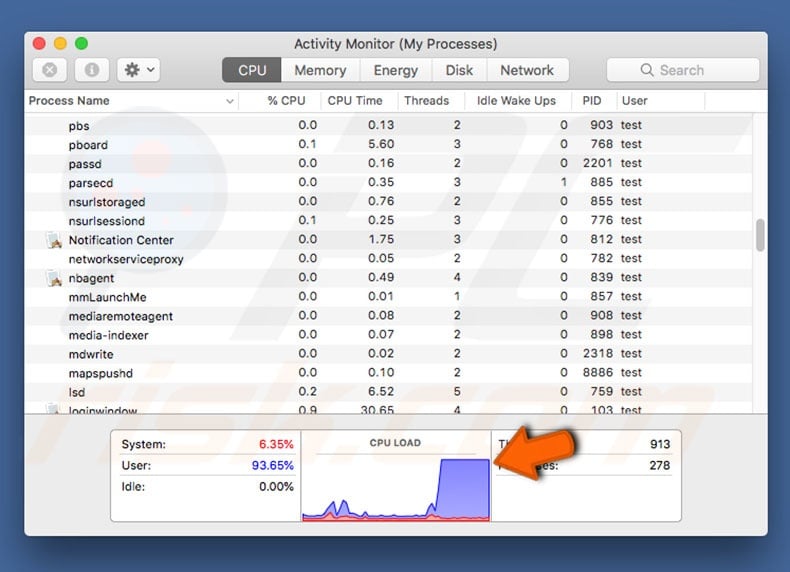
Mac Cryptominer Virus overview
Cryptocurrencies can be acquired in two ways: buying and mining. Crypto coins are mined by essentially using computers to solve various mathematical problems. Depending on the cryptocurrency, different computer components (CPU or GPU) are used.
In any case, extremely powerful hardware is necessary to make the process efficient (using low-end components does not generate enough revenue to pay electricity bills). This hardware costs thousands of dollars, a situation that has been tackled by cyber criminals. Here, we address a malicious Monero miner called XMR Miner that targets Mac computers.
As mentioned above, cryptomining is a costly and problematic process. To effortlessly generate revenue, cyber criminals infect regular users' computers with XMR Miner. The malware itself is not particularly malicious - it simply uses computer CPUs without users' consent, however, this may lead to various problems.
Taking most computer resources will make the infected system virtually unusable. Furthermore, a CPU running at maximum capacity might shut itself down to prevent overheating - behavior that can lead to permanent data loss (unsaved documents). Although a CPU might have this self-protective feature, it is not fail-safe.
Under certain circumstances (high room temperature, bad cooling system, etc.), a CPU can easily overheat and need replacing. Most importantly, this stealth use of processor power is without consent and users receive nothing in return - all mined coins are received by the cyber criminals.
If you notice that your computer is running slowly or the cooling fans are constantly running at maximum, there is a high probability that your system is infected with XMR Miner or another cryptomining virus.
| Name | Mac Cryptominer malware |
| Threat Type | Mac malware, Mac virus, Cryptomining malware, Cryptocurrency miner, Cryptominer |
| Symptoms | Your Mac became slower than normal, high CPU, GPU (or other hardware) usage, unexpected shutdowns, system crashes. |
| Distribution methods | Shady websites, infected email attachments, malicious online advertisements, social engineering, software 'cracks'. |
| Damage | Hardware overheat, system crashes, slow computer performance, higher electricity bills. |
| Malware Removal (Windows) |
To eliminate possible malware infections, scan your computer with legitimate antivirus software. Our security researchers recommend using Combo Cleaner. Download Combo CleanerTo use full-featured product, you have to purchase a license for Combo Cleaner. 7 days free trial available. Combo Cleaner is owned and operated by RCS LT, the parent company of PCRisk.com. |
Research shows that XMR Miner is not particularly advanced - it is easy to detect and remove. Firstly, its process ("mshelper") is listed in Mac's Activity Monitor. Moreover, XMR miner's files are easily accessible. The executable ("pplauncher") is placed in the "/Library/Application Support/" directory.
The second file ("com.pplauncher.plist"), which keeps XMR Miner running, is placed in the "/Library/LaunchDaemons/" directory. In case of XMR Miner infection, immediately delete these two files and kill the "mshelper" process in Activity Monitor.
Bear in mind, however, that XMR Miner is not the only cryptomining virus. Therefore, if you notice the above symptoms, we strongly recommend that you scan the system with Combo Cleaner tool.
How did Mac Cryptominer Virus install on my computer?
Cryptomining viruses such as Mac Cryptominer Virus are typically distributed using the "bundling" method, fake software update/download tools, and spam emails. "Bundling" is stealth installation of third party applications together with regular (typically free) software. Developers know that users often rush download/installation processes and skip steps.
Therefore, all "bundled" apps are hidden within various sections (typically "Custom" or "Advanced" settings) of these procedures. There are many fake download/installation tools. One of the most popular is the Adobe Flash Player downloader/installer.
Criminals inject various sites with scripts stating that the system is running outdated software (e.g., Adobe Flash Player) and encourages users to download/update it - rather than downloading their software, users inadvertently cause system infections.
Spam emails are delivered with malicious attachments (e.g., MS Office documents, JavaScript files, and similar). Once opened, these malicious files execute scripts that stealthily download and install viruses.
How to avoid installation of malware?
Be aware that the main reasons for computer infections are poor knowledge and careless behavior. The key to safety is caution. Therefore, pay close attention when browsing the Internet and especially when downloading/installing software. We strongly recommend that you download your software from official sources only, using direct download links.
As mentioned above, third party downloaders/installers promote rogue software, and thus should never be used. The same applies to updating software. Use implemented functions or tools provided by the official developer only. Furthermore, we strongly advise you to think twice before opening email attachments.
If files seem irrelevant or have been received from a suspicious/unrecognizable email address, do not open them and delete the email immediately. Having a reputable anti-virus/anti-spyware suite installed and running is also paramount.
Fake download distributing Mac Cryptominer Virus:
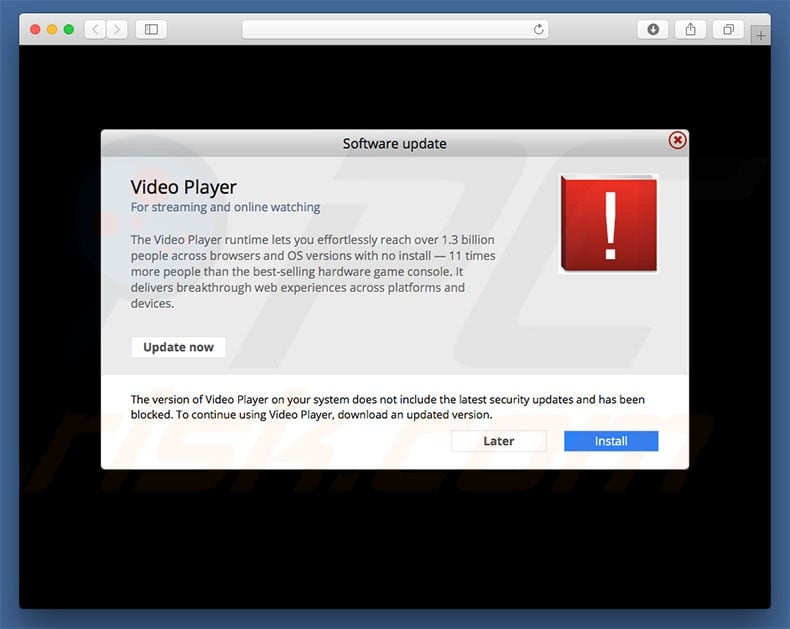
Instant automatic malware removal:
Manual threat removal might be a lengthy and complicated process that requires advanced IT skills. Combo Cleaner is a professional automatic malware removal tool that is recommended to get rid of malware. Download it by clicking the button below:
DOWNLOAD Combo CleanerBy downloading any software listed on this website you agree to our Privacy Policy and Terms of Use. To use full-featured product, you have to purchase a license for Combo Cleaner. 7 days free trial available. Combo Cleaner is owned and operated by RCS LT, the parent company of PCRisk.com.
Quick menu:
- What is Mac Cryptominer Virus?
- STEP 1. Remove PUP related files and folders from OSX.
- STEP 2. Remove rogue extensions from Safari.
- STEP 3. Remove rogue add-ons from Google Chrome.
- STEP 4. Remove potentially unwanted plug-ins from Mozilla Firefox.
Video showing how to remove adware and browser hijackers from a Mac computer:
Potentially unwanted programs removal:
Remove PUP-related potentially unwanted applications from your "Applications" folder:

Click the Finder icon. In the Finder window, select “Applications”. In the applications folder, look for “MPlayerX”,“NicePlayer”, or other suspicious applications and drag them to the Trash. After removing the potentially unwanted application(s) that cause online ads, scan your Mac for any remaining unwanted components.
DOWNLOAD remover for malware infections
Combo Cleaner checks if your computer is infected with malware. To use full-featured product, you have to purchase a license for Combo Cleaner. 7 days free trial available. Combo Cleaner is owned and operated by RCS LT, the parent company of PCRisk.com.
Remove adware-related files and folders

Click the Finder icon, from the menu bar. Choose Go, and click Go to Folder...
 Check for adware generated files in the /Library/LaunchAgents/ folder:
Check for adware generated files in the /Library/LaunchAgents/ folder:

In the Go to Folder... bar, type: /Library/LaunchAgents/

In the "LaunchAgents" folder, look for any recently-added suspicious files and move them to the Trash. Examples of files generated by adware - "installmac.AppRemoval.plist", "myppes.download.plist", "mykotlerino.ltvbit.plist", "kuklorest.update.plist", etc. Adware commonly installs several files with the exact same string.
 Check for adware generated files in the ~/Library/Application Support/ folder:
Check for adware generated files in the ~/Library/Application Support/ folder:

In the Go to Folder... bar, type: ~/Library/Application Support/

In the "Application Support" folder, look for any recently-added suspicious folders. For example, "MplayerX" or "NicePlayer", and move these folders to the Trash.
 Check for adware generated files in the ~/Library/LaunchAgents/ folder:
Check for adware generated files in the ~/Library/LaunchAgents/ folder:

In the Go to Folder... bar, type: ~/Library/LaunchAgents/

In the "LaunchAgents" folder, look for any recently-added suspicious files and move them to the Trash. Examples of files generated by adware - "installmac.AppRemoval.plist", "myppes.download.plist", "mykotlerino.ltvbit.plist", "kuklorest.update.plist", etc. Adware commonly installs several files with the exact same string.
 Check for adware generated files in the /Library/LaunchDaemons/ folder:
Check for adware generated files in the /Library/LaunchDaemons/ folder:

In the "Go to Folder..." bar, type: /Library/LaunchDaemons/

In the "LaunchDaemons" folder, look for recently-added suspicious files. For example "com.aoudad.net-preferences.plist", "com.myppes.net-preferences.plist", "com.kuklorest.net-preferences.plist", "com.avickUpd.plist", etc., and move them to the Trash.
 Scan your Mac with Combo Cleaner:
Scan your Mac with Combo Cleaner:
If you have followed all the steps correctly, your Mac should be clean of infections. To ensure your system is not infected, run a scan with Combo Cleaner Antivirus. Download it HERE. After downloading the file, double click combocleaner.dmg installer. In the opened window, drag and drop the Combo Cleaner icon on top of the Applications icon. Now open your launchpad and click on the Combo Cleaner icon. Wait until Combo Cleaner updates its virus definition database and click the "Start Combo Scan" button.

Combo Cleaner will scan your Mac for malware infections. If the antivirus scan displays "no threats found" - this means that you can continue with the removal guide; otherwise, it's recommended to remove any found infections before continuing.

After removing files and folders generated by the adware, continue to remove rogue extensions from your Internet browsers.
Remove malicious extensions from Internet browsers
 Remove malicious Safari extensions:
Remove malicious Safari extensions:

Open the Safari browser, from the menu bar, select "Safari" and click "Preferences...".

In the preferences window, select "Extensions" and look for any recently-installed suspicious extensions. When located, click the "Uninstall" button next to it/them. Note that you can safely uninstall all extensions from your Safari browser - none are crucial for regular browser operation.
- If you continue to have problems with browser redirects and unwanted advertisements - Reset Safari.
 Remove malicious extensions from Google Chrome:
Remove malicious extensions from Google Chrome:

Click the Chrome menu icon ![]() (at the top right corner of Google Chrome), select "More Tools" and click "Extensions". Locate all recently-installed suspicious extensions, select these entries and click "Remove".
(at the top right corner of Google Chrome), select "More Tools" and click "Extensions". Locate all recently-installed suspicious extensions, select these entries and click "Remove".

- If you continue to have problems with browser redirects and unwanted advertisements - Reset Google Chrome.
 Remove malicious extensions from Mozilla Firefox:
Remove malicious extensions from Mozilla Firefox:

Click the Firefox menu ![]() (at the top right corner of the main window) and select "Add-ons and themes". Click "Extensions", in the opened window locate all recently-installed suspicious extensions, click on the three dots and then click "Remove".
(at the top right corner of the main window) and select "Add-ons and themes". Click "Extensions", in the opened window locate all recently-installed suspicious extensions, click on the three dots and then click "Remove".

- If you continue to have problems with browser redirects and unwanted advertisements - Reset Mozilla Firefox.
Frequently Asked Questions (FAQ)
My computer is infected with Mac Cryptominer Virus, should I format my storage device to get rid of it?
No, Mac Cryptominer Virus' removal does not necessitate formatting.
What are the biggest issues that Mac Cryptominer Virus can cause?
The threats posed by malware depend on its capabilities and the cyber criminals' modus operandi. Mac Cryptominer Virus is designed to abuse system resources for cryptocurrency mining purposes. These processes can render the operating system unresponsive and even overheat it to the point of causing permanent hardware damage.
What is the purpose of Mac Cryptominer Virus?
Most malicious programs are used for profit, and Mac Cryptominer Virus is not an exception since its purpose is to generate cryptocurrency. However, it is pertinent to mention that cyber criminals can also use malware to amuse themselves, carry out personal vendettas, disrupt processes (e.g., websites, services, companies, etc.), and even launch politically/geopolitically motivated attacks.
How did Mac Cryptominer Virus infiltrate my computer?
Malware is primarily distributed via drive-by (stealthy/deceptive) downloads, bundled installers, spam emails/messages, untrustworthy download sources (e.g., freeware and third-party sites, P2P sharing networks, etc.), online scams, malvertising, illegal software activation tools ("cracks"), and fake updates. Furthermore, some malicious programs can self-proliferate through local networks and removable storage devices (e.g., external hard drives, USB flash drives, etc.).
Will Combo Cleaner protect me from malware?
Yes, Combo Cleaner is designed to detect and remove threats. It can eliminate practically all known malware infections. Keep in mind that performing a complete system scan is essential – since sophisticated malicious programs usually hide deep within systems.
Share:

Tomas Meskauskas
Expert security researcher, professional malware analyst
I am passionate about computer security and technology. I have an experience of over 10 years working in various companies related to computer technical issue solving and Internet security. I have been working as an author and editor for pcrisk.com since 2010. Follow me on Twitter and LinkedIn to stay informed about the latest online security threats.
PCrisk security portal is brought by a company RCS LT.
Joined forces of security researchers help educate computer users about the latest online security threats. More information about the company RCS LT.
Our malware removal guides are free. However, if you want to support us you can send us a donation.
DonatePCrisk security portal is brought by a company RCS LT.
Joined forces of security researchers help educate computer users about the latest online security threats. More information about the company RCS LT.
Our malware removal guides are free. However, if you want to support us you can send us a donation.
Donate
▼ Show Discussion