Get free scan and check if your device is infected.
Remove it nowTo use full-featured product, you have to purchase a license for Combo Cleaner. Seven days free trial available. Combo Cleaner is owned and operated by RCS LT, the parent company of PCRisk.com.
What is IdleBuddy?
IdleBuddy is deceptive crypto-mining software often distributed with various potentially unwanted adware-type programs. Research shows that adware commonly infiltrates systems without consent. Immediately after infiltration, adware-type applications deliver intrusive advertisements and collect information relating to users' Internet browsing activity.

Following infiltration, IdleBuddy starts mining various cryptocurrencies. This application states that the mining process is running only when the system is not being used and, for this reason, IdleBuddy supposedly does not adversely affect computer operations. Furthermore, users supposedly receive rewards (the details of which are not specified) for use of their systems.
These claims are false. This application takes up to 100% of system resources to mine cryptocurrency. Therefore, the system becomes virtually unusable - it barely responds and might even crash (resulting in permanent data loss).
Furthermore, in certain circumstances (e.g., environments with poor cooling systems, high room temperatures, etc.), running the CPU at maximum power can lead to overheating. In this way, IdleBuddy can damage systems.
This application gives no real value for regular users - developers take advantage of unsuspecting users and generate revenue by misusing their computer resources. For these reasons, IdleBuddy should be uninstalled immediately.
As mentioned above, adware-type applications deliver intrusive ads. Coupons, banners, pop-ups, and other ads are delivered using various tools (e.g., "virtual layers") that enable placement of third party graphical content on any site. Therefore, displayed ads often conceal underlying website content, thereby diminishing the browsing experience.
Furthermore, these ads can lead to malicious websites or even run scripts designed to download and install malware - clicking them risks computer infection. Adware is also notorious for information tracking. These applications record IP addresses, URLs visited, search queries, and other information that might be personally identifiable.
Developers later sell the data to third parties. These people (potentially, cyber criminals) aim to generate revenue by misusing personal information. The presence of data-tracking applications can thus lead to serious privacy issues or even identity theft. All adware must be uninstalled immediately.
| Name | IdleBuddy malware |
| Threat Type | Adware, Unwanted ads, Pop-up Virus |
| Symptoms | Seeing advertisements not originating from the sites you are browsing. Intrusive pop-up ads. Decreased Internet browsing speed. |
| Distribution methods | Deceptive pop-up ads, free software installers (bundling), fake flash player installers. |
| Damage | Decreased computer performance, browser tracking - privacy issues, possible additional malware infections. |
| Malware Removal (Windows) |
To eliminate possible malware infections, scan your computer with legitimate antivirus software. Our security researchers recommend using Combo Cleaner. Download Combo CleanerTo use full-featured product, you have to purchase a license for Combo Cleaner. 7 days free trial available. Combo Cleaner is owned and operated by RCS LT, the parent company of PCRisk.com. |
There are many crypto-mining viruses (e.g., COINMINER) similar to IdleBuddy. Unlike IdleBuddy, however, most are hidden and the only way to determine their presence is to monitor resource use. Once this malware infiltrates the system, CPU and graphics card use typically reaches its limits.
Furthermore, unlike regular software, crypto-mining apps are not included in the list of installed apps. Therefore, if you notice a significant reduction in system performance, immediately run a scan with a legitimate anti-virus/anti-spyware suite and eliminate all threats. Adware-type applications are often very similar.
Most offer various 'useful features', but deliver no real value for regular users - claims to enable useful functions are merely attempts to trick users to install.
Adware is designed only to generate revenue for the developers. Therefore, rather than enabling the functionality promised, PUPs record sensitive information and generate intrusive ads, thereby posing a threat to your privacy and Internet browsing safety.
How did potentially unwanted programs install on my computer?
Some PUPs have official download/installation websites, however, due to the careless behavior and lack of knowledge of many users, adware typically infiltrates systems without permission. Criminals proliferate PUPs using the aforementioned intrusive advertisements and the "bundling" method.
"Bundling" is essentially stealth installation of rogue applications with regular software/apps. Developers conceal "bundled" programs within various sections (usually "Custom/Advanced" settings) of the download/installation processes. They do not properly disclose this information.
Furthermore, many users are likely to click advertisements and skip download/installation steps. This behavior often leads to inadvertent installation of adware-type applications such as IdleBuddy.
How to avoid installation of potentially unwanted applications?
In most cases, this situation can be prevented simply by paying close attention when browsing the Internet and downloading/installing software. Intrusive advertisements often seem legitimate, but most lead to dubious websites (gambling, adult dating, pornography, etc.) If you encounter them, immediately remove all suspicious applications and browser plug-ins.
Furthermore, carefully analyze each step (especially "Custom/Advanced" settings) of the download/installation processes and cancel all additionally-included programs.
You are also strongly advised to avoid using third party downloaders/installers, since criminals monetize them using the "bundling" method. Software should be downloaded from official sources only, using direct download links. The key to computer safety is caution.
IdleBuddy process in Task Manager:

Example of CPU usage when mining cryptocurrency:

Instant automatic malware removal:
Manual threat removal might be a lengthy and complicated process that requires advanced IT skills. Combo Cleaner is a professional automatic malware removal tool that is recommended to get rid of malware. Download it by clicking the button below:
DOWNLOAD Combo CleanerBy downloading any software listed on this website you agree to our Privacy Policy and Terms of Use. To use full-featured product, you have to purchase a license for Combo Cleaner. 7 days free trial available. Combo Cleaner is owned and operated by RCS LT, the parent company of PCRisk.com.
Quick menu:
- What is IdleBuddy?
- STEP 1. Uninstall deceptive applications using Control Panel.
- STEP 2. Remove adware from Internet Explorer.
- STEP 3. Remove rogue extensions from Google Chrome.
- STEP 4. Remove potentially unwanted plug-ins from Mozilla Firefox.
- STEP 5. Remove rogue extensions from Safari.
- STEP 6. Remove rogue plug-ins from Microsoft Edge.
Removal of potentially unwanted programs:
Windows 11 users:

Right-click on the Start icon, select Apps and Features. In the opened window search for the application you want to uninstall, after locating it, click on the three vertical dots and select Uninstall.
Windows 10 users:

Right-click in the lower left corner of the screen, in the Quick Access Menu select Control Panel. In the opened window choose Programs and Features.
Windows 7 users:

Click Start (Windows Logo at the bottom left corner of your desktop), choose Control Panel. Locate Programs and click Uninstall a program.
macOS (OSX) users:

Click Finder, in the opened screen select Applications. Drag the app from the Applications folder to the Trash (located in your Dock), then right click the Trash icon and select Empty Trash.

In the uninstall programs window, look for any suspicious/recently-installed applications, select these entries and click "Uninstall" or "Remove".
After uninstalling the potentially unwanted program, scan your computer for any remaining unwanted components or possible malware infections. To scan your computer, use recommended malware removal software.
DOWNLOAD remover for malware infections
Combo Cleaner checks if your computer is infected with malware. To use full-featured product, you have to purchase a license for Combo Cleaner. 7 days free trial available. Combo Cleaner is owned and operated by RCS LT, the parent company of PCRisk.com.
Remove rogue extensions from Internet browsers:
Video showing how to remove potentially unwanted browser add-ons:
 Remove malicious add-ons from Internet Explorer:
Remove malicious add-ons from Internet Explorer:

Click the "gear" icon ![]() (at the top right corner of Internet Explorer), select "Manage Add-ons". Look for any recently-installed suspicious browser extensions, select these entries and click "Remove".
(at the top right corner of Internet Explorer), select "Manage Add-ons". Look for any recently-installed suspicious browser extensions, select these entries and click "Remove".

Optional method:
If you continue to have problems with removal of the idlebuddy malware, reset your Internet Explorer settings to default.
Windows XP users: Click Start, click Run, in the opened window type inetcpl.cpl In the opened window click the Advanced tab, then click Reset.

Windows Vista and Windows 7 users: Click the Windows logo, in the start search box type inetcpl.cpl and click enter. In the opened window click the Advanced tab, then click Reset.

Windows 8 users: Open Internet Explorer and click the gear icon. Select Internet Options.

In the opened window, select the Advanced tab.

Click the Reset button.

Confirm that you wish to reset Internet Explorer settings to default by clicking the Reset button.

 Remove malicious extensions from Google Chrome:
Remove malicious extensions from Google Chrome:

Click the Chrome menu icon ![]() (at the top right corner of Google Chrome), select "More tools" and click "Extensions". Locate all recently-installed suspicious browser add-ons and remove them.
(at the top right corner of Google Chrome), select "More tools" and click "Extensions". Locate all recently-installed suspicious browser add-ons and remove them.

Optional method:
If you continue to have problems with removal of the idlebuddy malware, reset your Google Chrome browser settings. Click the Chrome menu icon ![]() (at the top right corner of Google Chrome) and select Settings. Scroll down to the bottom of the screen. Click the Advanced… link.
(at the top right corner of Google Chrome) and select Settings. Scroll down to the bottom of the screen. Click the Advanced… link.

After scrolling to the bottom of the screen, click the Reset (Restore settings to their original defaults) button.

In the opened window, confirm that you wish to reset Google Chrome settings to default by clicking the Reset button.

 Remove malicious plug-ins from Mozilla Firefox:
Remove malicious plug-ins from Mozilla Firefox:
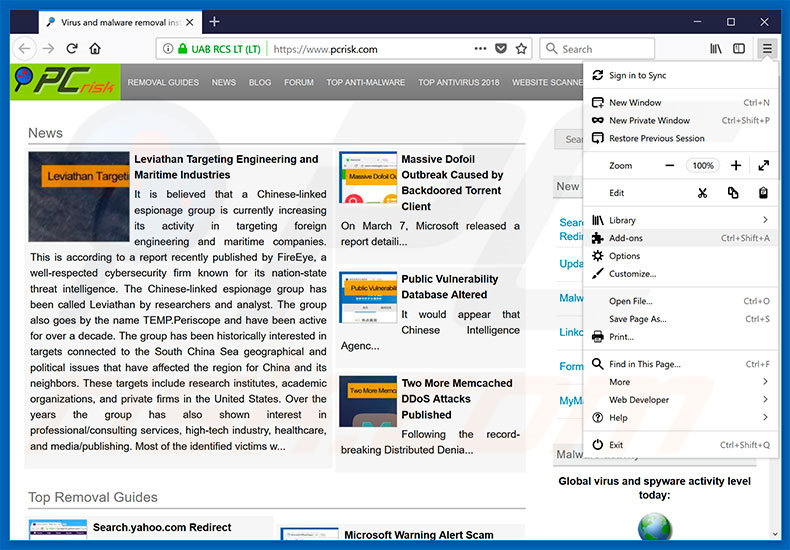
Click the Firefox menu ![]() (at the top right corner of the main window), select "Add-ons". Click "Extensions", in the opened window, remove all recently-installed suspicious browser plug-ins.
(at the top right corner of the main window), select "Add-ons". Click "Extensions", in the opened window, remove all recently-installed suspicious browser plug-ins.

Optional method:
Computer users who have problems with idlebuddy malware removal can reset their Mozilla Firefox settings.
Open Mozilla Firefox, at the top right corner of the main window, click the Firefox menu, ![]() in the opened menu, click Help.
in the opened menu, click Help.

Select Troubleshooting Information.

In the opened window, click the Refresh Firefox button.

In the opened window, confirm that you wish to reset Mozilla Firefox settings to default by clicking the Refresh Firefox button.

 Remove malicious extensions from Safari:
Remove malicious extensions from Safari:

Make sure your Safari browser is active, click Safari menu, and select Preferences....

In the opened window click Extensions, locate any recently installed suspicious extension, select it and click Uninstall.
Optional method:
Make sure your Safari browser is active and click on Safari menu. From the drop down menu select Clear History and Website Data...

In the opened window select all history and click the Clear History button.

 Remove malicious extensions from Microsoft Edge:
Remove malicious extensions from Microsoft Edge:

Click the Edge menu icon ![]() (at the upper-right corner of Microsoft Edge), select "Extensions". Locate all recently-installed suspicious browser add-ons and click "Remove" below their names.
(at the upper-right corner of Microsoft Edge), select "Extensions". Locate all recently-installed suspicious browser add-ons and click "Remove" below their names.

Optional method:
If you continue to have problems with removal of the idlebuddy malware, reset your Microsoft Edge browser settings. Click the Edge menu icon ![]() (at the top right corner of Microsoft Edge) and select Settings.
(at the top right corner of Microsoft Edge) and select Settings.

In the opened settings menu select Reset settings.

Select Restore settings to their default values. In the opened window, confirm that you wish to reset Microsoft Edge settings to default by clicking the Reset button.

- If this did not help, follow these alternative instructions explaining how to reset the Microsoft Edge browser.
Summary:
 Commonly, adware or potentially unwanted applications infiltrate Internet browsers through free software downloads. Note that the safest source for downloading free software is via developers' websites only. To avoid installation of adware, be very attentive when downloading and installing free software. When installing previously-downloaded free programs, choose the custom or advanced installation options – this step will reveal any potentially unwanted applications listed for installation together with your chosen free program.
Commonly, adware or potentially unwanted applications infiltrate Internet browsers through free software downloads. Note that the safest source for downloading free software is via developers' websites only. To avoid installation of adware, be very attentive when downloading and installing free software. When installing previously-downloaded free programs, choose the custom or advanced installation options – this step will reveal any potentially unwanted applications listed for installation together with your chosen free program.
Post a comment:
If you have additional information on idlebuddy malware or it's removal please share your knowledge in the comments section below.
Share:

Tomas Meskauskas
Expert security researcher, professional malware analyst
I am passionate about computer security and technology. I have an experience of over 10 years working in various companies related to computer technical issue solving and Internet security. I have been working as an author and editor for pcrisk.com since 2010. Follow me on Twitter and LinkedIn to stay informed about the latest online security threats.
PCrisk security portal is brought by a company RCS LT.
Joined forces of security researchers help educate computer users about the latest online security threats. More information about the company RCS LT.
Our malware removal guides are free. However, if you want to support us you can send us a donation.
DonatePCrisk security portal is brought by a company RCS LT.
Joined forces of security researchers help educate computer users about the latest online security threats. More information about the company RCS LT.
Our malware removal guides are free. However, if you want to support us you can send us a donation.
Donate
▼ Show Discussion