How to remove the COINMINER malware from your operating system
TrojanAlso Known As: COINMINER virus
Get free scan and check if your device is infected.
Remove it nowTo use full-featured product, you have to purchase a license for Combo Cleaner. Seven days free trial available. Combo Cleaner is owned and operated by RCS LT, the parent company of PCRisk.com.
What is COINMINER?
As most of us are aware, 2017 was a very successful year for cryptocurrency miners. The price of popular cryptocurrencies jumped dramatically (for example, in early 2017, Bitcoin was equivalent to ~$1000, while at the end of the year it reached nearly $20,000).
Therefore, mining cryptocurrency became even more popular. Cyber criminals also started to partake in this enterprise: to generate revenue, they proliferated malware that stealthily mined cryptocurrency.
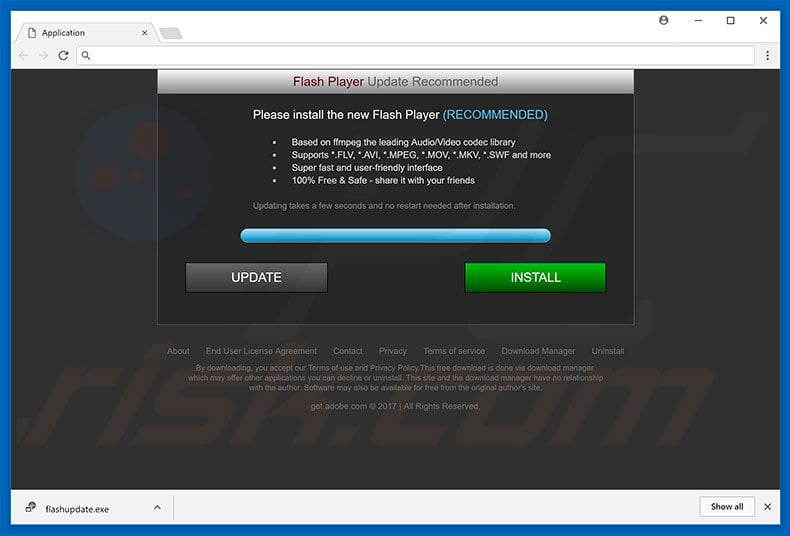
To proliferate COINMINER malware, cyber criminals typically employ fake Flash Player updaters. This method is called "bundling" (potentially unwanted programs are also proliferated in this way). Immediately after infiltration, bogus software (so-called COINMINER) starts mining Bitcoins in the background.
In other words, cyber criminals stealthily misuse system resources (specifically, the GPU) to generate revenue without users' consent. This significantly reduces overall system performance. Another way to stealthily mine cryptocurrency is to use JavaScript code called Coinhive. Unlike COINMINER, however, Coinhive mines Monero cryptocurrency, rather than Bitcoins.
Monero is optimized for CPU mining and JavaScript is capable of making better use of the computer CPU, rather than GPU. Cyber criminals inject Coinhive script into various websites. In some cases, these sites are legitimate - they are either hijacked by cyber criminals or the hosts are dubious enough to take advantage of unsuspecting users.
Visiting these sites always leads to a reduction in system performance, since most of the resources are used to mine cryptocurrency.
If you feel that the system suddenly 'lags' without any particular reason, there may be a COINMINER infection or you are visiting dubious websites. In any case, immediately remove all dubious applications/browser plug-ins and ensure that visited sites are legitimate.
| Name | COINMINER virus |
| Threat Type | Cryptominer, cryptocurrency miner. |
| Detection Names | Avast (Win64:Trojan-gen), Avira (TR/AD.CoinMiner.sjwdw), BitDefender (Gen:Variant.Ulise.36452), ESET-NOD32 (a variant of Win64/CoinMiner.OZ), Full List (VirusTotal) |
| Symptoms | Trojans are designed to stealthily infiltrate victim's computer and remain silent thus no particular symptoms are clearly visible on an infected machine. |
| Distribution methods | Infected email attachments, malicious online advertisements, social engineering, software cracks. |
| Damage | Decreased computer performance, system crashes, hardware overheat. |
| Malware Removal (Windows) |
To eliminate possible malware infections, scan your computer with legitimate antivirus software. Our security researchers recommend using Combo Cleaner. Download Combo CleanerTo use full-featured product, you have to purchase a license for Combo Cleaner. 7 days free trial available. Combo Cleaner is owned and operated by RCS LT, the parent company of PCRisk.com. |
As mentioned above, COINMINER is distributed using fake update tools. Therefore, there is a high probability that it will be delivered with various potentially unwanted programs (PUPs). Most of these programs deliver various intrusive ads (coupons, banners, pop-ups, etc.) that conceal underlying content, thereby diminishing the browsing experience.
Furthermore, some ads will redirect to malicious websites or even run malicious code that stealthily downloads and installs malware/PUPs. Therefore, clicking them risks further computer infections. Another downside is information tracking. Research shows that PUPs gather various information that typically includes personal data that is sold to third parties.
There is a high probability that information tracking will lead to serious privacy issues or even identity theft. Potentially unwanted programs must be eliminated immediately.
Many PUPs offer various useful features, however, since their only purpose is to generate revenue for the developers, these claims are merely attempts to give the impression of legitimacy. Only a small percentage of PUPs provide the features promised - most are useless for regular users.
Rather than (or together with) enabling functionality, PUPs pose a direct threat to your privacy and Internet browsing safety.
How did COINMINER install on my computer?
COINMINER and PUPs are typically distributed using the "bundling" method - stealth installation of third party software together with regular (typically free) software.
Developers hide "bundled" apps within "Custom/Advanced" settings of the download or installation processes. Many users rush and skip these sections, thus exposing their systems to risk of various infections and compromising their privacy.
How to avoid installation of potentially unwanted applications?
The main reasons for computer infections are poor knowledge and careless behavior. The key to safety is caution. Therefore, carefully analyze each window of the download/installation dialogs and opt-out of all additionally-included programs.
We also strongly recommend that you download your software from official sources only and, preferably, using a direct download links (most third party downloaders/installers are monetized using the "bundling" method).
Intrusive ads often look legitimate, however, they redirect to dubious websites (gambling, pornography, etc.) If you experience these redirects, uninstall all suspicious programs/browser add-ons.
Fake Flash Player update promoting COINMINER:

Another variant of a fake flash player update pop-up distributing Coinminer malware:
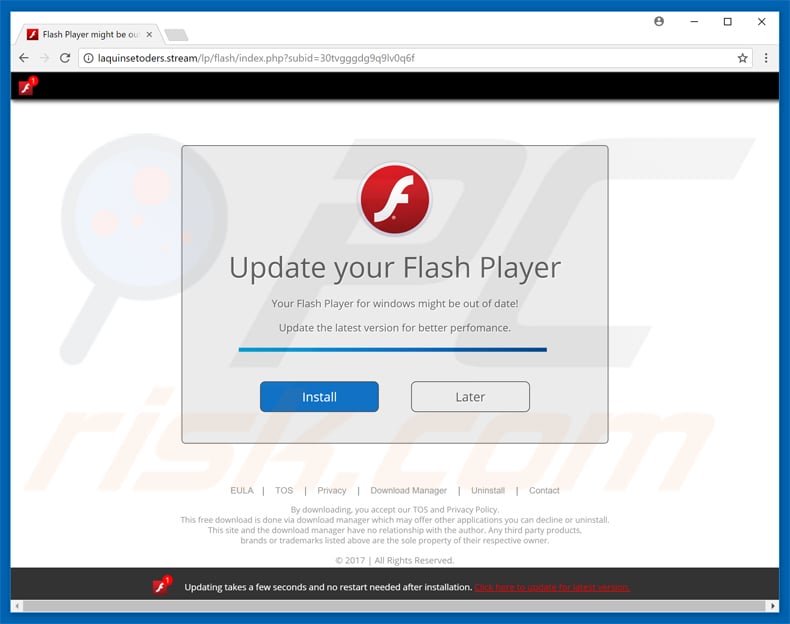
Instant automatic malware removal:
Manual threat removal might be a lengthy and complicated process that requires advanced IT skills. Combo Cleaner is a professional automatic malware removal tool that is recommended to get rid of malware. Download it by clicking the button below:
DOWNLOAD Combo CleanerBy downloading any software listed on this website you agree to our Privacy Policy and Terms of Use. To use full-featured product, you have to purchase a license for Combo Cleaner. 7 days free trial available. Combo Cleaner is owned and operated by RCS LT, the parent company of PCRisk.com.
Quick menu:
- What is COINMINER?
- STEP 1. Manual removal of COINMINER malware.
- STEP 2. Check if your computer is clean.
How to remove malware manually?
Manual malware removal is a complicated task, usually it's better to let antivirus or anti-malware programs do it automatically. To remove this malware we recommend using Combo Cleaner Antivirus for Windows. If you wish to remove malware manually, the first step is to identify the name of the malware that you are trying to remove. Here's an example of a suspicious program running on user's computer:

If you checked the list of programs running on your computer, for example using task manager and identified a program that looks suspicious you should continue with these steps:
 Download a program called Autoruns. This program shows auto-start applications, Registry and file system locations:
Download a program called Autoruns. This program shows auto-start applications, Registry and file system locations:

 Restart your computer into Safe Mode:
Restart your computer into Safe Mode:
Windows XP and Windows 7 users: Start your computer in Safe Mode. Click Start, click Shut Down, click Restart, click OK. During your computer start process, press the F8 key on your keyboard multiple times until you see the Windows Advanced Option menu, and then select Safe Mode with Networking from the list.

Video showing how to start Windows 7 in "Safe Mode with Networking":
Windows 8 users: Start Windows 8 is Safe Mode with Networking - Go to Windows 8 Start Screen, type Advanced, in the search results select Settings. Click Advanced startup options, in the opened "General PC Settings" window, select Advanced startup. Click the "Restart now" button. Your computer will now restart into the "Advanced Startup options menu".
Click the "Troubleshoot" button, and then click the "Advanced options" button. In the advanced option screen, click "Startup settings". Click the "Restart" button. Your PC will restart into the Startup Settings screen. Press F5 to boot in Safe Mode with Networking.

Video showing how to start Windows 8 in "Safe Mode with Networking":
Windows 10 users: Click the Windows logo and select the Power icon. In the opened menu click "Restart" while holding "Shift" button on your keyboard. In the "choose an option" window click on the "Troubleshoot", next select "Advanced options". In the advanced options menu select "Startup Settings" and click on the "Restart" button.
In the following window you should click the "F5" button on your keyboard. This will restart your operating system in safe mode with networking.

Video showing how to start Windows 10 in "Safe Mode with Networking":
 Extract the downloaded archive and run Autoruns.exe file.
Extract the downloaded archive and run Autoruns.exe file.

 In the Autoruns application click "Options" at the top and uncheck "Hide Empty Locations" and "Hide Windows Entries" options. After this procedure click the "Refresh" icon.
In the Autoruns application click "Options" at the top and uncheck "Hide Empty Locations" and "Hide Windows Entries" options. After this procedure click the "Refresh" icon.

 Check the list provided by Autoruns application and locate the malware file that you want to eliminate.
Check the list provided by Autoruns application and locate the malware file that you want to eliminate.
You should write down it full path and name. Note that some malware hides their process names under legitimate Windows process names. At this stage it's very important to avoid removing system files. After you locate he suspicious program you want to remove right click your mouse over it's name and choose "Delete"

After removing the malware through Autoruns application (this ensures that the malware won't run automatically on the next system startup) you should search for the malware name on your computer. Be sure to enable hidden files and folders before proceeding. If you find the file of the malware be sure to remove it.

Reboot your computer in normal mode. Following these steps should help remove any malware from your computer. Note that manual threat removal requires advanced computer skills, it's recommended to leave malware removal to antivirus and anti-malware programs.
These steps might not work with advanced malware infections. As always it's better to avoid getting infected that try to remove malware afterwards. To keep your computer safe be sure to install latest operating system updates and use antivirus software.
To be sure your computer is free of malware infections we recommend scanning it with Combo Cleaner Antivirus for Windows.
Frequently Asked Questions (FAQ)
My computer is infected with COINMINER malware, should I format my storage device to get rid of it?
No, COINMINER's removal does not necessitate removal.
What are the biggest issues that COINMINER malware can cause?
COINMINER is a cryptominer - a type of malware that abuses system resources to generate revenue. The primary threats posed by such infections include decreased system performance or failure, data loss, hardware damage, and financial losses.
What is the purpose of COINMINER malware?
Most malicious programs are used to generate revenue, and this applies to COINMINER as well since it is a cryptocurrency miner. It is worth mentioning that cyber criminals also use malware to amuse themselves, realize personal grudges, disrupt processes (e.g., websites, services, companies, etc.), and even launch politically/geopolitically motivated attacks.
How did COINMINER malware infiltrate my computer?
Malware is primarily distributed through drive-by downloads, spam emails and messages, online scams, untrustworthy download sources (e.g., freeware and third-party websites, P2P sharing networks, etc.), illegal program activation tools ("cracks"), and fake updates. Furthermore, some malicious programs can self-proliferate via local networks and removable storage devices (e.g., USB flash drives, external hard drives, etc.).
Will Combo Cleaner protect me from malware?
Yes, Combo Cleaner can detect and eliminate most of the known malware infections. It is noteworthy that high-end malicious programs typically hide deep within systems - therefore, running a complete system scan is crucial.
Share:

Tomas Meskauskas
Expert security researcher, professional malware analyst
I am passionate about computer security and technology. I have an experience of over 10 years working in various companies related to computer technical issue solving and Internet security. I have been working as an author and editor for pcrisk.com since 2010. Follow me on Twitter and LinkedIn to stay informed about the latest online security threats.
PCrisk security portal is brought by a company RCS LT.
Joined forces of security researchers help educate computer users about the latest online security threats. More information about the company RCS LT.
Our malware removal guides are free. However, if you want to support us you can send us a donation.
DonatePCrisk security portal is brought by a company RCS LT.
Joined forces of security researchers help educate computer users about the latest online security threats. More information about the company RCS LT.
Our malware removal guides are free. However, if you want to support us you can send us a donation.
Donate
▼ Show Discussion