Your System Is Heavily Damaged By (4) Virus Scam
AdwareAlso Known As: "Your System Is Heavily Damaged By (4) Virus" virus
Get free scan and check if your device is infected.
Remove it nowTo use full-featured product, you have to purchase a license for Combo Cleaner. Seven days free trial available. Combo Cleaner is owned and operated by RCS LT, the parent company of PCRisk.com.
What is Your System Is Heavily Damaged By (4) Virus?
Displayed by various deceptive websites, "Your System Is Heavily Damaged By (4) Virus" is a fake error message. Research shows that users often visit these sites inadvertently - they are redirected by intrusive ads (displayed by other untrustworthy websites) or potentially unwanted programs (PUPs) that infiltrate systems without permission.
As well as causing redirects, PUPs deliver intrusive advertisements, record user-system information, and (in some cases) run unwanted background processes.
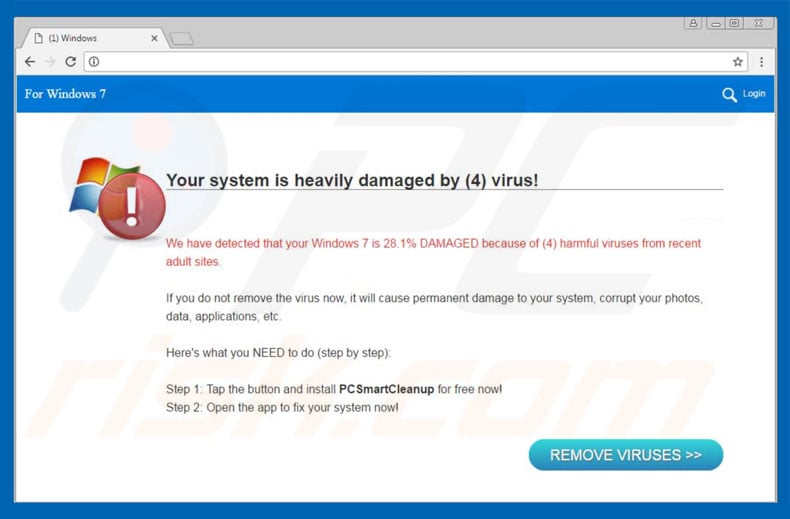
The "Your System Is Heavily Damaged By (4) Virus" error states that the system is infected with a number of viruses and, for this reason, personal data might be corrupted. This message is followed by an encouragement to download a type of system clean-up tool. Be aware, however, that "Your System Is Heavily Damaged By (4) Virus" is fake.
Essentially, criminals generate revenue by promoting various potentially unwanted programs. Furthermore, websites that display this error detect which device the visitor is using - the operating system (e.g., Windows, Apple iOS, Android, etc.) the device is running - and displays a different message accordingly.
Despite this, you should ignore the "Your System Is Heavily Damaged By (4) Virus" message. Promoted applications are categorized as potentially unwanted programs and, thus, you must never agree to download them. You are strongly advised to immediately leave websites that display "Your System Is Heavily Damaged By (4) Virus".
Note that some rogue sites employ scripts that prevent users from closing browsing tabs/windows. In these cases, close the browser via Task Manager or simply reboot the system, however, it is very important NOT to restore previous session after re-running the browser, otherwise the malicious sites are re-opened.
As mentioned above, potentially unwanted programs deliver intrusive advertisements. To achieve this, developers employ various tools (such as "virtual layers") that enable placement of third party graphical content on any site. Therefore, displayed ads often conceal underlying website content, thereby diminishing the browsing experience.
More importantly, intrusive ads can lead to malicious sites and run scripts designed to download/install malware. Therefore, even a single click can result in high-risk computer infections. Another significant downside is information tracking. PUPs are known to collect various user-system information relating to Internet browsing activity.
Collected data (IP addresses, keystrokes, URLs visited, pages viewed, search queries, etc.) typically includes personal details that developers share with third parties. There is a high probability that these people will attempt to misuse private information to generate revenue. In doing so, these third parties can cause serious privacy issues or even identity theft.
Some PUPs misuse resources to mine cryptocurrencies or run other unwanted processes in the background. These applications significantly diminish overall system performance. All potentially unwanted programs must be eliminated immediately.
| Name | "Your System Is Heavily Damaged By (4) Virus" virus |
| Threat Type | Adware, Unwanted ads, Pop-up Virus |
| Symptoms | Seeing advertisements not originating from the sites you are browsing. Intrusive pop-up ads. Decreased Internet browsing speed. |
| Distribution methods | Deceptive pop-up ads, free software installers (bundling), fake flash player installers. |
| Damage | Decreased computer performance, browser tracking - privacy issues, possible additional malware infections. |
| Malware Removal (Windows) |
To eliminate possible malware infections, scan your computer with legitimate antivirus software. Our security researchers recommend using Combo Cleaner. Download Combo CleanerTo use full-featured product, you have to purchase a license for Combo Cleaner. 7 days free trial available. Combo Cleaner is owned and operated by RCS LT, the parent company of PCRisk.com. |
"Your System Is Heavily Damaged By (4) Virus" shares many similarities with VIRUS ALERT FROM MICROSOFT, Windows Warning Alert, Code 055BCCAC9FEC, and dozens of other fake error messages.
All claim that the system is damaged (e.g., infected, missing files, etc.), however, these claims are merely attempts to trick users into downloading fake anti-virus programs or calling and paying for technical support that is not required. Potentially unwanted programs are all very similar.
By offering "useful features", PUPs attempt to give the impression of legitimacy, however, they are designed only to generate revenue for the developers. Potentially unwanted programs deliver no real value for regular users and pose a direct threat to your privacy and Internet browsing safety.
How did potentially unwanted programs install on my computer?
To proliferate PUPs, developers employ intrusive advertisements and a deceptive marketing method called "bundling" (stealth installation of third party applications together with regular software/apps). Developers do not properly disclose installation of "bundled" programs - they conceal them within "Advanced/Custom" settings or other sections of the download/installation processes.
In addition, many users rush these procedures and skip steps. In addition, they often click various dubious links/ads. This careless behavior often leads to inadvertent installation of potentially unwanted programs.
How to avoid installation of potentially unwanted applications?
The main reasons for computer infections are poor knowledge and lack of caution. Therefore, pay close attention when browsing the Internet and, especially when downloading/installing software. Cyber criminals put a great deal of effort into intrusive ad design, thereby making them appear legitimate.
Despite this, they redirect to gambling, adult dating, pornography, and other dubious sites. Therefore, if you encounter these ads, immediately remove all suspicious applications/browser plug-ins. It is also recommended that you select "Custom/Advanced" options and carefully analyze each window of the download/installation dialogs.
In addition, decline offers to download/install additional applications and opt-out of those already included. Note that criminals monetize third party downloaders/installers using the "bundling" method. Therefore, software should be downloaded from official sources only using direct download links.
Text presented in "Your System Is Heavily Damaged By (4) Virus" scam:
Your system is heavily damaged by Four virus!
We detect that your Apple iPad is 28.1% DAMAGED because of four harmful viruses from recent adult sites. Soon it will damage your phone's SIM card and will corrupt your contacts, photos, data, applications, etc.
If you do not remove the virus now, it will cause severe damage to your phone. Here's what you NEED to do (step by step):
Step 1: Tap the button and install Applock for free on Google Play!
Step 2: Open the app to speed up and fix your browser now!
Mobile examples of "Your System Is Heavily Damaged By (4) Virus" scam:
Mobile users who see the "Your System Is Heavily Damaged By (4) Virus" error should take the following steps:
Android:
- If present, uninstall the "Locate Four Virus" application;
- Check the list of installed applications and ensure that only trusted ones (e.g., "Google Play Services", "Android Device Manager", etc.) are allowed to modify device settings;
- Force stop the browser and clean the Cache and Browsing History (in fact, it is highly recommended that you erase all browser data using the Application Manager);
- Download a legitimate anti-virus suite and scan the system to see if there are any existing threats;
Apple iOS (luckily, this scam only targets Safari browser on Apple products):
- Clear History and Website data (in both General and Advanced Safari settings);
- Enable "Block Pop-up" option in the browser;
Check and remove any suspicious browser plug-ins and set a legitimate website as your homepage/default search engine.
Here's another variant of this scam "Your Windows Computer is Infected with (4) Viruses!":

Text presented in this variant:
Your Windows Computer is Infected with (4) Viruses!
Your decide in infected with (4) Viruses. The pre-scan found possible traces of (3) malware and (1) phishing/spyware. Your system is at risk of irreversible damage - immediate removal advised!
Scanning and cleaning is advised to prevent further system damage, loss of personal data, photos and passwords.
Traces of (1) Phishing/Spyware has been found on your computer. Personal and banking information may at risk.
Instant automatic malware removal:
Manual threat removal might be a lengthy and complicated process that requires advanced IT skills. Combo Cleaner is a professional automatic malware removal tool that is recommended to get rid of malware. Download it by clicking the button below:
DOWNLOAD Combo CleanerBy downloading any software listed on this website you agree to our Privacy Policy and Terms of Use. To use full-featured product, you have to purchase a license for Combo Cleaner. 7 days free trial available. Combo Cleaner is owned and operated by RCS LT, the parent company of PCRisk.com.
Quick menu:
- What is Your System Is Heavily Damaged By (4) Virus?
- STEP 1. Uninstall deceptive applications using Control Panel.
- STEP 2. Remove adware from Internet Explorer.
- STEP 3. Remove rogue extensions from Google Chrome.
- STEP 4. Remove potentially unwanted plug-ins from Mozilla Firefox.
- STEP 5. Remove rogue extensions from Safari.
- STEP 6. Remove rogue plug-ins from Microsoft Edge.
Removal of potentially unwanted programs:
Windows 11 users:

Right-click on the Start icon, select Apps and Features. In the opened window search for the application you want to uninstall, after locating it, click on the three vertical dots and select Uninstall.
Windows 10 users:

Right-click in the lower left corner of the screen, in the Quick Access Menu select Control Panel. In the opened window choose Programs and Features.
Windows 7 users:

Click Start (Windows Logo at the bottom left corner of your desktop), choose Control Panel. Locate Programs and click Uninstall a program.
macOS (OSX) users:

Click Finder, in the opened screen select Applications. Drag the app from the Applications folder to the Trash (located in your Dock), then right click the Trash icon and select Empty Trash.

In the uninstall programs window, look for any suspicious/recently-installed applications, select these entries and click "Uninstall" or "Remove".
After uninstalling the potentially unwanted program, scan your computer for any remaining unwanted components or possible malware infections. To scan your computer, use recommended malware removal software.
DOWNLOAD remover for malware infections
Combo Cleaner checks if your computer is infected with malware. To use full-featured product, you have to purchase a license for Combo Cleaner. 7 days free trial available. Combo Cleaner is owned and operated by RCS LT, the parent company of PCRisk.com.
Remove rogue extensions from Internet browsers:
Video showing how to remove potentially unwanted browser add-ons:
 Remove malicious add-ons from Internet Explorer:
Remove malicious add-ons from Internet Explorer:

Click the "gear" icon ![]() (at the top right corner of Internet Explorer), select "Manage Add-ons". Look for any recently-installed suspicious browser extensions, select these entries and click "Remove".
(at the top right corner of Internet Explorer), select "Manage Add-ons". Look for any recently-installed suspicious browser extensions, select these entries and click "Remove".

Optional method:
If you continue to have problems with removal of the "your system is heavily damaged by (4) virus" virus, reset your Internet Explorer settings to default.
Windows XP users: Click Start, click Run, in the opened window type inetcpl.cpl In the opened window click the Advanced tab, then click Reset.

Windows Vista and Windows 7 users: Click the Windows logo, in the start search box type inetcpl.cpl and click enter. In the opened window click the Advanced tab, then click Reset.

Windows 8 users: Open Internet Explorer and click the gear icon. Select Internet Options.

In the opened window, select the Advanced tab.

Click the Reset button.

Confirm that you wish to reset Internet Explorer settings to default by clicking the Reset button.

 Remove malicious extensions from Google Chrome:
Remove malicious extensions from Google Chrome:

Click the Chrome menu icon ![]() (at the top right corner of Google Chrome), select "More tools" and click "Extensions". Locate all recently-installed suspicious browser add-ons, select these entries and click the trash can icon.
(at the top right corner of Google Chrome), select "More tools" and click "Extensions". Locate all recently-installed suspicious browser add-ons, select these entries and click the trash can icon.

Optional method:
If you continue to have problems with removal of the "your system is heavily damaged by (4) virus" virus, reset your Google Chrome browser settings. Click the Chrome menu icon ![]() (at the top right corner of Google Chrome) and select Settings. Scroll down to the bottom of the screen. Click the Advanced… link.
(at the top right corner of Google Chrome) and select Settings. Scroll down to the bottom of the screen. Click the Advanced… link.

After scrolling to the bottom of the screen, click the Reset (Restore settings to their original defaults) button.

In the opened window, confirm that you wish to reset Google Chrome settings to default by clicking the Reset button.

 Remove malicious plug-ins from Mozilla Firefox:
Remove malicious plug-ins from Mozilla Firefox:

Click the Firefox menu ![]() (at the top right corner of the main window), select "Add-ons". Click "Extensions", in the opened window, remove all recently-installed suspicious browser plug-ins.
(at the top right corner of the main window), select "Add-ons". Click "Extensions", in the opened window, remove all recently-installed suspicious browser plug-ins.

Optional method:
Computer users who have problems with "your system is heavily damaged by (4) virus" virus removal can reset their Mozilla Firefox settings.
Open Mozilla Firefox, at the top right corner of the main window, click the Firefox menu, ![]() in the opened menu, click Help.
in the opened menu, click Help.

Select Troubleshooting Information.

In the opened window, click the Refresh Firefox button.

In the opened window, confirm that you wish to reset Mozilla Firefox settings to default by clicking the Refresh Firefox button.

 Remove malicious extensions from Safari:
Remove malicious extensions from Safari:

Make sure your Safari browser is active, click Safari menu, and select Preferences....

In the opened window click Extensions, locate any recently installed suspicious extension, select it and click Uninstall.
Optional method:
Make sure your Safari browser is active and click on Safari menu. From the drop down menu select Clear History and Website Data...

In the opened window select all history and click the Clear History button.

 Remove malicious extensions from Microsoft Edge:
Remove malicious extensions from Microsoft Edge:

Click the Edge menu icon ![]() (at the upper-right corner of Microsoft Edge), select "Extensions". Locate all recently-installed suspicious browser add-ons and click "Remove" below their names.
(at the upper-right corner of Microsoft Edge), select "Extensions". Locate all recently-installed suspicious browser add-ons and click "Remove" below their names.

Optional method:
If you continue to have problems with removal of the "your system is heavily damaged by (4) virus" virus, reset your Microsoft Edge browser settings. Click the Edge menu icon ![]() (at the top right corner of Microsoft Edge) and select Settings.
(at the top right corner of Microsoft Edge) and select Settings.

In the opened settings menu select Reset settings.

Select Restore settings to their default values. In the opened window, confirm that you wish to reset Microsoft Edge settings to default by clicking the Reset button.

- If this did not help, follow these alternative instructions explaining how to reset the Microsoft Edge browser.
Summary:
 Commonly, adware or potentially unwanted applications infiltrate Internet browsers through free software downloads. Note that the safest source for downloading free software is via developers' websites only. To avoid installation of adware, be very attentive when downloading and installing free software. When installing previously-downloaded free programs, choose the custom or advanced installation options – this step will reveal any potentially unwanted applications listed for installation together with your chosen free program.
Commonly, adware or potentially unwanted applications infiltrate Internet browsers through free software downloads. Note that the safest source for downloading free software is via developers' websites only. To avoid installation of adware, be very attentive when downloading and installing free software. When installing previously-downloaded free programs, choose the custom or advanced installation options – this step will reveal any potentially unwanted applications listed for installation together with your chosen free program.
Post a comment:
If you have additional information on "your system is heavily damaged by (4) virus" virus or it's removal please share your knowledge in the comments section below.
Share:

Tomas Meskauskas
Expert security researcher, professional malware analyst
I am passionate about computer security and technology. I have an experience of over 10 years working in various companies related to computer technical issue solving and Internet security. I have been working as an author and editor for pcrisk.com since 2010. Follow me on Twitter and LinkedIn to stay informed about the latest online security threats.
PCrisk security portal is brought by a company RCS LT.
Joined forces of security researchers help educate computer users about the latest online security threats. More information about the company RCS LT.
Our malware removal guides are free. However, if you want to support us you can send us a donation.
DonatePCrisk security portal is brought by a company RCS LT.
Joined forces of security researchers help educate computer users about the latest online security threats. More information about the company RCS LT.
Our malware removal guides are free. However, if you want to support us you can send us a donation.
Donate




▼ Show Discussion