You've Been Selected To Participate In A Survey Scam
AdwareAlso Known As: "You've Been Selected To Participate In An Anonymous Survey" virus
Get free scan and check if your device is infected.
Remove it nowTo use full-featured product, you have to purchase a license for Combo Cleaner. Seven days free trial available. Combo Cleaner is owned and operated by RCS LT, the parent company of PCRisk.com.
What is You Have Been Selected To Participate In A Survey?
"You Have Been Selected To Participate In A Survey" is a scam message presented by various websites. Research shows that users typically encounter this message against their will having been redirected by potentially unwanted programs (PUPs) or intrusive ads displayed by malicious sites.
PUPs often infiltrate systems without permission and, as well as causing redirects, deliver annoying advertisements, gather sensitive information, and even misuse system resources to run unwanted background processes.
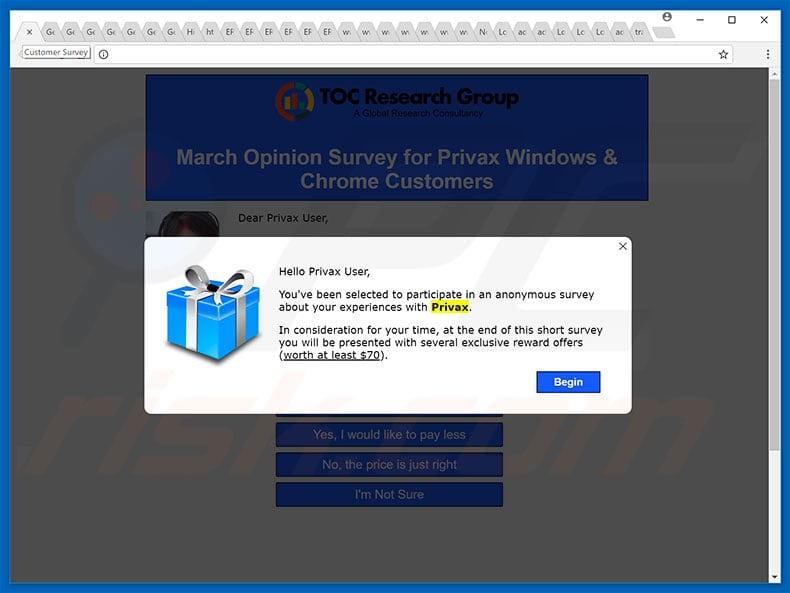
This scam message states that the user has been lucky enough to be selected to participate in an anonymous survey. As a reward for completing the survey, the user will supposedly receive a gift (not specified) supposedly equivalent to the value of at least $70. Be aware, however, that this is a scam. After completing the survey, users receive nothing in return.
This is unsurprising, since no company would provide gifts for answering questions online. In fact, cyber criminals generate revenue by gathering private data. In addition, these scam message websites use scripts that employ users' systems to mine cryptocurrencies (typically, Moner).
In this way, system resources are misused, thus resulting in a reduction of system performance. If you encounter the "You Have Been Selected To Participate In A Survey" message, immediately leave the site.
Note that some sites prevent users from closing the browsing tabs/windows. In this case, close the browser via Task Manager or simply reboot the system, however, do not restore the previous session after rerunning the browser, otherwise you will return to the malicious site.
Potentially unwanted programs often deliver intrusive advertisements. To achieve this, developers employ tools (e.g., "virtual layers") that enable placement of third party graphical content on any site. Therefore, intrusive ads often conceal underlying website content, thereby diminishing the browsing experience.
Furthermore, intrusive ads often lead to malicious websites and even execute scripts that stealthily download and install malware. Therefore, even a single click can result in high-risk computer infections.
In addition, potentially unwanted programs typically gather various data (e.g., IP addresses, URLs visited, pages viewed, search queries, keystrokes, geo-locations, and so on) that includes personal details. In addition, PUP developers share collected data with third parties who misuse private information to generate revenue.
Therefore, the presence of data-tracking apps can result in serious privacy issues or even identity theft. Note that potentially unwanted programs misuse system resources to perform unwanted background processes (for example, to mine cryptocurrency) without users' consent. This behavior often results in a significant reduction in overall system performance.
| Name | "You've Been Selected To Participate In An Anonymous Survey" virus |
| Threat Type | Adware, Unwanted ads, Pop-up Virus |
| Symptoms | Seeing advertisements not originating from the sites you are browsing. Intrusive pop-up ads. Decreased Internet browsing speed. |
| Distribution methods | Deceptive pop-up ads, free software installers (bundling), fake flash player installers. |
| Damage | Decreased computer performance, browser tracking - privacy issues, possible additional malware infections. |
| Malware Removal (Windows) |
To eliminate possible malware infections, scan your computer with legitimate antivirus software. Our security researchers recommend using Combo Cleaner. Download Combo CleanerTo use full-featured product, you have to purchase a license for Combo Cleaner. 7 days free trial available. Combo Cleaner is owned and operated by RCS LT, the parent company of PCRisk.com. |
There are dozens of potentially unwanted programs, all of which are virtually identical. By offering "useful features" (such as anti-virus functions, system optimization, download performance increase, file conversion, etc.), PUPs attempt to give the impression of legitimacy and trick unsuspecting users to install.
In fact, these programs are designed only to generate revenue for the developers. Rather than giving any real value for regular users, PUPs pose a direct threat to your privacy and Internet browsing safety.
How did potentially unwanted programs install on my computer?
In some cases, PUPs have official download websites, however, due to the lack of knowledge and careless behavior of many users, PUPs often infiltrate systems without permission. Developers proliferate them using a deceptive marketing method called "bundling", and the aforementioned intrusive ads.
"Bundling" is stealth installation of third party applications with regular software/apps. Developers do not adequately disclose these installations - they conceal "bundled" programs within various sections (e.g., "Advanced/Custom" settings) of the download/installation processes.
Furthermore, many users skip these procedure steps and click suspicious links/ads. This behavior leads to inadvertent installation of potentially unwanted programs.
How to avoid installation of potentially unwanted applications?
The key to computer safety is caution. Therefore, pay close attention when browsing the Internet and downloading/installing software. Bear in mind that criminals invest many resources into intrusive ad design, and thus, most look legitimate. Despite this, intrusive ads are distinguishable, since most lead to dubious sites (e.g., gambling, adult dating, pornography, survey, and so on).
If you experience these redirects, immediately eliminate all dubious applications and browser plug-ins. Remember also to carefully analyze each step (especially "Custom/Advanced" settings) of the download/installation processes and opt-out of all additionally-included programs.
We also strongly recommend that you download your applications from official sources only, using direct download links. Third party downloaders/installers are monetized using the "bundling" method, which is why these tools should never be used.
Text presented in "You've Been Selected To Participate In A Survey" pop-up:
Hello User,
You've been selected to participate in an anonymous survey about your experiences with ISP. In consideration for your time, at the end of this short survey you will be presented with several exclusive reward offers (worth at least $70).
Page displayed after closing "You've Been Selected To Participate In A Survey" pop-up:
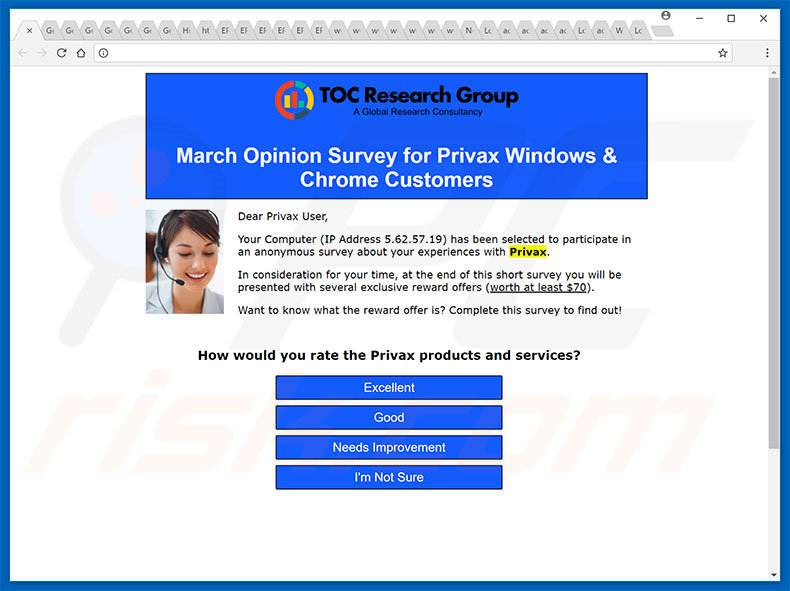
Page displayed after completing the survey:
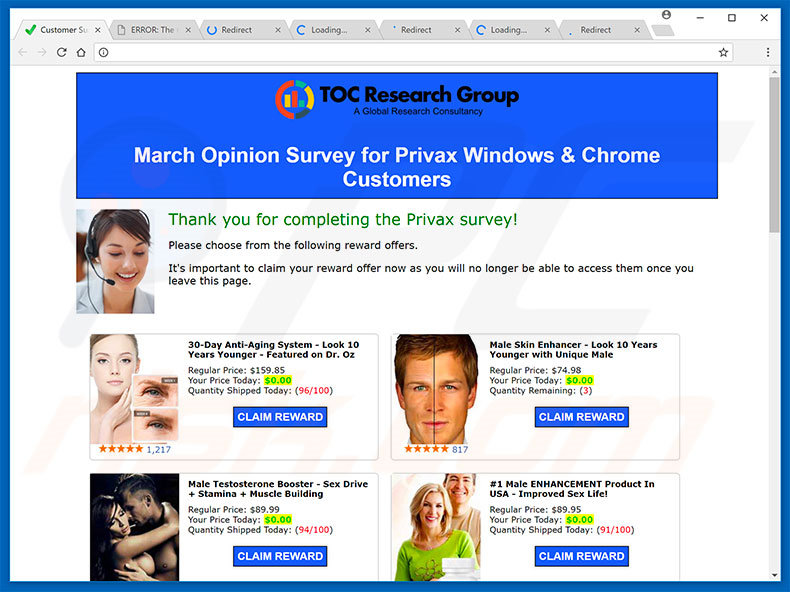
Instant automatic malware removal:
Manual threat removal might be a lengthy and complicated process that requires advanced IT skills. Combo Cleaner is a professional automatic malware removal tool that is recommended to get rid of malware. Download it by clicking the button below:
DOWNLOAD Combo CleanerBy downloading any software listed on this website you agree to our Privacy Policy and Terms of Use. To use full-featured product, you have to purchase a license for Combo Cleaner. 7 days free trial available. Combo Cleaner is owned and operated by RCS LT, the parent company of PCRisk.com.
Quick menu:
- What is You Have Been Selected To Participate In A Survey?
- STEP 1. Uninstall deceptive applications using Control Panel.
- STEP 2. Remove adware from Internet Explorer.
- STEP 3. Remove rogue extensions from Google Chrome.
- STEP 4. Remove potentially unwanted plug-ins from Mozilla Firefox.
- STEP 5. Remove rogue extensions from Safari.
- STEP 6. Remove rogue plug-ins from Microsoft Edge.
Removal of potentially unwanted programs:
Windows 11 users:

Right-click on the Start icon, select Apps and Features. In the opened window search for the application you want to uninstall, after locating it, click on the three vertical dots and select Uninstall.
Windows 10 users:

Right-click in the lower left corner of the screen, in the Quick Access Menu select Control Panel. In the opened window choose Programs and Features.
Windows 7 users:

Click Start (Windows Logo at the bottom left corner of your desktop), choose Control Panel. Locate Programs and click Uninstall a program.
macOS (OSX) users:

Click Finder, in the opened screen select Applications. Drag the app from the Applications folder to the Trash (located in your Dock), then right click the Trash icon and select Empty Trash.
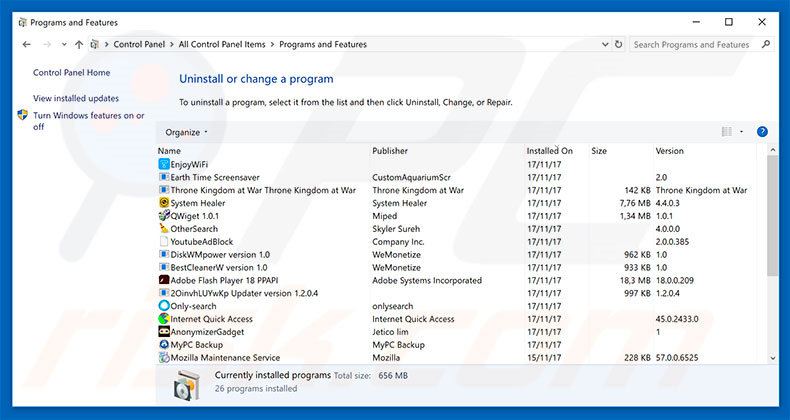
In the uninstall programs window, look for any suspicious/recently-installed applications, select these entries and click "Uninstall" or "Remove".
After uninstalling the potentially unwanted program, scan your computer for any remaining unwanted components or possible malware infections. To scan your computer, use recommended malware removal software.
DOWNLOAD remover for malware infections
Combo Cleaner checks if your computer is infected with malware. To use full-featured product, you have to purchase a license for Combo Cleaner. 7 days free trial available. Combo Cleaner is owned and operated by RCS LT, the parent company of PCRisk.com.
Remove rogue extensions from Internet browsers:
Video showing how to remove potentially unwanted browser add-ons:
 Remove malicious add-ons from Internet Explorer:
Remove malicious add-ons from Internet Explorer:
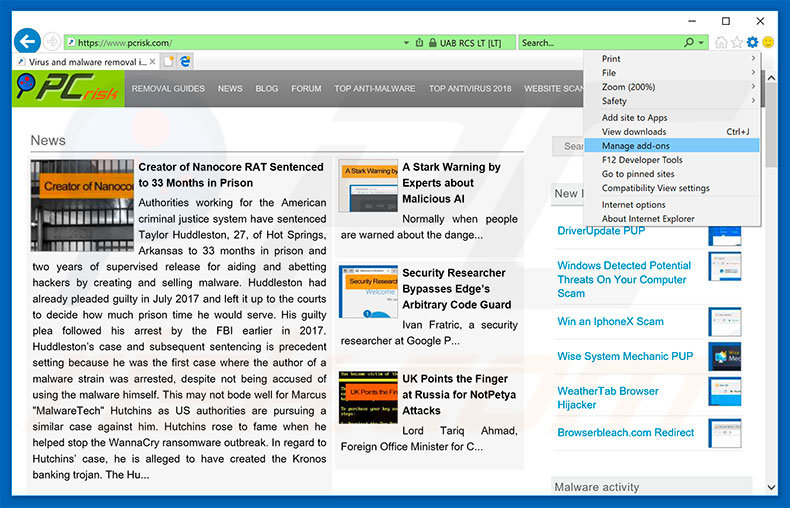
Click the "gear" icon ![]() (at the top right corner of Internet Explorer), select "Manage Add-ons". Look for any recently-installed suspicious browser extensions, select these entries and click "Remove".
(at the top right corner of Internet Explorer), select "Manage Add-ons". Look for any recently-installed suspicious browser extensions, select these entries and click "Remove".
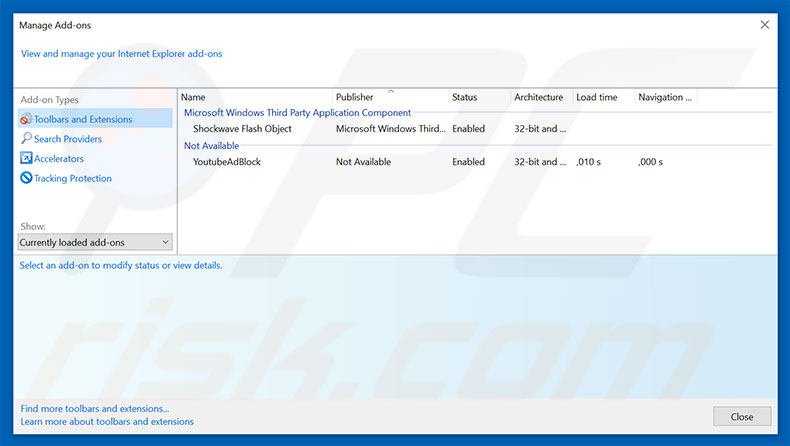
Optional method:
If you continue to have problems with removal of the "you've been selected to participate in an anonymous survey" virus, reset your Internet Explorer settings to default.
Windows XP users: Click Start, click Run, in the opened window type inetcpl.cpl In the opened window click the Advanced tab, then click Reset.

Windows Vista and Windows 7 users: Click the Windows logo, in the start search box type inetcpl.cpl and click enter. In the opened window click the Advanced tab, then click Reset.

Windows 8 users: Open Internet Explorer and click the gear icon. Select Internet Options.

In the opened window, select the Advanced tab.

Click the Reset button.

Confirm that you wish to reset Internet Explorer settings to default by clicking the Reset button.

 Remove malicious extensions from Google Chrome:
Remove malicious extensions from Google Chrome:
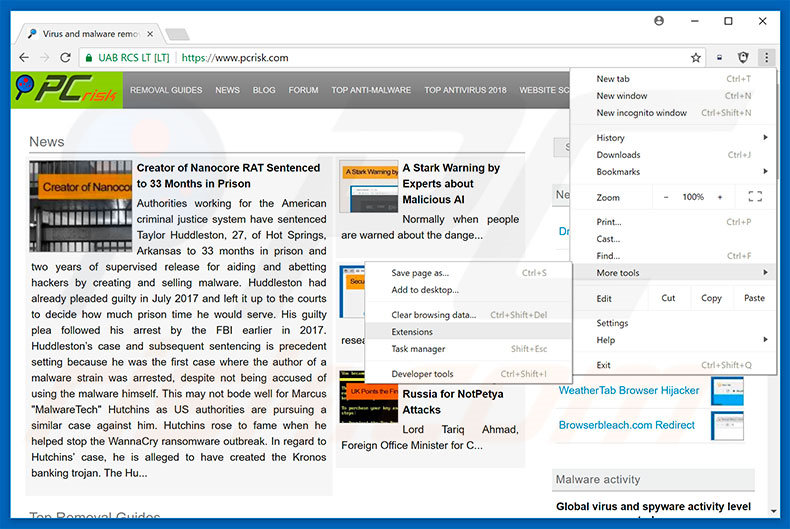
Click the Chrome menu icon ![]() (at the top right corner of Google Chrome), select "More tools" and click "Extensions". Locate all recently-installed suspicious browser add-ons, select these entries and click the trash can icon.
(at the top right corner of Google Chrome), select "More tools" and click "Extensions". Locate all recently-installed suspicious browser add-ons, select these entries and click the trash can icon.

Optional method:
If you continue to have problems with removal of the "you've been selected to participate in an anonymous survey" virus, reset your Google Chrome browser settings. Click the Chrome menu icon ![]() (at the top right corner of Google Chrome) and select Settings. Scroll down to the bottom of the screen. Click the Advanced… link.
(at the top right corner of Google Chrome) and select Settings. Scroll down to the bottom of the screen. Click the Advanced… link.

After scrolling to the bottom of the screen, click the Reset (Restore settings to their original defaults) button.

In the opened window, confirm that you wish to reset Google Chrome settings to default by clicking the Reset button.

 Remove malicious plug-ins from Mozilla Firefox:
Remove malicious plug-ins from Mozilla Firefox:
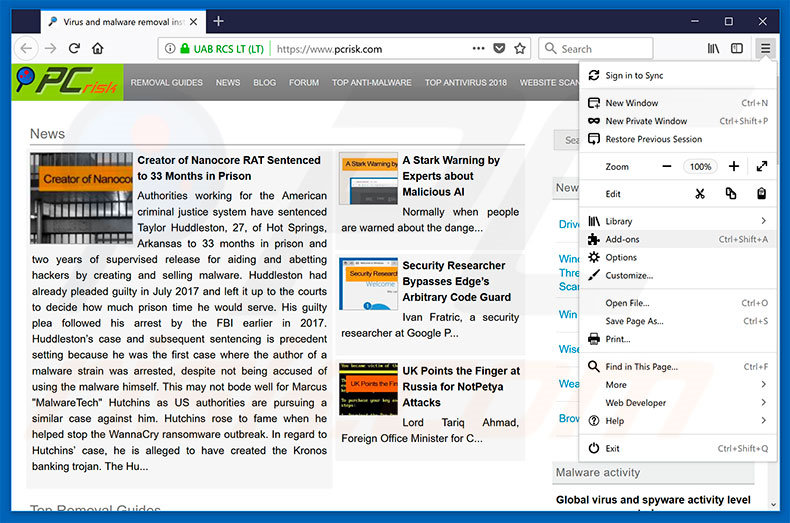
Click the Firefox menu ![]() (at the top right corner of the main window), select "Add-ons". Click "Extensions", in the opened window, remove all recently-installed suspicious browser plug-ins.
(at the top right corner of the main window), select "Add-ons". Click "Extensions", in the opened window, remove all recently-installed suspicious browser plug-ins.
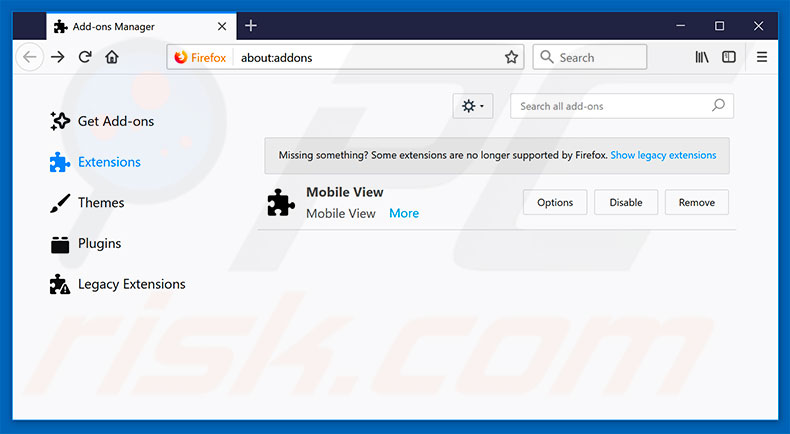
Optional method:
Computer users who have problems with "you've been selected to participate in an anonymous survey" virus removal can reset their Mozilla Firefox settings.
Open Mozilla Firefox, at the top right corner of the main window, click the Firefox menu, ![]() in the opened menu, click Help.
in the opened menu, click Help.

Select Troubleshooting Information.

In the opened window, click the Refresh Firefox button.

In the opened window, confirm that you wish to reset Mozilla Firefox settings to default by clicking the Refresh Firefox button.

 Remove malicious extensions from Safari:
Remove malicious extensions from Safari:

Make sure your Safari browser is active, click Safari menu, and select Preferences....

In the opened window click Extensions, locate any recently installed suspicious extension, select it and click Uninstall.
Optional method:
Make sure your Safari browser is active and click on Safari menu. From the drop down menu select Clear History and Website Data...

In the opened window select all history and click the Clear History button.

 Remove malicious extensions from Microsoft Edge:
Remove malicious extensions from Microsoft Edge:

Click the Edge menu icon ![]() (at the upper-right corner of Microsoft Edge), select "Extensions". Locate all recently-installed suspicious browser add-ons and click "Remove" below their names.
(at the upper-right corner of Microsoft Edge), select "Extensions". Locate all recently-installed suspicious browser add-ons and click "Remove" below their names.

Optional method:
If you continue to have problems with removal of the "you've been selected to participate in an anonymous survey" virus, reset your Microsoft Edge browser settings. Click the Edge menu icon ![]() (at the top right corner of Microsoft Edge) and select Settings.
(at the top right corner of Microsoft Edge) and select Settings.

In the opened settings menu select Reset settings.

Select Restore settings to their default values. In the opened window, confirm that you wish to reset Microsoft Edge settings to default by clicking the Reset button.

- If this did not help, follow these alternative instructions explaining how to reset the Microsoft Edge browser.
Summary:
 Commonly, adware or potentially unwanted applications infiltrate Internet browsers through free software downloads. Note that the safest source for downloading free software is via developers' websites only. To avoid installation of adware, be very attentive when downloading and installing free software. When installing previously-downloaded free programs, choose the custom or advanced installation options – this step will reveal any potentially unwanted applications listed for installation together with your chosen free program.
Commonly, adware or potentially unwanted applications infiltrate Internet browsers through free software downloads. Note that the safest source for downloading free software is via developers' websites only. To avoid installation of adware, be very attentive when downloading and installing free software. When installing previously-downloaded free programs, choose the custom or advanced installation options – this step will reveal any potentially unwanted applications listed for installation together with your chosen free program.
Post a comment:
If you have additional information on "you've been selected to participate in an anonymous survey" virus or it's removal please share your knowledge in the comments section below.
Share:

Tomas Meskauskas
Expert security researcher, professional malware analyst
I am passionate about computer security and technology. I have an experience of over 10 years working in various companies related to computer technical issue solving and Internet security. I have been working as an author and editor for pcrisk.com since 2010. Follow me on Twitter and LinkedIn to stay informed about the latest online security threats.
PCrisk security portal is brought by a company RCS LT.
Joined forces of security researchers help educate computer users about the latest online security threats. More information about the company RCS LT.
Our malware removal guides are free. However, if you want to support us you can send us a donation.
DonatePCrisk security portal is brought by a company RCS LT.
Joined forces of security researchers help educate computer users about the latest online security threats. More information about the company RCS LT.
Our malware removal guides are free. However, if you want to support us you can send us a donation.
Donate
▼ Show Discussion