Antivirus Detected Some Suspicious Activity Scam
AdwareAlso Known As: "Antivirus Detected Some Suspicious Activity" virus
Get free scan and check if your device is infected.
Remove it nowTo use full-featured product, you have to purchase a license for Combo Cleaner. Seven days free trial available. Combo Cleaner is owned and operated by RCS LT, the parent company of PCRisk.com.
What is Antivirus Detected Some Suspicious Activity?
"Antivirus Detected Some Suspicious Activity" is a fake error similar to Error #0x0072ee7, Firewall Breach Detected, Microsoft Has Detected A Malicious Virus, and many others.
This error message is displayed by a malicious website that users often visit inadvertently - they are redirected by potentially unwanted programs (PUPs). Research shows that most PUPs infiltrate systems without permission. In addition, these programs misuse system resources, deliver malicious ads, and gather private information.
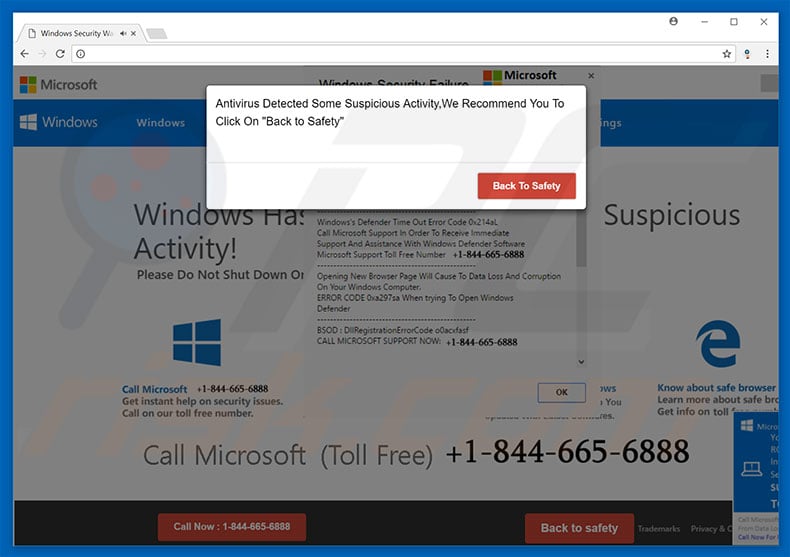
The "Antivirus Detected Some Suspicious Activity" error states that the system has been infected with a virus known to steal private information such as logins/passwords, banking details, etc. Therefore, users must immediately contact Windows Help Desk via a telephone number ("1-844-665-6888") provided.
The help desk then supposedly guides users through the malware removal process, however, as mentioned above, "Antivirus Detected Some Suspicious Activity" is fake - merely a scam. Cyber criminals generate revenue by scaring and tricking victims into paying for technical support that is not required. The malware simply does not exist.
Furthermore, these people demand remote access to victims' computers to stealthily install malware and/ or change system settings. They then claim to detect more issues and offer further help for additional fees. For these reasons, never attempt to call the aforementioned telephone number. This error can be removed by closing the web browser or rebooting the system.
Some PUPs and malicious websites exploit system resources to stealthily mine cryptocurrency or run other unwanted processes in the background.
As a result, overall computer performance significantly diminishes. PUPs are also known to feed users with various 'malvertising' ads (pop-ups, banners, coupons, etc.) These conceal website content (thereby diminishing the browsing experience) and may also lead to malicious websites, or even execute scripts that download and install malware/PUPs.
Clicking these ads can cause high-risk computer infections. Furthermore, potentially unwanted programs gather various information that commonly includes personal details.
The data is later sold to third parties (mostly, for marketing purposes). These actions are performed only to generate revenue for the developers. Therefore, we strongly advise you to uninstall all PUPs immediately.
| Name | "Antivirus Detected Some Suspicious Activity" virus |
| Threat Type | Adware, Unwanted ads, Pop-up Virus |
| Symptoms | Seeing advertisements not originating from the sites you are browsing. Intrusive pop-up ads. Decreased Internet browsing speed. |
| Distribution methods | Deceptive pop-up ads, free software installers (bundling), fake flash player installers. |
| Damage | Decreased computer performance, browser tracking - privacy issues, possible additional malware infections. |
| Malware Removal (Windows) |
To eliminate possible malware infections, scan your computer with legitimate antivirus software. Our security researchers recommend using Combo Cleaner. Download Combo CleanerTo use full-featured product, you have to purchase a license for Combo Cleaner. 7 days free trial available. Combo Cleaner is owned and operated by RCS LT, the parent company of PCRisk.com. |
As mentioned above, there are many fake errors virtually identical to "Antivirus Detected Some Suspicious Activity". All claim that the system is damaged (e.g., infected, missing files, etc.), however, these claims are merely attempts to extort money from unsuspecting users.
Potentially unwanted programs share many similarities. Most offer various "useful features" (e.g., system optimization, anti-virus, file format conversion, etc.), however, these programs deliver no real value for regular users.
Their only purpose is to generate revenue for the developers. Rather than providing the functions promised, PUPs pose a direct threat to your privacy and Internet browsing safety.
How did adware install on my computer?
Some PUPs have official download websites, however, most infiltrate systems without permission. The main reasons for this are poor knowledge and careless behavior. Criminals proliferate potentially unwanted programs using a deceptive marketing method called "bundling" (installation of third party software together with regular [usually free] software), and malicious ads.
Developers hide bundled apps within various sections (e.g., "Custom/Advanced" settings) of the download/installation processes. Many users rush these processes and skip steps. Furthermore, they commonly click ads. In doing so, they expose their systems to risk of various infections and compromise their privacy.
How to avoid installation of potentially unwanted applications?
The key to computer safety is caution. Pay close attention when downloading/installing software and browsing the Internet. Study each step of the download/installation processes using the "Custom/Advanced" settings and decline offers to download/install additional apps.
Bear in mind that criminals monetize unofficial downloaders/installers by promoting third party apps (the bundling method). Therefore, using these tools is very risky.
Furthermore, malicious ads often appear legitimate and determining if they originate from the visited (legitimate) website is very difficult. They are identifiable, since they redirect users to survey, gambling, pornography, adult dating, and other dubious websites. If you experience them, uninstall all suspicious applications and browser plug-ins.
Text presented within first "Antivirus Detected Some Suspicious Activity" pop-up:
Antivirus Detected Some Suspicious Activity, We Recommend You to Click On “Back to Safety”
Screenshot of second "Antivirus Detected Some Suspicious Activity" pop-up:
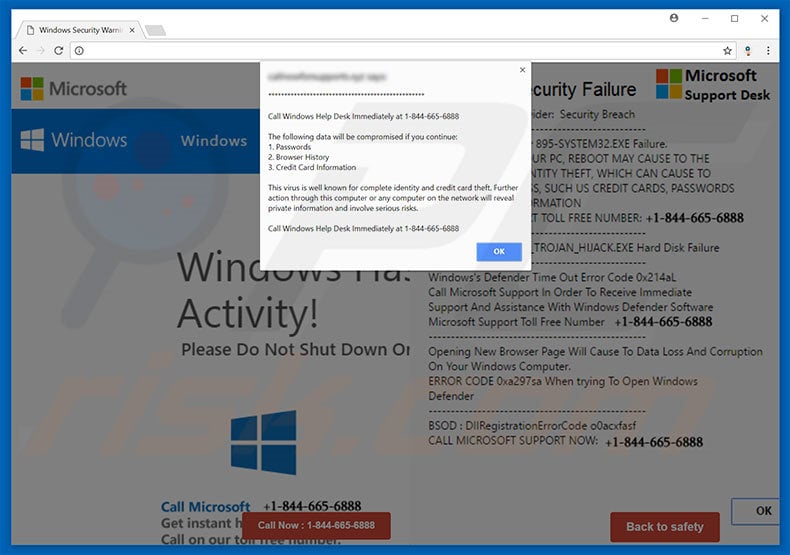
Text presented within the second pop-up:
Call Windows Help Desk Immediately at 1-844-665-6888hxxThe following data will be compromised if you continue:hxx1. Passwordshxx2. Browser Historyhxx3. Credit Card InformationhxxhxxThis virus is well known for complete identity and credit card theft. Further action through this computer or any computer on the network will reveal private information and involve serious risks.hxxCall Windows Help Desk Immediately at 1-844-665-6888
The appearance of "Antivirus Detected Some Suspicious Activity" scam pop-up (GIF):
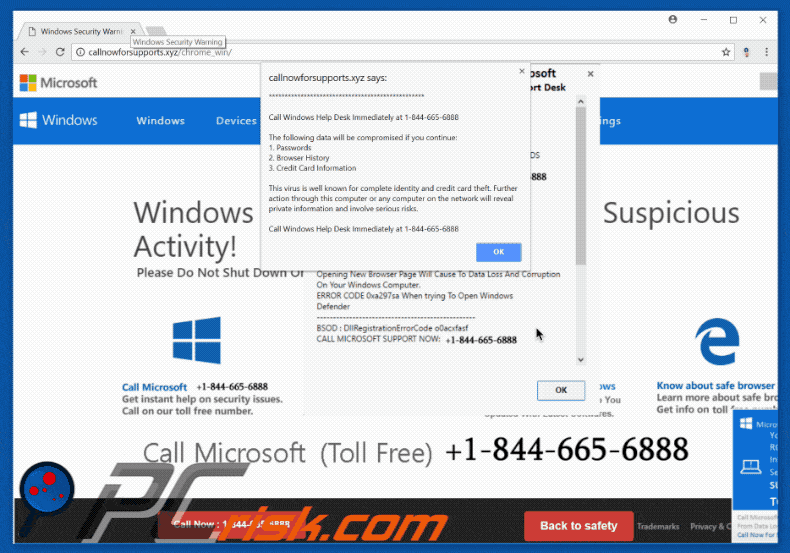
Instant automatic malware removal:
Manual threat removal might be a lengthy and complicated process that requires advanced IT skills. Combo Cleaner is a professional automatic malware removal tool that is recommended to get rid of malware. Download it by clicking the button below:
DOWNLOAD Combo CleanerBy downloading any software listed on this website you agree to our Privacy Policy and Terms of Use. To use full-featured product, you have to purchase a license for Combo Cleaner. 7 days free trial available. Combo Cleaner is owned and operated by RCS LT, the parent company of PCRisk.com.
Quick menu:
- What is Antivirus Detected Some Suspicious Activity?
- STEP 1. Uninstall deceptive applications using Control Panel.
- STEP 2. Remove adware from Internet Explorer.
- STEP 3. Remove rogue extensions from Google Chrome.
- STEP 4. Remove potentially unwanted plug-ins from Mozilla Firefox.
- STEP 5. Remove rogue extensions from Safari.
- STEP 6. Remove rogue plug-ins from Microsoft Edge.
Adware removal:
Windows 11 users:

Right-click on the Start icon, select Apps and Features. In the opened window search for the application you want to uninstall, after locating it, click on the three vertical dots and select Uninstall.
Windows 10 users:

Right-click in the lower left corner of the screen, in the Quick Access Menu select Control Panel. In the opened window choose Programs and Features.
Windows 7 users:

Click Start (Windows Logo at the bottom left corner of your desktop), choose Control Panel. Locate Programs and click Uninstall a program.
macOS (OSX) users:

Click Finder, in the opened screen select Applications. Drag the app from the Applications folder to the Trash (located in your Dock), then right click the Trash icon and select Empty Trash.
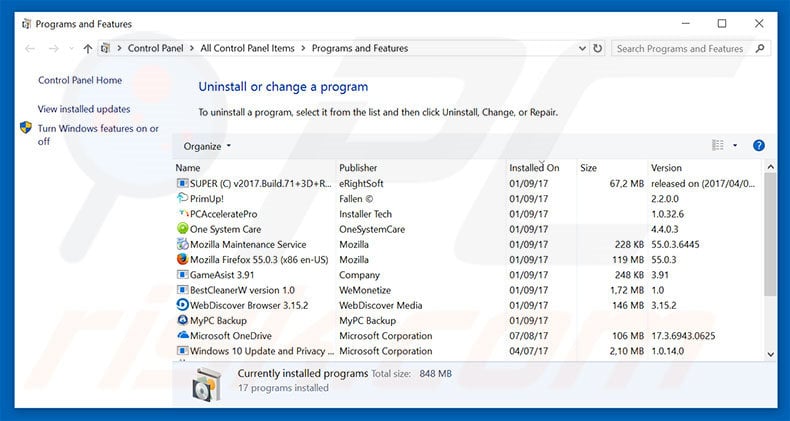
In the uninstall programs window, look for any suspicious/recently-installed applications, select these entries and click "Uninstall" or "Remove".
After uninstalling the potentially unwanted program, scan your computer for any remaining unwanted components or possible malware infections. To scan your computer, use recommended malware removal software.
DOWNLOAD remover for malware infections
Combo Cleaner checks if your computer is infected with malware. To use full-featured product, you have to purchase a license for Combo Cleaner. 7 days free trial available. Combo Cleaner is owned and operated by RCS LT, the parent company of PCRisk.com.
Remove adware from Internet browsers:
Video showing how to remove potentially unwanted browser add-ons:
 Remove malicious add-ons from Internet Explorer:
Remove malicious add-ons from Internet Explorer:

Click the "gear" icon ![]() (at the top right corner of Internet Explorer), select "Manage Add-ons". Look for any recently-installed suspicious browser extensions, select these entries and click "Remove".
(at the top right corner of Internet Explorer), select "Manage Add-ons". Look for any recently-installed suspicious browser extensions, select these entries and click "Remove".
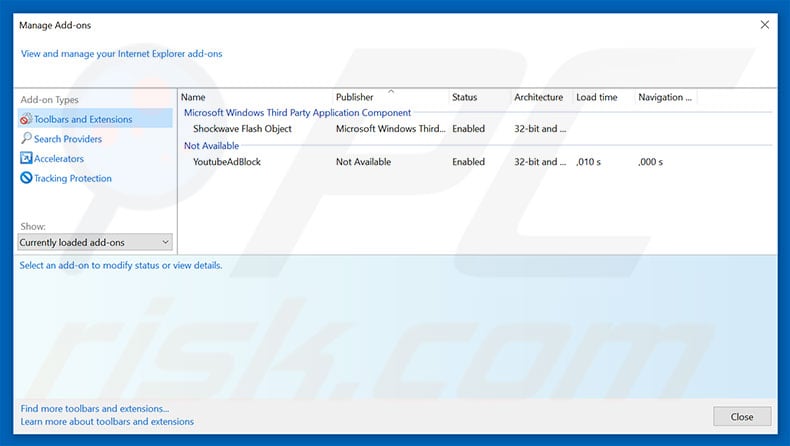
Optional method:
If you continue to have problems with removal of the "antivirus detected some suspicious activity" virus, reset your Internet Explorer settings to default.
Windows XP users: Click Start, click Run, in the opened window type inetcpl.cpl In the opened window click the Advanced tab, then click Reset.

Windows Vista and Windows 7 users: Click the Windows logo, in the start search box type inetcpl.cpl and click enter. In the opened window click the Advanced tab, then click Reset.

Windows 8 users: Open Internet Explorer and click the gear icon. Select Internet Options.

In the opened window, select the Advanced tab.

Click the Reset button.

Confirm that you wish to reset Internet Explorer settings to default by clicking the Reset button.

 Remove malicious extensions from Google Chrome:
Remove malicious extensions from Google Chrome:
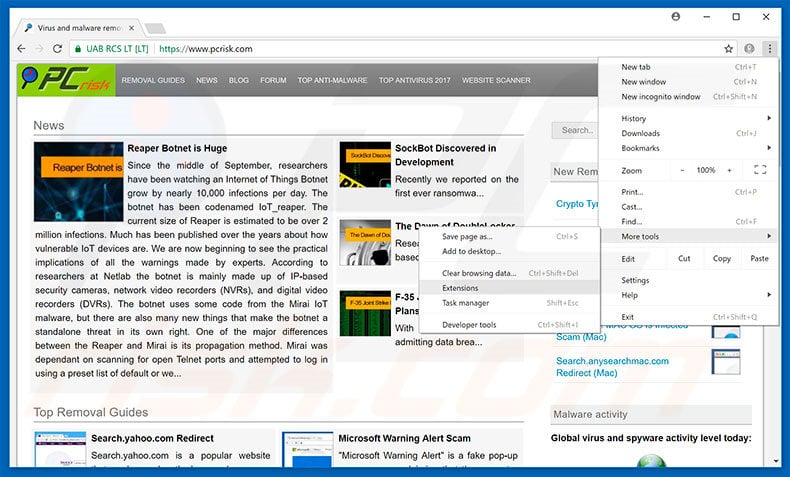
Click the Chrome menu icon ![]() (at the top right corner of Google Chrome), select "More tools" and click "Extensions". Locate all recently-installed suspicious browser add-ons, select these entries and click the trash can icon.
(at the top right corner of Google Chrome), select "More tools" and click "Extensions". Locate all recently-installed suspicious browser add-ons, select these entries and click the trash can icon.

Optional method:
If you continue to have problems with removal of the "antivirus detected some suspicious activity" virus, reset your Google Chrome browser settings. Click the Chrome menu icon ![]() (at the top right corner of Google Chrome) and select Settings. Scroll down to the bottom of the screen. Click the Advanced… link.
(at the top right corner of Google Chrome) and select Settings. Scroll down to the bottom of the screen. Click the Advanced… link.

After scrolling to the bottom of the screen, click the Reset (Restore settings to their original defaults) button.

In the opened window, confirm that you wish to reset Google Chrome settings to default by clicking the Reset button.

 Remove malicious plug-ins from Mozilla Firefox:
Remove malicious plug-ins from Mozilla Firefox:
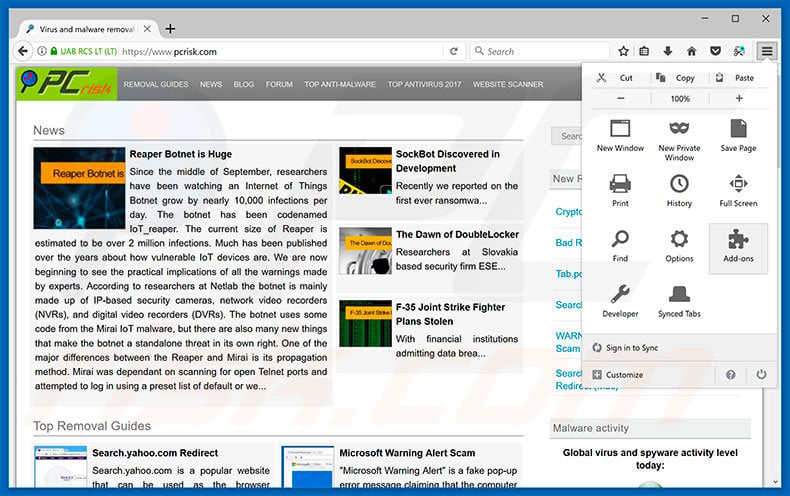
Click the Firefox menu ![]() (at the top right corner of the main window), select "Add-ons". Click "Extensions", in the opened window, remove all recently-installed suspicious browser plug-ins.
(at the top right corner of the main window), select "Add-ons". Click "Extensions", in the opened window, remove all recently-installed suspicious browser plug-ins.

Optional method:
Computer users who have problems with "antivirus detected some suspicious activity" virus removal can reset their Mozilla Firefox settings.
Open Mozilla Firefox, at the top right corner of the main window, click the Firefox menu, ![]() in the opened menu, click Help.
in the opened menu, click Help.

Select Troubleshooting Information.

In the opened window, click the Refresh Firefox button.

In the opened window, confirm that you wish to reset Mozilla Firefox settings to default by clicking the Refresh Firefox button.

 Remove malicious extensions from Safari:
Remove malicious extensions from Safari:

Make sure your Safari browser is active, click Safari menu, and select Preferences....

In the opened window click Extensions, locate any recently installed suspicious extension, select it and click Uninstall.
Optional method:
Make sure your Safari browser is active and click on Safari menu. From the drop down menu select Clear History and Website Data...

In the opened window select all history and click the Clear History button.

 Remove malicious extensions from Microsoft Edge:
Remove malicious extensions from Microsoft Edge:

Click the Edge menu icon ![]() (at the upper-right corner of Microsoft Edge), select "Extensions". Locate all recently-installed suspicious browser add-ons and click "Remove" below their names.
(at the upper-right corner of Microsoft Edge), select "Extensions". Locate all recently-installed suspicious browser add-ons and click "Remove" below their names.

Optional method:
If you continue to have problems with removal of the "antivirus detected some suspicious activity" virus, reset your Microsoft Edge browser settings. Click the Edge menu icon ![]() (at the top right corner of Microsoft Edge) and select Settings.
(at the top right corner of Microsoft Edge) and select Settings.

In the opened settings menu select Reset settings.

Select Restore settings to their default values. In the opened window, confirm that you wish to reset Microsoft Edge settings to default by clicking the Reset button.

- If this did not help, follow these alternative instructions explaining how to reset the Microsoft Edge browser.
Summary:
 Commonly, adware or potentially unwanted applications infiltrate Internet browsers through free software downloads. Note that the safest source for downloading free software is via developers' websites only. To avoid installation of adware, be very attentive when downloading and installing free software. When installing previously-downloaded free programs, choose the custom or advanced installation options – this step will reveal any potentially unwanted applications listed for installation together with your chosen free program.
Commonly, adware or potentially unwanted applications infiltrate Internet browsers through free software downloads. Note that the safest source for downloading free software is via developers' websites only. To avoid installation of adware, be very attentive when downloading and installing free software. When installing previously-downloaded free programs, choose the custom or advanced installation options – this step will reveal any potentially unwanted applications listed for installation together with your chosen free program.
Post a comment:
If you have additional information on "antivirus detected some suspicious activity" virus or it's removal please share your knowledge in the comments section below.
Share:

Tomas Meskauskas
Expert security researcher, professional malware analyst
I am passionate about computer security and technology. I have an experience of over 10 years working in various companies related to computer technical issue solving and Internet security. I have been working as an author and editor for pcrisk.com since 2010. Follow me on Twitter and LinkedIn to stay informed about the latest online security threats.
PCrisk security portal is brought by a company RCS LT.
Joined forces of security researchers help educate computer users about the latest online security threats. More information about the company RCS LT.
Our malware removal guides are free. However, if you want to support us you can send us a donation.
DonatePCrisk security portal is brought by a company RCS LT.
Joined forces of security researchers help educate computer users about the latest online security threats. More information about the company RCS LT.
Our malware removal guides are free. However, if you want to support us you can send us a donation.
Donate
▼ Show Discussion