Avoid getting scammed by "YOUR APPLE COMPUTER HAS BEEN LOCKED" websites
Mac VirusAlso Known As: YOUR APPLE COMPUTER HAS BEEN LOCKED virus
Get free scan and check if your device is infected.
Remove it nowTo use full-featured product, you have to purchase a license for Combo Cleaner. Seven days free trial available. Combo Cleaner is owned and operated by RCS LT, the parent company of PCRisk.com.
What is "YOUR APPLE COMPUTER HAS BEEN LOCKED"?
"YOUR APPLE COMPUTER HAS BEEN LOCKED" is a fake pop-up error message claiming that the system has been infected. This message is displayed by malicious website. Users often visit this website inadvertently - they are redirected by potentially unwanted programs (PUPs) that infiltrate systems without consent.
Research shows that as well as causing unwanted redirects, PUPs also deliver intrusive online advertisements and continually monitor Internet browsing activity.
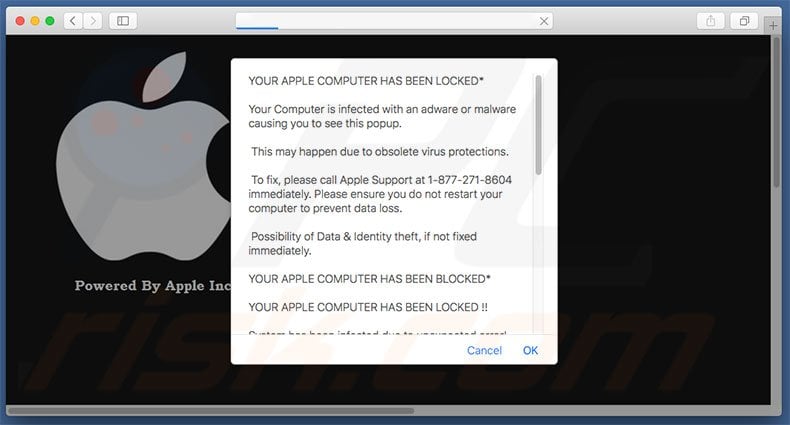
"YOUR APPLE COMPUTER HAS BEEN LOCKED" scam overview
"YOUR APPLE COMPUTER HAS BEEN LOCKED" is unique, since it only targets the Mac OS. This error message states that a system infection has been detected and that personal data (logins/passwords, credit card details, etc.) have been stolen.
Therefore, victims must immediately remove the virus by contacting certified technicians via the telephone number ("1-877-271-8604") provided. In fact, research shows that this message is a scam. The virus does not exist. The pop-up is designed only to trick victims into calling fake technical support and paying for services that are not required.
Therefore, ignore this pop-up and never attempt to contact these people. Be aware that potentially unwanted programs deliver pop-up, coupon, banner, and other similar ads. To achieve this, developers employ a 'virtual layer' - a tool that enables placement of third party graphical content on any site.
The displayed ads often conceal underlying content of visited websites, significantly diminishing the Internet browsing experience. In addition, some lead to malicious websites and even accidental clicks can result in high-risk computer infections.
Potentially unwanted programs also track Internet browsing activity by gathering IP addresses, search queries, URLs visited, and other similar information that might contain personal details. The data is shared with third parties (potentially, cyber criminals) who generate revenue by misusing personal details.
Therefore, the presence of data-tracking applications on your system can lead to serious privacy issues or even identity theft. We strongly advise you to uninstall all potentially unwanted programs immediately.
| Name | YOUR APPLE COMPUTER HAS BEEN LOCKED virus |
| Threat Type | Mac malware, Mac virus, Phishing, Scam, Social Engineering, Fraud |
| Tech Support Scammer Phone Numbers | 1-877-271-8604, 1(844)899-4845, 1-866-217-1442 |
| Symptoms | Fake error messages, fake system warnings, pop-up errors, hoax computer scan. |
| Distribution methods | Compromised websites, rogue online pop-up ads, potentially unwanted applications. |
| Damage | Loss of sensitive private information, monetary loss, identity theft, possible malware infections. |
| Malware Removal (Windows) |
To eliminate possible malware infections, scan your computer with legitimate antivirus software. Our security researchers recommend using Combo Cleaner. Download Combo CleanerTo use full-featured product, you have to purchase a license for Combo Cleaner. 7 days free trial available. Combo Cleaner is owned and operated by RCS LT, the parent company of PCRisk.com. |
Technical support scam examples
There are many other fake errors similar to "YOUR APPLE COMPUTER HAS BEEN LOCKED" including, for example, Immediately Call Apple Support, Mac Detected TAPSNAKE Infection, and Mac Malware Warning Alert ! All claim that the system is infected or damaged in similar ways and victims are encouraged to contact technical support.
In fact, fake error messages are designed to trick victims into paying for services that are not required. Therefore, they should never be trusted.
The purpose if PUPs is identical - they are designed only to generate revenue for the developers. Promises to provide so-called 'useful features' are merely attempts to give the impression of legitimacy, whereas PUPs cause unwanted redirects, gather personal information, and deliver intrusive online advertisements.
How did potentially unwanted programs install on my computer?
As mentioned above, PUPs infiltrate systems without users' consent. This is since they are distributed using a deceptive software marketing method called "bundling" - stealth installation of third party apps with regular software. Developers know that users often rush the download/installation processes and skip most steps.
Therefore, bundled programs are hidden within the "Custom/Advanced" settings. Users who rush and skip this section risk inadvertently installing rogue applications.
How to avoid installation of potentially unwanted applications?
There are two simple steps you should take to prevent this situation. Firstly, never rush when downloading and installing software. Select the "Custom/Advanced" settings and closely analyze each step. Secondly, decline offers to download/install additional apps and opt-out of those already included.
Text presented within the first "YOUR APPLE COMPUTER HAS BEEN LOCKED" variant:
*YOUR APPLE COMPUTER HAS BEEN LOCKED*
Your Computer is infected with an adware or malware causing you to see this popup.
This may happen due to obsolete virus protections.
To fix, please call Apple Support at 1-877-271-8604 immediately. Please ensure you do not restart your computer to prevent data loss.
Possibility of Data & Identity theft, if not fixed immediately.
YOUR APPLE COMPUTER HAS BEEN BLOCKED*
YOUR APPLE COMPUTER HAS BEEN LOCKED !!
System has been infected due to unexpected error!
Please Contact Apple 1-877-271-8604 Immediately!
to unblock your computer.
Suspicious Activity Detected. Your Browser might have been hijacked or hacked.
ANONYMOUS ACTIVITY
Private and Financial Data is at RISK:
. Your credit card details and banking information
. Your e-mail passwords and other account passwords
. Your Facebook, Skype, AIM, ICQ and other chat logs
. Your private & family photos and other sensitive files
. Your webcam could be accessed remotely by stalkers
IMMEDIATELY CALL APPLE SUPPORT AT 1-877-271-8604
MORE ABOUT THIS INFECTION:
Seeing these pop-up's means that you may have a virus installed on your computer which puts the security of your personal data at a serious risk.
It's strongly advised that you call the number above and get your computer inspected before you continue using your internet, especially for Shopping or Banking.
Call immediately for assistance.
Contact Apple Support At (1-877-271-8604)
Another variant of "YOUR APPLE COMPUTER HAS BEEN LOCKED" scam:

Text presented within the second "YOUR APPLE COMPUTER HAS BEEN LOCKED" variant:
Your Computer is infected with an adware or malware causing you to see this popup.
This may happen due to obsolete virus protections.
To fix, please call Apple Support at 1-877-271-8604 immediately. Please ensure you do not restart your computer to prevent data loss.
Possibility of Data & Identity theft, if not fixed immediately.
Screenshot of another variant of this scam targeted at iOS users (iPhone, iPad, etc), cyber criminals behind this scam are using +1(844)899-4845 or +1-866-217-1442 phone numbers. Users who come across this scam should simply close the tab of the scam website:

Text presented in this iOS tech support scam:
*YOUR APPLE DEVICE HAS BEEN BLOCKED* (or *YOUR APPLE DEVICE HAS A VIRUS*)
Apple iOS Alert!!
PEGASUS (SPYWARE) ACTIVATED
System might be infected due to unexpected error! Please Contact Apple Care +1(844)899-4845 Immediately! For assistance regarding how to remove it.
Suspicious Activity Detected. Your Browser has been compromised. Possible network damages if virus not removed immediately. DATA AT RISK:
- Your credit card details and banking information
- Your e-mail passwords and other account passwords
- Your Facebook, Skype, AIM, ICQ and other chat logs
- Your private & family photos and other sensitive files
- Your webcam could be accessed remotely by stalkers.IMMEDIATELY CALL APPLE CARE AT +1(844)899-4845
MORE ABOUT THIS INFECTION:
Seeing these pop-up’s means that your DEVICE which puts the security of your personal data at a serious risk. It’s strongly advised that you call the number above and get your DEVICE inspected before your continue using your Internet, especially for Shopping or banking. Call immediately for assistance, Contact Apple Care at +1(844)899-4845
Instant automatic malware removal:
Manual threat removal might be a lengthy and complicated process that requires advanced IT skills. Combo Cleaner is a professional automatic malware removal tool that is recommended to get rid of malware. Download it by clicking the button below:
DOWNLOAD Combo CleanerBy downloading any software listed on this website you agree to our Privacy Policy and Terms of Use. To use full-featured product, you have to purchase a license for Combo Cleaner. 7 days free trial available. Combo Cleaner is owned and operated by RCS LT, the parent company of PCRisk.com.
Quick menu:
- What is "YOUR APPLE COMPUTER HAS BEEN LOCKED"?
- STEP 1. Remove adware related files and folders from OSX.
- STEP 2. Remove "YOUR APPLE COMPUTER HAS BEEN LOCKED" pop-up from Safari.
- STEP 3. Remove "YOUR APPLE COMPUTER HAS BEEN LOCKED" pop-up from Google Chrome.
- STEP 4. Remove "YOUR APPLE COMPUTER HAS BEEN LOCKED" pop-up from Mozilla Firefox.
Video showing how to remove adware and browser hijackers from a Mac computer:
Adware removal:
Remove potentially unwanted applications from your "Applications" folder:

Click the Finder icon. In the Finder window, select “Applications”. In the applications folder, look for “MPlayerX”,“NicePlayer”, or other suspicious applications and drag them to the Trash. After removing the potentially unwanted application(s) that cause online ads, scan your Mac for any remaining unwanted components.
DOWNLOAD remover for malware infections
Combo Cleaner checks if your computer is infected with malware. To use full-featured product, you have to purchase a license for Combo Cleaner. 7 days free trial available. Combo Cleaner is owned and operated by RCS LT, the parent company of PCRisk.com.
Remove adware-related files and folders

Click the Finder icon, from the menu bar. Choose Go, and click Go to Folder...
 Check for adware generated files in the /Library/LaunchAgents/ folder:
Check for adware generated files in the /Library/LaunchAgents/ folder:

In the Go to Folder... bar, type: /Library/LaunchAgents/

In the "LaunchAgents" folder, look for any recently-added suspicious files and move them to the Trash. Examples of files generated by adware - "installmac.AppRemoval.plist", "myppes.download.plist", "mykotlerino.ltvbit.plist", "kuklorest.update.plist", etc. Adware commonly installs several files with the exact same string.
 Check for adware generated files in the ~/Library/Application Support/ folder:
Check for adware generated files in the ~/Library/Application Support/ folder:

In the Go to Folder... bar, type: ~/Library/Application Support/

In the "Application Support" folder, look for any recently-added suspicious folders. For example, "MplayerX" or "NicePlayer", and move these folders to the Trash.
 Check for adware generated files in the ~/Library/LaunchAgents/ folder:
Check for adware generated files in the ~/Library/LaunchAgents/ folder:

In the Go to Folder... bar, type: ~/Library/LaunchAgents/

In the "LaunchAgents" folder, look for any recently-added suspicious files and move them to the Trash. Examples of files generated by adware - "installmac.AppRemoval.plist", "myppes.download.plist", "mykotlerino.ltvbit.plist", "kuklorest.update.plist", etc. Adware commonly installs several files with the exact same string.
 Check for adware generated files in the /Library/LaunchDaemons/ folder:
Check for adware generated files in the /Library/LaunchDaemons/ folder:

In the "Go to Folder..." bar, type: /Library/LaunchDaemons/

In the "LaunchDaemons" folder, look for recently-added suspicious files. For example "com.aoudad.net-preferences.plist", "com.myppes.net-preferences.plist", "com.kuklorest.net-preferences.plist", "com.avickUpd.plist", etc., and move them to the Trash.
 Scan your Mac with Combo Cleaner:
Scan your Mac with Combo Cleaner:
If you have followed all the steps correctly, your Mac should be clean of infections. To ensure your system is not infected, run a scan with Combo Cleaner Antivirus. Download it HERE. After downloading the file, double click combocleaner.dmg installer. In the opened window, drag and drop the Combo Cleaner icon on top of the Applications icon. Now open your launchpad and click on the Combo Cleaner icon. Wait until Combo Cleaner updates its virus definition database and click the "Start Combo Scan" button.

Combo Cleaner will scan your Mac for malware infections. If the antivirus scan displays "no threats found" - this means that you can continue with the removal guide; otherwise, it's recommended to remove any found infections before continuing.

After removing files and folders generated by the adware, continue to remove rogue extensions from your Internet browsers.
Remove malicious extensions from Internet browsers
 Remove malicious Safari extensions:
Remove malicious Safari extensions:

Open the Safari browser, from the menu bar, select "Safari" and click "Preferences...".

In the preferences window, select "Extensions" and look for any recently-installed suspicious extensions. When located, click the "Uninstall" button next to it/them. Note that you can safely uninstall all extensions from your Safari browser - none are crucial for regular browser operation.
- If you continue to have problems with browser redirects and unwanted advertisements - Reset Safari.
 Remove malicious extensions from Google Chrome:
Remove malicious extensions from Google Chrome:

Click the Chrome menu icon ![]() (at the top right corner of Google Chrome), select "More Tools" and click "Extensions". Locate all recently-installed suspicious extensions, select these entries and click "Remove".
(at the top right corner of Google Chrome), select "More Tools" and click "Extensions". Locate all recently-installed suspicious extensions, select these entries and click "Remove".

- If you continue to have problems with browser redirects and unwanted advertisements - Reset Google Chrome.
 Remove malicious extensions from Mozilla Firefox:
Remove malicious extensions from Mozilla Firefox:

Click the Firefox menu ![]() (at the top right corner of the main window) and select "Add-ons and themes". Click "Extensions", in the opened window locate all recently-installed suspicious extensions, click on the three dots and then click "Remove".
(at the top right corner of the main window) and select "Add-ons and themes". Click "Extensions", in the opened window locate all recently-installed suspicious extensions, click on the three dots and then click "Remove".

- If you continue to have problems with browser redirects and unwanted advertisements - Reset Mozilla Firefox.
Frequently Asked Questions (FAQ)
What is a pop-up scam?
Pop-up scams are designed to trick victims into performing certain actions, e.g., calling fake helplines, allowing scammers to remotely access the system, disclosing private information, downloading/installing and/or purchasing software, etc.
What is the purpose of a pop-up scam?
Like all scams - pop-up scams are designed to generate revenue. Cyber criminals can profit by obtaining funds through deception, abusing or selling private data, promoting software, proliferating malware, etc.
Why do I encounter fake pop-ups?
Pop-up scams are promoted on deceptive websites, which are seldom accessed intentionally. Users typically access them through redirects caused by sites using rogue advertising networks, spam browser notifications, mistyped URLs, intrusive ads, or installed adware.
I cannot exit a scam page, how do I close it?
If you cannot close a scam webpage, use the Activity Monitor to end the browser's process. Additionally, when opening the browser again - do not restore the previous browsing session since that will reopen the deceptive page.
I have allowed cyber criminals to remotely access my computer, what should I do?
First, disconnect the device from the Internet. Second, uninstall the remote access software the scammers used to connect to your system. This is important because the cyber criminals may not need your permission to re-access the device. Lastly, use an anti-virus program to scan the system and if you detect any threats - remove them immediately.
I have provided my personal information when tricked by a pop-up scam, what should I do?
If you have provided account credentials - immediately change the passwords of all possibly exposed accounts and inform their official support. And if you've disclosed other private data (e.g., ID card details, credit card numbers, etc.) - contact the relevant authorities without delay.
Will Combo Cleaner protect me from pop-up scams and the malware they proliferate?
Combo Cleaner is designed to scan visited websites and alert users if they are detected as deceptive/malicious. Additionally, it can restrict all further access to such webpages. Combo Cleaner is also capable of detecting and eliminating most of the known malware infections. However, performing a complete system scan is paramount - since high-end malicious software usually hides deep within systems.
Share:

Tomas Meskauskas
Expert security researcher, professional malware analyst
I am passionate about computer security and technology. I have an experience of over 10 years working in various companies related to computer technical issue solving and Internet security. I have been working as an author and editor for pcrisk.com since 2010. Follow me on Twitter and LinkedIn to stay informed about the latest online security threats.
PCrisk security portal is brought by a company RCS LT.
Joined forces of security researchers help educate computer users about the latest online security threats. More information about the company RCS LT.
Our malware removal guides are free. However, if you want to support us you can send us a donation.
DonatePCrisk security portal is brought by a company RCS LT.
Joined forces of security researchers help educate computer users about the latest online security threats. More information about the company RCS LT.
Our malware removal guides are free. However, if you want to support us you can send us a donation.
Donate
▼ Show Discussion