You Are Today's Lucky Visitor POP-UP Virus
AdwareAlso Known As: You are today’s lucky visitor virus
Get free scan and check if your device is infected.
Remove it nowTo use full-featured product, you have to purchase a license for Combo Cleaner. Seven days free trial available. Combo Cleaner is owned and operated by RCS LT, the parent company of PCRisk.com.
What is You Are Today's Lucky Visitor?
"You Are Today's Lucky Visitor" is a deceptive pop-up message displayed by malicious websites. Users often visit this website inadvertently - redirected by potentially unwanted adware-type programs (PUPs). These programs often infiltrate the system during installation of free software.
As well as causing unwanted redirects, adware might also track the web browsing activity and deliver intrusive online advertisements.
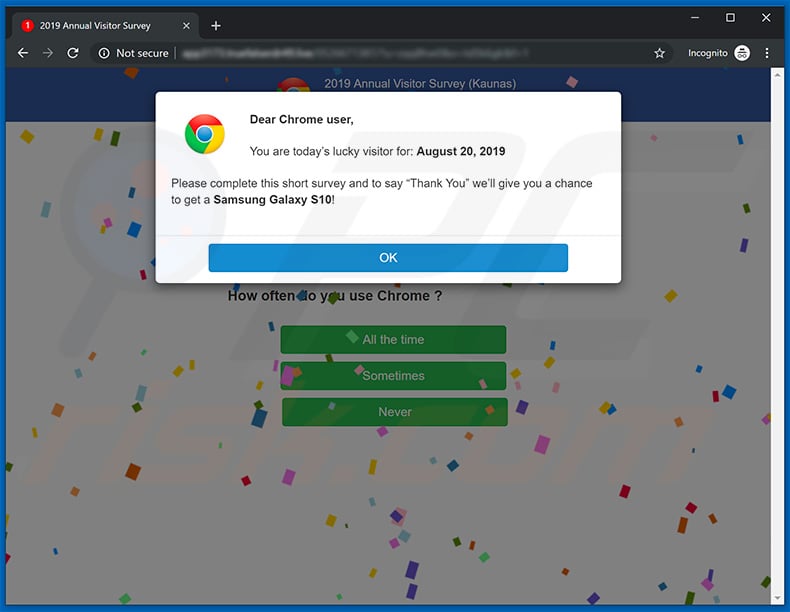
"You Are Today's Lucky Visitor" pop-up states that a $1000 Amazon Giftcard/$1000 Visa Giftcard can be won. To take this opportunity, victims must complete a short survey. Be aware, however, that these claims are false. "You Are Today's Lucky Visitor" pop-up is simply a scam.
Cyber criminals attempt to trick as many users as possible into completing the survey to generate revenue. The so-called 'gifts' do not exist. Therefore, you should ignore this pop-up and never complete any survey. In doing so, you will support cyber criminals' malicious businesses.
Furthermore, adware employs a 'virtual layer' to generate pop-up, coupon, banner, and other similar ads. The virtual layer enables placement of third party graphical content on any site. The displayed advertisements often conceal underlying content of visited websites and often lead to other malicious websites.
Thus, clicking them is risky and can result in further computer infections. In addition, adware collects information relating to users' Internet browsing activity. Collected data types include (but are not limited to) IP addresses, search queries, URLs visited, pages viewed, geo-locations, Internet service providers (ISP), and mouse/keyboard activity.
This collected data might contain personal details that adware developers share with third parties, who generate revenue by misusing personal data. This might cause serious privacy issues or even identity theft. We strongly advise you to uninstall all adware-type applications immediately.
| Name | You are today’s lucky visitor virus |
| Threat Type | Phishing, Scam, Social Engineering, Fraud |
| Fake Claim | Pop-up states that user has a chance to win a prize and encourages to enter personal information. |
| Symptoms | Unwanted pop-ups, redirects. |
| Related Domain(s) | app3173.truefalserdr49[.]live |
| Detection Names (app3173.truefalserdr49[.]live) | Fortinet (Spam), Spamhaus (Spam), Full List Of Detections (VirusTotal) |
| Serving IP Address (app3173.truefalserdr49[.]live) | 79.110.23.105 |
| Distribution methods | Compromised websites, rogue online pop-up ads, potentially unwanted applications. |
| Damage | Loss of sensitive private information, monetary loss, identity theft, possible malware infections. |
| Malware Removal (Windows) |
To eliminate possible malware infections, scan your computer with legitimate antivirus software. Our security researchers recommend using Combo Cleaner. Download Combo CleanerTo use full-featured product, you have to purchase a license for Combo Cleaner. 7 days free trial available. Combo Cleaner is owned and operated by RCS LT, the parent company of PCRisk.com. |
There are dozens of fake pop-ups displayed by various malicious websites. Examples include Internet Security Damaged, Your Windows Computer Has Been Blocked, Call Technical Support Immediately, and many others. Most claim that the system is missing files, infected, or damaged in other similar ways.
These claims are merely attempts to trick users into calling certain numbers and paying for services that are not required. All adware-type applications are very similar - they claim to provide various 'useful features', however, they merely collect personal information and deliver intrusive online advertisements. The only purpose of adware is to generate revenue for the developers.
How did adware install on my computer?
Adware-type applications are distributed using a deceptive marketing method called "bundling" (stealth installation of potentially unwanted programs with regular software/apps). Developers hide bundled software within the "Custom/Advanced" settings of the download or installation processes. Skipping this section often leads to inadvertent installation of bogus software.
How to avoid installation of potentially unwanted applications?
To prevent system infiltration by PUPs, be very cautious when downloading and installing software. Closely analyze each step using the "Custom" or "Advanced" settings. In addition, decline offers to download/install additional applications. The key to computer safety is caution.
Appearance of "You Are Today's Lucky Visitor" pop-up:

Text presented within this pop-up:
Dear Chrome user,
You are today’s lucky visitor for: August 20, 2019
Please complete this short survey and to say “Thank You” we’ll give you a chance to get a Samsung Galaxy S10!
2019 Annual Visitor Survey (-)
Browser Opinion survey
August 20, 2019
Congratulations!
You’ve been personally selected to take part in our 2019 Annual Visitor Survey! Tell us what you think of Chrome and to say “Thank You” you’ll receive a chance to get a Samsung Galaxy S10!Question 1 of 4:
How often do you use Chrome ?
Another variant of "You Are Today's Lucky Visitor" pop-up:

Yet another variant of this scam (this one is promoting online gambling):

An updated variant of this survey scam "Chrome Opinion poll":

Text presented in this scam:
Dear Chrome user, You are today's lucky visitor for: July 9, 2018 () You've been personally selected to take part in our 2018 Annual Visitor Survey! Tell us what you think of Chrome and to say "Thank You" you'll receive a chance to get an $1,000 Gift Card, IPhone X and other amazing deals! All you need to do is to answer the folowing 4 questions to begin. Good luck!
Fake prizes that users are "eligible" to win $1000 VISA card, iPhone 7 Plus, $1000 amazon.com gift card - in reality users are tricked into giving away their personal data:

The appearance (Gif) of this pop-up scam:

Text presented in this pop-up:
Today's lucky winner!
Congratulations, lucky Desktop user, you have a chance to win a prize!
September 11, 2018
Every Tuesday we choose 10 lucky users to receive gifts from our sponsor. It is our way to express the gratitude for your continued support of our products and services.
You can choose a Samsung Galaxy S8, Playstation or iPhone X.
For your chance to win, all you have to do is answer the following three questions.
Notice: 10 randomly selected users receive this invitation and only a few prizes are available.
4 : 42 to answer the following questions before giving up your chance to another lucky winner! Good luck!
Another variant of "You Are Today's Lucky Visitor" pop-up scam promoted by Noname website:

Instant automatic malware removal:
Manual threat removal might be a lengthy and complicated process that requires advanced IT skills. Combo Cleaner is a professional automatic malware removal tool that is recommended to get rid of malware. Download it by clicking the button below:
DOWNLOAD Combo CleanerBy downloading any software listed on this website you agree to our Privacy Policy and Terms of Use. To use full-featured product, you have to purchase a license for Combo Cleaner. 7 days free trial available. Combo Cleaner is owned and operated by RCS LT, the parent company of PCRisk.com.
Quick menu:
- What is You Are Today's Lucky Visitor?
- STEP 1. Uninstall deceptive applications using Control Panel.
- STEP 2. Remove adware from Internet Explorer.
- STEP 3. Remove rogue extensions from Google Chrome.
- STEP 4. Remove potentially unwanted plug-ins from Mozilla Firefox.
- STEP 5. Remove rogue extension from Safari.
- STEP 6. Remove rogue plug-ins from Microsoft Edge.
Adware removal:
Windows 11 users:

Right-click on the Start icon, select Apps and Features. In the opened window search for the application you want to uninstall, after locating it, click on the three vertical dots and select Uninstall.
Windows 10 users:

Right-click in the lower left corner of the screen, in the Quick Access Menu select Control Panel. In the opened window choose Programs and Features.
Windows 7 users:

Click Start (Windows Logo at the bottom left corner of your desktop), choose Control Panel. Locate Programs and click Uninstall a program.
macOS (OSX) users:

Click Finder, in the opened screen select Applications. Drag the app from the Applications folder to the Trash (located in your Dock), then right click the Trash icon and select Empty Trash.

In the uninstall programs window, look for any suspicious/recently-installed applications, select these entries and click "Uninstall" or "Remove".
After uninstalling the potentially unwanted program, scan your computer for any remaining unwanted components or possible malware infections. To scan your computer, use recommended malware removal software.
DOWNLOAD remover for malware infections
Combo Cleaner checks if your computer is infected with malware. To use full-featured product, you have to purchase a license for Combo Cleaner. 7 days free trial available. Combo Cleaner is owned and operated by RCS LT, the parent company of PCRisk.com.
Remove adware from Internet browsers:
Video showing how to remove potentially unwanted browser add-ons:
 Remove malicious add-ons from Internet Explorer:
Remove malicious add-ons from Internet Explorer:

Click the "gear" icon ![]() (at the top right corner of Internet Explorer), select "Manage Add-ons". Look for any recently-installed suspicious browser extensions, select these entries and click "Remove".
(at the top right corner of Internet Explorer), select "Manage Add-ons". Look for any recently-installed suspicious browser extensions, select these entries and click "Remove".

Optional method:
If you continue to have problems with removal of the you are today’s lucky visitor virus, reset your Internet Explorer settings to default.
Windows XP users: Click Start, click Run, in the opened window type inetcpl.cpl In the opened window click the Advanced tab, then click Reset.

Windows Vista and Windows 7 users: Click the Windows logo, in the start search box type inetcpl.cpl and click enter. In the opened window click the Advanced tab, then click Reset.

Windows 8 users: Open Internet Explorer and click the gear icon. Select Internet Options.

In the opened window, select the Advanced tab.

Click the Reset button.

Confirm that you wish to reset Internet Explorer settings to default by clicking the Reset button.

 Remove malicious extensions from Google Chrome:
Remove malicious extensions from Google Chrome:

Click the Chrome menu icon ![]() (at the top right corner of Google Chrome), select "Tools" and click "Extensions". Locate all recently-installed suspicious browser add-ons, select these entries and click the trash can icon.
(at the top right corner of Google Chrome), select "Tools" and click "Extensions". Locate all recently-installed suspicious browser add-ons, select these entries and click the trash can icon.

Optional method:
If you continue to have problems with removal of the you are today’s lucky visitor virus, reset your Google Chrome browser settings. Click the Chrome menu icon ![]() (at the top right corner of Google Chrome) and select Settings. Scroll down to the bottom of the screen. Click the Advanced… link.
(at the top right corner of Google Chrome) and select Settings. Scroll down to the bottom of the screen. Click the Advanced… link.

After scrolling to the bottom of the screen, click the Reset (Restore settings to their original defaults) button.

In the opened window, confirm that you wish to reset Google Chrome settings to default by clicking the Reset button.

 Remove malicious plug-ins from Mozilla Firefox:
Remove malicious plug-ins from Mozilla Firefox:

Click the Firefox menu ![]() (at the top right corner of the main window), select "Add-ons". Click "Extensions", in the opened window, remove all recently-installed suspicious browser plug-ins.
(at the top right corner of the main window), select "Add-ons". Click "Extensions", in the opened window, remove all recently-installed suspicious browser plug-ins.

Optional method:
Computer users who have problems with you are today’s lucky visitor virus removal can reset their Mozilla Firefox settings.
Open Mozilla Firefox, at the top right corner of the main window, click the Firefox menu, ![]() in the opened menu, click Help.
in the opened menu, click Help.

Select Troubleshooting Information.

In the opened window, click the Refresh Firefox button.

In the opened window, confirm that you wish to reset Mozilla Firefox settings to default by clicking the Refresh Firefox button.

 Remove malicious extensions from Safari:
Remove malicious extensions from Safari:

Make sure your Safari browser is active, click Safari menu, and select Preferences....

In the opened window click Extensions, locate any recently installed suspicious extension, select it and click Uninstall.
Optional method:
Make sure your Safari browser is active and click on Safari menu. From the drop down menu select Clear History and Website Data...

In the opened window select all history and click the Clear History button.

 Remove malicious extensions from Microsoft Edge:
Remove malicious extensions from Microsoft Edge:

Click the Edge menu icon ![]() (at the upper-right corner of Microsoft Edge), select "Extensions". Locate all recently-installed suspicious browser add-ons and click "Remove" below their names.
(at the upper-right corner of Microsoft Edge), select "Extensions". Locate all recently-installed suspicious browser add-ons and click "Remove" below their names.

Optional method:
If you continue to have problems with removal of the you are today’s lucky visitor virus, reset your Microsoft Edge browser settings. Click the Edge menu icon ![]() (at the top right corner of Microsoft Edge) and select Settings.
(at the top right corner of Microsoft Edge) and select Settings.

In the opened settings menu select Reset settings.

Select Restore settings to their default values. In the opened window, confirm that you wish to reset Microsoft Edge settings to default by clicking the Reset button.

- If this did not help, follow these alternative instructions explaining how to reset the Microsoft Edge browser.
Summary:
 Commonly, adware or potentially unwanted applications infiltrate Internet browsers through free software downloads. Note that the safest source for downloading free software is via developers' websites only. To avoid installation of adware, be very attentive when downloading and installing free software. When installing previously-downloaded free programs, choose the custom or advanced installation options – this step will reveal any potentially unwanted applications listed for installation together with your chosen free program.
Commonly, adware or potentially unwanted applications infiltrate Internet browsers through free software downloads. Note that the safest source for downloading free software is via developers' websites only. To avoid installation of adware, be very attentive when downloading and installing free software. When installing previously-downloaded free programs, choose the custom or advanced installation options – this step will reveal any potentially unwanted applications listed for installation together with your chosen free program.
Post a comment:
If you have additional information on you are today’s lucky visitor virus or it's removal please share your knowledge in the comments section below.
Share:

Tomas Meskauskas
Expert security researcher, professional malware analyst
I am passionate about computer security and technology. I have an experience of over 10 years working in various companies related to computer technical issue solving and Internet security. I have been working as an author and editor for pcrisk.com since 2010. Follow me on Twitter and LinkedIn to stay informed about the latest online security threats.
PCrisk security portal is brought by a company RCS LT.
Joined forces of security researchers help educate computer users about the latest online security threats. More information about the company RCS LT.
Our malware removal guides are free. However, if you want to support us you can send us a donation.
DonatePCrisk security portal is brought by a company RCS LT.
Joined forces of security researchers help educate computer users about the latest online security threats. More information about the company RCS LT.
Our malware removal guides are free. However, if you want to support us you can send us a donation.
Donate
▼ Show Discussion