Get free scan and check if your device is infected.
Remove it nowTo use full-featured product, you have to purchase a license for Combo Cleaner. Seven days free trial available. Combo Cleaner is owned and operated by RCS LT, the parent company of PCRisk.com.
What kind of malware is Jigsaw ransomware?
Jigsaw is ransomware that uses the AES algorithm to encrypt various files stored on computers. Targeted files include .jpg, .docx, .mp3, .mp4, and many others.
Depending on the ransomware version, one of the following file extensions is added: ".NDGHacks", ".epic", ".HYDRA", ".paycoin", ".pennywise", ".data", .locked_by_mR_Anonymous(TZ_HACKERS), .spaß, .F*ckedByGhost, .#__EnCrYpTED_BY_dzikusssT3AM_ransomware!__#, .lockedgood, .pleaseCallQQ, .hacked.by.Snaiparul, .dat, .tedcrypt, .invaded, .black007, .F*ckED, .##___POLICJA!!!___TEN_PLIK_ZOSTA, .coder007@protonmail.com, .choda, .booknish, .hac, .LolSec, .email-[powerhacker03@hotmail.com].koreaGame, .jes, .Bitconnect, .contact-me-here-for-the-key-admin@adsoleware.com, .paymrss, .justice, .LOCKED_BY_pablukl0cker, .CryptWalker, .F*CKMEDADDY, .##ENCRYPTED_BY_pablukl0cker##, .####CONTACT_US_pablukl0cker638yzhgr@2tor.com####, .game, .#, .pablukCRYPT, .pabluk300CrYpT!, .pabluklocker, .afc, .korea, .kill, .rat, .Crypto, .paymts, .sux, .ghost, .R3K7M9, .tax, .lost, .beep, .ice, .die, .PAY, .Contact_TarineOZA@Gmail.com, .getrekt, .lckd, .crypte, .I'WANT MONEY, .nemo-hacks.at.sigaint.org, .jey, .gefickt, .uk-dealer@sigaint.org, .paytounlock, .hush, .locked, .payrmts, .afd, .paybtcs, .fun, .kkk, .gws, or .btc.
After encryption, this ransomware displays a window with a message listing the encrypted files and stating that victims can only restore them by paying a ransom. In addition, every sixty minutes, .Fun deletes a certain number of files, thus, putting victims under pressure to pay, since delays result in permanent deletion of more files.
Here is how files encrypted by one of the variants look:

More about this ransomware
The size of ransom is equivalent to $150 and must be paid in Bitcoins within 24 hours following infection. The ransomware window contains a 60-minute timer, which indicates time remaining until next file deletion. Initially, this ransomware deletes one file, however, after each 60-minute period has elapsed, the number of files targeted for deletion increases.
In addition, when the victim restarts the computer or re-executes this ransomware, it deletes a further 1000 files. According to the message, all files will be deleted within 72 hours. As mentioned previously, this ransomware uses AES - an asymmetric encryption algorithm. Thus, public and private keys are generated during encryption.
To decrypt their files, victims must supposedly purchase the private key from cyber criminals. It is unlikely that users will be able to restore files affected by ransomware-type viruses without the private key. In this case, you should restore your system and/or files from a backup.
Ransomware examples
This ransomware is very similar to hundreds of other viruses that also encrypt files using an asymmetric encryption including, for example, Locky, Cerber, Locker, CTB-Locker, and CryptoWall. All infiltrate systems, encrypt files, and make ransom demands. The main difference is the type of algorithm used and size of ransom.
There is a high probability that your files will not be decrypted even if you pay the ransom. Therefore, never attempt to contact cyber criminals or pay any ransom - this will merely support their malicious businesses.
How did ransomware infect my computer?
Most ransomware-type programs are distributed via fake software updates, "cracking" tools, trojans, malicious email attachments, online scams, and peer-to-peer (P2P) networks such as Torrent.
| Name | Jigsaw virus |
| Threat Type | Ransomware, Crypto Virus, Files locker |
| Encrypted Files Extension | .NDGHacks, .epic, .HYDRA, .paycoin, .pennywise, .data, .locked_by_mR_Anonymous(TZ_HACKERS), .spaß, .F*ckedByGhost, .#__EnCrYpTED_BY_dzikusssT3AM_ransomware!__#, .lockedgood, .pleaseCallQQ, .hacked.by.Snaiparul, .dat, .tedcrypt, .invaded, .black007, .F*ckED, .##___POLICJA!!!___TEN_PLIK_ZOSTA, .coder007@protonmail.com, .choda, .booknish, .hac, .LolSec, .email-[powerhacker03@hotmail.com].koreaGame, .jes, .Bitconnect, .contact-me-here-for-the-key-admin@adsoleware.com, .paymrss, .justice, .LOCKED_BY_pablukl0cker, .CryptWalker, .F*CKMEDADDY, .##ENCRYPTED_BY_pablukl0cker##, .####CONTACT_US_pablukl0cker638yzhgr@2tor.com####, .game, .#, .pablukCRYPT, .pabluk300CrYpT!, .pabluklocker, .afc, .korea, .kill, .rat, .Crypto, .paymts, .sux, .ghost, .R3K7M9, .tax, .lost, .beep, .ice, .die, .PAY, .Contact_TarineOZA@Gmail.com, .getrekt, .lckd, .crypte, .I'WANT MONEY, .nemo-hacks.at.sigaint.org, .jey, .gefickt, .uk-dealer@sigaint.org, .paytounlock, .hush, .locked, .payrmts, .afd, .paybtcs, .fun, .kkk, .gws, .btc |
| Ransom Demanding Message | Text presented in a pop-up window |
| Free Decryptor Available? | Yes (more information below) |
| Symptoms | Cannot open files stored on your computer, previously functional files now have a different extension (for example, my.docx.locked). A ransom demand message is displayed on your desktop. Cyber criminals demand payment of a ransom (usually in bitcoins) to unlock your files. |
| Distribution methods | Infected email attachments (macros), torrent websites, malicious ads. |
| Damage | All files are encrypted and cannot be opened without paying a ransom. Additional password-stealing trojans and malware infections can be installed together with a ransomware infection. |
| Malware Removal (Windows) |
To eliminate possible malware infections, scan your computer with legitimate antivirus software. Our security researchers recommend using Combo Cleaner. Download Combo CleanerTo use full-featured product, you have to purchase a license for Combo Cleaner. 7 days free trial available. Combo Cleaner is owned and operated by RCS LT, the parent company of PCRisk.com. |
How to protect yourself from ransomware infections?
Caution is key to device and user safety. Therefore, be careful when downloading files and download them only from official/trustworthy sources. Activate programs only with functions/tools provided by legitimate developers. Keep your installed software up-to-date.
Be vigilant with incoming mail, and do not open attachments or links found in suspicious emails/messages, as they can be malicious.
If your computer is already infected with Jigsaw, we recommend running a scan with Combo Cleaner Antivirus for Windows to automatically eliminate this ransomware.
Screenshot of a message encouraging users to contact the developers (waldorftrust@yandex.com) of .Fun (Jigsaw) ransomware to decrypt their compromised data (you can see a picture of Billy the puppet in the background):

A variant of Jigsaw ransomware that adds the .F*CKMEDADDY extension to encrypted files (calls itself "DUPA RANSOMWARE"):

A variant of Jigsaw ransomware that uses ".booknish" extension for encrypted files:
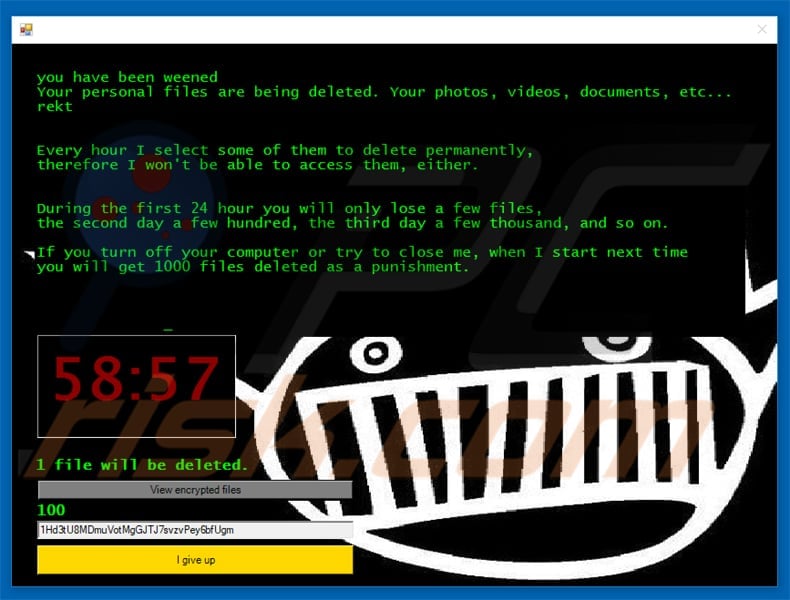
A variant of Jigsaw ransomware (uses .##ENCRYPTED_BY_pablukl0cker## extensions for encrypted files):
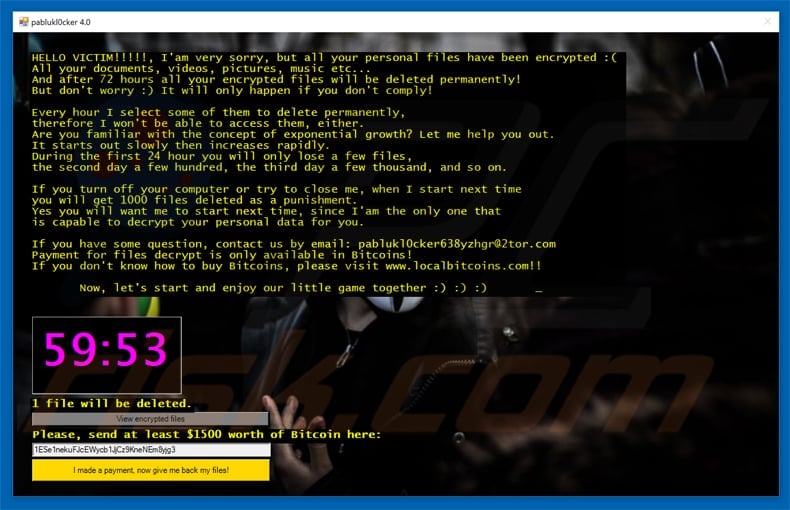
A variant of this ransomware using an 'Anonymous' background (uses .fun extension for encrypted files):

A variant of Jigsaw ransomware that uses the .lost extension for encrypted files:

A variant of Jigsaw ransomware uses the ".beep" extension for encrypted files and a clown background. This is what it looks like (GIF):

Here is a variant of Turkish Jigsaw ransomware - “Ramsey Ransomware”. Appends .ram to encrypted files:

A variant of this ransomware using a Joker as a background of its ransom-demand message:

An updated variant of this ransomware (calls itself variant 4.6):

Ransom demand message:
Your computer files have been encrypted. Your photos, videos, documents, etc…
But, don’t worry! I have not deleted them, yet.
You have 24 hours to pay 150 USD in Bitcoins to get the decryption key.
Every hour files will be deleted. Increasing in amount every time.
After 72 hours all that are left will be deleted.
If you do not have bitcoins Google the website localbitcoins.
Purchase 150 American Dollars worth of Bitcoins or .4 BTC. The system will accept either one.
Send to the Bitcoins address specified.
Within two minutes of receiving your payments your computer will receive the decryption key and return to normal.
Try anything funny and the computer has several safety measures to delete your files.
As soon as the payment is received the crypt files will be returned to normal.
Thank you.
Another variant of Jigsaw ransomware - uses a different ransom message background (flowers) and text:

Text presented in this variant of Jigsaw ransomware:
I want to play a game with you. Let me explain the rules: All your files are being deleted. Your photos, videos, documents, etc... But, don't worry! It will only happen if you don't comply. However I've already encrypted your personal files, so you cannot access them. Every hour I select some of them to delete permanently, therefore I won't be able to access them, either. Are you familiar with the concept of exponential growth? Let me help you out. It starts out slowly then increases rapidly. During the first 24 hour you will only lose a few files, the second day a few hundred, the third day a few thousand, and so on. If you turn off your computer or try to close me, when I start next time you will get 1000 files deleted as a punishment. Yes you will want me to start next time, since I am the only one that is capable to decrypt your personal data for you. Now, let's start and enjoy our little game together!
A variant of this ransomware using a skull image - "ewsc77@mail2tor.com" email address, adds ".I'WANT MONEY" to encrypted files:

Yet another variant of this ransomware (uses a different background image):
Update 1 June, 2016 - Cyber criminals have updated Jigsaw ransomware. It now adds the .paybtcs extension to encrypted files. Below is a screenshot of a website used for communication between victims and cyber criminals:

Update 6 June, 2016 - Cyber criminals have released a new variant of this ransomware. It targets computer users from Germany and adds the “.AFD” extension to encrypted files. Below is a ransom-demand message from this variant:
Guten Tag,
bedauerlicherweise müssen wir Ihnen mitteilen, dass ihre persönlichen Daten vollständig nach AES-256 Standard verschlüsselt wurden. Der AES-256 Standard gehört zu den sichersten Verschlüsselungs - Algorithmen und wird unter anderem auch vom U.S. Militär verwendet. Eine Entschlüsselung Ihrer Dateien kann ausschließlich mit einer Zahlung von 250€ in Form von BITCOIN an unten stehende Adresse erfolgen. Gerne können Sie weitere Informationen einholen, Sie werden schnell erkennen, dass ohne einen sogenannten Master-Key eine Entschlüsselung faktisch unmöglich ist. Dieser Master-Key ist individuell und wird nur nach erfolgreichem Zahlungseingang übertragen womit auch ihre Daten wieder vollständig entschlüsselt werden. Informationen zu Bitcoin sowie zu deren Beschaffung finden Sie im Internet. In Österreich können sie außerdem sog. BITCOINBON an zahlreichen Verkaufsstellen erwerben, womit Sie unkompliziert BITCOIN für Bargeld kaufen können. Weitere Informationen auf bitcoinbon.at Sollte innerhalb von 5 Tagen keine Zahlung auf unten genannte Adresse eingehen, werden ALLE verschlüsselten Dateien kommentarlos gelöscht. BEDENKEN SIE: Wird die Software gelöscht oder leiten Sie anderweitig Gegenmaßnahmen ein, gibt es KEINE Möglichkeit mehr, Ihre Daten zu entschlüsseln, auch wenn die Software unter Umständen enfernt wird. Sobald die Zahlung getätigt wurde, klicken Sie bitte auf den Button und alle Dateien vollständig entschlüsselt. Anschließend entfernt sich die Software rückstandsfrei.
.Fun ransomware provides a list of encrypted files:

Here is another ransomware infection based on the source code of jigsaw ransomware. This variant adds the “.To unlock your files send 0.15 Bitcoins to 1P67AghL2mNLbgxLM19oJYXgsJxyLfcYiz within 24 hours 0.20 after 24 hours” extension to encrypted files.

Ransom note in a pop-up:
YOUR COMPUTER HAS BEEN ENCRYPTED YOU MUST PAY .25 BITCOINS WITHIN 24 HOURS OR .35 AFTER 24 HOURS AFTER 48 HOURS YOUR COMPUTER WILL BE DESTROYED IF YOU HAVE NOT PAID HACKED YOU BITCOIN PAYMENT ADDRESS IS: 18zvwScQrbRH4Uh3C2zSzTmciMe7HYjvX
Here is how files encrypted by this variant appear:

Another variant of Jigsaw ransomware (called Anti-Capitalist Jigsaw) which targets users from France. This variant adds ".fun" file extension and opens a pop-up window:

Text presented within the pop-up (French):
BONJOUR VOUS VENEZ DE VOUS FAIRE HACKER TOUT VOS FICHIERS VONT ENTRE CRYPTER
D UNE MINUTE A L AUTRE.ALORS MERCI DE BIEN VOULOIR SUIVRE LES CONSIGNES
QUE NOUS ALLONS VOUS DONNER A FIN DE RECUPER TOUS LE CONTENU DE VOS DONNEES.
NOUS VOUS RECLAMONS LA SOMME DE 0,095 Bitcoin SOIT 300 EUROS POUR POUVOIR RECEVOIR
QUI DELIVRERA TOUS LES FINCHIERS.VEUILLEZ FAIRE AU PLUS VITE CAR PLUS LE TEMPS PASS
ET PLUS LE PRIX DE LA DELIVRANCE AUGMENTE._
1 file will be deleted
[View encrypted files]
Veuillez regler la somme ici presente 300 a cette adresse bitcoin:
[I made a payment, now give be back my files!]
Update 1 February 2017 - Security researchers from Avast have released a decrypter for Jigsaw ransomware. You can download it HERE.

Screenshot of a folder that contains encrypted files (with added .fun extensions):

File types targeted by this ransomware:
.jpg, .jpeg, .raw, .tif, .gif, .png, .bmp , .3dm, .max, .accdb, .db, .dbf, .mdb, .pdb, .sql, .dwg, .dxf, .c, .cpp, .cs, .h, .php, .asp, .rb, .java, .jar, .class, .py, .js, .aaf, .aep, .aepx, .plb, .prel, .prproj, .aet, .ppj, .psd, .indd, .indl, .indt, .indb, .inx, .idml, .pmd, .xqx, .xqx, .ai, .eps, .ps, .svg, .swf, .fla, .as3, .as, .txt, .doc, .dot, .docx, .docm, .dotx, .dotm, .docb, .rtf, .wpd, .wps, .msg, .pdf, .xls, .xlt, .xlm, .xlsx, .xlsm, .xltx, .xltm, .xlsb, .xla, .xlam, .xll, .xlw, .ppt, .pot, .pps, .pptx, .pptm, .potx, .potm, .ppam, .ppsx, .ppsm, .sldx, .sldm, .wav, .mp3, .aif, .iff, .m3u, .m4u, .mid, .mpa, .wma, .ra, .avi, .mov, .mp4, .3gp, .mpeg, .3g2, .asf, .asx, .flv, .mpg, .wmv, .vob, .m3u8, .dat, .csv, .efx, .sdf, .vcf, .xml, .ses, .Qbw, .QBB, .QBM, .QBI, .QBR , .Cnt, .Des, .v30, .Qbo, .Ini, .Lgb, .Qwc, .Qbp, .Aif, .Qba, .Tlg, .Qbx, .Qby , .1pa, .Qpd, .Txt, .Set, .Iif , .Nd, .Rtp, .Tlg, .Wav, .Qsm, .Qss, .Qst, .Fx0, .Fx1, .Mx0, .FPx, .Fxr, .Fim, .ptb, .Ai, .Pfb, .Cgn, .Vsd, .Cdr, .Cmx, .Cpt, .Csl, .Cur, .Des, .Dsf, .Ds4, , .Drw, .Dwg.Eps, .Ps, .Prn, .Gif, .Pcd, .Pct, .Pcx, .Plt, .Rif, .Svg, .Swf, .Tga, .Tiff, .Psp, .Ttf, .Wpd, .Wpg, .Wi, .Raw, .Wmf, .Txt, .Cal, .Cpx, .Shw, .Clk, .Cdx, .Cdt, .Fpx, .Fmv, .Img, .Gem, .Xcf, .Pic, .Mac, .Met, .PP4, .Pp5, .Ppf, .Xls, .Xlsx, .Xlsm, .Ppt, .Nap, .Pat, .Ps, .Prn, .Sct, .Vsd, .wk3, .wk4, .XPM, .zip, .rar
Screenshot of the JigSaw decrypter:

Victims should perform the following steps before using the decrypter:
1. Launch Task Manager (ctrl+alt+delete and choose Task Manager) and disable processes named "Firefox":

2. Select the "Startup" tab and disable the "Firefox" startup entry:

After this procedure, you should download the Jigsaw decrypter, launch it, select your hard drive and click "Decrypt My Files".
Video showing how to decrypt files compromised by .Fun ransomware:
Update November 20, 2019 - Emsisoft has recently released a decryption tool capable of restoring data encrypted by various Jigsaw ransomware's variants. You download the decryptor by clicking this link and you can find detailed information in this article.
Screenshot of Emsisoft's Jigsaw ransomware decryptor:

Video showing how to remove Jigsaw ransomware using Combo Cleaner:
.Fun ransomware removal:
Instant automatic malware removal:
Manual threat removal might be a lengthy and complicated process that requires advanced IT skills. Combo Cleaner is a professional automatic malware removal tool that is recommended to get rid of malware. Download it by clicking the button below:
DOWNLOAD Combo CleanerBy downloading any software listed on this website you agree to our Privacy Policy and Terms of Use. To use full-featured product, you have to purchase a license for Combo Cleaner. 7 days free trial available. Combo Cleaner is owned and operated by RCS LT, the parent company of PCRisk.com.
Video suggesting what steps should be taken in case of a ransomware infection:
Quick menu:
- What is Jigsaw virus?
- STEP 1. Reporting ransomware to authorities.
- STEP 2. Isolating the infected device.
- STEP 3. Identifying the ransomware infection.
- STEP 4. Searching for ransomware decryption tools.
- STEP 5. Restoring files with data recovery tools.
- STEP 6. Creating data backups.
If you are a victim of a ransomware attack we recommend reporting this incident to authorities. By providing information to law enforcement agencies you will help track cybercrime and potentially assist in the prosecution of the attackers. Here's a list of authorities where you should report a ransomware attack. For the complete list of local cybersecurity centers and information on why you should report ransomware attacks, read this article.
List of local authorities where ransomware attacks should be reported (choose one depending on your residence address):
USA - Internet Crime Complaint Centre IC3
United Kingdom - Action Fraud
Spain - Policía Nacional
France - Ministère de l'Intérieur
Germany - Polizei
Italy - Polizia di Stato
The Netherlands - Politie
Poland - Policja
Portugal - Polícia Judiciária
Isolating the infected device:
Some ransomware-type infections are designed to encrypt files within external storage devices, infect them, and even spread throughout the entire local network. For this reason, it is very important to isolate the infected device (computer) as soon as possible.
Step 1: Disconnect from the internet.
The easiest way to disconnect a computer from the internet is to unplug the Ethernet cable from the motherboard, however, some devices are connected via a wireless network and for some users (especially those who are not particularly tech-savvy), disconnecting cables may seem troublesome. Therefore, you can also disconnect the system manually via Control Panel:
Navigate to the "Control Panel", click the search bar in the upper-right corner of the screen, enter "Network and Sharing Center" and select search result: 
Click the "Change adapter settings" option in the upper-left corner of the window: 
Right-click on each connection point and select "Disable". Once disabled, the system will no longer be connected to the internet. To re-enable the connection points, simply right-click again and select "Enable". 
Step 2: Unplug all storage devices.
As mentioned above, ransomware might encrypt data and infiltrate all storage devices that are connected to the computer. For this reason, all external storage devices (flash drives, portable hard drives, etc.) should be disconnected immediately, however, we strongly advise you to eject each device before disconnecting to prevent data corruption:
Navigate to "My Computer", right-click on each connected device, and select "Eject": 
Step 3: Log-out of cloud storage accounts.
Some ransomware-type might be able to hijack software that handles data stored within "the Cloud". Therefore, the data could be corrupted/encrypted. For this reason, you should log-out of all cloud storage accounts within browsers and other related software. You should also consider temporarily uninstalling the cloud-management software until the infection is completely removed.
Identify the ransomware infection:
To properly handle an infection, one must first identify it. Some ransomware infections use ransom-demand messages as an introduction (see the WALDO ransomware text file below).

This, however, is rare. In most cases, ransomware infections deliver more direct messages simply stating that data is encrypted and that victims must pay some sort of ransom. Note that ransomware-type infections typically generate messages with different file names (for example, "_readme.txt", "READ-ME.txt", "DECRYPTION_INSTRUCTIONS.txt", "DECRYPT_FILES.html", etc.). Therefore, using the name of a ransom message may seem like a good way to identify the infection. The problem is that most of these names are generic and some infections use the same names, even though the delivered messages are different and the infections themselves are unrelated. Therefore, using the message filename alone can be ineffective and even lead to permanent data loss (for example, by attempting to decrypt data using tools designed for different ransomware infections, users are likely to end up permanently damaging files and decryption will no longer be possible even with the correct tool).
Another way to identify a ransomware infection is to check the file extension, which is appended to each encrypted file. Ransomware infections are often named by the extensions they append (see files encrypted by Qewe ransomware below).

This method is only effective, however, when the appended extension is unique - many ransomware infections append a generic extension (for example, ".encrypted", ".enc", ".crypted", ".locked", etc.). In these cases, identifying ransomware by its appended extension becomes impossible.
One of the easiest and quickest ways to identify a ransomware infection is to use the ID Ransomware website. This service supports most existing ransomware infections. Victims simply upload a ransom message and/or one encrypted file (we advise you to upload both if possible).

The ransomware will be identified within seconds and you will be provided with various details, such as the name of the malware family to which the infection belongs, whether it is decryptable, and so on.
Example 1 (Qewe [Stop/Djvu] ransomware):

Example 2 (.iso [Phobos] ransomware):

If your data happens to be encrypted by ransomware that is not supported by ID Ransomware, you can always try searching the internet by using certain keywords (for example, a ransom message title, file extension, provided contact emails, crypto wallet addresses, etc.).
Search for ransomware decryption tools:
Encryption algorithms used by most ransomware-type infections are extremely sophisticated and, if the encryption is performed properly, only the developer is capable of restoring data. This is because decryption requires a specific key, which is generated during the encryption. Restoring data without the key is impossible. In most cases, cybercriminals store keys on a remote server, rather than using the infected machine as a host. Dharma (CrySis), Phobos, and other families of high-end ransomware infections are virtually flawless, and thus restoring data encrypted without the developers' involvement is simply impossible. Despite this, there are dozens of ransomware-type infections that are poorly developed and contain a number of flaws (for example, the use of identical encryption/decryption keys for each victim, keys stored locally, etc.). Therefore, always check for available decryption tools for any ransomware that infiltrates your computer.
Finding the correct decryption tool on the internet can be very frustrating. For this reason, we recommend that you use the No More Ransom Project and this is where identifying the ransomware infection is useful. The No More Ransom Project website contains a "Decryption Tools" section with a search bar. Enter the name of the identified ransomware, and all available decryptors (if there are any) will be listed.

Restore files with data recovery tools:
Depending on the situation (quality of ransomware infection, type of encryption algorithm used, etc.), restoring data with certain third-party tools might be possible. Therefore, we advise you to use the Recuva tool developed by CCleaner. This tool supports over a thousand data types (graphics, video, audio, documents, etc.) and it is very intuitive (little knowledge is necessary to recover data). In addition, the recovery feature is completely free.
Step 1: Perform a scan.
Run the Recuva application and follow the wizard. You will be prompted with several windows allowing you to choose what file types to look for, which locations should be scanned, etc. All you need to do is select the options you're looking for and start the scan. We advise you to enable the "Deep Scan" before starting, otherwise, the application's scanning capabilities will be restricted.

Wait for Recuva to complete the scan. The scanning duration depends on the volume of files (both in quantity and size) that you are scanning (for example, several hundred gigabytes could take over an hour to scan). Therefore, be patient during the scanning process. We also advise against modifying or deleting existing files, since this might interfere with the scan. If you add additional data (for example, downloading files/content) while scanning, this will prolong the process:

Step 2: Recover data.
Once the process is complete, select the folders/files you wish to restore and simply click "Recover". Note that some free space on your storage drive is necessary to restore data:

Create data backups:
Proper file management and creating backups is essential for data security. Therefore, always be very careful and think ahead.
Partition management: We recommend that you store your data in multiple partitions and avoid storing important files within the partition that contains the entire operating system. If you fall into a situation whereby you cannot boot the system and are forced to format the disk on which the operating system is installed (in most cases, this is where malware infections hide), you will lose all data stored within that drive. This is the advantage of having multiple partitions: if you have the entire storage device assigned to a single partition, you will be forced to delete everything, however, creating multiple partitions and allocating the data properly allows you to prevent such problems. You can easily format a single partition without affecting the others - therefore, one will be cleaned and the others will remain untouched, and your data will be saved. Managing partitions is quite simple and you can find all the necessary information on Microsoft's documentation web page.
Data backups: One of the most reliable backup methods is to use an external storage device and keep it unplugged. Copy your data to an external hard drive, flash (thumb) drive, SSD, HDD, or any other storage device, unplug it and store it in a dry place away from the sun and extreme temperatures. This method is, however, quite inefficient, since data backups and updates need to be made regularly. You can also use a cloud service or remote server. Here, an internet connection is required and there is always the chance of a security breach, although it's a really rare occasion.
We recommend using Microsoft OneDrive for backing up your files. OneDrive lets you store your personal files and data in the cloud, sync files across computers and mobile devices, allowing you to access and edit your files from all of your Windows devices. OneDrive lets you save, share and preview files, access download history, move, delete, and rename files, as well as create new folders, and much more.
You can back up your most important folders and files on your PC (your Desktop, Documents, and Pictures folders). Some of OneDrive’s more notable features include file versioning, which keeps older versions of files for up to 30 days. OneDrive features a recycling bin in which all of your deleted files are stored for a limited time. Deleted files are not counted as part of the user’s allocation.
The service is built using HTML5 technologies and allows you to upload files up to 300 MB via drag and drop into the web browser or up to 10 GB via the OneDrive desktop application. With OneDrive, you can download entire folders as a single ZIP file with up to 10,000 files, although it can’t exceed 15 GB per single download.
OneDrive comes with 5 GB of free storage out of the box, with an additional 100 GB, 1 TB, and 6 TB storage options available for a subscription-based fee. You can get one of these storage plans by either purchasing additional storage separately or with Office 365 subscription.
Creating a data backup:
The backup process is the same for all file types and folders. Here’s how you can back up your files using Microsoft OneDrive
Step 1: Choose the files/folders you want to backup.

Click the OneDrive cloud icon to open the OneDrive menu. While in this menu, you can customize your file backup settings.

Click Help & Settings and then select Settings from the drop-down menu.

Go to the Backup tab and click Manage backup.

In this menu, you can choose to backup the Desktop and all of the files on it, and Documents and Pictures folders, again, with all of the files in them. Click Start backup.
Now, when you add a file or folder in the Desktop and Documents and Pictures folders, they will be automatically backed up on OneDrive.
To add folders and files, not in the locations shown above, you have to add them manually.

Open File Explorer and navigate to the location of the folder/file you want to backup. Select the item, right-click it, and click Copy.

Then, navigate to OneDrive, right-click anywhere in the window and click Paste. Alternatively, you can just drag and drop a file into OneDrive. OneDrive will automatically create a backup of the folder/file.

All of the files added to the OneDrive folder are backed up in the cloud automatically. The green circle with the checkmark in it indicates that the file is available both locally and on OneDrive and that the file version is the same on both. The blue cloud icon indicates that the file has not been synced and is available only on OneDrive. The sync icon indicates that the file is currently syncing.

To access files only located on OneDrive online, go to the Help & Settings drop-down menu and select View online.

Step 2: Restore corrupted files.
OneDrive makes sure that the files stay in sync, so the version of the file on the computer is the same version on the cloud. However, if ransomware has encrypted your files, you can take advantage of OneDrive’s Version history feature that will allow you to restore the file versions prior to encryption.
Microsoft 365 has a ransomware detection feature that notifies you when your OneDrive files have been attacked and guide you through the process of restoring your files. It must be noted, however, that if you don’t have a paid Microsoft 365 subscription, you only get one detection and file recovery for free.
If your OneDrive files get deleted, corrupted, or infected by malware, you can restore your entire OneDrive to a previous state. Here’s how you can restore your entire OneDrive:

1. If you're signed in with a personal account, click the Settings cog at the top of the page. Then, click Options and select Restore your OneDrive.
If you're signed in with a work or school account, click the Settings cog at the top of the page. Then, click Restore your OneDrive.
2. On the Restore your OneDrive page, select a date from the drop-down list. Note that if you're restoring your files after automatic ransomware detection, a restore date will be selected for you.
3. After configuring all of the file restoration options, click Restore to undo all the activities you selected.
The best way to avoid damage from ransomware infections is to maintain regular up-to-date backups.
Frequently Asked Questions (FAQ)
How was my computer hacked and how did hackers encrypt my files?
Ransomware is mainly spread via drive-by downloads, trojans, spam mail, online scams, malvertising, suspect download channels (e.g., freeware and third-party sites, P2P sharing networks, etc.), illegal software activation tools ("cracks"), and fake updates. Victims themselves often open ransomware executables, as these files are usually disguised as regular content.
How to open files encrypted by Jigsaw ransomware?
Encrypted files cannot be accessed unless they are decrypted.
Where should I look for free decryption tools for Jigsaw ransomware?
Emsisoft has released a decryptor that can restore files affected by multiple Jigsaw variants (more information above). In case this course of action is not viable, we always recommend checking out the No More Ransom project website in case of ransomware infections (more information above).
Will Combo Cleaner help me remove Jigsaw ransomware?
Yes, Combo Cleaner will scan your device and eliminate detected ransomware infections. Remember that while using an anti-virus is the first step in ransomware recovery, security programs cannot restore encrypted data.
Share:

Tomas Meskauskas
Expert security researcher, professional malware analyst
I am passionate about computer security and technology. I have an experience of over 10 years working in various companies related to computer technical issue solving and Internet security. I have been working as an author and editor for pcrisk.com since 2010. Follow me on Twitter and LinkedIn to stay informed about the latest online security threats.
PCrisk security portal is brought by a company RCS LT.
Joined forces of security researchers help educate computer users about the latest online security threats. More information about the company RCS LT.
Our malware removal guides are free. However, if you want to support us you can send us a donation.
DonatePCrisk security portal is brought by a company RCS LT.
Joined forces of security researchers help educate computer users about the latest online security threats. More information about the company RCS LT.
Our malware removal guides are free. However, if you want to support us you can send us a donation.
Donate


▼ Show Discussion