Get free scan and check if your device is infected.
Remove it nowTo use full-featured product, you have to purchase a license for Combo Cleaner. Seven days free trial available. Combo Cleaner is owned and operated by RCS LT, the parent company of PCRisk.com.
What is Preispilot?
According to the developers, the Preispilot browser extension provides coupons, displays special deals/discounts on various online stores, and enables other online shopping-related features that save time and money while shopping online. Initially, this plug-in may seem legitimate, however, Preispilot infiltrates systems without users’ permission.
In addition, it generates intrusive online advertisements and collects browsing-related data. For these reasons, it is categorized as adware and a potentially unwanted program (PUP).

Preispilot generates pop-up, banner, coupon, and other similar intrusive online advertisements using a 'virtual layer', which enables placement of third party graphical content on any site. Thus, none originate from users' visited sites.
Third party advertisements overlay website content and increase the loading time, thus, significantly diminishing the Internet browsing experience. Furthermore, some redirect to bogus sites that are likely to contain malicious content. Accidental clicks on just one of these ads may lead to high-risk adware or malware infections.
Preispilot is developed to continually monitor users' Internet browsing activity and gather various browsing-related data that might include personal details. In addition, the recorded information is shared with third party companies who will misuse personal data to generate revenue.
Therefore, the presence of an information-tracking app such as Preispilot on your system can lead to serious privacy issues or even identity theft. You are strongly advised to uninstall this PUP immediately.
Preispilot is similar to PriceSparrow, Clip Clip Save, Tight Shoppers, and many other applications also offering money-saving functionality.
These fake promises are simply attempts to give the impression of legitimate software and useful software. In fact, Preispilot and the aforementioned apps, are created only to generate revenue for the developers. They merely generate advertisements and continually track Internet browsing activity. Preispilot provides no significant value for users.
How did Preispilot install on my computer?
This PUP has an official download website, however, it is often installed inadvertently. This is due to the deceptive software marketing method called 'bundling' used to distribute Preispilot. Bundling is essentially stealth installation of potentially unwanted programs with regular software/apps.
The developers hide rogue programs within the 'Custom' or 'Advanced' settings, since many users rush the download/installation processes and skip this section. In doing so, users expose their systems to risk of infection and compromise their privacy.
How to avoid installation of potentially unwanted applications?
The key to computer safety is caution - the above situation can be prevented by taking two simple steps. Firstly, the software download and installation processes must be closely analyzed using the 'Custom' or 'Advanced' settings. Secondly, all bundled applications should be cancelled, since there is a high probably that they will be malicious.
Preispilot adware installer set-up:

Instant automatic malware removal:
Manual threat removal might be a lengthy and complicated process that requires advanced IT skills. Combo Cleaner is a professional automatic malware removal tool that is recommended to get rid of malware. Download it by clicking the button below:
DOWNLOAD Combo CleanerBy downloading any software listed on this website you agree to our Privacy Policy and Terms of Use. To use full-featured product, you have to purchase a license for Combo Cleaner. 7 days free trial available. Combo Cleaner is owned and operated by RCS LT, the parent company of PCRisk.com.
Quick menu:
- What is Preispilot?
- STEP 1. Uninstall Preispilot application using Control Panel.
- STEP 2. Remove Preispilot adware from Internet Explorer.
- STEP 3. Remove Preispilot ads from Google Chrome.
- STEP 4. Remove 'Ads by Preispilot' from Mozilla Firefox.
- STEP 5. Remove Preispilot extension from Safari.
- STEP 6. Remove rogue plug-ins from Microsoft Edge.
Preispilot adware removal:
Windows 11 users:

Right-click on the Start icon, select Apps and Features. In the opened window search for the application you want to uninstall, after locating it, click on the three vertical dots and select Uninstall.
Windows 10 users:

Right-click in the lower left corner of the screen, in the Quick Access Menu select Control Panel. In the opened window choose Programs and Features.
Windows 7 users:

Click Start (Windows Logo at the bottom left corner of your desktop), choose Control Panel. Locate Programs and click Uninstall a program.
macOS (OSX) users:

Click Finder, in the opened screen select Applications. Drag the app from the Applications folder to the Trash (located in your Dock), then right click the Trash icon and select Empty Trash.

In the uninstall programs window, look for "Preispilot", select this entry and click "Uninstall" or "Remove".
After uninstalling the potentially unwanted program that causes Preispilot ads, scan your computer for any remaining unwanted components or possible malware infections. To scan your computer, use recommended malware removal software.
DOWNLOAD remover for malware infections
Combo Cleaner checks if your computer is infected with malware. To use full-featured product, you have to purchase a license for Combo Cleaner. 7 days free trial available. Combo Cleaner is owned and operated by RCS LT, the parent company of PCRisk.com.
Remove Preispilot adware from Internet browsers:
Video showing how to remove potentially unwanted browser add-ons:
 Remove malicious add-ons from Internet Explorer:
Remove malicious add-ons from Internet Explorer:

Click the "gear" icon ![]() (at the top right corner of Internet Explorer), select "Manage Add-ons". Look for "Preispilot", select this entry and click "Remove".
(at the top right corner of Internet Explorer), select "Manage Add-ons". Look for "Preispilot", select this entry and click "Remove".

Optional method:
If you continue to have problems with removal of the preispilot adware, reset your Internet Explorer settings to default.
Windows XP users: Click Start, click Run, in the opened window type inetcpl.cpl In the opened window click the Advanced tab, then click Reset.

Windows Vista and Windows 7 users: Click the Windows logo, in the start search box type inetcpl.cpl and click enter. In the opened window click the Advanced tab, then click Reset.

Windows 8 users: Open Internet Explorer and click the gear icon. Select Internet Options.

In the opened window, select the Advanced tab.

Click the Reset button.

Confirm that you wish to reset Internet Explorer settings to default by clicking the Reset button.

 Remove malicious extensions from Google Chrome:
Remove malicious extensions from Google Chrome:

Click the Chrome menu icon ![]() (at the top right corner of Google Chrome), select "Tools" and click "Extensions". Locate "Preispilot", select this entry and click the trash can icon.
(at the top right corner of Google Chrome), select "Tools" and click "Extensions". Locate "Preispilot", select this entry and click the trash can icon.

Optional method:
If you continue to have problems with removal of the preispilot adware, reset your Google Chrome browser settings. Click the Chrome menu icon ![]() (at the top right corner of Google Chrome) and select Settings. Scroll down to the bottom of the screen. Click the Advanced… link.
(at the top right corner of Google Chrome) and select Settings. Scroll down to the bottom of the screen. Click the Advanced… link.

After scrolling to the bottom of the screen, click the Reset (Restore settings to their original defaults) button.

In the opened window, confirm that you wish to reset Google Chrome settings to default by clicking the Reset button.

 Remove malicious plug-ins from Mozilla Firefox:
Remove malicious plug-ins from Mozilla Firefox:

Click the Firefox menu ![]() (at the top right corner of the main window), select "Add-ons". Click "Extensions", in the opened window, remove "Preispilot".
(at the top right corner of the main window), select "Add-ons". Click "Extensions", in the opened window, remove "Preispilot".
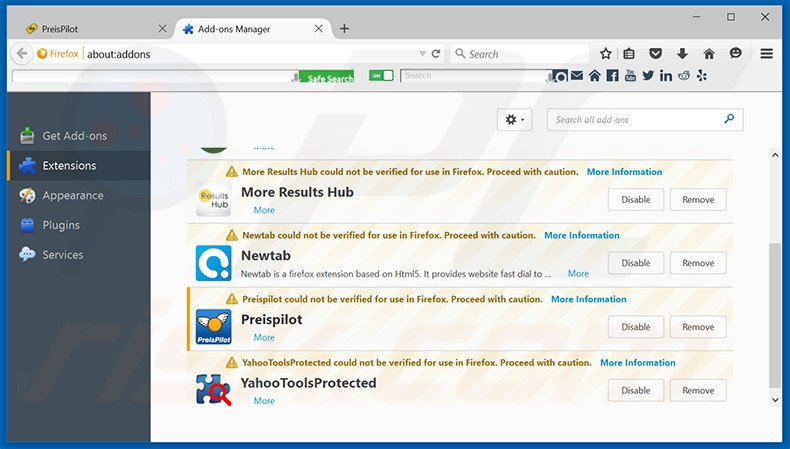
Optional method:
Computer users who have problems with preispilot adware removal can reset their Mozilla Firefox settings.
Open Mozilla Firefox, at the top right corner of the main window, click the Firefox menu, ![]() in the opened menu, click Help.
in the opened menu, click Help.

Select Troubleshooting Information.

In the opened window, click the Refresh Firefox button.

In the opened window, confirm that you wish to reset Mozilla Firefox settings to default by clicking the Refresh Firefox button.

 Remove malicious extensions from Safari:
Remove malicious extensions from Safari:

Make sure your Safari browser is active, click Safari menu, and select Preferences....

In the opened window click Extensions, locate any recently installed suspicious extension, select it and click Uninstall.
Optional method:
Make sure your Safari browser is active and click on Safari menu. From the drop down menu select Clear History and Website Data...

In the opened window select all history and click the Clear History button.

 Remove malicious extensions from Microsoft Edge:
Remove malicious extensions from Microsoft Edge:

Click the Edge menu icon ![]() (at the upper-right corner of Microsoft Edge), select "Extensions". Locate all recently-installed suspicious browser add-ons and click "Remove" below their names.
(at the upper-right corner of Microsoft Edge), select "Extensions". Locate all recently-installed suspicious browser add-ons and click "Remove" below their names.

Optional method:
If you continue to have problems with removal of the preispilot adware, reset your Microsoft Edge browser settings. Click the Edge menu icon ![]() (at the top right corner of Microsoft Edge) and select Settings.
(at the top right corner of Microsoft Edge) and select Settings.

In the opened settings menu select Reset settings.

Select Restore settings to their default values. In the opened window, confirm that you wish to reset Microsoft Edge settings to default by clicking the Reset button.

- If this did not help, follow these alternative instructions explaining how to reset the Microsoft Edge browser.
Summary:
 Commonly, adware or potentially unwanted applications infiltrate Internet browsers through free software downloads. Note that the safest source for downloading free software is via developers' websites only. To avoid installation of adware, be very attentive when downloading and installing free software. When installing previously-downloaded free programs, choose the custom or advanced installation options – this step will reveal any potentially unwanted applications listed for installation together with your chosen free program.
Commonly, adware or potentially unwanted applications infiltrate Internet browsers through free software downloads. Note that the safest source for downloading free software is via developers' websites only. To avoid installation of adware, be very attentive when downloading and installing free software. When installing previously-downloaded free programs, choose the custom or advanced installation options – this step will reveal any potentially unwanted applications listed for installation together with your chosen free program.
Post a comment:
If you have additional information on preispilot adware or it's removal please share your knowledge in the comments section below.
Share:

Tomas Meskauskas
Expert security researcher, professional malware analyst
I am passionate about computer security and technology. I have an experience of over 10 years working in various companies related to computer technical issue solving and Internet security. I have been working as an author and editor for pcrisk.com since 2010. Follow me on Twitter and LinkedIn to stay informed about the latest online security threats.
PCrisk security portal is brought by a company RCS LT.
Joined forces of security researchers help educate computer users about the latest online security threats. More information about the company RCS LT.
Our malware removal guides are free. However, if you want to support us you can send us a donation.
DonatePCrisk security portal is brought by a company RCS LT.
Joined forces of security researchers help educate computer users about the latest online security threats. More information about the company RCS LT.
Our malware removal guides are free. However, if you want to support us you can send us a donation.
Donate
▼ Show Discussion