Get free scan and check if your device is infected.
Remove it nowTo use full-featured product, you have to purchase a license for Combo Cleaner. Seven days free trial available. Combo Cleaner is owned and operated by RCS LT, the parent company of PCRisk.com.
What is HighlightSearches?
HighlightSearches is a deceptive browser add-on claiming to enable users to navigate to the next website page without scrolling to the bottom - "HighlighSearches allows you to get to the next page faster. You don't need to scroll all the way down anymore, just click on the arrow on the right side of the screen and you're off to the next page."
On initial inspection, some users may find this plug-in legitimate and useful, however, it is categorized as adware and a potentially unwanted program (PUP). HighlightSearches often installs on Internet browsers (Internet Explorer, Google Chrome, and Mozilla Firefox) without users' permission and this is one of the reasons for these negative associations.
Furthermore, this app collects various software and hardware information and displays intrusive online advertisements.
This adware displays advertisements (marked as 'Sponsored Ads') by employing a virtual layer, which enables placement of third party content that does not originate from the visited website. In addition, some of the displayed ads are opened in new browser tabs/windows, and consequently, the chance of an accidental user clicks significantly increases.
The displayed advertisements (coupon, search, etc.) might seem harmless, since most redirect to online shopping websites or other commercial webpages. Yet, some may redirect to a bogus websites containing infectious content - clicking these ads can result in serious privacy issues or even identity theft.
Furthermore, HighlightSearches collects various Internet browsing-related information. The Highlight Searches Privacy Policy states that the gathered information is protected and used only to provide users with the most relevant advertisements, however, it can contain PayPal/bank account logins/passwords and other similar personally identifiable details.
This data is later shared with third parties and can be misused, and therefore, having HighlightSearches installed on your system can lead to serious privacy issues or even identity theft. This application is a potential threat to your privacy and Internet browsing safety, and thus, should be uninstalled immediately.
HighlightSearches Privacy Policy towards information sharing:
We may share non-personal information with others, such as advertisers, sponsors and business partners, in aggregate anonymous form (meaning the information shared will not contain any personally identifiable information about you). Other than as noticed in this Privacy Policy, we will not sell, share, rent or otherwise disclose to third parties your personally identifiable information without your permission. We may share your personally identifiable information with third parties who facilitate communication on behalf of HighlighSearches Apps for HighlighSearches Apps’ marketing and promotional efforts and/or for other information dissemination on behalf of HighlighSearches Apps. We may sell, rent or share your personally identifiable information, provided we have received your prior permission, to third parties to send you marketing and promotional information not related to HighlighSearches Apps that may be of interest to you. Your personally identifiable information may be transferred to third parties such as technical agents, payment processing vendors, consultants, advertising companies and among our affiliates for the performance of HighlighSearches Apps services or making products available to you.
HighlightSearches is similar to other adware-type applications such as FlashBeat, SquareTrace, MediaPlayer, etc.
These deliver fake promises to give the impression of legitimate and useful software. In fact, their purpose is to display intrusive online advertisements and collect personally identifiable information to generate revenue for the developers. Users receive no real value from these apps.
How did HighlightSearches install on my computer?
The developers of HighlightSearches employ a deceptive software marketing method called 'bundling' to install this app without users' consent.
Bundling is a way to stealthily install third party apps together with regular software, and since the developers are only concerned with the amount of revenue generated (dependent on the number of apps distributed), they do not properly disclose installation.
This method is effective, since many users do not pay enough attention when downloading and installing software. They rush installation and skip some/all steps - many are unaware that bogus apps are usually concealed within the 'Custom' or 'Advanced' installation section, and thus, by skipping this step, they inadvertently install apps such as HighlightSearches.
How to avoid installation of potentially unwanted applications?
When downloading from a freeware download website, closely analyze each step of the free software download procedure and click 'Decline' to any pop-up offers to install third party software.
Furthermore, downloaded programs should be installed using the 'Custom' or 'Advanced' options - this will reveal any bundled apps listed for installation and allow you to opt-out. The key to computer safety is caution. Pay close attention when downloading and installing all software.
Instant automatic malware removal:
Manual threat removal might be a lengthy and complicated process that requires advanced IT skills. Combo Cleaner is a professional automatic malware removal tool that is recommended to get rid of malware. Download it by clicking the button below:
DOWNLOAD Combo CleanerBy downloading any software listed on this website you agree to our Privacy Policy and Terms of Use. To use full-featured product, you have to purchase a license for Combo Cleaner. 7 days free trial available. Combo Cleaner is owned and operated by RCS LT, the parent company of PCRisk.com.
Quick menu:
- What is HighlightSearches?
- STEP 1. Uninstall HighlightSearches application using Control Panel.
- STEP 2. Remove HighlightSearches adware from Internet Explorer.
- STEP 3. Remove HighlightSearches ads from Google Chrome.
- STEP 4. Remove 'Ads by HighlightSearches' from Mozilla Firefox.
- STEP 5. Remove HighlightSearches extension from Safari.
- STEP 6. Remove rogue plug-ins from Microsoft Edge.
HighlightSearches adware removal:
Windows 11 users:

Right-click on the Start icon, select Apps and Features. In the opened window search for the application you want to uninstall, after locating it, click on the three vertical dots and select Uninstall.
Windows 10 users:

Right-click in the lower left corner of the screen, in the Quick Access Menu select Control Panel. In the opened window choose Programs and Features.
Windows 7 users:

Click Start (Windows Logo at the bottom left corner of your desktop), choose Control Panel. Locate Programs and click Uninstall a program.
macOS (OSX) users:

Click Finder, in the opened screen select Applications. Drag the app from the Applications folder to the Trash (located in your Dock), then right click the Trash icon and select Empty Trash.
In the uninstall programs window, look for "HighlightSearches", select this entry and click "Uninstall" or "Remove".
After uninstalling the potentially unwanted program that causes HighlightSearches ads, scan your computer for any remaining unwanted components or possible malware infections. To scan your computer, use recommended malware removal software.
DOWNLOAD remover for malware infections
Combo Cleaner checks if your computer is infected with malware. To use full-featured product, you have to purchase a license for Combo Cleaner. 7 days free trial available. Combo Cleaner is owned and operated by RCS LT, the parent company of PCRisk.com.
Remove HighlightSearches adware from Internet browsers:
At time of research, HighlightSearches did not install its browser plug-ins on Internet Explorer, Google Chrome, or Mozilla Firefox, however, it was bundled with other adware. Therefore, you are advised to remove all potentially unwanted browser add-ons from your Internet browsers.
Video showing how to remove potentially unwanted browser add-ons:
 Remove malicious add-ons from Internet Explorer:
Remove malicious add-ons from Internet Explorer:
Click the "gear" icon ![]() (at the top right corner of Internet Explorer), select "Manage Add-ons". Look for any recently-installed suspicious browser extensions, select these entries and click "Remove".
(at the top right corner of Internet Explorer), select "Manage Add-ons". Look for any recently-installed suspicious browser extensions, select these entries and click "Remove".
Optional method:
If you continue to have problems with removal of the highlightsearches adware, reset your Internet Explorer settings to default.
Windows XP users: Click Start, click Run, in the opened window type inetcpl.cpl In the opened window click the Advanced tab, then click Reset.

Windows Vista and Windows 7 users: Click the Windows logo, in the start search box type inetcpl.cpl and click enter. In the opened window click the Advanced tab, then click Reset.

Windows 8 users: Open Internet Explorer and click the gear icon. Select Internet Options.

In the opened window, select the Advanced tab.

Click the Reset button.

Confirm that you wish to reset Internet Explorer settings to default by clicking the Reset button.

 Remove malicious extensions from Google Chrome:
Remove malicious extensions from Google Chrome:
Click the Chrome menu icon ![]() (at the top right corner of Google Chrome), select "Tools" and click "Extensions". Locate all recently-installed suspicious browser add-ons, select these entries and click the trash can icon.
(at the top right corner of Google Chrome), select "Tools" and click "Extensions". Locate all recently-installed suspicious browser add-ons, select these entries and click the trash can icon.
Optional method:
If you continue to have problems with removal of the highlightsearches adware, reset your Google Chrome browser settings. Click the Chrome menu icon ![]() (at the top right corner of Google Chrome) and select Settings. Scroll down to the bottom of the screen. Click the Advanced… link.
(at the top right corner of Google Chrome) and select Settings. Scroll down to the bottom of the screen. Click the Advanced… link.

After scrolling to the bottom of the screen, click the Reset (Restore settings to their original defaults) button.

In the opened window, confirm that you wish to reset Google Chrome settings to default by clicking the Reset button.

 Remove malicious plug-ins from Mozilla Firefox:
Remove malicious plug-ins from Mozilla Firefox:
Click the Firefox menu ![]() (at the top right corner of the main window), select "Add-ons". Click "Extensions", in the opened window, remove all recently-installed suspicious browser plug-ins.
(at the top right corner of the main window), select "Add-ons". Click "Extensions", in the opened window, remove all recently-installed suspicious browser plug-ins.
Optional method:
Computer users who have problems with highlightsearches adware removal can reset their Mozilla Firefox settings.
Open Mozilla Firefox, at the top right corner of the main window, click the Firefox menu, ![]() in the opened menu, click Help.
in the opened menu, click Help.

Select Troubleshooting Information.

In the opened window, click the Refresh Firefox button.

In the opened window, confirm that you wish to reset Mozilla Firefox settings to default by clicking the Refresh Firefox button.

 Remove malicious extensions from Safari:
Remove malicious extensions from Safari:

Make sure your Safari browser is active, click Safari menu, and select Preferences....

In the opened window click Extensions, locate any recently installed suspicious extension, select it and click Uninstall.
Optional method:
Make sure your Safari browser is active and click on Safari menu. From the drop down menu select Clear History and Website Data...

In the opened window select all history and click the Clear History button.

 Remove malicious extensions from Microsoft Edge:
Remove malicious extensions from Microsoft Edge:

Click the Edge menu icon ![]() (at the upper-right corner of Microsoft Edge), select "Extensions". Locate all recently-installed suspicious browser add-ons and click "Remove" below their names.
(at the upper-right corner of Microsoft Edge), select "Extensions". Locate all recently-installed suspicious browser add-ons and click "Remove" below their names.

Optional method:
If you continue to have problems with removal of the highlightsearches adware, reset your Microsoft Edge browser settings. Click the Edge menu icon ![]() (at the top right corner of Microsoft Edge) and select Settings.
(at the top right corner of Microsoft Edge) and select Settings.

In the opened settings menu select Reset settings.

Select Restore settings to their default values. In the opened window, confirm that you wish to reset Microsoft Edge settings to default by clicking the Reset button.

- If this did not help, follow these alternative instructions explaining how to reset the Microsoft Edge browser.
Summary:
 Commonly, adware or potentially unwanted applications infiltrate Internet browsers through free software downloads. Note that the safest source for downloading free software is via developers' websites only. To avoid installation of adware, be very attentive when downloading and installing free software. When installing previously-downloaded free programs, choose the custom or advanced installation options – this step will reveal any potentially unwanted applications listed for installation together with your chosen free program.
Commonly, adware or potentially unwanted applications infiltrate Internet browsers through free software downloads. Note that the safest source for downloading free software is via developers' websites only. To avoid installation of adware, be very attentive when downloading and installing free software. When installing previously-downloaded free programs, choose the custom or advanced installation options – this step will reveal any potentially unwanted applications listed for installation together with your chosen free program.
Post a comment:
If you have additional information on highlightsearches adware or it's removal please share your knowledge in the comments section below.
Share:

Tomas Meskauskas
Expert security researcher, professional malware analyst
I am passionate about computer security and technology. I have an experience of over 10 years working in various companies related to computer technical issue solving and Internet security. I have been working as an author and editor for pcrisk.com since 2010. Follow me on Twitter and LinkedIn to stay informed about the latest online security threats.
PCrisk security portal is brought by a company RCS LT.
Joined forces of security researchers help educate computer users about the latest online security threats. More information about the company RCS LT.
Our malware removal guides are free. However, if you want to support us you can send us a donation.
DonatePCrisk security portal is brought by a company RCS LT.
Joined forces of security researchers help educate computer users about the latest online security threats. More information about the company RCS LT.
Our malware removal guides are free. However, if you want to support us you can send us a donation.
Donate
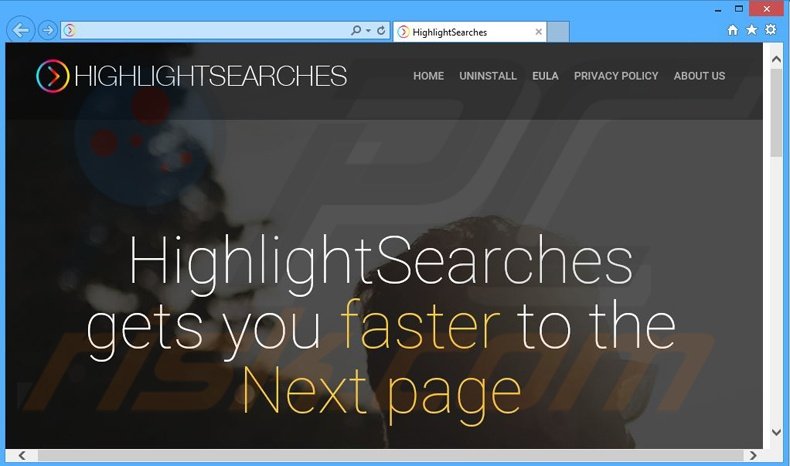
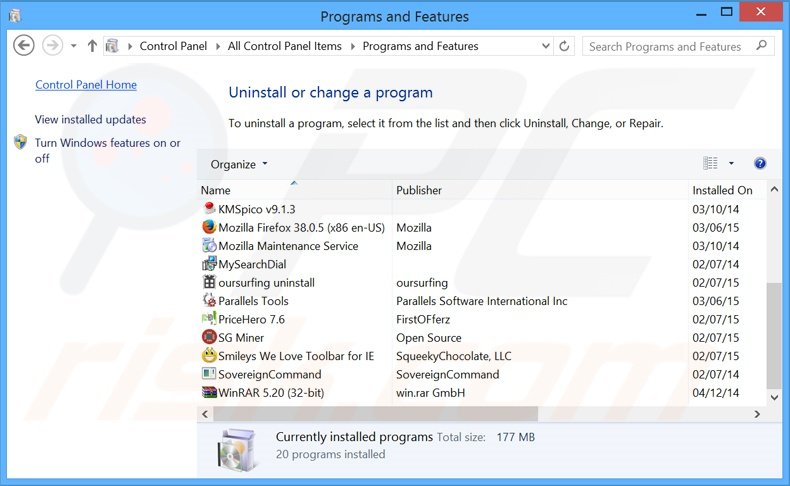
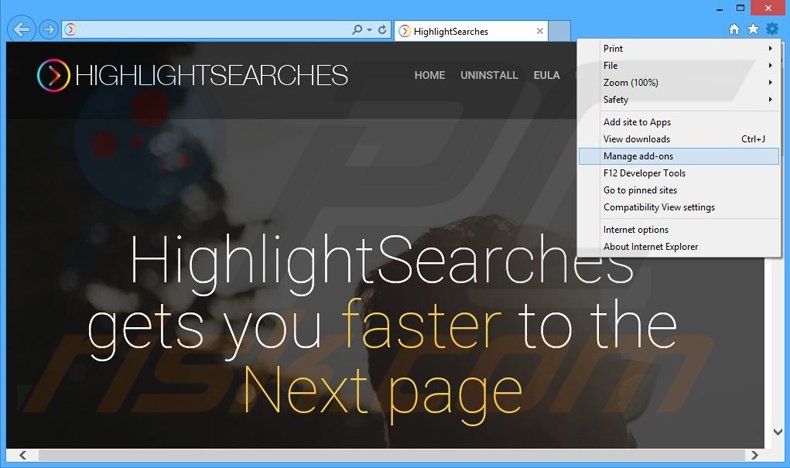
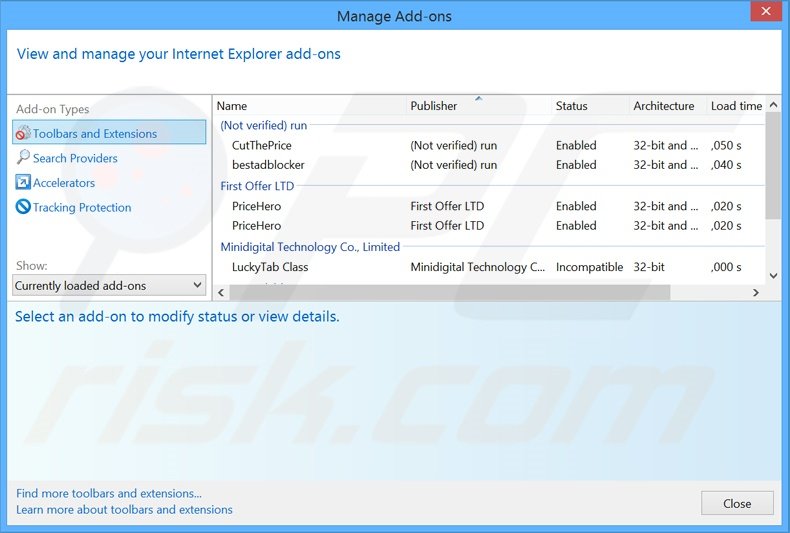
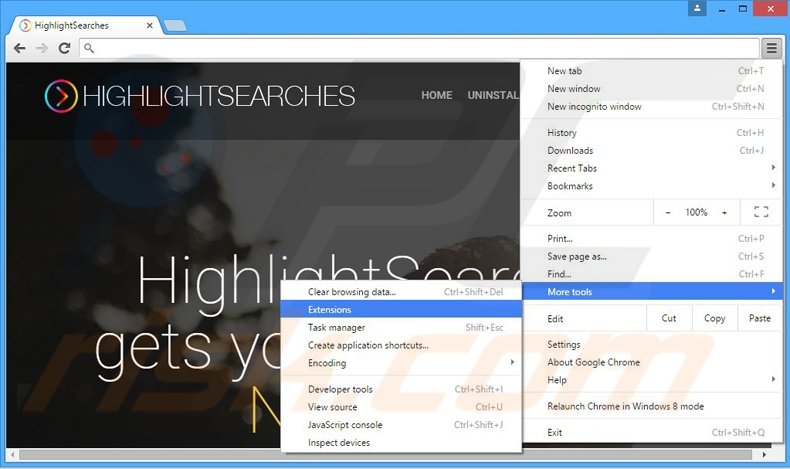

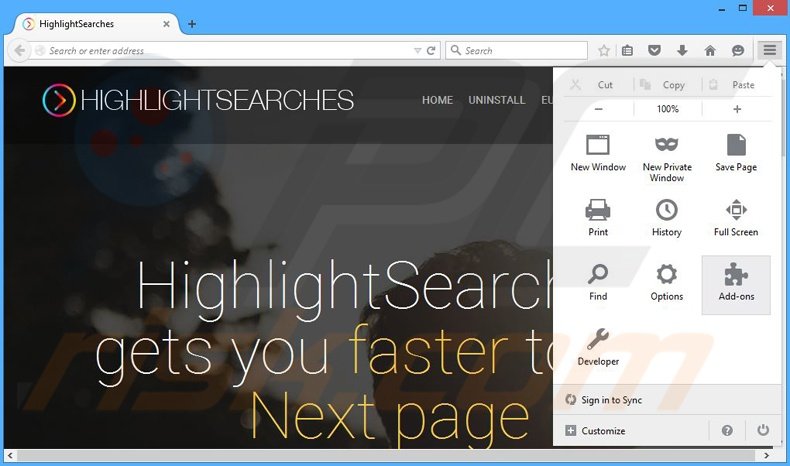
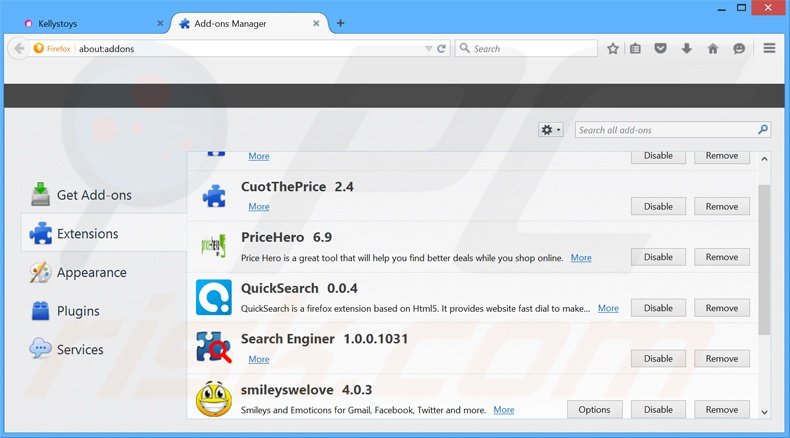
▼ Show Discussion